
- SAP Community
- Products and Technology
- Enterprise Resource Planning
- ERP Blogs by Members
- Reference Field Link Set Up
Enterprise Resource Planning Blogs by Members
Gain new perspectives and knowledge about enterprise resource planning in blog posts from community members. Share your own comments and ERP insights today!
Turn on suggestions
Auto-suggest helps you quickly narrow down your search results by suggesting possible matches as you type.
Showing results for
narayanis
Active Contributor
Options
- Subscribe to RSS Feed
- Mark as New
- Mark as Read
- Bookmark
- Subscribe
- Printer Friendly Page
- Report Inappropriate Content
11-04-2016
6:37 PM
REFERENCE FIELD LINK SET - UP
To record any additional or original document information along with journal entry, SAP provides reference fields. These fields can contain document specific or any additional reference, which later on can be used in financial reports.
To give clear idea about where these fields appear, please refer below screen shot.

As per this screen shot, you will find three reference fields at per level.
Document Level: - Refers to the header of the journal entry
BP Level: - Refers to the business partner control account
Row Level:- Refers to the standard G/L account
SAP comes with default values per document type which can be overwritten either with the help of Reference Field Link Set – Up or manually while creating a journal entry. Recommended practice is to set the reference field value at the beginning of fiscal year in consultation with the partner and accounts department regarding its impact on bank account processing, reconciliation, financial processes and partner add – on if any. User defined fields too can be used in this except for the following: -
| Type | Structure |
| General | Link |
| General | Image |
| Alphanumeric | Text |
Also, fields which get copied to other fields in journal entries cannot be used as reference field. Also while setting up these fields one should take some exceptions too into consideration.
INCOMING & OUTGOING PAYMENT
Ref. 2 field in the journal entry is copied from a field that is not available in the user interface.
Ref. 3 field is updated according to the payment method selected in payment means window.
If you do not change these things and stay with SAP defaults then, value copied depends upon payment means as shown below.
| Source | Value Copied |
| BP row | Payment number (document number) |
| Check | Check number |
| Contra payment row | Payment number (document number) |
| VAT correction and discount | Payment number (document number) |
| Rate difference row | Payment number (document number) |
| Credit card payment row | Voucher number |
| Split credit voucher | Voucher number/index |
| Any other row | Empty |
LANDED COST
Ref. 2 field shown in the Reference Field Link is only accessible through SDK. Not available in user interface.
INVENTORY TRANSFER
Ref. 2 field shown in the Reference Field Link is only accessible through SDK. Not available in user interface.
CAUTION WHILE USING UDFs AS REFERENCE FIELD LINK
There should not be any discrepancy between source and target type, field length and value.
The target field should be none of the following combinations.
| Type | Structure |
| General | Link |
| General | Image |
| Alphanumeric | Text |
PROCEDURE FOR SETTING UP THE REFERENCE FIELD LINK
Administration --> Set – Up --> General --> Reference Field Link
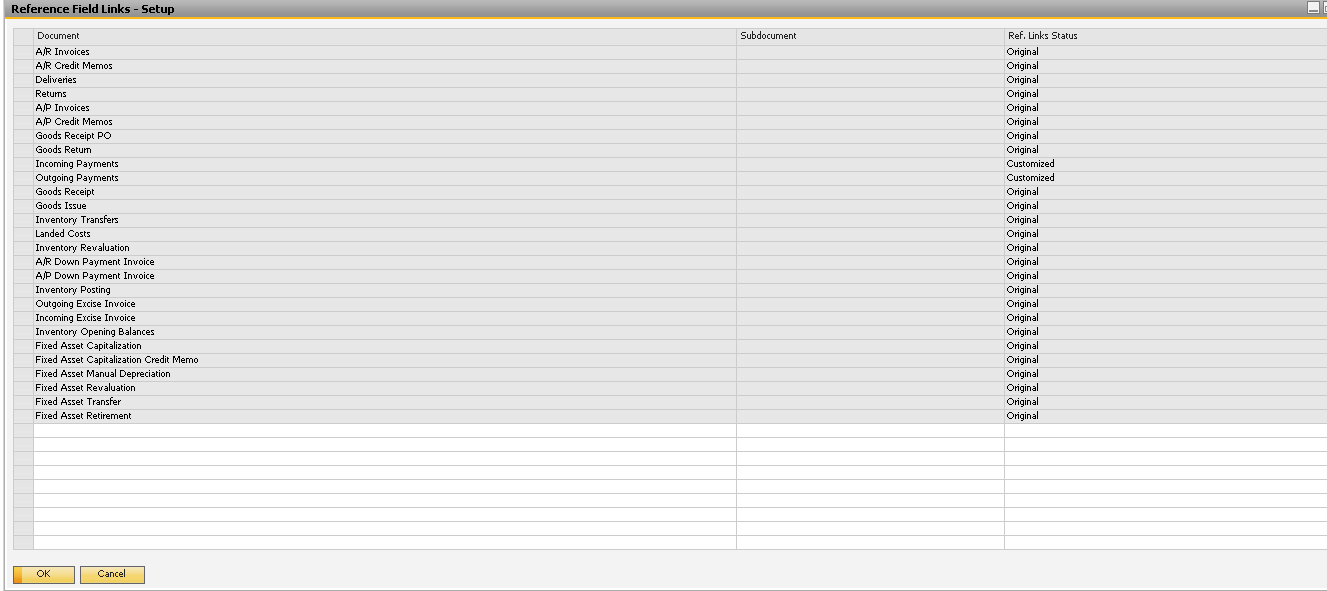
Double click on the business document whose reference field link set – up you want to change or review.

Field names listed under first column are the ones you will get to see in the journal entry at document, BP and standard G/L account respectively.
Field Values listed under second column are the fields from business document that can be mapped with the field names in the journal entry.
Default Value listed under third column is the one which is predefined by SAP.
Here you go setting and defining reference field values in the journal entry and to use it effectively in financial reports.
- SAP Managed Tags:
- SAP Business One
4 Comments
You must be a registered user to add a comment. If you've already registered, sign in. Otherwise, register and sign in.
Labels in this area
-
"mm02"
1 -
A_PurchaseOrderItem additional fields
1 -
ABAP
1 -
ABAP Extensibility
1 -
ACCOSTRATE
1 -
ACDOCP
1 -
Adding your country in SPRO - Project Administration
1 -
Advance Return Management
1 -
AI and RPA in SAP Upgrades
1 -
Approval Workflows
1 -
ARM
1 -
ASN
1 -
Asset Management
1 -
Associations in CDS Views
1 -
auditlog
1 -
Authorization
1 -
Availability date
1 -
Azure Center for SAP Solutions
1 -
AzureSentinel
2 -
Bank
1 -
BAPI_SALESORDER_CREATEFROMDAT2
1 -
BRF+
1 -
BRFPLUS
1 -
Bundled Cloud Services
1 -
business participation
1 -
Business Processes
1 -
CAPM
1 -
Carbon
1 -
Cental Finance
1 -
CFIN
1 -
CFIN Document Splitting
1 -
Cloud ALM
1 -
Cloud Integration
1 -
condition contract management
1 -
Connection - The default connection string cannot be used.
1 -
Custom Table Creation
1 -
Customer Screen in Production Order
1 -
Data Quality Management
1 -
Date required
1 -
Decisions
1 -
desafios4hana
1 -
Developing with SAP Integration Suite
1 -
Direct Outbound Delivery
1 -
DMOVE2S4
1 -
EAM
1 -
EDI
2 -
EDI 850
1 -
EDI 856
1 -
edocument
1 -
EHS Product Structure
1 -
Emergency Access Management
1 -
Energy
1 -
EPC
1 -
Financial Operations
1 -
Find
1 -
FINSSKF
1 -
Fiori
1 -
Flexible Workflow
1 -
Gas
1 -
Gen AI enabled SAP Upgrades
1 -
General
1 -
generate_xlsx_file
1 -
Getting Started
1 -
HomogeneousDMO
1 -
IDOC
2 -
Integration
1 -
Learning Content
2 -
LogicApps
2 -
low touchproject
1 -
Maintenance
1 -
management
1 -
Material creation
1 -
Material Management
1 -
MD04
1 -
MD61
1 -
methodology
1 -
Microsoft
2 -
MicrosoftSentinel
2 -
Migration
1 -
MRP
1 -
MS Teams
2 -
MT940
1 -
Newcomer
1 -
Notifications
1 -
Oil
1 -
open connectors
1 -
Order Change Log
1 -
ORDERS
2 -
OSS Note 390635
1 -
outbound delivery
1 -
outsourcing
1 -
PCE
1 -
Permit to Work
1 -
PIR Consumption Mode
1 -
PIR's
1 -
PIRs
1 -
PIRs Consumption
1 -
PIRs Reduction
1 -
Plan Independent Requirement
1 -
Premium Plus
1 -
pricing
1 -
Primavera P6
1 -
Process Excellence
1 -
Process Management
1 -
Process Order Change Log
1 -
Process purchase requisitions
1 -
Product Information
1 -
Production Order Change Log
1 -
Purchase requisition
1 -
Purchasing Lead Time
1 -
Redwood for SAP Job execution Setup
1 -
RISE with SAP
1 -
RisewithSAP
1 -
Rizing
1 -
S4 Cost Center Planning
1 -
S4 HANA
1 -
S4HANA
3 -
Sales and Distribution
1 -
Sales Commission
1 -
sales order
1 -
SAP
2 -
SAP Best Practices
1 -
SAP Build
1 -
SAP Build apps
1 -
SAP Cloud ALM
1 -
SAP Data Quality Management
1 -
SAP Maintenance resource scheduling
2 -
SAP Note 390635
1 -
SAP S4HANA
2 -
SAP S4HANA Cloud private edition
1 -
SAP Upgrade Automation
1 -
SAP WCM
1 -
SAP Work Clearance Management
1 -
Schedule Agreement
1 -
SDM
1 -
security
2 -
Settlement Management
1 -
soar
2 -
SSIS
1 -
SU01
1 -
SUM2.0SP17
1 -
SUMDMO
1 -
Teams
2 -
User Administration
1 -
User Participation
1 -
Utilities
1 -
va01
1 -
vendor
1 -
vl01n
1 -
vl02n
1 -
WCM
1 -
X12 850
1 -
xlsx_file_abap
1 -
YTD|MTD|QTD in CDs views using Date Function
1
- « Previous
- Next »
Related Content
- Own reference number in DFKKKO-XBLNR for certain FI-CA postings, like reset clearing documents in Enterprise Resource Planning Q&A
- Advance Return Management complete configuration(SAP ARM) in Enterprise Resource Planning Blogs by Members
- Posting Journal Entries with Tax Using SOAP Posting APIs in Enterprise Resource Planning Blogs by SAP
- Extending Bank Account Number Length for China in Enterprise Resource Planning Q&A
- Quick Start guide for PLM system integration 3.0 Implementation/Installation in Enterprise Resource Planning Blogs by SAP
Top kudoed authors
| User | Count |
|---|---|
| 2 | |
| 2 | |
| 2 | |
| 2 | |
| 2 | |
| 2 | |
| 2 | |
| 1 | |
| 1 | |
| 1 |