
- SAP Community
- Products and Technology
- Human Capital Management
- HCM Blogs by Members
- Syncing your Onboarding Corporate Structure & Rela...
Human Capital Management Blogs by Members
Gain valuable knowledge and tips on SAP SuccessFactors and human capital management from member blog posts. Share your HCM insights with a post of your own.
Turn on suggestions
Auto-suggest helps you quickly narrow down your search results by suggesting possible matches as you type.
Showing results for
kaylatoelle
Active Participant
Options
- Subscribe to RSS Feed
- Mark as New
- Mark as Read
- Bookmark
- Subscribe
- Printer Friendly Page
- Report Inappropriate Content
11-02-2016
10:53 AM
Recently, I’ve had several questions about syncing your corporate structure relationships. When I saw the Import Relations xslt file in Super Admin, I had the same question. Like I said in my previous post, I have been the one to maintain the onboarding structure before, so I am always looking for a way to improve a user’s experience and decrease the level of maintenance required to support the module.
The below example will walk you through the steps for syncing your corporate structure relationships.
Determine Corporate Structure Levels
In Onboarding, go to Onboarding > Reference Files > Corporate Structure

OR
In Super Admin, go to See Also > Corporate Structure
Creating the Integration Center Report
1. Go to Admin Tools > Company Settings > Integration Center and select click My Integrations

2. Click the Create button and then select Scheduled Flat File Output Integration

3. Search for “Department” and select Department (FODepartment)
4. Select Department (externalCode) and the parent code. (It could be under Navigations)
5. Uncheck Start Date
6. Click Select

7. Enter Integration Details
8. Click Next
9. Click the child code and change the label to ChildID
10. Click the parent code and change the label to ParentID

11. Click ChildID and select Insert Field > Insert Fixed Value Field (You can create a calculated field to calculate count but for demo purposes, we will use a fixed value field)
12. Click OK


13. Repeat steps to create ParentOrgLevel
14. Click OK

Your report should now look like this:

15. Click Next
16. Expand the Advanced Filters section and click Browse
17. Search and select ‘Status (status) in Department (FODepartment)’
18. Click Change Association to “Status”
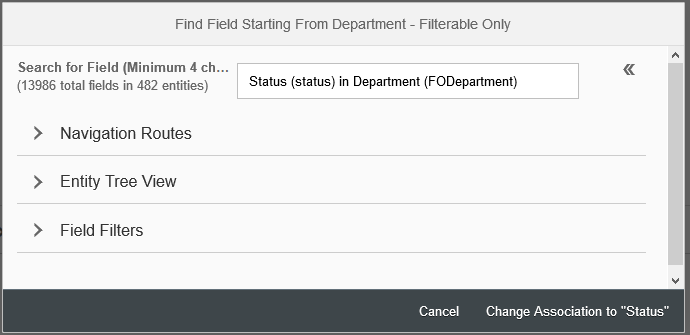
19. Enter A in the Value field to only include Active Departments
20. Click Next

21. Enter Destination Settings
22. Click Save

Modify the Foundation Import File
1. In Super Admin, Go to Integration > Import/Export Settings
2. Under the Integration section, export the FoundationImport file.
3. Save a backup of the file
4. Add the below code right above the last </FoundationImportConfiguration>

5. Save as a new file
6. Return to Import/Export Settings in Super Admin and import the new foundation import file
Modify the Foundation Import Field Mappings
1. In Super Admin, Go to Integration > Import/Export Settings
2. Under the Integration section, export the FoundationImportFieldMapping file.
3. Save a backup of the file
4. Add the below code right above the last </FoundationImportFieldMapping>

5. Save as a new file
6. Return to Import/Export Settings in Super Admin and import the new foundation import field mapping file
Run the Integration Center Reports
1. In Provisioning, go to Manage Scheduled Jobs
2. Find your Relations Sync Report and select Run Now from the Actions drop down
Check Import Status in Onboarding Audit Report
1. Once your report has been picked up from the ftp site, the file should no longer be listed in the inbound folder.
2. Other than checking your corporate structure, you can determine the status of the import by going to Onboarding > Settings > Audit Report
3. Select the blank option from the Type dropdown, enter INTEGRATION in the Event Code textbox and click filter
4. Find the import file and see if it is complete
Once your report runs successfully and is processed by Onboarding, your corporate structure relations will be available in Onboarding


Once again, I hope this post will make managing your Onboarding Corporate Structure a little easier. Please stay tuned for part three on syncing position and additional attributes.
The below example will walk you through the steps for syncing your corporate structure relationships.
Determine Corporate Structure Levels
In Onboarding, go to Onboarding > Reference Files > Corporate Structure

OR
In Super Admin, go to See Also > Corporate Structure
Creating the Integration Center Report
1. Go to Admin Tools > Company Settings > Integration Center and select click My Integrations

2. Click the Create button and then select Scheduled Flat File Output Integration

3. Search for “Department” and select Department (FODepartment)
4. Select Department (externalCode) and the parent code. (It could be under Navigations)
5. Uncheck Start Date
6. Click Select

7. Enter Integration Details
- Integration Name: Onboarding Relations Export
- Output File Type: csv
- Header Type: Simple
8. Click Next
9. Click the child code and change the label to ChildID
10. Click the parent code and change the label to ParentID

11. Click ChildID and select Insert Field > Insert Fixed Value Field (You can create a calculated field to calculate count but for demo purposes, we will use a fixed value field)
- Label: ChildOrgLevel
- Default Value: 3 (Your child corporate structure level)
12. Click OK


13. Repeat steps to create ParentOrgLevel
- Label: ParentOrgLevel
- Default Value: Your Parent Level (In this demo, it’s 2)
14. Click OK

Your report should now look like this:

15. Click Next
16. Expand the Advanced Filters section and click Browse
17. Search and select ‘Status (status) in Department (FODepartment)’
18. Click Change Association to “Status”
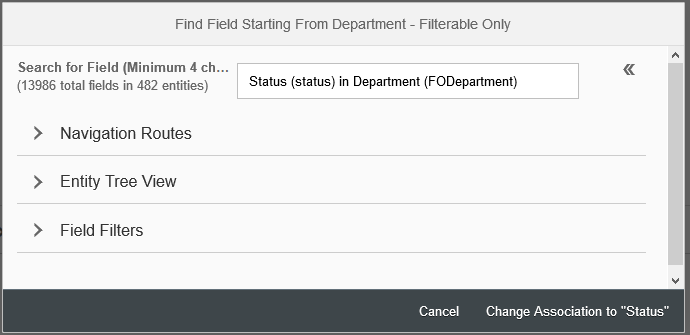
19. Enter A in the Value field to only include Active Departments
20. Click Next

21. Enter Destination Settings
- Enter SFTP Server Host Address, username, and password
- File Name Prefix: <case sensitive Company ID>_Relations_Sync
- Date Suffix Format: yyyyMMdd
- File Extension: csv
- File Folder: /ONB/Inbound
22. Click Save

Modify the Foundation Import File
1. In Super Admin, Go to Integration > Import/Export Settings
2. Under the Integration section, export the FoundationImport file.
3. Save a backup of the file
4. Add the below code right above the last </FoundationImportConfiguration>

5. Save as a new file
6. Return to Import/Export Settings in Super Admin and import the new foundation import file
Modify the Foundation Import Field Mappings
1. In Super Admin, Go to Integration > Import/Export Settings
2. Under the Integration section, export the FoundationImportFieldMapping file.
3. Save a backup of the file
4. Add the below code right above the last </FoundationImportFieldMapping>

5. Save as a new file
6. Return to Import/Export Settings in Super Admin and import the new foundation import field mapping file
Run the Integration Center Reports
1. In Provisioning, go to Manage Scheduled Jobs
2. Find your Relations Sync Report and select Run Now from the Actions drop down
Check Import Status in Onboarding Audit Report
1. Once your report has been picked up from the ftp site, the file should no longer be listed in the inbound folder.
2. Other than checking your corporate structure, you can determine the status of the import by going to Onboarding > Settings > Audit Report
3. Select the blank option from the Type dropdown, enter INTEGRATION in the Event Code textbox and click filter
4. Find the import file and see if it is complete
Once your report runs successfully and is processed by Onboarding, your corporate structure relations will be available in Onboarding


Once again, I hope this post will make managing your Onboarding Corporate Structure a little easier. Please stay tuned for part three on syncing position and additional attributes.
- SAP Managed Tags:
- SAP SuccessFactors Onboarding
11 Comments
You must be a registered user to add a comment. If you've already registered, sign in. Otherwise, register and sign in.
Labels in this area
-
2H 2023 Product Release
1 -
ACCRUAL TRANSFER
1 -
Advanced Workflow
1 -
Anonymization
1 -
BTP
1 -
Business Rules
1 -
Career Development
1 -
Certificate-Based Authentication
1 -
Cloud Platform Integration
1 -
Compensation
1 -
Compensation Information Management
1 -
Compensation Management
1 -
Compliance
2 -
Content
1 -
Conversational AI
2 -
Custom Data Collection
1 -
custom portlet
1 -
Data & Analytics
1 -
Data Integration
1 -
Dayforce
1 -
deep link
1 -
deeplink
1 -
Delimiting Pay Components
1 -
Deprecation
1 -
Employee Central
1 -
Employee Central Global Benefits
1 -
Employee Central Payroll
1 -
employee profile
1 -
Employee Rehires
1 -
external terminal
1 -
external time events
1 -
Generative AI
2 -
Getting Started
1 -
Global Benefits
1 -
Guidelines
1 -
H2 2023
1 -
HR
2 -
HR Data Management
1 -
HR Transformation
1 -
ilx
1 -
Incentive Management Setup (Configuration)
1 -
Integration Center
2 -
Integration Suite
1 -
internal mobility
1 -
Introduction
1 -
learning
3 -
LMS
2 -
LXP
1 -
Massively MDF attachments download
1 -
Mentoring
1 -
Metadata Framework
1 -
Middleware Solutions
1 -
OCN
1 -
OData APIs
1 -
ONB USA Compliance
1 -
Onboarding
2 -
Opportunity Marketplace
1 -
Pay Component Management
1 -
Platform
1 -
portlet
1 -
POSTMAN
1 -
Predictive AI
2 -
Recruiting
1 -
recurring payments
1 -
Role Based Permissions (RBP)
2 -
SAP CPI (Cloud Platform Integration)
1 -
SAP HCM (Human Capital Management)
2 -
SAP HR Solutions
2 -
SAP Integrations
1 -
SAP release
1 -
SAP SuccessFactors
5 -
SAP SuccessFactors Customer Community
1 -
SAP SuccessFactors OData API
1 -
SAP Workzone
1 -
SAP-PAYROLL
1 -
skills
1 -
Skills Management
1 -
sso deeplink
1 -
Stories in People Analytics
2 -
SuccessFactors
2 -
SuccessFactors Employee central home page customization.
1 -
successfactors onboarding i9
1 -
talent
1 -
Talent Intelligence Hub
2 -
talents
1 -
Tax
1 -
Tax Integration
1 -
Time Accounts
1 -
Workflows
1 -
XML Rules
1
Related Content
- Positions delimited in S4 when an employee leave the Company in Human Capital Management Q&A
- Transforming Supplementary Data Gathering at Additional Data Collection Step into PDF Form in Human Capital Management Blogs by Members
- How to Enable Stories in People Analytics for SF systems provisioned before 2022 in Human Capital Management Blogs by Members
- Onboarding2.0_ Error log _Business process in Human Capital Management Q&A
- Demystifying SAP SuccessFactors Suite Abbreviations and Terms for New Users in Human Capital Management Blogs by Members
Top kudoed authors
| User | Count |
|---|---|
| 4 | |
| 4 | |
| 2 | |
| 2 | |
| 1 | |
| 1 | |
| 1 | |
| 1 | |
| 1 | |
| 1 |