
- SAP Community
- Products and Technology
- CRM and Customer Experience
- CRM and CX Blogs by SAP
- How to create new working calendars (holiday/worki...
CRM and CX Blogs by SAP
Stay up-to-date on the latest developments and product news about intelligent customer experience and CRM technologies through blog posts from SAP experts.
Turn on suggestions
Auto-suggest helps you quickly narrow down your search results by suggesting possible matches as you type.
Showing results for
natalia_goyenec
Participant
Options
- Subscribe to RSS Feed
- Mark as New
- Mark as Read
- Bookmark
- Subscribe
- Printer Friendly Page
- Report Inappropriate Content
11-02-2016
11:32 AM
Scenario:
You need to create SLAs using a calendar that has not been delivered in the standard SAP Hybris C4C solution.
So, you need to create a new holiday/working calendar. You go to the Business configuration list, find the Activity “Working Calendars” add it to the project, then open it and click on create new Holiday Calendar.
First step is to select a country from the available countries list.
But there are many countries missing in the list, i.e Poland, Latvia, Lithuania, Estonia… and you cannot edit the list to add more countries… even if the countries you need to add are scoped in. They are there in the “Countries” activity in fine tuning.
Workaround:
You go to the Business configuration WoC, Activities list, find the Activity “Working Calendars” add it to the project, then open it and click on create new Holiday Calendar.
Select a country e.g. "Austria" ( A country with geographical proximity to the country you need is more likely to share some of the same holidays) and press next.
Name the new holiday calendar like the wished country i.e "Poland Holiday calendar"
In this screen you can also select existing suitable public holidays for the new calendar.
In order to check if the Date of the Holiday is the correct one you need, click on the row of a selected holiday and click on Display.
i.e Assumption day is August 15
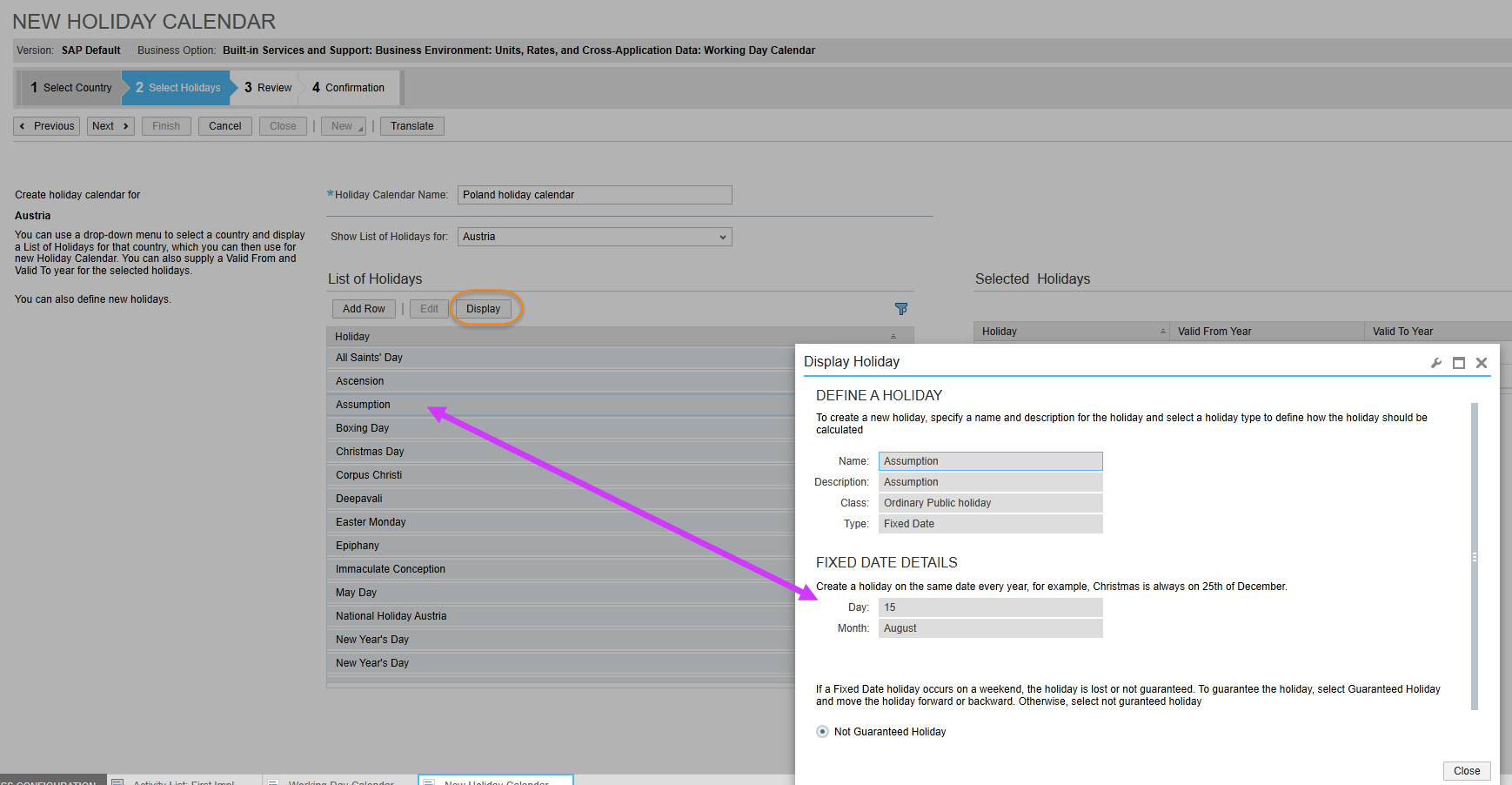
If Poland also shares that Holiday, add it to the list of Selected Holidays
You may need to create new public holidays for the required country.
i.e Poland’s Constitution Day

Proceed like that with all missing Holidays…
In the next step you can create and activate the new holiday calendar
Now you need to include the newly created holiday calendar in a Working Calendar.
Go to the Business configuration WoC, Activities ist, find the Activity “Working Calendars” add it to the project, then open it and click on create new Holiday Calendar.
- Select any country for which the new holiday calendar was created e.g. "Austria" and press next
Select for the selected country new holiday calendar "Poland Holiday Calendar" and press next

Select the working days and name the new working day calendar e.g. "Poland Working Day Calendar"
In the next step you can create and activate the new working day calendar
Please note that It may take several seconds to save.
The newly saved calendar should appear available in the list of calendars when you create your new SLA

Hope you find this useful!
Cheers,
Natalia
- SAP Managed Tags:
- SAP Cloud for Customer add-ins
3 Comments
You must be a registered user to add a comment. If you've already registered, sign in. Otherwise, register and sign in.
Labels in this area
-
Business Trends
270 -
Business Trends
11 -
chitchat
1 -
customerexperience
1 -
Event Information
256 -
Event Information
18 -
Expert Insights
30 -
Expert Insights
51 -
Life at SAP
133 -
Life at SAP
1 -
Product Updates
666 -
Product Updates
24 -
SAP HANA Service
1 -
SAPHANACloud
1 -
SAPHANAService
1 -
Technology Updates
453 -
Technology Updates
15
Related Content
- Labs Talk Sustainability Series Part 2 in CRM and CX Blogs by SAP
- IoT ChitChat with Marc Pous in CRM and CX Blogs by SAP
- SAP Commerce Cloud Q4 ‘23 Release Highlights in CRM and CX Blogs by SAP
- Labs Talk Community: Generative AI for Customer Experience Deep Dive in CRM and CX Blogs by SAP
- Labs Talk Community: What's next for customer engagement in CRM and CX Blogs by SAP
Top kudoed authors
| User | Count |
|---|---|
| 4 | |
| 2 | |
| 2 | |
| 2 | |
| 1 | |
| 1 | |
| 1 | |
| 1 | |
| 1 | |
| 1 |