
- SAP Community
- Products and Technology
- Technology
- Technology Blogs by SAP
- ABAP SPNEGO troubleshooting
Technology Blogs by SAP
Learn how to extend and personalize SAP applications. Follow the SAP technology blog for insights into SAP BTP, ABAP, SAP Analytics Cloud, SAP HANA, and more.
Turn on suggestions
Auto-suggest helps you quickly narrow down your search results by suggesting possible matches as you type.
Showing results for
karthikeyan_vis
Explorer
Options
- Subscribe to RSS Feed
- Mark as New
- Mark as Read
- Bookmark
- Subscribe
- Printer Friendly Page
- Report Inappropriate Content
11-02-2016
11:44 AM
SPNEGO Token based SSO support is one of the best things to happen for the ABAP Server.
Though we had it for the JAVA Server, it was missing on the ABAP Server. With SAP Single Signon product licensing, this feature can be enabled and used on the SAP ABAP Server
Important Details on this Feature:
One of the important detail, which will be handled in this blog, is on the SPNEGO Troubleshooting on the ABAP Server. The SPNEGO transaction in ABAP comes with an easy to use troubleshooting option which will be explained as below
STEP 1: Call Transaction SPNEGO

STEP 2: Select GOTO => SPNego Tracing. Post this select “Activate User Trace”

STEP 3: User Tracing will be activated and will be displayed and the same information will be displayed at the bottom of the SAPGUI screen. We can now access the browser and execute our SPNEGO scenario

STEP 4: Once our scenario is complete, we can go back to the SPNEGO tracing section and select 3. Show user trace. This will list the details which is gathered by the system as part of the SPNEGO tracing

STEP 5: We get the option to select the user to Analyze from the trace logs and also the date and Time. This will help us to go to the almost exact log Details
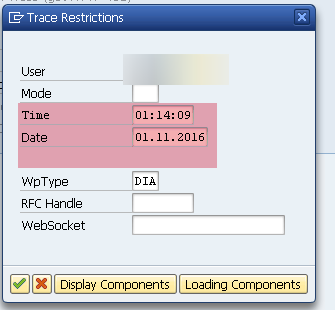
STEP 6: The stepwise call and execution for the user account selected will be displayed. Clicking on each line item will provide the detailed analysis with respect to that particular session and Step.

Please find below the SPNEGO specific notes, which will help us in the troubleshooting process
https://service.sap.com/sap/support/notes/1732610
https://service.sap.com/sap/support/notes/1819808
Hope this helps some of you who are working on this topic on the ABAP Server
Though we had it for the JAVA Server, it was missing on the ABAP Server. With SAP Single Signon product licensing, this feature can be enabled and used on the SAP ABAP Server
Important Details on this Feature:
- SPNEGO can be enabled and the token can be used for SSO for browser based access to the ABAP Server. With the increased use of FIORI as the SAP UI technology, this is one of the best fit solutions with minimal realization effort for Internal access Scenarios.
- Either SNCWIZARD / SPNEGO transaction can be used for setting up SPNEGO on the Server. Best is to use SNCWIZARD
- SNC names to be maintained for the user accounts which can be used by the ABAP Server though SAPGUI logon with Kerberos tokens or through browser using SPNEGO tokens . This means irrespective of the access point being SAPGUI client or browser, the SNC name maintenance is required for the user accounts when we use Kerberos/SPNEGO tokens
One of the important detail, which will be handled in this blog, is on the SPNEGO Troubleshooting on the ABAP Server. The SPNEGO transaction in ABAP comes with an easy to use troubleshooting option which will be explained as below
STEP 1: Call Transaction SPNEGO

STEP 2: Select GOTO => SPNego Tracing. Post this select “Activate User Trace”

STEP 3: User Tracing will be activated and will be displayed and the same information will be displayed at the bottom of the SAPGUI screen. We can now access the browser and execute our SPNEGO scenario

STEP 4: Once our scenario is complete, we can go back to the SPNEGO tracing section and select 3. Show user trace. This will list the details which is gathered by the system as part of the SPNEGO tracing

STEP 5: We get the option to select the user to Analyze from the trace logs and also the date and Time. This will help us to go to the almost exact log Details
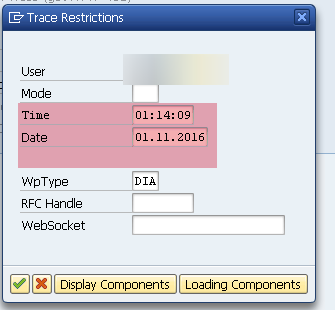
STEP 6: The stepwise call and execution for the user account selected will be displayed. Clicking on each line item will provide the detailed analysis with respect to that particular session and Step.

Please find below the SPNEGO specific notes, which will help us in the troubleshooting process
https://service.sap.com/sap/support/notes/1732610
https://service.sap.com/sap/support/notes/1819808
Hope this helps some of you who are working on this topic on the ABAP Server
- SAP Managed Tags:
- SAP Fiori,
- SAP Single Sign-On
1 Comment
You must be a registered user to add a comment. If you've already registered, sign in. Otherwise, register and sign in.
Labels in this area
-
ABAP CDS Views - CDC (Change Data Capture)
2 -
AI
1 -
Analyze Workload Data
1 -
BTP
1 -
Business and IT Integration
2 -
Business application stu
1 -
Business Technology Platform
1 -
Business Trends
1,658 -
Business Trends
93 -
CAP
1 -
cf
1 -
Cloud Foundry
1 -
Confluent
1 -
Customer COE Basics and Fundamentals
1 -
Customer COE Latest and Greatest
3 -
Customer Data Browser app
1 -
Data Analysis Tool
1 -
data migration
1 -
data transfer
1 -
Datasphere
2 -
Event Information
1,400 -
Event Information
66 -
Expert
1 -
Expert Insights
177 -
Expert Insights
299 -
General
1 -
Google cloud
1 -
Google Next'24
1 -
Kafka
1 -
Life at SAP
780 -
Life at SAP
13 -
Migrate your Data App
1 -
MTA
1 -
Network Performance Analysis
1 -
NodeJS
1 -
PDF
1 -
POC
1 -
Product Updates
4,577 -
Product Updates
345 -
Replication Flow
1 -
RisewithSAP
1 -
SAP BTP
1 -
SAP BTP Cloud Foundry
1 -
SAP Cloud ALM
1 -
SAP Cloud Application Programming Model
1 -
SAP Datasphere
2 -
SAP S4HANA Cloud
1 -
SAP S4HANA Migration Cockpit
1 -
Technology Updates
6,873 -
Technology Updates
427 -
Workload Fluctuations
1
Related Content
- ABAP Cloud Developer Trial 2022 Available Now in Technology Blogs by SAP
- SAP Datasphere - Space, Data Integration, and Data Modeling Best Practices in Technology Blogs by SAP
- STMS Reconfiguration for SAP System after Refresh. in Technology Blogs by Members
- Failed to load resource: net::ERR_HTTP2_PROTOCOL_ERROR when open SAPGUI app from Fiori in Technology Q&A
- Leverage SCIM APIs of SAP Build Work Zone to view users and groups provisioned into Work Zone in Technology Blogs by SAP
Top kudoed authors
| User | Count |
|---|---|
| 41 | |
| 25 | |
| 17 | |
| 14 | |
| 9 | |
| 7 | |
| 6 | |
| 6 | |
| 6 | |
| 6 |