
- SAP Community
- Products and Technology
- Technology
- Technology Blogs by Members
- SAPonAWS: HANA express edition on Amazon Cloud
Technology Blogs by Members
Explore a vibrant mix of technical expertise, industry insights, and tech buzz in member blogs covering SAP products, technology, and events. Get in the mix!
Turn on suggestions
Auto-suggest helps you quickly narrow down your search results by suggesting possible matches as you type.
Showing results for
Former Member
Options
- Subscribe to RSS Feed
- Mark as New
- Mark as Read
- Bookmark
- Subscribe
- Printer Friendly Page
- Report Inappropriate Content
10-12-2016
5:43 PM
If you want to use HANA express edition on aws you probably want to install your own instance to get familiar with SAP HANA installation on the cloud and get more control over your configurations and application deployments.
Follow the below blog to install you free HANA expresses edition and make it accessible from the internet. Most of the steps are very straight forward and it will take you 3-4 hours to download and install.
1. Download the HANA express binary
Get yourself familiar with SAP HANA, express edition, and download the binary version "hxe.tgz" follow this link.
Chose S3 service from aws console.

Create a new S3 bucket "hanabag" or of any name you want.

Open the bucket and upload the hxe.tgz to S3 bucket

Add files to upload the binaries to the bucket.

You will see the uploaded in the S3 online storage bucket

2. Create the EC2 instance
Follow my blog to create a new EC2 instance
Create an Amazon Web Services EC2 instance for SAP
Size : m4.xlarge (16 GB RAM) -- > HANA express will not install on 4 and 8GB RAM instance .
File system : root partition 50 GB -- > 50 GB EBS General Purpose SSD (gp2) volumes for root
For simplicity , I have used root partition for installation.
You can also create a separate partition /hana of 50 GB .
3. Copy installation files from S3 to EC2.
Login into the putty console and create a directory /hana/download Copy the installation files from s3 bucket.
#mkdir /hana/download
#aws s3 cp s3://hanabag/hxe.tgz .

Untar the installation file
#tar -xvf hxe.tgz
4. Run HANA installation
Install the missing library or else installation will fail somewhere it between .
#yast2 -i libltdl7

Run installation with below command. The installation is pretty straightforward.
cd /hana/download/HANA_10_DEE/DATA_UNITS/HDB_SERVER_LINUX_X86_64
sudo ./hdblcm -s HXE -H <external hostname> --hdbinst_server_import_content=off

Summary before execution:
=========================
SAP HANA Components Installation
Installation Parameters
Remote Execution: ssh
Installation Path: /hana/shared
Local Host Name: ip-172-31-18-186
SAP HANA System ID: HXE
Instance Number: 00
Database Mode: multiple_containers
Database Isolation: low
System Usage: development
Location of Data Volumes: /hana/data/HXE
Location of Log Volumes: /hana/log/HXE
Directory containing custom configurations: /hana/download/HANA_10_DEE/DATA_UNITS/HDB_SERVER_LINUX_X86_64/configurations/custom
Certificate Host Names: ip-172-31-18-186 -> ip-172-31-18-186
System Administrator Home Directory: /usr/sap/HXE/home
System Administrator Login Shell: /bin/bash
System Administrator User ID: 1001
ID of User Group (sapsys): 79
Restart system after machine reboot?: Yes
Software Components
SAP HANA Database
Install version 1.00.122.01.1470046197
Location: /hana/download/HANA_10_DEE/DATA_UNITS/HDB_SERVER_LINUX_X86_64/server
SAP HANA AFL (incl.PAL,BFL,OFL,HIE)
Do not install
Do you want to continue? (y/n): y

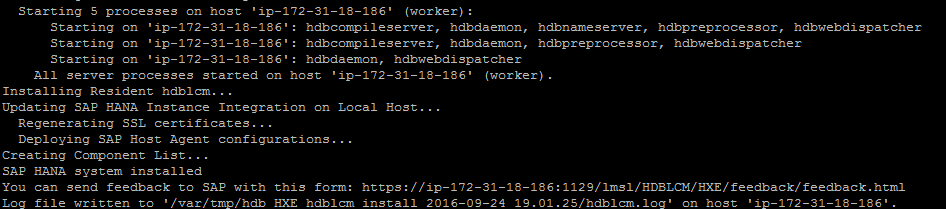
You have installed HXE system with HDB00 instance.
Check the status of hana with HDB info command.

5. Set for accessing SAP HANA from outside the AWS network. (Optional)
A public DNS record is created to access your ec2 instance from outside world (from outside Amazon VPC. But this is not a permanent record. Every time you reboot ec2 instance a new Public DNS record is created and associated with it.
For this purpose, we use Elastic IP. An Elastic IP address is a public IP address, which is reachable from the Internet. If your instance does not have a public IP address, you can associate an Elastic IP address with your instance to enable communication with the Internet; for example, to connect to your instance from your local computer.
You can permanently use this IP address or the Public domain address to reach your installation from your internet.
What will AWS instance and storage Cost ?
Consider going through the free tier usage faq.
All cost are region specific , below I have considered US East (N. Virginia) region.
EC2 - Cost
Pricing is per instance-hour consumed for each instance, from the time an instance is launched until it is terminated or stopped. Each partial instance-hour consumed will be billed as a full hour.
16 GB instance m4.xlarge is NOT under free tier . You will be paying around 5.8 $ for a full day of usage. So consider shutting down your instance when not in use.
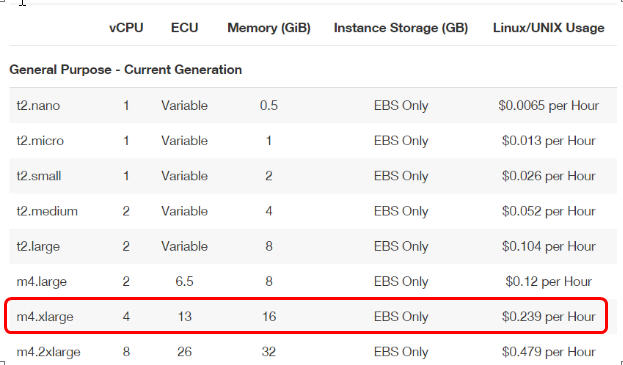
EBS - Cost
Free tier covers 30 GB of Amazon Elastic Block Storage in any combination of General Purpose (SSD) or Magnetic, plus 2 million I/Os (with EBS Magnetic) and 1 GB of snapshot storage.
You can choose various type of storage while creating the EC2 instance. I usually use the default option i.e. SSD2
Even if your EC2 is stopped , you will still be paying for the EBS storage attached to your instance.

Elastic IP - Cost
You will be charged $0.005/hour only if the instance associated with it is not running or if you have reserved an elastic IP and not associated with any running EC2.
Follow the below blog to install you free HANA expresses edition and make it accessible from the internet. Most of the steps are very straight forward and it will take you 3-4 hours to download and install.
1. Download the HANA express binary
Get yourself familiar with SAP HANA, express edition, and download the binary version "hxe.tgz" follow this link.
Chose S3 service from aws console.

Create a new S3 bucket "hanabag" or of any name you want.

Open the bucket and upload the hxe.tgz to S3 bucket

Add files to upload the binaries to the bucket.

You will see the uploaded in the S3 online storage bucket

2. Create the EC2 instance
Follow my blog to create a new EC2 instance
Create an Amazon Web Services EC2 instance for SAP
Size : m4.xlarge (16 GB RAM) -- > HANA express will not install on 4 and 8GB RAM instance .
File system : root partition 50 GB -- > 50 GB EBS General Purpose SSD (gp2) volumes for root
For simplicity , I have used root partition for installation.
You can also create a separate partition /hana of 50 GB .
3. Copy installation files from S3 to EC2.
Login into the putty console and create a directory /hana/download Copy the installation files from s3 bucket.
#mkdir /hana/download
#aws s3 cp s3://hanabag/hxe.tgz .

Untar the installation file
#tar -xvf hxe.tgz
4. Run HANA installation
Install the missing library or else installation will fail somewhere it between .
#yast2 -i libltdl7

Run installation with below command. The installation is pretty straightforward.
cd /hana/download/HANA_10_DEE/DATA_UNITS/HDB_SERVER_LINUX_X86_64
sudo ./hdblcm -s HXE -H <external hostname> --hdbinst_server_import_content=off

Summary before execution:
=========================
SAP HANA Components Installation
Installation Parameters
Remote Execution: ssh
Installation Path: /hana/shared
Local Host Name: ip-172-31-18-186
SAP HANA System ID: HXE
Instance Number: 00
Database Mode: multiple_containers
Database Isolation: low
System Usage: development
Location of Data Volumes: /hana/data/HXE
Location of Log Volumes: /hana/log/HXE
Directory containing custom configurations: /hana/download/HANA_10_DEE/DATA_UNITS/HDB_SERVER_LINUX_X86_64/configurations/custom
Certificate Host Names: ip-172-31-18-186 -> ip-172-31-18-186
System Administrator Home Directory: /usr/sap/HXE/home
System Administrator Login Shell: /bin/bash
System Administrator User ID: 1001
ID of User Group (sapsys): 79
Restart system after machine reboot?: Yes
Software Components
SAP HANA Database
Install version 1.00.122.01.1470046197
Location: /hana/download/HANA_10_DEE/DATA_UNITS/HDB_SERVER_LINUX_X86_64/server
SAP HANA AFL (incl.PAL,BFL,OFL,HIE)
Do not install
Do you want to continue? (y/n): y

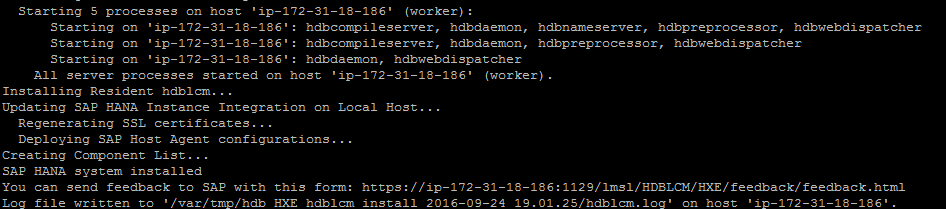
You have installed HXE system with HDB00 instance.
Check the status of hana with HDB info command.

5. Set for accessing SAP HANA from outside the AWS network. (Optional)
A public DNS record is created to access your ec2 instance from outside world (from outside Amazon VPC. But this is not a permanent record. Every time you reboot ec2 instance a new Public DNS record is created and associated with it.
For this purpose, we use Elastic IP. An Elastic IP address is a public IP address, which is reachable from the Internet. If your instance does not have a public IP address, you can associate an Elastic IP address with your instance to enable communication with the Internet; for example, to connect to your instance from your local computer.
- Open the Amazon VPC console at https://console.aws.amazon.com/vpc/.
- In the navigation pane, choose Elastic IPs.
- Click on "Allocate New Address"
- Right click "Create association" and select the new EC2 instance created.
- Make entry of this elastic IP in your /etc/hosts file to replace 127.0.0.0
- Now if you have a registered Public domain , you can redirect to elastic IP address.
You can permanently use this IP address or the Public domain address to reach your installation from your internet.
What will AWS instance and storage Cost ?
Consider going through the free tier usage faq.
All cost are region specific , below I have considered US East (N. Virginia) region.
EC2 - Cost
Pricing is per instance-hour consumed for each instance, from the time an instance is launched until it is terminated or stopped. Each partial instance-hour consumed will be billed as a full hour.
16 GB instance m4.xlarge is NOT under free tier . You will be paying around 5.8 $ for a full day of usage. So consider shutting down your instance when not in use.
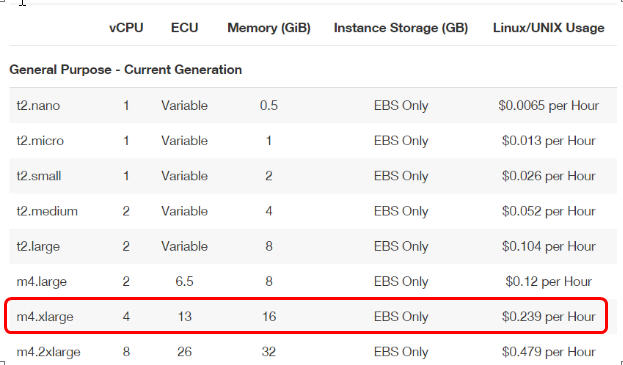
EBS - Cost
Free tier covers 30 GB of Amazon Elastic Block Storage in any combination of General Purpose (SSD) or Magnetic, plus 2 million I/Os (with EBS Magnetic) and 1 GB of snapshot storage.
You can choose various type of storage while creating the EC2 instance. I usually use the default option i.e. SSD2
Even if your EC2 is stopped , you will still be paying for the EBS storage attached to your instance.

Elastic IP - Cost
You will be charged $0.005/hour only if the instance associated with it is not running or if you have reserved an elastic IP and not associated with any running EC2.
- SAP Managed Tags:
- SAP Environment, Health, and Safety Management,
- SAP HANA,
- SAP Business Technology Platform
3 Comments
You must be a registered user to add a comment. If you've already registered, sign in. Otherwise, register and sign in.
Labels in this area
-
"automatische backups"
1 -
"regelmäßige sicherung"
1 -
"TypeScript" "Development" "FeedBack"
1 -
505 Technology Updates 53
1 -
ABAP
14 -
ABAP API
1 -
ABAP CDS Views
2 -
ABAP CDS Views - BW Extraction
1 -
ABAP CDS Views - CDC (Change Data Capture)
1 -
ABAP class
2 -
ABAP Cloud
2 -
ABAP Development
5 -
ABAP in Eclipse
1 -
ABAP Platform Trial
1 -
ABAP Programming
2 -
abap technical
1 -
absl
1 -
access data from SAP Datasphere directly from Snowflake
1 -
Access data from SAP datasphere to Qliksense
1 -
Accrual
1 -
action
1 -
adapter modules
1 -
Addon
1 -
Adobe Document Services
1 -
ADS
1 -
ADS Config
1 -
ADS with ABAP
1 -
ADS with Java
1 -
ADT
2 -
Advance Shipping and Receiving
1 -
Advanced Event Mesh
3 -
AEM
1 -
AI
7 -
AI Launchpad
1 -
AI Projects
1 -
AIML
9 -
Alert in Sap analytical cloud
1 -
Amazon S3
1 -
Analytical Dataset
1 -
Analytical Model
1 -
Analytics
1 -
Analyze Workload Data
1 -
annotations
1 -
API
1 -
API and Integration
3 -
API Call
2 -
Application Architecture
1 -
Application Development
5 -
Application Development for SAP HANA Cloud
3 -
Applications and Business Processes (AP)
1 -
Artificial Intelligence
1 -
Artificial Intelligence (AI)
4 -
Artificial Intelligence (AI) 1 Business Trends 363 Business Trends 8 Digital Transformation with Cloud ERP (DT) 1 Event Information 462 Event Information 15 Expert Insights 114 Expert Insights 76 Life at SAP 418 Life at SAP 1 Product Updates 4
1 -
Artificial Intelligence (AI) blockchain Data & Analytics
1 -
Artificial Intelligence (AI) blockchain Data & Analytics Intelligent Enterprise
1 -
Artificial Intelligence (AI) blockchain Data & Analytics Intelligent Enterprise Oil Gas IoT Exploration Production
1 -
Artificial Intelligence (AI) blockchain Data & Analytics Intelligent Enterprise sustainability responsibility esg social compliance cybersecurity risk
1 -
ASE
1 -
ASR
2 -
ASUG
1 -
Attachments
1 -
Authorisations
1 -
Automating Processes
1 -
Automation
1 -
aws
2 -
Azure
1 -
Azure AI Studio
1 -
B2B Integration
1 -
Backorder Processing
1 -
Backup
1 -
Backup and Recovery
1 -
Backup schedule
1 -
BADI_MATERIAL_CHECK error message
1 -
Bank
1 -
BAS
1 -
basis
2 -
Basis Monitoring & Tcodes with Key notes
2 -
Batch Management
1 -
BDC
1 -
Best Practice
1 -
bitcoin
1 -
Blockchain
3 -
BOP in aATP
1 -
BOP Segments
1 -
BOP Strategies
1 -
BOP Variant
1 -
BPC
1 -
BPC LIVE
1 -
BTP
11 -
BTP Destination
2 -
Business AI
1 -
Business and IT Integration
1 -
Business application stu
1 -
Business Application Studio
1 -
Business Architecture
1 -
Business Communication Services
1 -
Business Continuity
1 -
Business Data Fabric
3 -
Business Partner
12 -
Business Partner Master Data
10 -
Business Technology Platform
2 -
Business Trends
1 -
CA
1 -
calculation view
1 -
CAP
3 -
Capgemini
1 -
CAPM
1 -
Catalyst for Efficiency: Revolutionizing SAP Integration Suite with Artificial Intelligence (AI) and
1 -
CCMS
2 -
CDQ
12 -
CDS
2 -
Cental Finance
1 -
Certificates
1 -
CFL
1 -
Change Management
1 -
chatbot
1 -
chatgpt
3 -
CL_SALV_TABLE
2 -
Class Runner
1 -
Classrunner
1 -
Cloud ALM Monitoring
1 -
Cloud ALM Operations
1 -
cloud connector
1 -
Cloud Extensibility
1 -
Cloud Foundry
4 -
Cloud Integration
6 -
Cloud Platform Integration
2 -
cloudalm
1 -
communication
1 -
Compensation Information Management
1 -
Compensation Management
1 -
Compliance
1 -
Compound Employee API
1 -
Configuration
1 -
Connectors
1 -
Consolidation Extension for SAP Analytics Cloud
1 -
Controller-Service-Repository pattern
1 -
Conversion
1 -
Cosine similarity
1 -
cryptocurrency
1 -
CSI
1 -
ctms
1 -
Custom chatbot
3 -
Custom Destination Service
1 -
custom fields
1 -
Customer Experience
1 -
Customer Journey
1 -
Customizing
1 -
Cyber Security
2 -
Data
1 -
Data & Analytics
1 -
Data Aging
1 -
Data Analytics
2 -
Data and Analytics (DA)
1 -
Data Archiving
1 -
Data Back-up
1 -
Data Governance
5 -
Data Integration
2 -
Data Quality
12 -
Data Quality Management
12 -
Data Synchronization
1 -
data transfer
1 -
Data Unleashed
1 -
Data Value
8 -
database tables
1 -
Datasphere
2 -
datenbanksicherung
1 -
dba cockpit
1 -
dbacockpit
1 -
Debugging
2 -
Delimiting Pay Components
1 -
Delta Integrations
1 -
Destination
3 -
Destination Service
1 -
Developer extensibility
1 -
Developing with SAP Integration Suite
1 -
Devops
1 -
digital transformation
1 -
Documentation
1 -
Dot Product
1 -
DQM
1 -
dump database
1 -
dump transaction
1 -
e-Invoice
1 -
E4H Conversion
1 -
Eclipse ADT ABAP Development Tools
2 -
edoc
1 -
edocument
1 -
ELA
1 -
Embedded Consolidation
1 -
Embedding
1 -
Embeddings
1 -
Employee Central
1 -
Employee Central Payroll
1 -
Employee Central Time Off
1 -
Employee Information
1 -
Employee Rehires
1 -
Enable Now
1 -
Enable now manager
1 -
endpoint
1 -
Enhancement Request
1 -
Enterprise Architecture
1 -
ETL Business Analytics with SAP Signavio
1 -
Euclidean distance
1 -
Event Dates
1 -
Event Driven Architecture
1 -
Event Mesh
2 -
Event Reason
1 -
EventBasedIntegration
1 -
EWM
1 -
EWM Outbound configuration
1 -
EWM-TM-Integration
1 -
Existing Event Changes
1 -
Expand
1 -
Expert
2 -
Expert Insights
1 -
Fiori
14 -
Fiori Elements
2 -
Fiori SAPUI5
12 -
Flask
1 -
Full Stack
8 -
Funds Management
1 -
General
1 -
Generative AI
1 -
Getting Started
1 -
GitHub
8 -
Grants Management
1 -
groovy
1 -
GTP
1 -
HANA
5 -
HANA Cloud
2 -
Hana Cloud Database Integration
2 -
HANA DB
1 -
HANA XS Advanced
1 -
Historical Events
1 -
home labs
1 -
HowTo
1 -
HR Data Management
1 -
html5
8 -
HTML5 Application
1 -
Identity cards validation
1 -
idm
1 -
Implementation
1 -
input parameter
1 -
instant payments
1 -
Integration
3 -
Integration Advisor
1 -
Integration Architecture
1 -
Integration Center
1 -
Integration Suite
1 -
intelligent enterprise
1 -
Java
1 -
job
1 -
Job Information Changes
1 -
Job-Related Events
1 -
Job_Event_Information
1 -
joule
4 -
Journal Entries
1 -
Just Ask
1 -
Kerberos for ABAP
8 -
Kerberos for JAVA
8 -
Launch Wizard
1 -
Learning Content
2 -
Life at SAP
1 -
lightning
1 -
Linear Regression SAP HANA Cloud
1 -
local tax regulations
1 -
LP
1 -
Machine Learning
2 -
Marketing
1 -
Master Data
3 -
Master Data Management
14 -
Maxdb
2 -
MDG
1 -
MDGM
1 -
MDM
1 -
Message box.
1 -
Messages on RF Device
1 -
Microservices Architecture
1 -
Microsoft Universal Print
1 -
Middleware Solutions
1 -
Migration
5 -
ML Model Development
1 -
Modeling in SAP HANA Cloud
8 -
Monitoring
3 -
MTA
1 -
Multi-Record Scenarios
1 -
Multiple Event Triggers
1 -
Neo
1 -
New Event Creation
1 -
New Feature
1 -
Newcomer
1 -
NodeJS
2 -
ODATA
2 -
OData APIs
1 -
odatav2
1 -
ODATAV4
1 -
ODBC
1 -
ODBC Connection
1 -
Onpremise
1 -
open source
2 -
OpenAI API
1 -
Oracle
1 -
PaPM
1 -
PaPM Dynamic Data Copy through Writer function
1 -
PaPM Remote Call
1 -
PAS-C01
1 -
Pay Component Management
1 -
PGP
1 -
Pickle
1 -
PLANNING ARCHITECTURE
1 -
Popup in Sap analytical cloud
1 -
PostgrSQL
1 -
POSTMAN
1 -
Process Automation
2 -
Product Updates
4 -
PSM
1 -
Public Cloud
1 -
Python
4 -
Qlik
1 -
Qualtrics
1 -
RAP
3 -
RAP BO
2 -
Record Deletion
1 -
Recovery
1 -
recurring payments
1 -
redeply
1 -
Release
1 -
Remote Consumption Model
1 -
Replication Flows
1 -
Research
1 -
Resilience
1 -
REST
1 -
REST API
1 -
Retagging Required
1 -
Risk
1 -
Rolling Kernel Switch
1 -
route
1 -
rules
1 -
S4 HANA
1 -
S4 HANA Cloud
1 -
S4 HANA On-Premise
1 -
S4HANA
3 -
S4HANA_OP_2023
2 -
SAC
10 -
SAC PLANNING
9 -
SAP
4 -
SAP ABAP
1 -
SAP Advanced Event Mesh
1 -
SAP AI Core
8 -
SAP AI Launchpad
8 -
SAP Analytic Cloud Compass
1 -
Sap Analytical Cloud
1 -
SAP Analytics Cloud
4 -
SAP Analytics Cloud for Consolidation
2 -
SAP Analytics Cloud Story
1 -
SAP analytics clouds
1 -
SAP BAS
1 -
SAP Basis
6 -
SAP BODS
1 -
SAP BODS certification.
1 -
SAP BTP
20 -
SAP BTP Build Work Zone
2 -
SAP BTP Cloud Foundry
5 -
SAP BTP Costing
1 -
SAP BTP CTMS
1 -
SAP BTP Innovation
1 -
SAP BTP Migration Tool
1 -
SAP BTP SDK IOS
1 -
SAP Build
11 -
SAP Build App
1 -
SAP Build apps
1 -
SAP Build CodeJam
1 -
SAP Build Process Automation
3 -
SAP Build work zone
10 -
SAP Business Objects Platform
1 -
SAP Business Technology
2 -
SAP Business Technology Platform (XP)
1 -
sap bw
1 -
SAP CAP
2 -
SAP CDC
1 -
SAP CDP
1 -
SAP Certification
1 -
SAP Cloud ALM
4 -
SAP Cloud Application Programming Model
1 -
SAP Cloud Integration for Data Services
1 -
SAP cloud platform
8 -
SAP Companion
1 -
SAP CPI
3 -
SAP CPI (Cloud Platform Integration)
2 -
SAP CPI Discover tab
1 -
sap credential store
1 -
SAP Customer Data Cloud
1 -
SAP Customer Data Platform
1 -
SAP Data Intelligence
1 -
SAP Data Migration in Retail Industry
1 -
SAP Data Services
1 -
SAP DATABASE
1 -
SAP Dataspher to Non SAP BI tools
1 -
SAP Datasphere
9 -
SAP DRC
1 -
SAP EWM
1 -
SAP Fiori
2 -
SAP Fiori App Embedding
1 -
Sap Fiori Extension Project Using BAS
1 -
SAP GRC
1 -
SAP HANA
1 -
SAP HCM (Human Capital Management)
1 -
SAP HR Solutions
1 -
SAP IDM
1 -
SAP Integration Suite
9 -
SAP Integrations
4 -
SAP iRPA
2 -
SAP Learning Class
1 -
SAP Learning Hub
1 -
SAP Odata
2 -
SAP on Azure
1 -
SAP PartnerEdge
1 -
sap partners
1 -
SAP Password Reset
1 -
SAP PO Migration
1 -
SAP Prepackaged Content
1 -
SAP Process Automation
2 -
SAP Process Integration
2 -
SAP Process Orchestration
1 -
SAP S4HANA
2 -
SAP S4HANA Cloud
1 -
SAP S4HANA Cloud for Finance
1 -
SAP S4HANA Cloud private edition
1 -
SAP Sandbox
1 -
SAP STMS
1 -
SAP SuccessFactors
2 -
SAP SuccessFactors HXM Core
1 -
SAP Time
1 -
SAP TM
2 -
SAP Trading Partner Management
1 -
SAP UI5
1 -
SAP Upgrade
1 -
SAP-GUI
8 -
SAP_COM_0276
1 -
SAPBTP
1 -
SAPCPI
1 -
SAPEWM
1 -
sapmentors
1 -
saponaws
2 -
SAPUI5
4 -
schedule
1 -
Secure Login Client Setup
8 -
security
9 -
Selenium Testing
1 -
SEN
1 -
SEN Manager
1 -
service
1 -
SET_CELL_TYPE
1 -
SET_CELL_TYPE_COLUMN
1 -
SFTP scenario
2 -
Simplex
1 -
Single Sign On
8 -
Singlesource
1 -
SKLearn
1 -
soap
1 -
Software Development
1 -
SOLMAN
1 -
solman 7.2
2 -
Solution Manager
3 -
sp_dumpdb
1 -
sp_dumptrans
1 -
SQL
1 -
sql script
1 -
SSL
8 -
SSO
8 -
Substring function
1 -
SuccessFactors
1 -
SuccessFactors Time Tracking
1 -
Sybase
1 -
system copy method
1 -
System owner
1 -
Table splitting
1 -
Tax Integration
1 -
Technical article
1 -
Technical articles
1 -
Technology Updates
1 -
Technology Updates
1 -
Technology_Updates
1 -
Threats
1 -
Time Collectors
1 -
Time Off
2 -
Tips and tricks
2 -
Tools
1 -
Trainings & Certifications
1 -
Transport in SAP BODS
1 -
Transport Management
1 -
TypeScript
2 -
unbind
1 -
Unified Customer Profile
1 -
UPB
1 -
Use of Parameters for Data Copy in PaPM
1 -
User Unlock
1 -
VA02
1 -
Validations
1 -
Vector Database
1 -
Vector Engine
1 -
Visual Studio Code
1 -
VSCode
1 -
Web SDK
1 -
work zone
1 -
workload
1 -
xsa
1 -
XSA Refresh
1
- « Previous
- Next »
Related Content
- HANA Express Download links Broken in Technology Q&A
- Not able to connect SAPHANA Eclipse to Power BI in Technology Q&A
- Difference between SAP HANA 2.0 SPS 5 REV 59.08 and SAP HANA 2.0, SPS 7 in Technology Q&A
- Deliver Real-World Results with SAP Business AI: Q4 2023 & Q1 2024 Release Highlights in Technology Blogs by SAP
- Extend Upload Set to Fiori Elements and utilize Document Management Service in Technology Blogs by Members
Top kudoed authors
| User | Count |
|---|---|
| 11 | |
| 9 | |
| 7 | |
| 6 | |
| 4 | |
| 4 | |
| 3 | |
| 3 | |
| 3 | |
| 3 |