
- SAP Community
- Products and Technology
- Technology
- Technology Blogs by SAP
- How to easily add an address to your Custom Busine...
Technology Blogs by SAP
Learn how to extend and personalize SAP applications. Follow the SAP technology blog for insights into SAP BTP, ABAP, SAP Analytics Cloud, SAP HANA, and more.
Turn on suggestions
Auto-suggest helps you quickly narrow down your search results by suggesting possible matches as you type.
Showing results for
Product and Topic Expert
Options
- Subscribe to RSS Feed
- Mark as New
- Mark as Read
- Bookmark
- Subscribe
- Printer Friendly Page
- Report Inappropriate Content
10-10-2016
9:16 AM
You all know the AddressInformation nodes in the SAP Business Objects which hosts detailed address information, especially country and language dependent.
This can also be achieved in a very easy way with a Custom Business Object.
All you need is an association to the SAP Business Object AddressSnapshot and the Embedded Component Public_Address.
No further definitions in the BODL of your Custom Business Object, no ABSL coding.
The complete data handling is covered by the Embedded Component!!!
The only disadvantage is that the Embedded Component is also the only way to maintain the data.
Let me show you the single steps.
Add an association like this to your Custom Business Object in any node.
This is not restricted to the Root node.
You can have even more than one:
After you have created your UI open it in the UI Designer.
Make sure that the NodeID of the node(s) in which you have defined your association(s) is/are part of the UI Model.
Let's call this node the HostNode and the resp. NodeID the HostNodeID.
Add the Embedded Component "/SAP_BYD_APPLICATION_UI/Reuse/Address/Public_Address_EC.EC.uicomponent" to your UI.
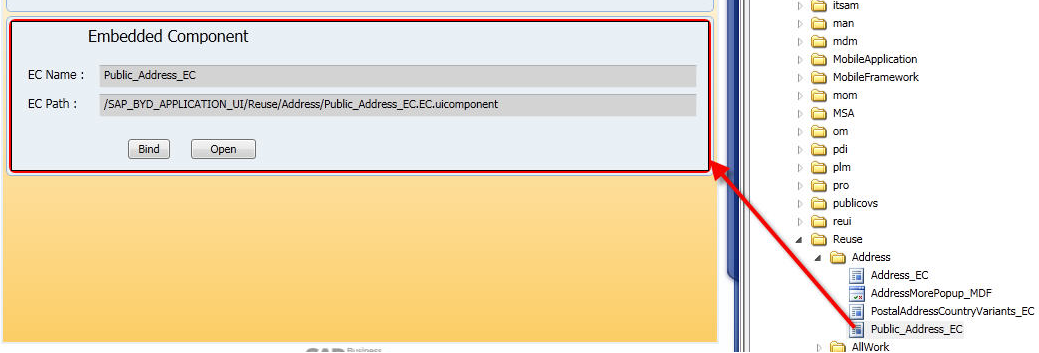
Click on the "Bind" button inside the Embedded Component.
In the "Embedded component binding" window select the HostNodeID from your Data Model on the left and the AddressSnapshotHostNodeID from the interface on the right and bind them together.
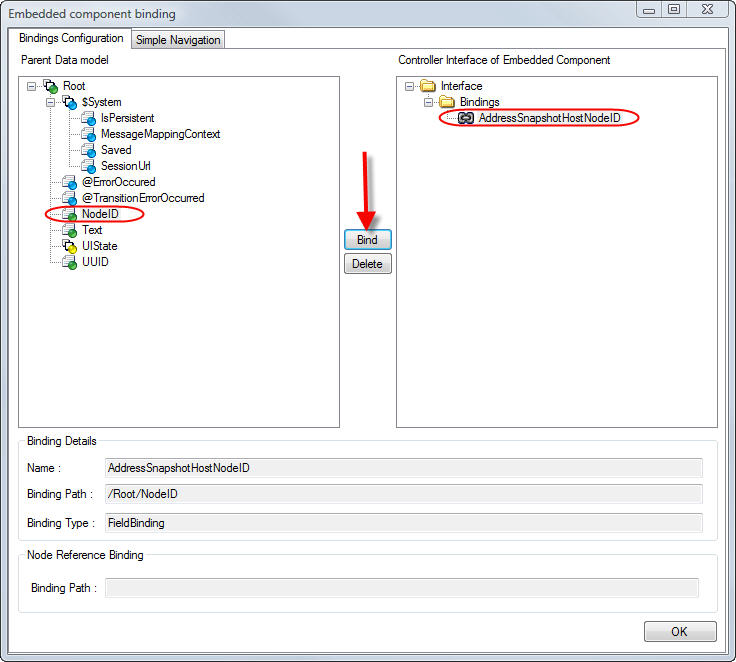
Mark the Embedded Component and have a look at the Parameters in the Properties tab.

You need to provide these parameters:
The other parameter describe the look-and-feel of the Embedded Component, like the title, visibility, and edit mode.
You can now enter any address data in the Embedded Component.
The Embedded Component itself takes care that this data is persisted and updated on save.
Even more: It takes also care that the association is set in the HostNode of your Custom Business Object.
This means you can access the address data also via ABSL.
That's all, folks.
Horst
This can also be achieved in a very easy way with a Custom Business Object.
All you need is an association to the SAP Business Object AddressSnapshot and the Embedded Component Public_Address.
No further definitions in the BODL of your Custom Business Object, no ABSL coding.
The complete data handling is covered by the Embedded Component!!!
The only disadvantage is that the Embedded Component is also the only way to maintain the data.
Let me show you the single steps.
Step 1: Association to AddressSnapshot
Add an association like this to your Custom Business Object in any node.
This is not restricted to the Root node.
association Address to AP.FO.Address.Global:AddressSnapshot;You can have even more than one:
association DeliveryAddress to AP.FO.Address.Global:AddressSnapshot;
association BillingAddress to AP.FO.Address.Global:AddressSnapshot;
association MainContact to AP.FO.Address.Global:AddressSnapshot;
Step 2: Add the Embedded Component Public_Address
After you have created your UI open it in the UI Designer.
Make sure that the NodeID of the node(s) in which you have defined your association(s) is/are part of the UI Model.
Let's call this node the HostNode and the resp. NodeID the HostNodeID.
Add the Embedded Component "/SAP_BYD_APPLICATION_UI/Reuse/Address/Public_Address_EC.EC.uicomponent" to your UI.
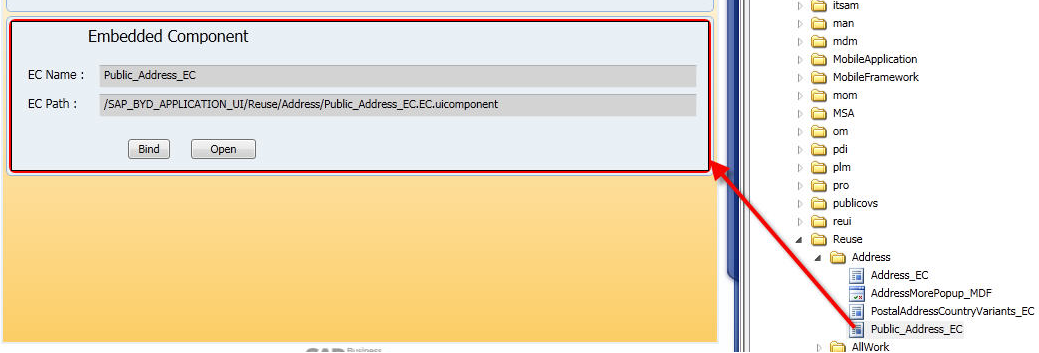
Maintain the Binding
Click on the "Bind" button inside the Embedded Component.
In the "Embedded component binding" window select the HostNodeID from your Data Model on the left and the AddressSnapshotHostNodeID from the interface on the right and bind them together.
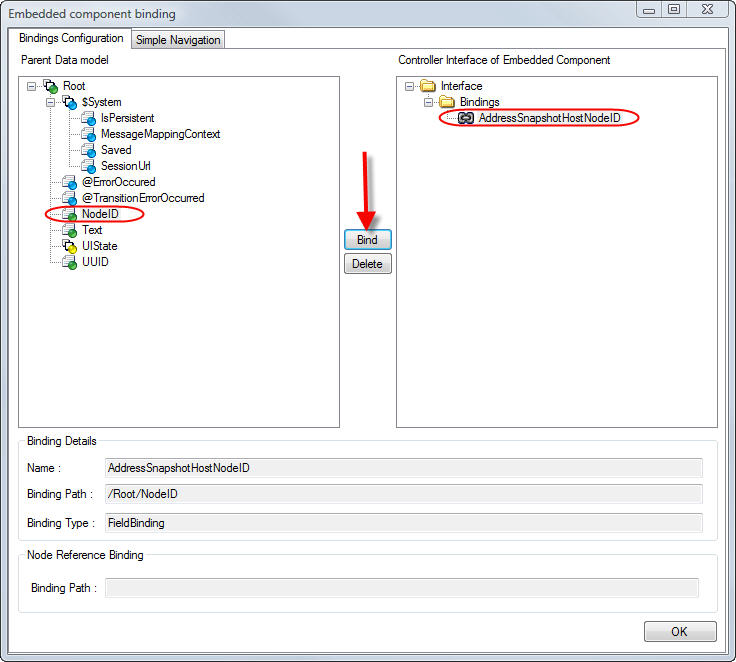
Maintain the Parameters
Mark the Embedded Component and have a look at the Parameters in the Properties tab.

You need to provide these parameters:
| Parameter | Value |
|---|---|
| AddressSnapshotHostAddressSnapshotUUIDFieldName | Internal name of the element which defines the association. You need to prefix the name of the association with "SAP_" and - as the GDT is structured - suffix it with "/content". E.g.: • SAP_Address/content • SAP_DeliveryAddress/content" • SAP_MainContact/content |
| AddressSnapshotHostBOName | The name of your Custom Business Object |
| AddressSnapshotHostBONamespace | The namespace of your solution. You may copy it from the Properties window of the SDK after selection the solution E.g.: http://123456-one-off.sap.com/YABCDEFGY_ |
| AddressSnapshotHostNodeName | The name of the HostNode. |
The other parameter describe the look-and-feel of the Embedded Component, like the title, visibility, and edit mode.
Step 3:Use it
You can now enter any address data in the Embedded Component.
The Embedded Component itself takes care that this data is persisted and updated on save.
Even more: It takes also care that the association is set in the HostNode of your Custom Business Object.
This means you can access the address data also via ABSL.
That's all, folks.
Horst
- SAP Managed Tags:
- SAP Cloud Applications Studio
2 Comments
You must be a registered user to add a comment. If you've already registered, sign in. Otherwise, register and sign in.
Labels in this area
-
ABAP CDS Views - CDC (Change Data Capture)
2 -
AI
1 -
Analyze Workload Data
1 -
BTP
1 -
Business and IT Integration
2 -
Business application stu
1 -
Business Technology Platform
1 -
Business Trends
1,658 -
Business Trends
93 -
CAP
1 -
cf
1 -
Cloud Foundry
1 -
Confluent
1 -
Customer COE Basics and Fundamentals
1 -
Customer COE Latest and Greatest
3 -
Customer Data Browser app
1 -
Data Analysis Tool
1 -
data migration
1 -
data transfer
1 -
Datasphere
2 -
Event Information
1,400 -
Event Information
66 -
Expert
1 -
Expert Insights
177 -
Expert Insights
299 -
General
1 -
Google cloud
1 -
Google Next'24
1 -
Kafka
1 -
Life at SAP
780 -
Life at SAP
13 -
Migrate your Data App
1 -
MTA
1 -
Network Performance Analysis
1 -
NodeJS
1 -
PDF
1 -
POC
1 -
Product Updates
4,577 -
Product Updates
344 -
Replication Flow
1 -
RisewithSAP
1 -
SAP BTP
1 -
SAP BTP Cloud Foundry
1 -
SAP Cloud ALM
1 -
SAP Cloud Application Programming Model
1 -
SAP Datasphere
2 -
SAP S4HANA Cloud
1 -
SAP S4HANA Migration Cockpit
1 -
Technology Updates
6,873 -
Technology Updates
423 -
Workload Fluctuations
1
Related Content
- Supporting Multiple API Gateways with SAP API Management – using Azure API Management as example in Technology Blogs by SAP
- Business Partner customizing for Automotive Industry in Technology Blogs by Members
- Checking HANA Cloud Vector Engine performances in Technology Blogs by SAP
- QM Notification Configuration from DMC to ERP in Technology Blogs by Members
- Onboarding Users in SAP Quality Issue Resolution in Technology Blogs by SAP
Top kudoed authors
| User | Count |
|---|---|
| 40 | |
| 25 | |
| 17 | |
| 14 | |
| 8 | |
| 7 | |
| 7 | |
| 7 | |
| 6 | |
| 6 |