
- SAP Community
- Products and Technology
- Technology
- Technology Blogs by SAP
- Requirements Management Scenario: Transfer the IT ...
- Subscribe to RSS Feed
- Mark as New
- Mark as Read
- Bookmark
- Subscribe
- Printer Friendly Page
- Report Inappropriate Content
This blog describes a use case that was an essential topic during my discussions with the DSAG at a time when the Requirements Management process was built.
Transfer a Requirement to a Project
Consider the following case: A business requirement was created by the LoB. It was approved by the business manager and to be evaluated by the IT department.
During validation the solution architect analyzes and concludes that this is a very large requirement. For example, the requirement would include a new software release, which affects multiple systems in the customer's landscape. In short, it is a project.
IT analyzes the requirement and approves its execution. However, further on in the process, the requirement is too complex to be handled solely by filling out a list of scope items in the IT Requirement and creating a list of change documents. The team responsible decides to use ITPPM for project management. They define the tasks and create IT Requirements, Requests for Change, and change documents from the tasks. So now it would be convenient to have a status available that defines that the previous IT Requirement is handled by a project and closes the flow.

In the following section, let's take a look at how you can customize this functionality, which sets the IT Requirement to a Transferred to RfC status and creates a new IT Requirement. At the same time, this new IT Requirement is assigned to the Business Requirement as a follow-up document. I will also show you how to do the Customizing of setting a status Requirement Transferred to Project.
The screenshots always refer to a ZMIR created from a ZMBR.
There are several parts to be customized:
- In the status profile, create the new status and authorization key for Transfer to Project.
- Adopt the status of the Business Requirement
- Create the PPF action and conditions to set the status.
- Change Request Management Framework Customizing:
- Define status attributes
- Actions
- Consistency checks
- Predecessor status
- ITPPM Integration (optional): Map task status to transaction status
- Update roles
In the status profile, create the new status and authorization key for Transfer to Project.
First create an authorization key for the new status.


Then maintain the status Transferred to Project (here E0014).
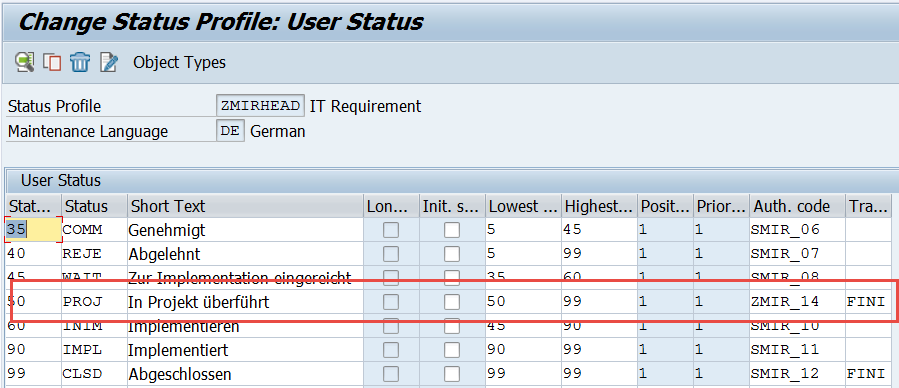
Double-click the newly added status Transferred to Project and maintain the following transaction control.

Adapt the status of the Business Requirement.
Adapt the highest value of the status that is marked.

Create the PPF action and conditions to set the status
For a more detailed description of where to click, please join the SAP Community Network here.
Create the PPF action by copying it from another PPF action, which sets a user status, for example, <transaction type>_CLOSED.
The PPF action here is named ZMIR_TRANSFER_TO_PROJECT.

Apply the Customizing as displayed below:

The PPF action should have a PPF action container element USER_STATUS with the value E0014.

Add the schedule PPF condition for this action as follows:

Change Request Management Framework Customizing
There are some Customizing activities to be done in the Change Request Management Framework settings.
Define status attributes
Customize the new user status.

Actions
If you are using ITPPM integration, customize SET_STA_TASK as well.
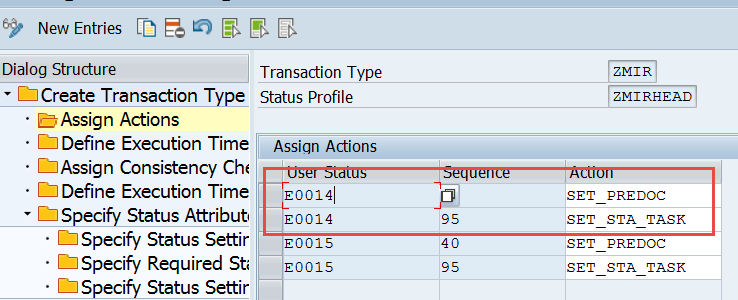
Define that the actions are executed as late actions.
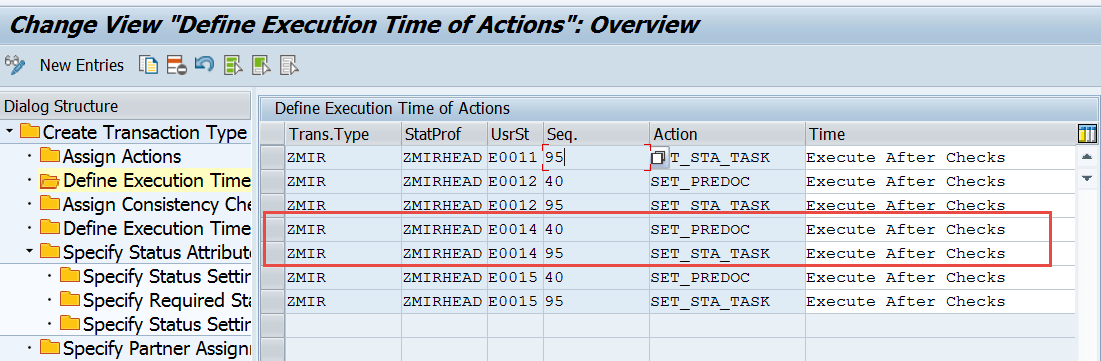
Consistency Checks
It checks that the task statuses of the predecessors are not locked before they are set.

Predecessor Status
The IT Requirement reaches the status Transferred to Project and sets the Business Requirement to status Completed.
It might be of advantage to you to introduce a new status on the Business Requirement reflecting the transfer to project.

Map Task Status to Transaction Status
This defines which task status should be set when the IT Requirement reaches the new status.
Update Roles
Be aware that the authorizations might not be complete. In any case, if you use changed standard roles,
you have to check what needs to be adapted. This can be solved by an authorization trace.
The solution architect / requirements manager requires the authorization to set the status Transferred to Project in
the IT Requirement.
This includes the following:
B_USERSTAT with BERSL = 'ZMIR_14', ACTVT = '01', OBTYP = ' ', 'COH', 'COI' and STSMA = '<transaction type >HEAD'
The solution architect / requirements manager needs the authorization to set the status Completed or another specific status for reflecting the transfer to project.
This includes the following:
B_USERSTAT with BERSL = 'SMBR_10', ACTVT = '01', OBTYP = ' ', 'COH', 'COI' and STSMA =
'<transaction type >HEAD'
What you get
In the IT Requirement, you are now able to select Transfer to Project when it has the status Submitted for Implementation.

After saving, the status is set to Transferred to Project and the Business Requirement has the status Completed.
- SAP Managed Tags:
- SAP Solution Manager
You must be a registered user to add a comment. If you've already registered, sign in. Otherwise, register and sign in.
-
ABAP CDS Views - CDC (Change Data Capture)
2 -
AI
1 -
Analyze Workload Data
1 -
BTP
1 -
Business and IT Integration
2 -
Business application stu
1 -
Business Technology Platform
1 -
Business Trends
1,661 -
Business Trends
88 -
CAP
1 -
cf
1 -
Cloud Foundry
1 -
Confluent
1 -
Customer COE Basics and Fundamentals
1 -
Customer COE Latest and Greatest
3 -
Customer Data Browser app
1 -
Data Analysis Tool
1 -
data migration
1 -
data transfer
1 -
Datasphere
2 -
Event Information
1,400 -
Event Information
65 -
Expert
1 -
Expert Insights
178 -
Expert Insights
280 -
General
1 -
Google cloud
1 -
Google Next'24
1 -
Kafka
1 -
Life at SAP
784 -
Life at SAP
11 -
Migrate your Data App
1 -
MTA
1 -
Network Performance Analysis
1 -
NodeJS
1 -
PDF
1 -
POC
1 -
Product Updates
4,577 -
Product Updates
330 -
Replication Flow
1 -
RisewithSAP
1 -
SAP BTP
1 -
SAP BTP Cloud Foundry
1 -
SAP Cloud ALM
1 -
SAP Cloud Application Programming Model
1 -
SAP Datasphere
2 -
SAP S4HANA Cloud
1 -
SAP S4HANA Migration Cockpit
1 -
Technology Updates
6,886 -
Technology Updates
408 -
Workload Fluctuations
1
- SAP Fiori Frontend 6.0 App installation and connection to SAP Business Suite in Technology Q&A
- Clearance by virtual account of summary invoices in Technology Q&A
- Empowering Retail Business with a Seamless Data Migration to SAP S/4HANA in Technology Blogs by Members
- 10+ ways to reshape your SAP landscape with SAP Business Technology Platform - Blog 7 in Technology Blogs by SAP
- 10+ ways to reshape your SAP landscape with SAP BTP - Blog 4 Interview in Technology Blogs by SAP
| User | Count |
|---|---|
| 13 | |
| 10 | |
| 10 | |
| 9 | |
| 7 | |
| 6 | |
| 5 | |
| 5 | |
| 5 | |
| 4 |