
- SAP Community
- Products and Technology
- Enterprise Resource Planning
- ERP Blogs by SAP
- How To Explore "Fiori Apps Reference Library" For ...
Enterprise Resource Planning Blogs by SAP
Get insights and updates about cloud ERP and RISE with SAP, SAP S/4HANA and SAP S/4HANA Cloud, and more enterprise management capabilities with SAP blog posts.
Turn on suggestions
Auto-suggest helps you quickly narrow down your search results by suggesting possible matches as you type.
Showing results for
swapnil_chandak
Explorer
Options
- Subscribe to RSS Feed
- Mark as New
- Mark as Read
- Bookmark
- Subscribe
- Printer Friendly Page
- Report Inappropriate Content
09-22-2016
1:26 PM
Introduction
The SAP Fiori Apps Reference Library is the primary documentation source for all information on Fiori apps. It can be accessed through the following URL:
https://fioriappslibrary.hana.ondemand.com/sap/fix/externalViewer/
The purpose of this blog is to guide you on:
1. How to use this Library for SAP S/4 HANA (On-Premise / Cloud)
2. Explain the Aggregate Feature to list the aggregated information of all the apps
3. Describe how to download all the relevant Fiori apps information (functional / technical) into a spreadsheet
4. Provide information on the “Fiori Relevance and Readiness” analysis

How to use the Library for SAP S/4 HANA (On-premise / Cloud)
Step 1:
Filter for S/4 HANA, choose “By Back–End Product” under “Categories” in the left pane
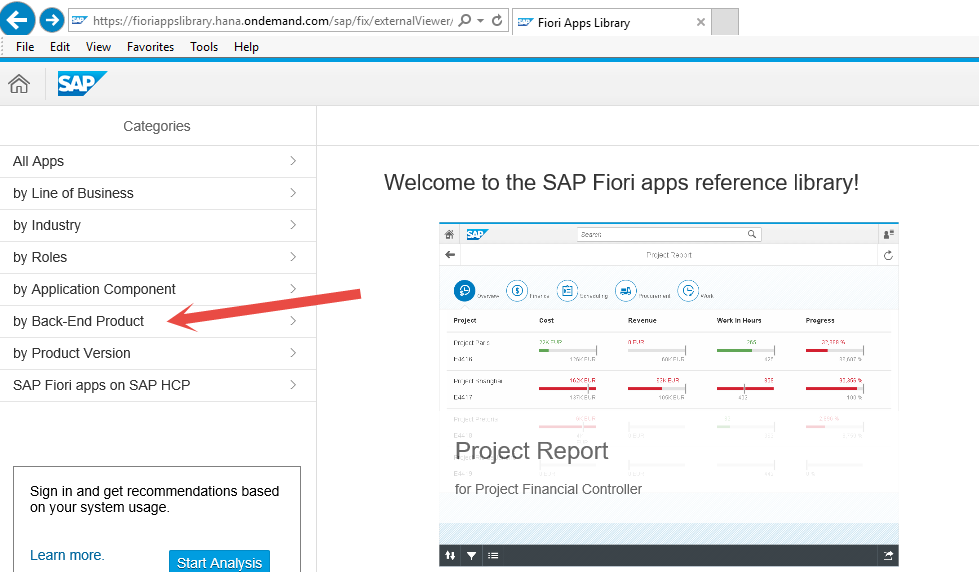
You will see the screen as follows:

Step 2:
Filter for SAP S/4HANA for information on all Native Fiori apps for “On Premise” If you are looking for Cloud solution apps, filter for “SAP S/4HANA Cloud”

It also shows the total number of Fiori apps currently available for the respective solution. You can see that 319 Fiori apps currently available in SAP S/4 HANA On-Premise, for example.
Step 3:
After applying the filter for the Back-end product version as SAP S/4HANA, all relevant Fiori apps are displayed. These Fiori apps are grouped per user role. In this example, all apps pertaining to “Accounts Payable Accountant” user role are displayed on the left pane.

Apps can be filtered further by “Roles” using the “Filter” icon at the bottom. As an example, I have filtered for apps for the “Strategic Buyer” Role

The Grey “Star” icon shown for specific apps is to show that these apps have been improved in the SAP S/4 HANA Cloud version.
The Blue “Star” icon shows “new apps delivered with SAP S/4 HANA Cloud”
Step 4:
Let us explore an app “Contract Leakage” and find all details about the app. Select the “Contract Leakage” entry in the left pane


For most of the apps, screenshots of the apps are provided to get a first impression.
Detailed documentation about the app can be found through the “App Documentation” link under the “Product Features” tab. This takes the user to the very specific documentation link on “Procurement Analytics”.

Functional team members can now understand the complete use case and the calculation logic.
For technical team members more information is available under the “Implementation Information” tab.

All these details can be explored by expanding the specific node.
The Installation node contains information on Front-end and Back-end components of the particular Fiori app.
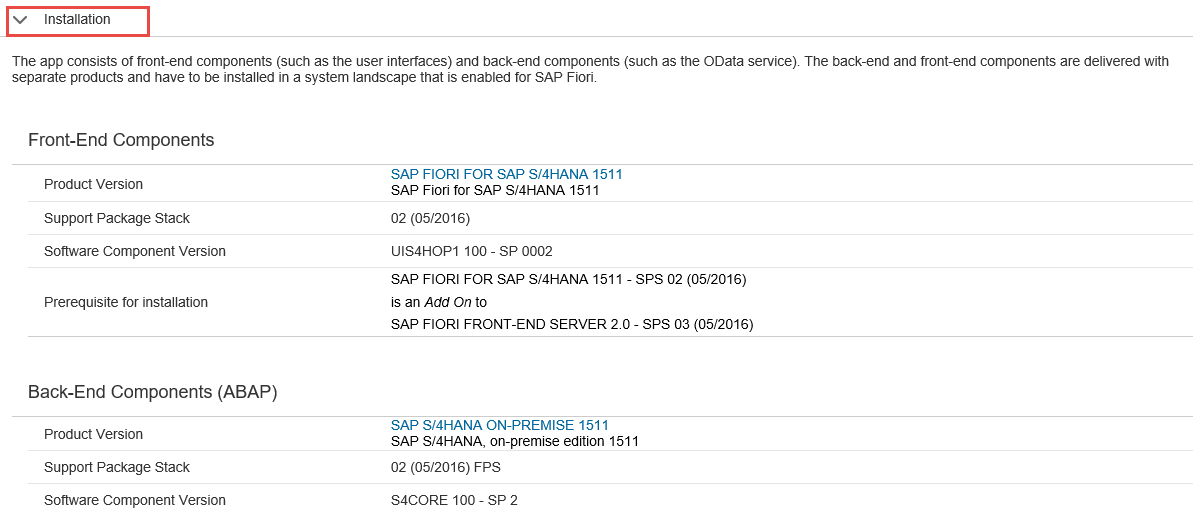
The Configuration node contains all information required for the Fiori Launchpad configuration including the authorization PFCG roles and information about OData services, which have to be activated to make use of the app. Keep in mind that the OData services pull the business information from the backend, so if they are not activated you won't see any business data in the app.
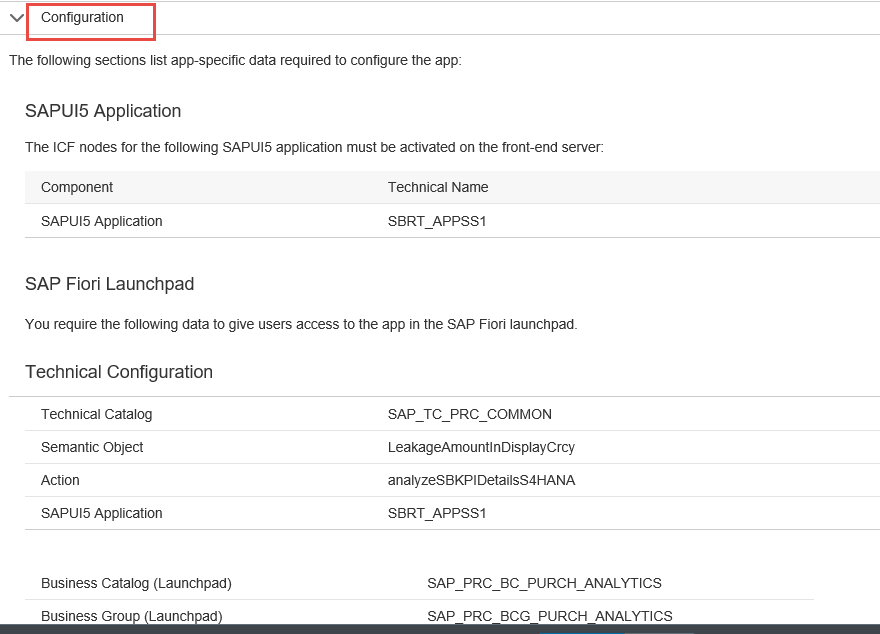

The Extensibility node contains information for app extensions.

The Support node contains the application component information for raising incidents with SAP for the particular app. Most Fiori issues are not related to the Fiori framework itself, but to business application logic specifics.
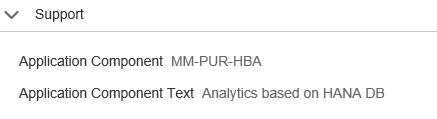
Additional Features of the “Fiori Apps Reference Library”
Aggregate Feature to list the aggregated information of all the apps
You can get an “aggregated” view of all the apps through:
- Selecting all the apps as shown in the screen
- Click on the “Aggregate” button at the bottom of the left pane

Drop-down options in the right pane allow you to select the solution and version of the software.

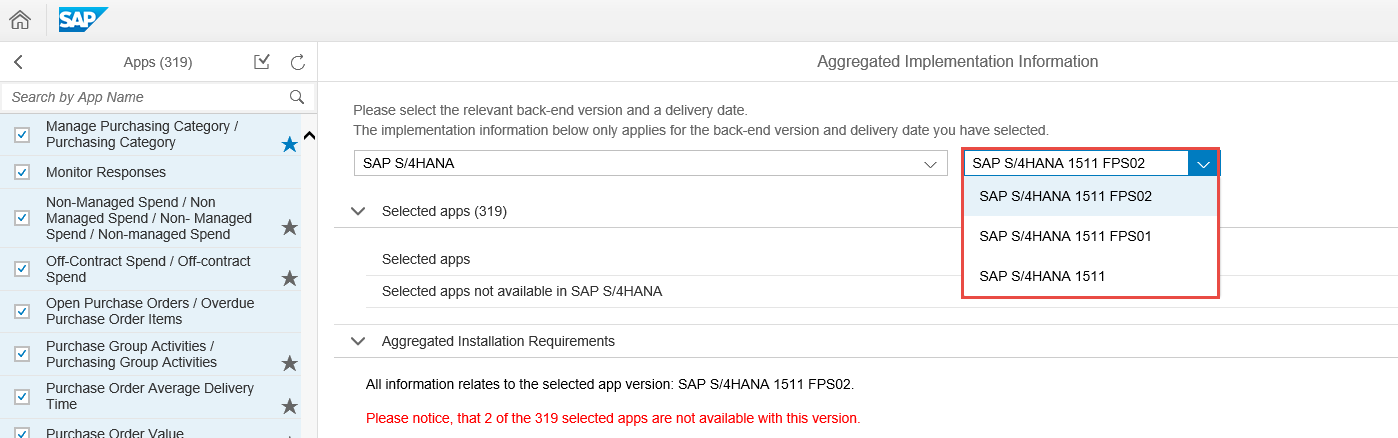
The Library provides the aggregated information about all the Fiori apps, which can be seen by expanding the specific nodes.

It is possible to change and apply more filters using the “Filter” icon at the left bottom of the screen
How to download all the relevant Fiori app information (functional / technical) into a spreadsheet
- Select “List view” option in the bottom of the right pane as shown in the screen

On the next screen,
- Select the appropriate “Product Suite” as SAP S/4HANA (which will select both on premise and cloud version)
- Select the appropriate “Required Back-end Product” as SAP S/4HANA
- Click on the “Download” button.

The list view offers a tabular view of all the apps and the displayed columns can be customized by the “Column Display” settings (Gear) button as shown below


Be default, “List view” opens an “Overview” page. The List view comes with two more variants for showing “Installation Details” and “Fiori Launchpad Content”.
This can be selected by clicking on the “Overview” drop-down button.

Installation Details view:
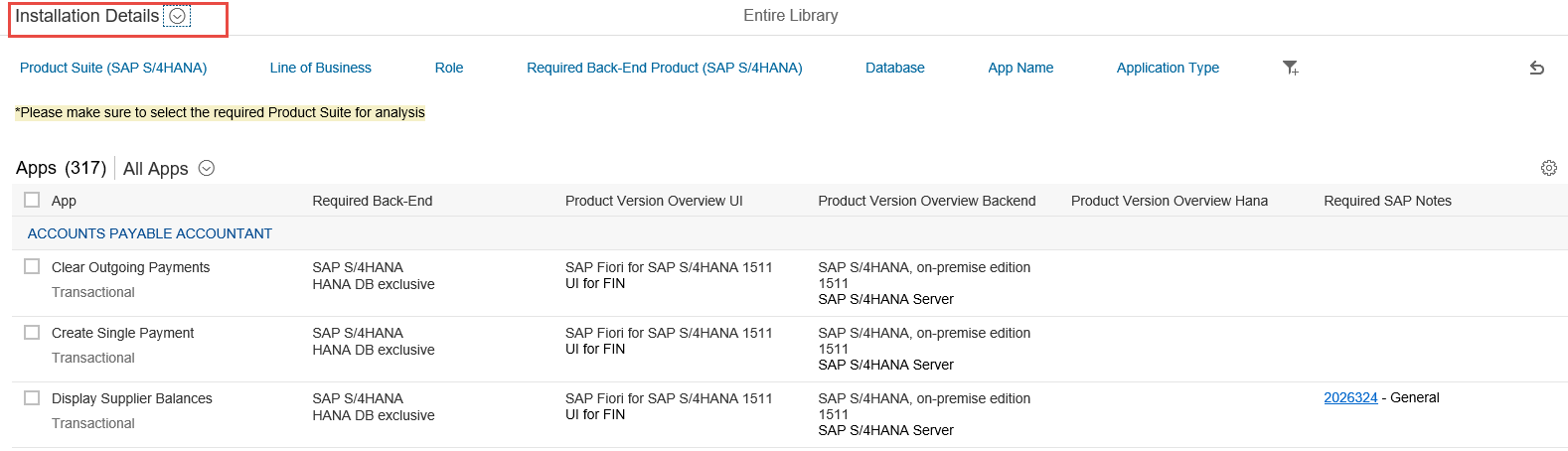
Fiori Launchpad Content view:

Information about the SAP Fiori App Relevance and Readiness Analysis
With the Relevance and Readiness Analysis in the SAP Fiori Apps Reference Library, you can identify the SAP Fiori apps that fit your needs best. Relevance describes the SAP Fiori apps relevant for you based on the business processes you use. Readiness describes how ready your system is to use SAP Fiori apps.
The analysis provides you with the following information:
- The SAP Fiori apps relevant for your business processes
- The SAP Fiori apps already installed which can be used without a system update
- The SAP Fiori apps that can be used assuming a software update or database migration
- Installations required in order to use certain SAP Fiori apps
This information is determined based on a list of transaction codes uploaded to the Library before.,
Additionally, you can check the readiness of your system landscape by providing a list of installed software component versions. This will show you whether all required components are already installed in your landscape or it would display the missing product versions required for installing an SAP Fiori app.
Please find the documentation link on how to perform this analysis:
https://fioriappslibrary.hana.ondemand.com/sap/fix/externalViewer/docu/Relevance_and_Readiness_Docum...
You can start the analysis from the home page of the Library by logging in with your SAP Service Marketplace user id.

Any information missing in the Library that you are looking for? Kindly let us know in the blog comments. Looking forward to your feedback and enjoy exploring our updated and new Fiori apps.
- SAP Managed Tags:
- SAP S/4HANA
5 Comments
You must be a registered user to add a comment. If you've already registered, sign in. Otherwise, register and sign in.
Labels in this area
-
Artificial Intelligence (AI)
1 -
Business Trends
363 -
Business Trends
23 -
Customer COE Basics and Fundamentals
1 -
Digital Transformation with Cloud ERP (DT)
1 -
Event Information
461 -
Event Information
24 -
Expert Insights
114 -
Expert Insights
158 -
General
1 -
Governance and Organization
1 -
Introduction
1 -
Life at SAP
415 -
Life at SAP
2 -
Product Updates
4,684 -
Product Updates
219 -
Roadmap and Strategy
1 -
Technology Updates
1,502 -
Technology Updates
89
Related Content
- Own reference number in DFKKKO-XBLNR for certain FI-CA postings, like reset clearing documents in Enterprise Resource Planning Q&A
- how can we enable the B1 Usability Package in our add-ons group? in Enterprise Resource Planning Q&A
- Posting Journal Entries with Tax Using SOAP Posting APIs in Enterprise Resource Planning Blogs by SAP
- Copying a plant in Enterprise Resource Planning Q&A
- Requisition Status Report in Enterprise Resource Planning Q&A
Top kudoed authors
| User | Count |
|---|---|
| 13 | |
| 11 | |
| 10 | |
| 7 | |
| 7 | |
| 6 | |
| 6 | |
| 5 | |
| 5 | |
| 4 |