
- SAP Community
- Products and Technology
- Technology
- Technology Blogs by SAP
- Step by step installation guide of Agentry SAP ERP...
- Subscribe to RSS Feed
- Mark as New
- Mark as Read
- Bookmark
- Subscribe
- Printer Friendly Page
- Report Inappropriate Content
Chapter5: Configuration for the config panel
I will use the Work Manager 6.3 as an example
1. Log into the system using client 001 and user DDIC

2. Using TCode SCPR20 to activate the BC set

Input “/SMERP/SAP_WORK_MANAGER_63_REF” and press F7, then create request

Input all useful information and click save
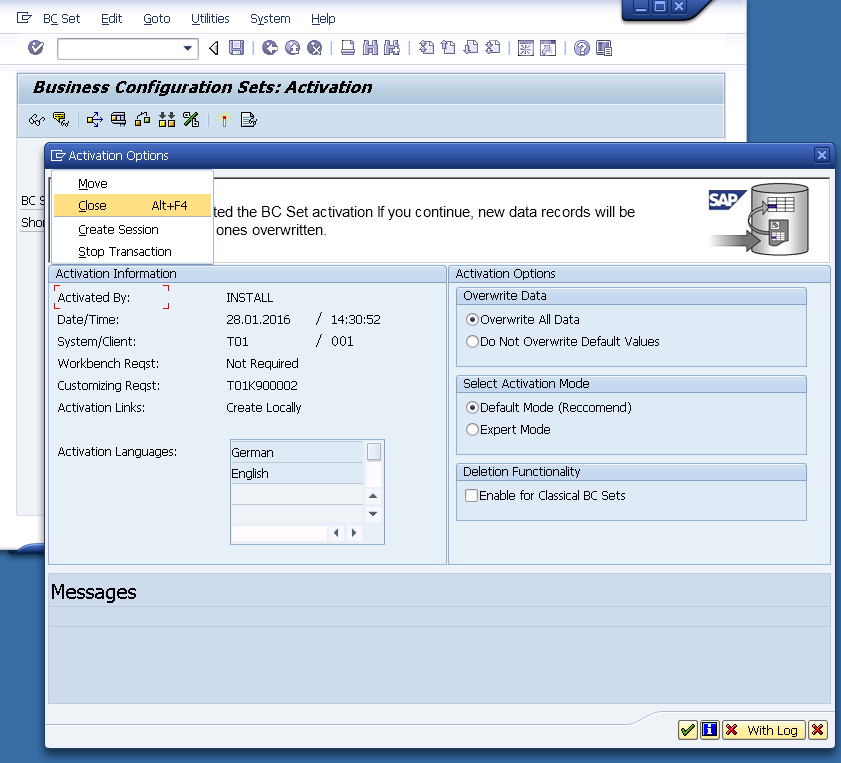
Click OK to run the activation and wait for it to complete.

3. Configure the port information in the system profile
a) Go to \\<hostname>\sapmnt\<SID>\SYS\profile
b) Open the DEFAULT.PFL in notepad
c) Add four lines below to the end of the file
login/create_sso2_ticket = 2
login/accept_sso2_ticket = 1
icm/server_port_0 = PROT=HTTP,PORT=80,PROCTIMEOUT=600,TIMEOUT=600
icm/server_port_1=PROT=HTTPS,PORT=443,PROCTIMEOUT=600,TIMEOUT=600
Restart the server using SAP Management Console


4. Using TCode SICF to active the web service (Client 001, User DDIC)

Press “Execute” button and all services under “default_host /sap/bc/webdynpro/Syclo”, “default_host/sap/public/myssocntl” and “default_host /sap/pubilc/bc” need to be activate
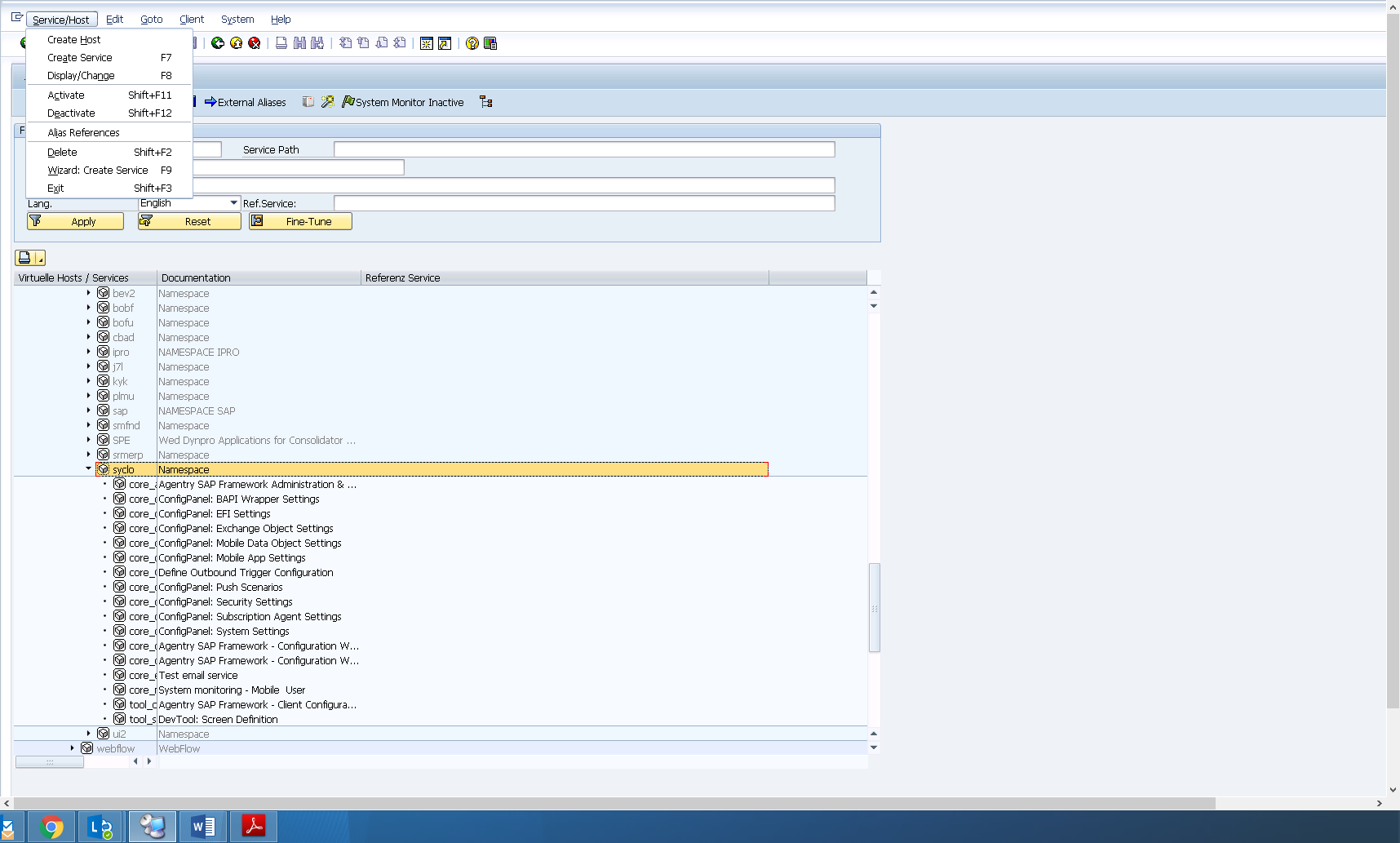
Test the service of webdynpro and if you get the screen below, it means success.

Finally, go to /n/Syclo/configpanel to get what you want


Chapter6: Summary
It is a step by step guide to install the EHP7 for SAP ERP 6.0 and Mobile Add-on.
It is almost a minimum installation in order to get the config panel of Agentry.
If configuration and administration are needed, please check the files in following link:
https://websmp209.sap-ag.de/~form/handler?_APP=00200682500000002672&_EVENT=DISPLAY&_SCENARIO=&_HIER_...;
Go to “SAP Mobile -> Mobile Add-On for SAP” and find the documents for your system.
There are also other configurations that needs to be done if you need other function
Guide Part 1: http://scn.sap.com/community/mobile/blog/2016/09/19/step-by-step-installation-guide-of-agentry-sap-e...
Guide Part 2: http://scn.sap.com/community/mobile/blog/2016/09/19/step-by-step-installation-guide-of-agentry-sap-e...
Guide Part 3: http://scn.sap.com/community/mobile/blog/2016/09/19/step-by-step-installation-guide-of-agentry-sap-e...
Guide Part 4: http://scn.sap.com/community/mobile/blog/2016/09/19/step-by-step-installation-guide-of-agentry-sap-e...
- SAP Managed Tags:
- Mobile
You must be a registered user to add a comment. If you've already registered, sign in. Otherwise, register and sign in.
-
ABAP CDS Views - CDC (Change Data Capture)
2 -
AI
1 -
Analyze Workload Data
1 -
BTP
1 -
Business and IT Integration
2 -
Business application stu
1 -
Business Technology Platform
1 -
Business Trends
1,658 -
Business Trends
93 -
CAP
1 -
cf
1 -
Cloud Foundry
1 -
Confluent
1 -
Customer COE Basics and Fundamentals
1 -
Customer COE Latest and Greatest
3 -
Customer Data Browser app
1 -
Data Analysis Tool
1 -
data migration
1 -
data transfer
1 -
Datasphere
2 -
Event Information
1,400 -
Event Information
66 -
Expert
1 -
Expert Insights
177 -
Expert Insights
299 -
General
1 -
Google cloud
1 -
Google Next'24
1 -
Kafka
1 -
Life at SAP
780 -
Life at SAP
13 -
Migrate your Data App
1 -
MTA
1 -
Network Performance Analysis
1 -
NodeJS
1 -
PDF
1 -
POC
1 -
Product Updates
4,577 -
Product Updates
344 -
Replication Flow
1 -
RisewithSAP
1 -
SAP BTP
1 -
SAP BTP Cloud Foundry
1 -
SAP Cloud ALM
1 -
SAP Cloud Application Programming Model
1 -
SAP Datasphere
2 -
SAP S4HANA Cloud
1 -
SAP S4HANA Migration Cockpit
1 -
Technology Updates
6,873 -
Technology Updates
423 -
Workload Fluctuations
1
- Interplay between Vite and SAP Approuter in Technology Blogs by SAP
- Installing Composable Storefront for SAP Commerce 2211.20 in Technology Blogs by SAP
- Real-Time Scenario Challenges and Solutioning for Action within Automation using S/4HANA On-Premise in Technology Blogs by Members
- Exploring Datasphere & BW Bridge : Technical Insights in Technology Blogs by Members
- How to adapt modern Fiori apps without breaking them completely in Technology Blogs by Members
| User | Count |
|---|---|
| 40 | |
| 25 | |
| 17 | |
| 13 | |
| 8 | |
| 7 | |
| 7 | |
| 7 | |
| 6 | |
| 6 |