
- SAP Community
- Groups
- Interest Groups
- Application Development
- Blog Posts
- SAP Communicator 2.0 Part 1
- Subscribe to RSS Feed
- Mark as New
- Mark as Read
- Bookmark
- Subscribe
- Printer Friendly Page
- Report Inappropriate Content

Followed to my last blog,
The same application has been enhanced with lots of more new options, which we all use so often in other Chat Applications.
Below are new points has been added in application.
1. User Categorized by
- a. Online
- b. Off line
- c. Bookmark &
- d. Group
2. User Setting
3. Set chat font
4. Set Chat Back ground colour
5. Set chat font colour
6. Set User chat Picture
7. Set Chat background picture
8. User Current Status
9. Chat with Multiple user at same time.
10. Add smiles in chat text
11. Send Files
12. Send document information
13. Change status based on work.
14. Listen chat information
User Category
Below is initial screen of chat, initially screen contains no user information.
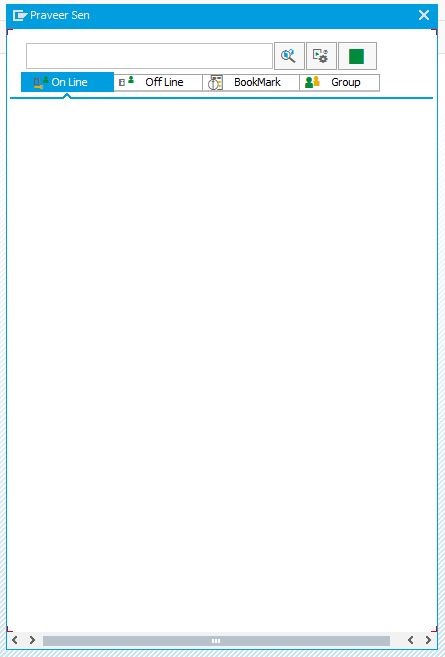
By using search option, user can search all users from current system.
Search string could be user name or like name or blank to get all online or offline users.

Based on selected tab, either online or offline, users will display in search window to selected any one user to start chat.

By selection of any of user from search window, chat window will option (as below)

Chat window title would be based on selected user.
Selected chat user will add in main application window, if the same does not exist after closing chat window.

Every user contains three options in display with name.
1. User chat picture, this can be change by setting.
User chat picture, this can be change by setting.
2.  Bookmark user for fast access through bookmark tab
Bookmark user for fast access through bookmark tab
3.  Add in group to categorize user id in groups.
Add in group to categorize user id in groups.
By selection of bookmark option, it turns to green colour and selected user will be adding in bookmark tab.
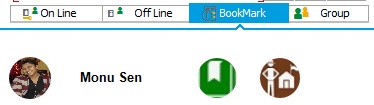
To add user into a group, select  option. By selection of group option, a pop-up screen will open to select an existing group or create new one.
option. By selection of group option, a pop-up screen will open to select an existing group or create new one.
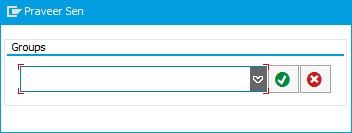
Initially, group drop-down contains, ‘NEW GROUP’ option, by selection of this option another screen open to provide a new group name.

After enter group name, selected user will be display under group tab under selected group name.
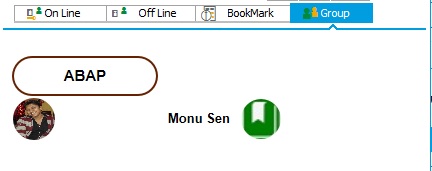
New group name will display in group pop-up/drop-down to add another user into same group.
User Setting

User setting option covers below option.
a. Set chat font
Chat fonts option contains all font information, by selection of font from drop down, selected font style will be display "this is sample of selected font".
b. Set chat font colour and Chat Back ground colour
By selection of  option, a new pop-up window will open to choose font and chat colour.
option, a new pop-up window will open to choose font and chat colour.
Default or selected colours will be at the top with * option. Both font and chat background colour cannot be same. System will raise an exception message if both colours are same.
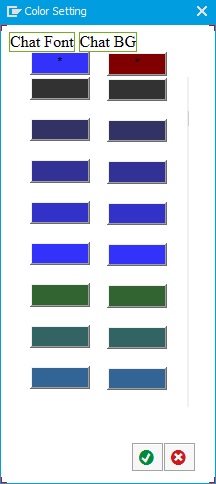
C. Set User chat Picture & Set Chat background picture.
By default user picture will be same as displaying in above setting page. User can change chat picture by using “Set User Chat Pic” option. Note: size limit cannot be more then 0.5MB for user and 1MB for background picture for chat.
On acceptance of changes, if picture got changes, then user needs to provide a valid customize package name and transport request to store the selected picture in MIME folder.
Happy Learning
Praveer Kumar Sen
- SAP Managed Tags:
- ABAP Development
You must be a registered user to add a comment. If you've already registered, sign in. Otherwise, register and sign in.
-
A Dynamic Memory Allocation Tool
1 -
ABAP
8 -
abap cds
1 -
ABAP CDS Views
14 -
ABAP class
1 -
ABAP Cloud
1 -
ABAP Development
4 -
ABAP in Eclipse
1 -
ABAP Keyword Documentation
2 -
ABAP OOABAP
2 -
ABAP Programming
1 -
abap technical
1 -
ABAP test cockpit
7 -
ABAP test cokpit
1 -
ADT
1 -
Advanced Event Mesh
1 -
AEM
1 -
AI
1 -
API and Integration
1 -
APIs
8 -
APIs ABAP
1 -
App Dev and Integration
1 -
Application Development
2 -
application job
1 -
archivelinks
1 -
Automation
4 -
BTP
1 -
CAP
1 -
CAPM
1 -
Career Development
3 -
CL_GUI_FRONTEND_SERVICES
1 -
CL_SALV_TABLE
1 -
Cloud Extensibility
8 -
Cloud Native
7 -
Cloud Platform Integration
1 -
CloudEvents
2 -
CMIS
1 -
Connection
1 -
container
1 -
Debugging
2 -
Developer extensibility
1 -
Developing at Scale
4 -
DMS
1 -
dynamic logpoints
1 -
Eclipse ADT ABAP Development Tools
1 -
EDA
1 -
Event Mesh
1 -
Expert
1 -
Field Symbols in ABAP
1 -
Fiori
1 -
Fiori App Extension
1 -
Forms & Templates
1 -
IBM watsonx
1 -
Integration & Connectivity
10 -
JavaScripts used by Adobe Forms
1 -
joule
1 -
NodeJS
1 -
ODATA
3 -
OOABAP
3 -
Outbound queue
1 -
Product Updates
1 -
Programming Models
13 -
Restful webservices Using POST MAN
1 -
RFC
1 -
RFFOEDI1
1 -
SAP BAS
1 -
SAP BTP
1 -
SAP Build
1 -
SAP Build apps
1 -
SAP Build CodeJam
1 -
SAP CodeTalk
1 -
SAP Odata
1 -
SAP UI5
1 -
SAP UI5 Custom Library
1 -
SAPEnhancements
1 -
SapMachine
1 -
security
3 -
text editor
1 -
Tools
16 -
User Experience
5
| User | Count |
|---|---|
| 6 | |
| 5 | |
| 3 | |
| 3 | |
| 2 | |
| 2 | |
| 2 | |
| 2 | |
| 1 | |
| 1 |