
- SAP Community
- Products and Technology
- Enterprise Resource Planning
- ERP Blogs by Members
- Your S/4HANA environment - Part 4 - Fact Sheet app...
- Subscribe to RSS Feed
- Mark as New
- Mark as Read
- Bookmark
- Subscribe
- Printer Friendly Page
- Report Inappropriate Content
Overview
After small break I would like to present you some details on how to activate Fiori Fact Sheet apps in S/4HANA environment.
Firstly, I would like to refresh your memory with small summary of available Fiori app types:

Transactional apps does not require any additional technical preparation, so we can use them just after activating in our Gateway System. Fact sheet apps is a different story. You won’t see them as tiles in Fiori Launchpad and to make them working it is required to perform additional configuration.
If you want to read more about Fact Sheet apps, please have a look on following blogs:
Getting (SAP Fiori) Fact Sheets Right
SAP Fiori - App Types (Transactional, Fact Sheets, Analytical)
Fiori Factsheet Configuration on S/4 HANA 1511 FPS01
Part 2 of my blog dealt with NW Gateway activation and during execution of task list to enable Fiori application we encounter several issues. If you want to know how to solve them, today’s blog should make everything clear.
Fiori Search
As mentioned earlier Fact Sheet apps does not show any tile on Fiori Launchpad. They are usually launched when executing search, but you can also call them from other apps. In our current configuration the search engine is not working, so you won’t be able to find anything. But with a bit of time we can make our Launchpad work like a Google 🙂
We start with preparation of two roles, by coping them to customer namespace on S/4HANA system.
SAP_ESH_LOCAL_ADMIN – For administrators to configure embedded search
SAP_ESH_SEARCH – For end users to use embedded search functionality

Next in t-code SFW5 we need to check if following Business Functions are activated:

The whole configuration is simplified and we just need to execute two Task List. Log in to client 000 and execute the first one, which does the initial setup of Embedded Search and prepares data model.

Last step of this task list runs for long time and therefore it is scheduled as background job and we can check progress in SM37:


When the job is finished and task list run has green status, we can log in to our working client and execute next one - SAP_ESH_INITIAL_SETUP_WRK_CLIENT, which is responsible for creating search connectors and activating ICF services. But just before executing, we need to prepare additional connection to database in DBACOCKPIT, which we provide as a parameter.

Another required parameter is Software Component. For S/4HANA installation it is SAPAPPLH. Depending on Fiori apps we want to activate, we can decide either to create all search connectors or only pre-selected based on Fiori app requirements.

When job is finished we can go to transaction ESH_COCKPIT, where we can see the status of each connector.

As the whole configuration went fine and the status for each connector is set to Active, we can check our configuration by executing report ESH_TEST_SEARCH.
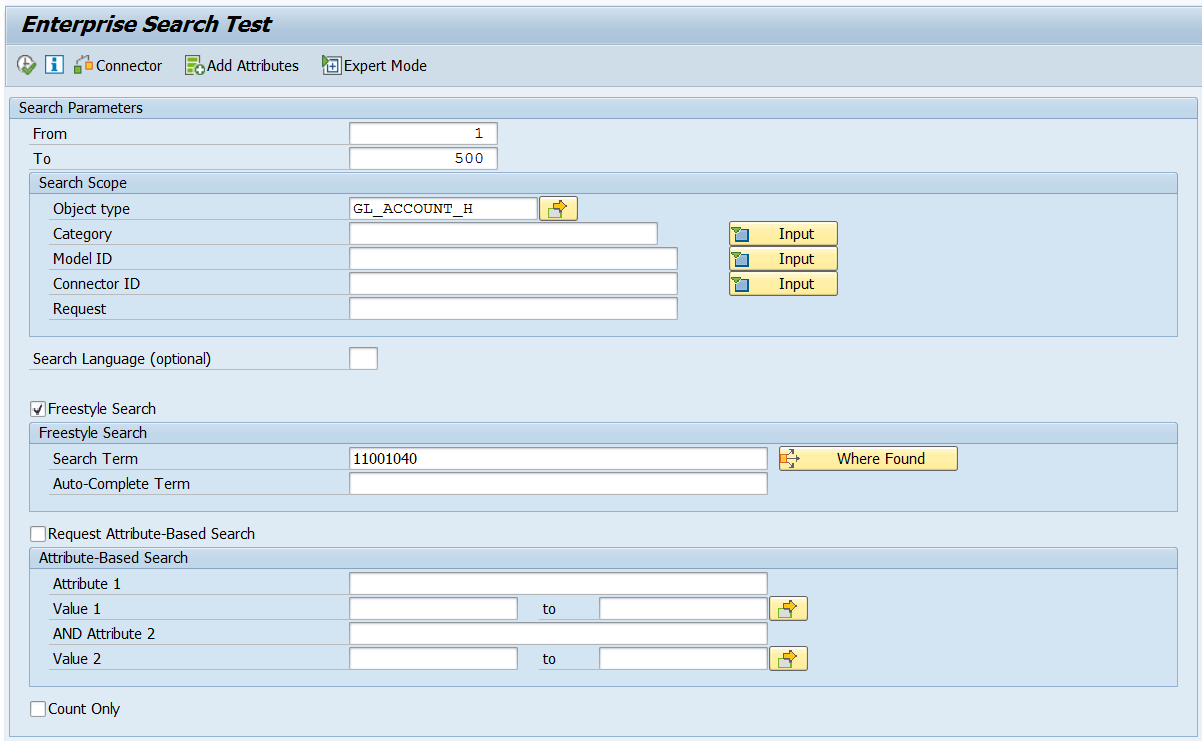
If the setup is OK, report will return the G/L Account details.

Now let’s log in to our front-end system and activate OData services for fact sheet app. For the purpose of our test I selected one app that shows G/L Account details.

In Part 2 the activation of this app failed, but this time there was no issues!
Does it mean our setup is complete? Unfortunately, not. When we log in to Fiori Launchpad, we can see it allows us only to search for an apps.

And when we type our G/L Account, that we successfully tested before, nothing is found.
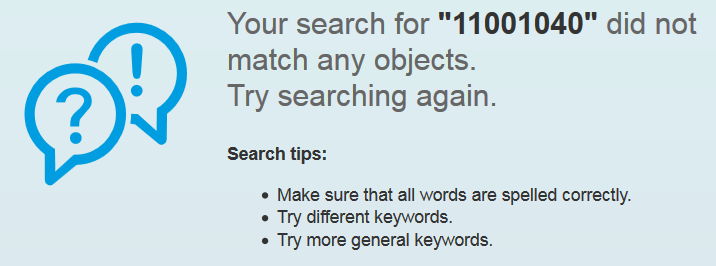
Why? When executing search, Fiori Launchpad is sending request to front-end server. But our connectors are deployed on S/4HANA system and therefore no results can be returned. To enable search functionality, it is required to implement SAP Web Dispatcher, that will redirect request to appropriate system.
Web Dispatcher

Installation of Web Dispatcher is very simple and it's done by SWPM, therefore I will show you only the minimal required configuration, which boils down to proper definition of systems in Web Dispatcher profile.

After restart we can log in to Fiori Launchpad and we immediately notice a difference. Now we can search for many different objects – not only apps.

What happens if we type our G/L Account?

Our search is now working as expected!
This is the fourth part of my blog series about S/4HANA installation and maintenance. You can access previous parts by using following links: Part 1 – Maintenance Planner, System Installation and Update Part 2 – SAP NW Gateway and Fiori Launchpad Part 3 – Best Practices Content Activation Part 4 – Fact Sheet apps, Fiori Search and Web Dispatcher Part 5 – Upgrade to 1610 Part 6 – Fully Activated Appliance on Microsoft Azure Part 7 – Fiori Launchpad SAML Single Sign-On with Azure AD |
- SAP Managed Tags:
- SAP S/4HANA
You must be a registered user to add a comment. If you've already registered, sign in. Otherwise, register and sign in.
-
"mm02"
1 -
A_PurchaseOrderItem additional fields
1 -
ABAP
1 -
ABAP Extensibility
1 -
ACCOSTRATE
1 -
ACDOCP
1 -
Adding your country in SPRO - Project Administration
1 -
Advance Return Management
1 -
AI and RPA in SAP Upgrades
1 -
Approval Workflows
1 -
ARM
1 -
ASN
1 -
Asset Management
1 -
Associations in CDS Views
1 -
auditlog
1 -
Authorization
1 -
Availability date
1 -
Azure Center for SAP Solutions
1 -
AzureSentinel
2 -
Bank
1 -
BAPI_SALESORDER_CREATEFROMDAT2
1 -
BRF+
1 -
BRFPLUS
1 -
Bundled Cloud Services
1 -
business participation
1 -
Business Processes
1 -
CAPM
1 -
Carbon
1 -
Cental Finance
1 -
CFIN
1 -
CFIN Document Splitting
1 -
Cloud ALM
1 -
Cloud Integration
1 -
condition contract management
1 -
Connection - The default connection string cannot be used.
1 -
Custom Table Creation
1 -
Customer Screen in Production Order
1 -
Data Quality Management
1 -
Date required
1 -
Decisions
1 -
desafios4hana
1 -
Developing with SAP Integration Suite
1 -
Direct Outbound Delivery
1 -
DMOVE2S4
1 -
EAM
1 -
EDI
2 -
EDI 850
1 -
EDI 856
1 -
EHS Product Structure
1 -
Emergency Access Management
1 -
Energy
1 -
EPC
1 -
Find
1 -
FINSSKF
1 -
Fiori
1 -
Flexible Workflow
1 -
Gas
1 -
Gen AI enabled SAP Upgrades
1 -
General
1 -
generate_xlsx_file
1 -
Getting Started
1 -
HomogeneousDMO
1 -
IDOC
2 -
Integration
1 -
Learning Content
2 -
LogicApps
2 -
low touchproject
1 -
Maintenance
1 -
management
1 -
Material creation
1 -
Material Management
1 -
MD04
1 -
MD61
1 -
methodology
1 -
Microsoft
2 -
MicrosoftSentinel
2 -
Migration
1 -
MRP
1 -
MS Teams
2 -
MT940
1 -
Newcomer
1 -
Notifications
1 -
Oil
1 -
open connectors
1 -
Order Change Log
1 -
ORDERS
2 -
OSS Note 390635
1 -
outbound delivery
1 -
outsourcing
1 -
PCE
1 -
Permit to Work
1 -
PIR Consumption Mode
1 -
PIR's
1 -
PIRs
1 -
PIRs Consumption
1 -
PIRs Reduction
1 -
Plan Independent Requirement
1 -
Premium Plus
1 -
pricing
1 -
Primavera P6
1 -
Process Excellence
1 -
Process Management
1 -
Process Order Change Log
1 -
Process purchase requisitions
1 -
Product Information
1 -
Production Order Change Log
1 -
Purchase requisition
1 -
Purchasing Lead Time
1 -
Redwood for SAP Job execution Setup
1 -
RISE with SAP
1 -
RisewithSAP
1 -
Rizing
1 -
S4 Cost Center Planning
1 -
S4 HANA
1 -
S4HANA
3 -
Sales and Distribution
1 -
Sales Commission
1 -
sales order
1 -
SAP
2 -
SAP Best Practices
1 -
SAP Build
1 -
SAP Build apps
1 -
SAP Cloud ALM
1 -
SAP Data Quality Management
1 -
SAP Maintenance resource scheduling
2 -
SAP Note 390635
1 -
SAP S4HANA
2 -
SAP S4HANA Cloud private edition
1 -
SAP Upgrade Automation
1 -
SAP WCM
1 -
SAP Work Clearance Management
1 -
Schedule Agreement
1 -
SDM
1 -
security
2 -
Settlement Management
1 -
soar
2 -
SSIS
1 -
SU01
1 -
SUM2.0SP17
1 -
SUMDMO
1 -
Teams
2 -
User Administration
1 -
User Participation
1 -
Utilities
1 -
va01
1 -
vendor
1 -
vl01n
1 -
vl02n
1 -
WCM
1 -
X12 850
1 -
xlsx_file_abap
1 -
YTD|MTD|QTD in CDs views using Date Function
1
- « Previous
- Next »
- Deep Dive into SAP Build Process Automation with SAP S/4HANA Cloud Public Edition - Retail in Enterprise Resource Planning Blogs by SAP
- SAP Fiori for SAP S/4HANA - Technical Catalog Migration – How the migration process works in Enterprise Resource Planning Blogs by SAP
- Asset Management in SAP S/4HANA Cloud Private Edition | 2023 FPS01 Release in Enterprise Resource Planning Blogs by SAP
- A Deep Dive into Budget Availability Control for Cost Centers in SAP S/4HANA Cloud Public Edition in Enterprise Resource Planning Blogs by SAP
- New Installation of SAP S/4HANA 2023 FPS1 – Part 4 – Rapid Activation for Fiori in Enterprise Resource Planning Blogs by SAP
| User | Count |
|---|---|
| 2 | |
| 2 | |
| 2 | |
| 2 | |
| 2 | |
| 2 | |
| 1 | |
| 1 | |
| 1 | |
| 1 |