
- SAP Community
- Products and Technology
- Enterprise Resource Planning
- ERP Blogs by Members
- Activity and Cost Planning: Flexible Upload Proces...
Enterprise Resource Planning Blogs by Members
Gain new perspectives and knowledge about enterprise resource planning in blog posts from community members. Share your own comments and ERP insights today!
Turn on suggestions
Auto-suggest helps you quickly narrow down your search results by suggesting possible matches as you type.
Showing results for
former_member20
Contributor
Options
- Subscribe to RSS Feed
- Mark as New
- Mark as Read
- Bookmark
- Subscribe
- Printer Friendly Page
- Report Inappropriate Content
09-08-2016
1:22 PM
‘Activity’ as well as ‘Cost’ planning are two of the major activities for any organization where CO is implemented. It has been observed that users struggle a lot to plan the data for Activity as well as Cost planning via transaction codes KP26 and KP06. This is because these are the transaction codes that will update the data one by one, and which is not feasible in business terms. Generally consultants recommend the business to use LSMW as a tool to upload the planning data. Now giving LSMW access to business users is a different point to debate, which is not part of this blog.
In order to facilitate this, SAP has given an option of Upload of plan data via ‘Excel Planning' option.
This can be found under the menu; Extras -->Excel Planning-->Uploads, under both the transaction codes.
This blog will be divided into two parts;
Part 1: This part will first deal with the base work before the data is actually uploaded. This will cover the configuration as well as Layout designing part
Part 2: This part will deal with the upload process and the steps involved therein.
Activity and Cost Planning: Flexible Upload Process: Part 1: Configuration & Layout designing
You should be having your layout based on the data to be uploaded. In my demo here, I take below fields for uploading the data;
A). FOR ACTIVITY UPLOAD (KP76):
Header Data: (Created as Variable)
- Version
- Period (From/To)
- Fiscal Year
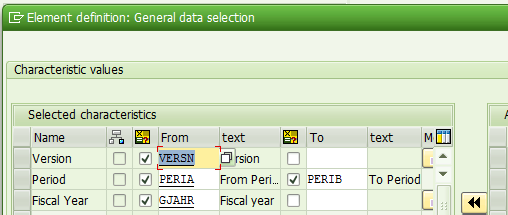
Line Item data (Created as Columns)
- Cost Center
- Activity Type
- Key Figure: Plan Activity

B). FOR COST UPLOAD (KP66):
Header Data: (Created as Variable)
- Version
- Period (From/To)
- Fiscal Year

Line Item data (Created as Columns)
- Cost Center
- Activity Type
- Cost Element
- Key Figure: Plan Fixed Costs in CO Area Currency
- Key Figure: Plan Variable Costs in CO Area Currency

C) CREATE YOUR OWN PLANNER PROFILE WITH THE ABOVE CREATED LAYOUTS;
(IMG: Cost Center Accounting-->Planning-->Manual Planning-->Define User-Defined Planner Profiles)
Create your planning profile and assign both the below mentioned planning area to it;
- Cost ctrs: Cost element/activity inputs
- Cost centers: Activities/prices
Then go inside of each area and give layout details:

Remember the File description that you give here, the same name is to be given at the time of file upload.
**END**
Thanks & Regards
Syed Zia Abbas
Part 2 Link: Activity and Cost Planning: Flexible Upload Process: Part 2: Upload Process Steps
- SAP Managed Tags:
- FIN (Finance),
- FIN Controlling
You must be a registered user to add a comment. If you've already registered, sign in. Otherwise, register and sign in.
Labels in this area
-
"mm02"
1 -
A_PurchaseOrderItem additional fields
1 -
ABAP
1 -
ABAP Extensibility
1 -
ACCOSTRATE
1 -
ACDOCP
1 -
Adding your country in SPRO - Project Administration
1 -
Advance Return Management
1 -
AI and RPA in SAP Upgrades
1 -
Approval Workflows
1 -
ARM
1 -
ASN
1 -
Asset Management
1 -
Associations in CDS Views
1 -
auditlog
1 -
Authorization
1 -
Availability date
1 -
Azure Center for SAP Solutions
1 -
AzureSentinel
2 -
Bank
1 -
BAPI_SALESORDER_CREATEFROMDAT2
1 -
BRF+
1 -
BRFPLUS
1 -
Bundled Cloud Services
1 -
business participation
1 -
Business Processes
1 -
CAPM
1 -
Carbon
1 -
Cental Finance
1 -
CFIN
1 -
CFIN Document Splitting
1 -
Cloud ALM
1 -
Cloud Integration
1 -
condition contract management
1 -
Connection - The default connection string cannot be used.
1 -
Custom Table Creation
1 -
Customer Screen in Production Order
1 -
Data Quality Management
1 -
Date required
1 -
Decisions
1 -
desafios4hana
1 -
Developing with SAP Integration Suite
1 -
Direct Outbound Delivery
1 -
DMOVE2S4
1 -
EAM
1 -
EDI
2 -
EDI 850
1 -
EDI 856
1 -
edocument
1 -
EHS Product Structure
1 -
Emergency Access Management
1 -
Energy
1 -
EPC
1 -
Financial Operations
1 -
Find
1 -
FINSSKF
1 -
Fiori
1 -
Flexible Workflow
1 -
Gas
1 -
Gen AI enabled SAP Upgrades
1 -
General
1 -
generate_xlsx_file
1 -
Getting Started
1 -
HomogeneousDMO
1 -
IDOC
2 -
Integration
1 -
learning content
2 -
LogicApps
2 -
low touchproject
1 -
Maintenance
1 -
management
1 -
Material creation
1 -
Material Management
1 -
MD04
1 -
MD61
1 -
methodology
1 -
Microsoft
2 -
MicrosoftSentinel
2 -
Migration
1 -
MRP
1 -
MS Teams
2 -
MT940
1 -
Newcomer
1 -
Notifications
1 -
Oil
1 -
open connectors
1 -
Order Change Log
1 -
ORDERS
2 -
OSS Note 390635
1 -
outbound delivery
1 -
outsourcing
1 -
PCE
1 -
Permit to Work
1 -
PIR Consumption Mode
1 -
PIR's
1 -
PIRs
1 -
PIRs Consumption
1 -
PIRs Reduction
1 -
Plan Independent Requirement
1 -
Premium Plus
1 -
pricing
1 -
Primavera P6
1 -
Process Excellence
1 -
Process Management
1 -
Process Order Change Log
1 -
Process purchase requisitions
1 -
Product Information
1 -
Production Order Change Log
1 -
Purchase requisition
1 -
Purchasing Lead Time
1 -
Redwood for SAP Job execution Setup
1 -
RISE with SAP
1 -
RisewithSAP
1 -
Rizing
1 -
S4 Cost Center Planning
1 -
S4 HANA
1 -
S4HANA
3 -
Sales and Distribution
1 -
Sales Commission
1 -
sales order
1 -
SAP
2 -
SAP Best Practices
1 -
SAP Build
1 -
SAP Build apps
1 -
SAP Cloud ALM
1 -
SAP Data Quality Management
1 -
SAP Maintenance resource scheduling
2 -
SAP Note 390635
1 -
SAP S4HANA
2 -
SAP S4HANA Cloud private edition
1 -
SAP Upgrade Automation
1 -
SAP WCM
1 -
SAP Work Clearance Management
1 -
Schedule Agreement
1 -
SDM
1 -
security
2 -
Settlement Management
1 -
soar
2 -
SSIS
1 -
SU01
1 -
SUM2.0SP17
1 -
SUMDMO
1 -
Teams
2 -
User Administration
1 -
User Participation
1 -
Utilities
1 -
va01
1 -
vendor
1 -
vl01n
1 -
vl02n
1 -
WCM
1 -
X12 850
1 -
xlsx_file_abap
1 -
YTD|MTD|QTD in CDs views using Date Function
1
- « Previous
- Next »
Related Content
- SAP ERP Functionality for EDI Processing: UoMs Determination for Inbound Orders in Enterprise Resource Planning Blogs by Members
- BKP – Simplify your user input with proper variant setup via configuration activities in Enterprise Resource Planning Blogs by SAP
- BKP - Simplified Customer Returns Process with Automatic Product Inspection in Enterprise Resource Planning Blogs by SAP
- How to design sales prices in SAP S/4HANA and be ready for future innovations in Enterprise Resource Planning Blogs by SAP
- What is the "standard" in Fit-to-Standard? in Enterprise Resource Planning Blogs by SAP
Top kudoed authors
| User | Count |
|---|---|
| 2 | |
| 2 | |
| 2 | |
| 2 | |
| 2 | |
| 2 | |
| 2 | |
| 2 | |
| 1 | |
| 1 |