
- SAP Community
- Products and Technology
- Technology
- Technology Blogs by SAP
- SAP HANA MDC Usage - SHINE Delivery Unit
Technology Blogs by SAP
Learn how to extend and personalize SAP applications. Follow the SAP technology blog for insights into SAP BTP, ABAP, SAP Analytics Cloud, SAP HANA, and more.
Turn on suggestions
Auto-suggest helps you quickly narrow down your search results by suggesting possible matches as you type.
Showing results for
Former Member
Options
- Subscribe to RSS Feed
- Mark as New
- Mark as Read
- Bookmark
- Subscribe
- Printer Friendly Page
- Report Inappropriate Content
09-06-2016
2:38 PM
You have a trial developer account but still don't know how to import/export a Delivery Unit? Then you are on the right page!
In this scenario you import a SAP HANA Interactive Education (SHINE) Delivery Unit (DU) from the web, make some small modifications in the code, and export the DU again.
To do that, you need to use the SAP HANA Multitenant Database Containers (MDC) feature and create a tenant database. If you haven’t created a tenant database on trial landscape yet, then you should first read this blog.
Are you back? Cool, so after creating the tenant database, follow these steps:
Add and Configure a Cloud System
- Install SAP HANA Tools for your Eclipse.
- Go to your Eclipse > Window > Perspective > Open Perspective and then choose SAP HANA Administration Console.
- In the Systems view, just right-click on the white field and choose Add Cloud System.
- Now, you are on the account information page and you have to enter your developer account details and then choose Next.
 If you are confused about the account name and user name, you can go to SAP HANA Cloud Platform Cockpit and there you can see your account name on the tile and if you click on it, then in the URL. The user name is the same name, just without the “trial” part.
If you are confused about the account name and user name, you can go to SAP HANA Cloud Platform Cockpit and there you can see your account name on the tile and if you click on it, then in the URL. The user name is the same name, just without the “trial” part. - Choose your tenant database, which you've already created and enter the database user name SYSTEM and password you specified when you created this database. Then choose Finish.

Now your Cloud System is added and you can see it right there:

Download SHINE DU & Manage Roles
- Go to GitHub-SHINE and download the SHINE Delivery Unit. Just click on Clone or download and choose Download ZIP. Don't forget to export the zip file.

- Create another database user.
Go to your SAP HANA Cloud Platform Cockpit, then Persistence > Databases & Schemas and open your tenant database. Then click on SAP HANA Cockpit and enter your SYSTEM database user name and password. - From the SAP HANA Database Administration page, choose Manage Roles and Users.

- From the Users context menu, choose New User.
- Enter a username, for example, SHINE_DEV, specify a password and assign the following roles to this user:
sap.hana.admin.roles::Administrator
sap.hana.xs.lm.roles::Administrator
sap.hana.xs.ide.roles::Developer
sap.hana.xs.debugger::Debugger
CONTENT_ADMIN - Save the changes (after Save, the PUBLIC role is automatically added, so I didn't forget to write it :smile: ).

- Assign the following privilege to this user in the Object Privileges tab:
GRANT_ACTIVATED_ROLE::EXECUTE

- Select EXECUTE and save again.
Import the Delivery Unit Using SAP HANA Web-based Development Workbench
- Log out from the SAP HANA Database Administration and log in again with your SHINE_DEV user.
After you type your new username (SHINE_DEV) and password, you have to change this password. - Choose HANA Application Lifecycle Management > Delivery Units.
- Choose Import and then browse to the unzipped Delivery Unit you downloaded from GitHub. Locate the HCO_DEMOCONTENT_11.1.tgz archive and choose Open. Then, choose Import. Save the changes.
- Go to the SAP HANA Cockpit, log on with SHINE_DEV user and assign these roles::
sap.hana.democontent.epm.roles::Admin
sap.hana.democontent.epm.roles::User
Import the Delivery Unit Using Eclipse IDE
- Open Eclipse and switch to the SAP HANA Development Console perspective.
- Open the Systems view and double-click on your tenant database to start it.
- Open the Project Explorer view, right-click on the white field and then choose Import > Import > SAP HANA Content > Delivery Unit and choose Next.

- Select your tenant database and choose Next.
- Select the Client radio button and browse to the HCO_DEMOCONTENT_11.1.tgz archive and choose Open. Then, choose Finish.
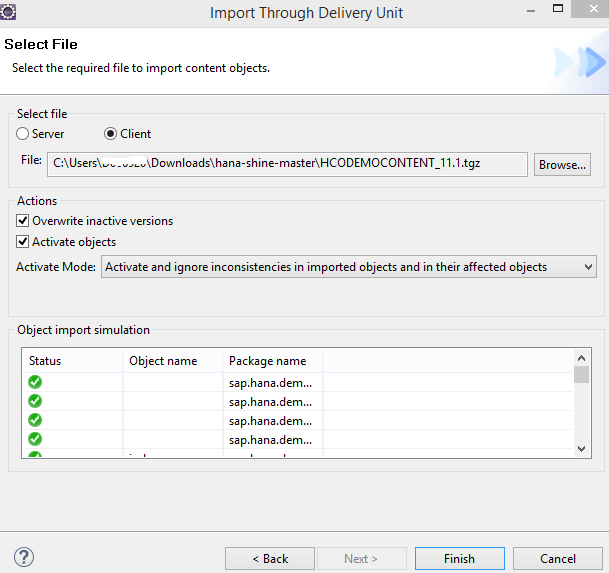
- You can check that the import is in status Running.

Note: In the end, the status should be completed successfully. Even if it is completed with errors, that shouldn't be a problem. The Delivery Unit is still imported.

- Refresh the Delivery Unit in HANA Application Lifecycle Management to check that the HCO_DEMOCONTENT_11.1.tgz archive is there. This means that the SHINE application is successfully imported.

- Go to the SAP HANA Cockpit, log on with the SHINE_DEV user and assign these roles and
save the changes:
sap.hana.democontent.epm.roles::Admin
sap.hana.democontent.epm.roles::User

Edit the Code and Run the Application
- Go to your SAP HANA Cloud Platform Cockpit, then Persistence > Database & Schemas and open your tenant database. Then click on SAP HANA Web-based Development Workbench.
- Select Editor and enter your SHINE_DEV database user name and password.
- Select sap > hana > democontent > epm > index.html
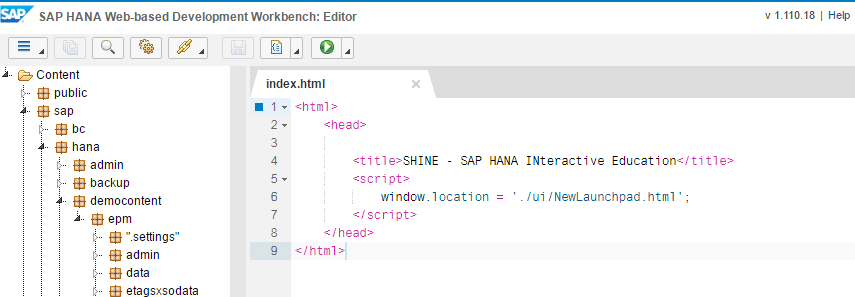
There we have an index file. With this file you can work on the code, change and save them again.
If you want to run your application, click the green run button above. Then you can see the Launchpad for your application.
Export the Delivery Unit
- Go to your SAP HANA Cloud Platform Cockpit, then Persistence > Database & Schemas and open your tenant database. Then click on SAP HANA Cockpit.
- Enter your SHINE_DEV database user name and password.
- Choose HANA Application Lifecycle Management > Delivery Units > HCO_DEMOCONTENT
- Select the Export button above.
- Choose your file format and select export.

That's it! Now you know how to import and export the Delivery Unit. Thank you for reading this blog.
Best,
Yagmur
- SAP Managed Tags:
- SAP Business Technology Platform
You must be a registered user to add a comment. If you've already registered, sign in. Otherwise, register and sign in.
Labels in this area
-
ABAP CDS Views - CDC (Change Data Capture)
2 -
AI
1 -
Analyze Workload Data
1 -
BTP
1 -
Business and IT Integration
2 -
Business application stu
1 -
Business Technology Platform
1 -
Business Trends
1,661 -
Business Trends
87 -
CAP
1 -
cf
1 -
Cloud Foundry
1 -
Confluent
1 -
Customer COE Basics and Fundamentals
1 -
Customer COE Latest and Greatest
3 -
Customer Data Browser app
1 -
Data Analysis Tool
1 -
data migration
1 -
data transfer
1 -
Datasphere
2 -
Event Information
1,400 -
Event Information
64 -
Expert
1 -
Expert Insights
178 -
Expert Insights
273 -
General
1 -
Google cloud
1 -
Google Next'24
1 -
Kafka
1 -
Life at SAP
784 -
Life at SAP
11 -
Migrate your Data App
1 -
MTA
1 -
Network Performance Analysis
1 -
NodeJS
1 -
PDF
1 -
POC
1 -
Product Updates
4,577 -
Product Updates
326 -
Replication Flow
1 -
RisewithSAP
1 -
SAP BTP
1 -
SAP BTP Cloud Foundry
1 -
SAP Cloud ALM
1 -
SAP Cloud Application Programming Model
1 -
SAP Datasphere
2 -
SAP S4HANA Cloud
1 -
SAP S4HANA Migration Cockpit
1 -
Technology Updates
6,886 -
Technology Updates
403 -
Workload Fluctuations
1
Related Content
- SAP Datasphere - Space, Data Integration, and Data Modeling Best Practices in Technology Blogs by SAP
- Introducing the new pipeline concept in Cloud Integration in Technology Blogs by SAP
- Partner-2-Partner Collaboration in Professional Services in Technology Blogs by SAP
- SAP Enterprise Architecture: Positioning Blockchain Database as an Enterprise Technology Standard 🚀 in Technology Blogs by Members
- RHEL AND SAP UPGRADE WITH COMPATIBILITY CHECKS #ATR in Technology Blogs by Members
Top kudoed authors
| User | Count |
|---|---|
| 13 | |
| 10 | |
| 10 | |
| 7 | |
| 7 | |
| 6 | |
| 6 | |
| 5 | |
| 5 | |
| 4 |