
- SAP Community
- Products and Technology
- Technology
- Technology Blogs by Members
- Execute HCI DS Task through Web Service
- Subscribe to RSS Feed
- Mark as New
- Mark as Read
- Bookmark
- Subscribe
- Printer Friendly Page
- Report Inappropriate Content
SAP HANA Cloud Integration
SAP HANA Cloud Integration facilitates the integration of business processes and data across on-premise and cloud applications (cloud to cloud and cloud to on-premise integration).
SAP HANA Cloud Integration for process integration allows you to integrate business processes spanning different companies, organizations, or departments within an organization. SAP HANA Cloud Integration for data services allows you to efficiently and securely use ETL (extract, transform, and load) tasks to move data between on-premise systems and the cloud.
HANA Cloud Integration for Data Service Web Service Support
When an external application calls into SAP HANA Cloud Integration through web services, the application acts as a web service client accessing a web services server. Web service clients call the published web services, pass in the appropriate parameters, and receive the results. SAP HANA Cloud Integration web services are compliant with JAX-WS and Web Services Interoperability (WS-I)
SOAP UI Tool Download and Install
Download and Install SOAP UI from below URL
https://www.soapui.org/downloads/latest-release.html

How to access HCI-DS Webservice WSDL Definition
Access the WSDL file by making web service client call to it using your HCI URL.
Logon to Hana Cloud Integration Data Service with provided user credeintials
URL: https://<Tenant>/DSoD/session/logon
E.x.: URL: https://integration.ondemand.com/DSoD/session/logo
Once you sucecssfully logon to HCI Web UI, modify URL in the browser as below to view WSDL file which need to be shared with Webservice Application.
WSDL URL: https://<tenant>/DSoD/webservices?wsdl (The Same URL can be consumed by Webservice Application to load WSDL)
e.x.: URL: https://integration.ondemand.com/DSoD/webservices?wsdl

Use the information in the WSDL file provided by SAP HANA Cloud Integration to create an application that can access tasks.
Webservice Operation avaliable to access HANA Cloud Integration
There are seven operation are available to access HCI Data Service, each operation calls between HCI Data Service are secured with Session ID
- Logon – Establish connection to HCI with web service session and returns Session ID for further operations
- Ping- Verifies the connection to HCI, This Operation requires Session ID for connection verification
- RunTask- The Operation calls and executes specified Task and Returns RunID which can be used to fetch status of the task
- GetTaskStatusByRunID – This Operation returns status of the task execution with the specified RunID
- GetTaskLogs – The Operation retrieves Trace, Monitor and Error Logs for the task execution with the specified RunID
- GetAllExecuted- The Operation retrieves list of task which are currently running or executed
- Logout- This operation kills the session established with Session ID
Execution: Call HCI DS from SOAP based application
Create a SOAP Project in SOAP UI
Follow Below Steps to create SOAP Project
Open SOAP UI tool->File->New SOAP Project

Enter Project Name and Initial WSDL (URL)
Project Name: Run_HCI_Task
Initial WSDL: https://Integation.ondemand.com/DSoD/webservices?wsdl

You can find list of 7 HCI Web Service Operation on WSDL below

Logon Operation Execution
A Request message will pop up with required SOAP format
Enter required details orgName, username password and isProduction elements and hit Submit Request button

Response Message:
It will return response message with a Unique Session ID

HTTP Basic Authentication parameter through HTTP Header:
Maintain HTTP Header as mentioned in the screenshot
The Authorization header is constructed as follows:
- Username and password are combined into a string "username:password".
- The resulting string literal is then encoded using Base64.
- The authorization method and a space, i.e. "Basic " is then put before the encoded string.
For example, if the user agent uses “sap” as the username and “abacdefg” as the password then the header is formed as follows:
Authorization: Basic bWW06YWJjZGVmZw==
Request Message:

Note: Add header value for Basic Authentication and do not delete elements on SOAP Body
Response Message:
HCI Returns Session ID successfully

Ping Operation Execution
Navigate ping Operation and double click on Request1
A Request message will pop up with required SOAP format
Enter SessionID received on logon Operation and hit Submit Request button which is green play button
Request Message:
Screenshot: Project Navigation(at left), Request message(at right)

Response Message:
HCI will authenticate the validity of session forwarded and returns welcome response message once the session is valid

HCI will return fault message, if session is not valid or expired

runTask Operation Execution
Navigate runTask Operation and double click on Request1
A Request message will pop up with required SOAP format
Maintain SessionID on HTTP Header which is received on logon Operation, Provide Task name to be called along with HCI Agent name and Optionally Description and then click Submit Request button which is green play button to perform web service operation
Request Message:
Screenshot: Project Navigation(at left), Request message(at right)

Note: Remove Variable element on global Variables node as if you already maintain global variable on Execution Properties (on HCI task). This variable can be used to set Global Variables dynamically
- e.x. INSERT_UPDATE or DELETE operation, can be set dynamically while calling HCI task through SOAP Application to insert/update or delete records on Target System table. Delete Command will not flush target table but delete records based on key field data fetches from source
Response Message:
Once HCI receives Wbeservice call for Task execution, It will execute the task and return RunId back as response for further operation to check status
getTaskStatusByRunID Operation Execution
Navigate runTask Operation and double click on Request1
A Request message will pop up with required SOAP format
Maintain SessionID on HTTP, and RunID of task got from runTask Operation on SOAP body to fetch present status of task execution from HCI.
Request Message:
Screenshot: Project Navigation(at left), Request message(at right)

Response Message:
HCI Returns Run ID, Status code along with task execution, start and end time

getTaskLogs Operation Execution
Navigate runTask Operation and double click on Request1
A Request message will pop up with required SOAP format
Maintain SessionID on HTTP Header, and RunID on body.
To get status logs in base64encode format, maintain value “true” for element base64Encode otherwise false to get normal text
- i.e. <base64Encode>true</ base64Encode>
Or
<base64Encode>false</ base64Encode>
Maintain value true for element getLog on traceLog, monitorLog and errorLog node to fetch corresponding logs and false to Ignore logs. Additionally maintain log page number (pageNum) to fetch logs from particular page
Request Message: (base64Encode=true)
Screenshot: Project Navigation(at left), Request message(at right)

Response Message: (base64Encode=true)
You can find Trace, Error and Monitor logs are in encoded format on below screenshot


Response Message: (base64Encode=false)
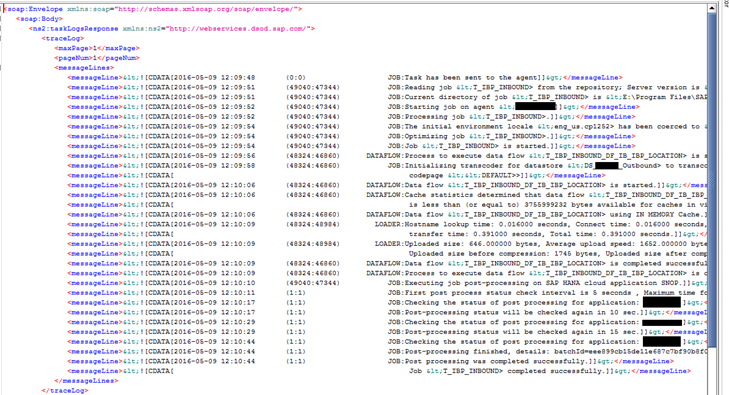

getAllExecutedTasks Operation Execution
Navigate getAllExecutedTasks Operation and double click on Request1
A Request message will pop up with required SOAP format
Maintain SessionID on HTTP Header, and required element on body.
To get all executed task status, remove all optional fields on body as highlighted on below screenshot. This will return task name along with status.
Maintain status Code or start and end date or task name to restrict response information on particular period of time or task

Request Message:
Remove all optional fields to fetch all executed task

Response Message:
HCI returns executed task along with statuscode and runid

logout Operation Execution
Navigate getAllExecutedTasks Operation and double click on Request1
A Request message will pop up with required SOAP format
Specify SessionID on SOAP Body and give web service call to HCI to destroy the session
Request Message:
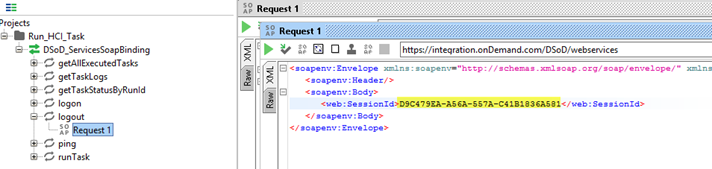
Response Message:
HCI returns Logout message successfully
- SAP Managed Tags:
- SAP HANA
- call hci task
- hana cloud applications
- hci authentication
- hci data services
- hci overview
- hci webservice
- hcids
- manikandan shanmugam s blog
- Retagging Required
- sap dataservices
- sap hana
- saphana4
- SAPHANACLOUD
- saphanacloudconnector
- saphanacloudintegration
- saphanacloudplatform
- saphanacloudplatformintegrationservice
- saphanadeveloper
- saphanaexecution
- saphcids
You must be a registered user to add a comment. If you've already registered, sign in. Otherwise, register and sign in.
-
"automatische backups"
1 -
"regelmäßige sicherung"
1 -
"TypeScript" "Development" "FeedBack"
1 -
505 Technology Updates 53
1 -
ABAP
14 -
ABAP API
1 -
ABAP CDS Views
2 -
ABAP CDS Views - BW Extraction
1 -
ABAP CDS Views - CDC (Change Data Capture)
1 -
ABAP class
2 -
ABAP Cloud
2 -
ABAP Development
5 -
ABAP in Eclipse
1 -
ABAP Platform Trial
1 -
ABAP Programming
2 -
abap technical
1 -
absl
1 -
access data from SAP Datasphere directly from Snowflake
1 -
Access data from SAP datasphere to Qliksense
1 -
Accrual
1 -
action
1 -
adapter modules
1 -
Addon
1 -
Adobe Document Services
1 -
ADS
1 -
ADS Config
1 -
ADS with ABAP
1 -
ADS with Java
1 -
ADT
2 -
Advance Shipping and Receiving
1 -
Advanced Event Mesh
3 -
AEM
1 -
AI
7 -
AI Launchpad
1 -
AI Projects
1 -
AIML
9 -
Alert in Sap analytical cloud
1 -
Amazon S3
1 -
Analytical Dataset
1 -
Analytical Model
1 -
Analytics
1 -
Analyze Workload Data
1 -
annotations
1 -
API
1 -
API and Integration
3 -
API Call
2 -
Application Architecture
1 -
Application Development
5 -
Application Development for SAP HANA Cloud
3 -
Applications and Business Processes (AP)
1 -
Artificial Intelligence
1 -
Artificial Intelligence (AI)
4 -
Artificial Intelligence (AI) 1 Business Trends 363 Business Trends 8 Digital Transformation with Cloud ERP (DT) 1 Event Information 462 Event Information 15 Expert Insights 114 Expert Insights 76 Life at SAP 418 Life at SAP 1 Product Updates 4
1 -
Artificial Intelligence (AI) blockchain Data & Analytics
1 -
Artificial Intelligence (AI) blockchain Data & Analytics Intelligent Enterprise
1 -
Artificial Intelligence (AI) blockchain Data & Analytics Intelligent Enterprise Oil Gas IoT Exploration Production
1 -
Artificial Intelligence (AI) blockchain Data & Analytics Intelligent Enterprise sustainability responsibility esg social compliance cybersecurity risk
1 -
ASE
1 -
ASR
2 -
ASUG
1 -
Attachments
1 -
Authorisations
1 -
Automating Processes
1 -
Automation
1 -
aws
2 -
Azure
1 -
Azure AI Studio
1 -
B2B Integration
1 -
Backorder Processing
1 -
Backup
1 -
Backup and Recovery
1 -
Backup schedule
1 -
BADI_MATERIAL_CHECK error message
1 -
Bank
1 -
BAS
1 -
basis
2 -
Basis Monitoring & Tcodes with Key notes
2 -
Batch Management
1 -
BDC
1 -
Best Practice
1 -
bitcoin
1 -
Blockchain
3 -
BOP in aATP
1 -
BOP Segments
1 -
BOP Strategies
1 -
BOP Variant
1 -
BPC
1 -
BPC LIVE
1 -
BTP
11 -
BTP Destination
2 -
Business AI
1 -
Business and IT Integration
1 -
Business application stu
1 -
Business Application Studio
1 -
Business Architecture
1 -
Business Communication Services
1 -
Business Continuity
1 -
Business Data Fabric
3 -
Business Partner
12 -
Business Partner Master Data
10 -
Business Technology Platform
2 -
Business Trends
1 -
CA
1 -
calculation view
1 -
CAP
3 -
Capgemini
1 -
CAPM
1 -
Catalyst for Efficiency: Revolutionizing SAP Integration Suite with Artificial Intelligence (AI) and
1 -
CCMS
2 -
CDQ
12 -
CDS
2 -
Cental Finance
1 -
Certificates
1 -
CFL
1 -
Change Management
1 -
chatbot
1 -
chatgpt
3 -
CL_SALV_TABLE
2 -
Class Runner
1 -
Classrunner
1 -
Cloud ALM Monitoring
1 -
Cloud ALM Operations
1 -
cloud connector
1 -
Cloud Extensibility
1 -
Cloud Foundry
4 -
Cloud Integration
6 -
Cloud Platform Integration
2 -
cloudalm
1 -
communication
1 -
Compensation Information Management
1 -
Compensation Management
1 -
Compliance
1 -
Compound Employee API
1 -
Configuration
1 -
Connectors
1 -
Consolidation Extension for SAP Analytics Cloud
1 -
Controller-Service-Repository pattern
1 -
Conversion
1 -
Cosine similarity
1 -
cryptocurrency
1 -
CSI
1 -
ctms
1 -
Custom chatbot
3 -
Custom Destination Service
1 -
custom fields
1 -
Customer Experience
1 -
Customer Journey
1 -
Customizing
1 -
cyber security
2 -
Data
1 -
Data & Analytics
1 -
Data Aging
1 -
Data Analytics
2 -
Data and Analytics (DA)
1 -
Data Archiving
1 -
Data Back-up
1 -
Data Governance
5 -
Data Integration
2 -
Data Quality
12 -
Data Quality Management
12 -
Data Synchronization
1 -
data transfer
1 -
Data Unleashed
1 -
Data Value
8 -
database tables
1 -
Datasphere
2 -
datenbanksicherung
1 -
dba cockpit
1 -
dbacockpit
1 -
Debugging
2 -
Delimiting Pay Components
1 -
Delta Integrations
1 -
Destination
3 -
Destination Service
1 -
Developer extensibility
1 -
Developing with SAP Integration Suite
1 -
Devops
1 -
digital transformation
1 -
Documentation
1 -
Dot Product
1 -
DQM
1 -
dump database
1 -
dump transaction
1 -
e-Invoice
1 -
E4H Conversion
1 -
Eclipse ADT ABAP Development Tools
2 -
edoc
1 -
edocument
1 -
ELA
1 -
Embedded Consolidation
1 -
Embedding
1 -
Embeddings
1 -
Employee Central
1 -
Employee Central Payroll
1 -
Employee Central Time Off
1 -
Employee Information
1 -
Employee Rehires
1 -
Enable Now
1 -
Enable now manager
1 -
endpoint
1 -
Enhancement Request
1 -
Enterprise Architecture
1 -
ETL Business Analytics with SAP Signavio
1 -
Euclidean distance
1 -
Event Dates
1 -
Event Driven Architecture
1 -
Event Mesh
2 -
Event Reason
1 -
EventBasedIntegration
1 -
EWM
1 -
EWM Outbound configuration
1 -
EWM-TM-Integration
1 -
Existing Event Changes
1 -
Expand
1 -
Expert
2 -
Expert Insights
1 -
Fiori
14 -
Fiori Elements
2 -
Fiori SAPUI5
12 -
Flask
1 -
Full Stack
8 -
Funds Management
1 -
General
1 -
Generative AI
1 -
Getting Started
1 -
GitHub
8 -
Grants Management
1 -
groovy
1 -
GTP
1 -
HANA
5 -
HANA Cloud
2 -
Hana Cloud Database Integration
2 -
HANA DB
1 -
HANA XS Advanced
1 -
Historical Events
1 -
home labs
1 -
HowTo
1 -
HR Data Management
1 -
html5
8 -
HTML5 Application
1 -
Identity cards validation
1 -
idm
1 -
Implementation
1 -
input parameter
1 -
instant payments
1 -
Integration
3 -
Integration Advisor
1 -
Integration Architecture
1 -
Integration Center
1 -
Integration Suite
1 -
intelligent enterprise
1 -
Java
1 -
job
1 -
Job Information Changes
1 -
Job-Related Events
1 -
Job_Event_Information
1 -
joule
4 -
Journal Entries
1 -
Just Ask
1 -
Kerberos for ABAP
8 -
Kerberos for JAVA
8 -
Launch Wizard
1 -
Learning Content
2 -
Life at SAP
1 -
lightning
1 -
Linear Regression SAP HANA Cloud
1 -
local tax regulations
1 -
LP
1 -
Machine Learning
2 -
Marketing
1 -
Master Data
3 -
Master Data Management
14 -
Maxdb
2 -
MDG
1 -
MDGM
1 -
MDM
1 -
Message box.
1 -
Messages on RF Device
1 -
Microservices Architecture
1 -
Microsoft Universal Print
1 -
Middleware Solutions
1 -
Migration
5 -
ML Model Development
1 -
Modeling in SAP HANA Cloud
8 -
Monitoring
3 -
MTA
1 -
Multi-Record Scenarios
1 -
Multiple Event Triggers
1 -
Neo
1 -
New Event Creation
1 -
New Feature
1 -
Newcomer
1 -
NodeJS
2 -
ODATA
2 -
OData APIs
1 -
odatav2
1 -
ODATAV4
1 -
ODBC
1 -
ODBC Connection
1 -
Onpremise
1 -
open source
2 -
OpenAI API
1 -
Oracle
1 -
PaPM
1 -
PaPM Dynamic Data Copy through Writer function
1 -
PaPM Remote Call
1 -
PAS-C01
1 -
Pay Component Management
1 -
PGP
1 -
Pickle
1 -
PLANNING ARCHITECTURE
1 -
Popup in Sap analytical cloud
1 -
PostgrSQL
1 -
POSTMAN
1 -
Process Automation
2 -
Product Updates
4 -
PSM
1 -
Public Cloud
1 -
Python
4 -
Qlik
1 -
Qualtrics
1 -
RAP
3 -
RAP BO
2 -
Record Deletion
1 -
Recovery
1 -
recurring payments
1 -
redeply
1 -
Release
1 -
Remote Consumption Model
1 -
Replication Flows
1 -
Research
1 -
Resilience
1 -
REST
1 -
REST API
1 -
Retagging Required
1 -
Risk
1 -
Rolling Kernel Switch
1 -
route
1 -
rules
1 -
S4 HANA
1 -
S4 HANA Cloud
1 -
S4 HANA On-Premise
1 -
S4HANA
3 -
S4HANA_OP_2023
2 -
SAC
10 -
SAC PLANNING
9 -
SAP
4 -
SAP ABAP
1 -
SAP Advanced Event Mesh
1 -
SAP AI Core
8 -
SAP AI Launchpad
8 -
SAP Analytic Cloud Compass
1 -
Sap Analytical Cloud
1 -
SAP Analytics Cloud
4 -
SAP Analytics Cloud for Consolidation
2 -
SAP Analytics Cloud Story
1 -
SAP analytics clouds
1 -
SAP BAS
1 -
SAP Basis
6 -
SAP BODS
1 -
SAP BODS certification.
1 -
SAP BTP
20 -
SAP BTP Build Work Zone
2 -
SAP BTP Cloud Foundry
5 -
SAP BTP Costing
1 -
SAP BTP CTMS
1 -
SAP BTP Innovation
1 -
SAP BTP Migration Tool
1 -
SAP BTP SDK IOS
1 -
SAP Build
11 -
SAP Build App
1 -
SAP Build apps
1 -
SAP Build CodeJam
1 -
SAP Build Process Automation
3 -
SAP Build work zone
10 -
SAP Business Objects Platform
1 -
SAP Business Technology
2 -
SAP Business Technology Platform (XP)
1 -
sap bw
1 -
SAP CAP
2 -
SAP CDC
1 -
SAP CDP
1 -
SAP CDS VIEW
1 -
SAP Certification
1 -
SAP Cloud ALM
4 -
SAP Cloud Application Programming Model
1 -
SAP Cloud Integration for Data Services
1 -
SAP cloud platform
8 -
SAP Companion
1 -
SAP CPI
3 -
SAP CPI (Cloud Platform Integration)
2 -
SAP CPI Discover tab
1 -
sap credential store
1 -
SAP Customer Data Cloud
1 -
SAP Customer Data Platform
1 -
SAP Data Intelligence
1 -
SAP Data Migration in Retail Industry
1 -
SAP Data Services
1 -
SAP DATABASE
1 -
SAP Dataspher to Non SAP BI tools
1 -
SAP Datasphere
9 -
SAP DRC
1 -
SAP EWM
1 -
SAP Fiori
2 -
SAP Fiori App Embedding
1 -
Sap Fiori Extension Project Using BAS
1 -
SAP GRC
1 -
SAP HANA
1 -
SAP HCM (Human Capital Management)
1 -
SAP HR Solutions
1 -
SAP IDM
1 -
SAP Integration Suite
9 -
SAP Integrations
4 -
SAP iRPA
2 -
SAP Learning Class
1 -
SAP Learning Hub
1 -
SAP Odata
2 -
SAP on Azure
1 -
SAP PartnerEdge
1 -
sap partners
1 -
SAP Password Reset
1 -
SAP PO Migration
1 -
SAP Prepackaged Content
1 -
SAP Process Automation
2 -
SAP Process Integration
2 -
SAP Process Orchestration
1 -
SAP S4HANA
2 -
SAP S4HANA Cloud
1 -
SAP S4HANA Cloud for Finance
1 -
SAP S4HANA Cloud private edition
1 -
SAP Sandbox
1 -
SAP STMS
1 -
SAP SuccessFactors
2 -
SAP SuccessFactors HXM Core
1 -
SAP Time
1 -
SAP TM
2 -
SAP Trading Partner Management
1 -
SAP UI5
1 -
SAP Upgrade
1 -
SAP Utilities
1 -
SAP-GUI
8 -
SAP_COM_0276
1 -
SAPBTP
1 -
SAPCPI
1 -
SAPEWM
1 -
sapmentors
1 -
saponaws
2 -
SAPS4HANA
1 -
SAPUI5
4 -
schedule
1 -
Secure Login Client Setup
8 -
security
9 -
Selenium Testing
1 -
SEN
1 -
SEN Manager
1 -
service
1 -
SET_CELL_TYPE
1 -
SET_CELL_TYPE_COLUMN
1 -
SFTP scenario
2 -
Simplex
1 -
Single Sign On
8 -
Singlesource
1 -
SKLearn
1 -
soap
1 -
Software Development
1 -
SOLMAN
1 -
solman 7.2
2 -
Solution Manager
3 -
sp_dumpdb
1 -
sp_dumptrans
1 -
SQL
1 -
sql script
1 -
SSL
8 -
SSO
8 -
Substring function
1 -
SuccessFactors
1 -
SuccessFactors Time Tracking
1 -
Sybase
1 -
system copy method
1 -
System owner
1 -
Table splitting
1 -
Tax Integration
1 -
Technical article
1 -
Technical articles
1 -
Technology Updates
1 -
Technology Updates
1 -
Technology_Updates
1 -
Threats
1 -
Time Collectors
1 -
Time Off
2 -
Tips and tricks
2 -
Tools
1 -
Trainings & Certifications
1 -
Transport in SAP BODS
1 -
Transport Management
1 -
TypeScript
2 -
unbind
1 -
Unified Customer Profile
1 -
UPB
1 -
Use of Parameters for Data Copy in PaPM
1 -
User Unlock
1 -
VA02
1 -
Validations
1 -
Vector Database
1 -
Vector Engine
1 -
Visual Studio Code
1 -
VSCode
1 -
Web SDK
1 -
work zone
1 -
workload
1 -
xsa
1 -
XSA Refresh
1
- « Previous
- Next »
- How to execute/fire onPost when user press enter on FeedInput element of SAP UI5? in Technology Q&A
- Hack2Build on Business AI – Highlighted Use Cases in Technology Blogs by SAP
- It’s Official - SAP BTP is Again a Leader in G2’s Reports in Technology Blogs by SAP
- Analyze Expensive ABAP Workload in the Cloud with Work Process Sampling in Technology Blogs by SAP
- SAP Analytics Cloud - Performance statistics in Technology Blogs by SAP
| User | Count |
|---|---|
| 11 | |
| 10 | |
| 7 | |
| 6 | |
| 4 | |
| 4 | |
| 3 | |
| 3 | |
| 3 | |
| 3 |