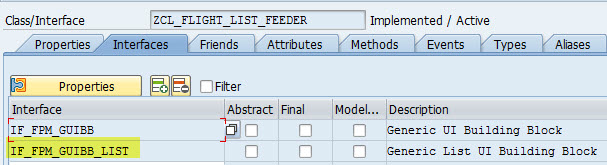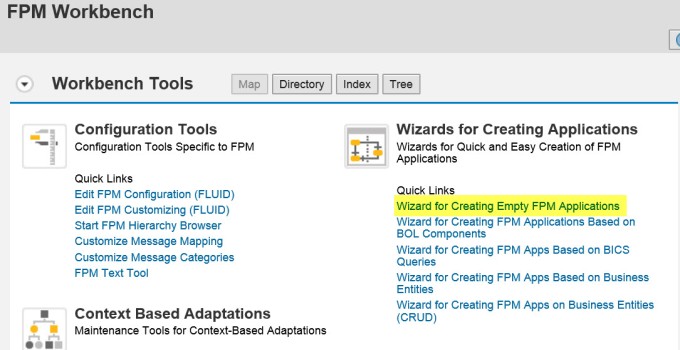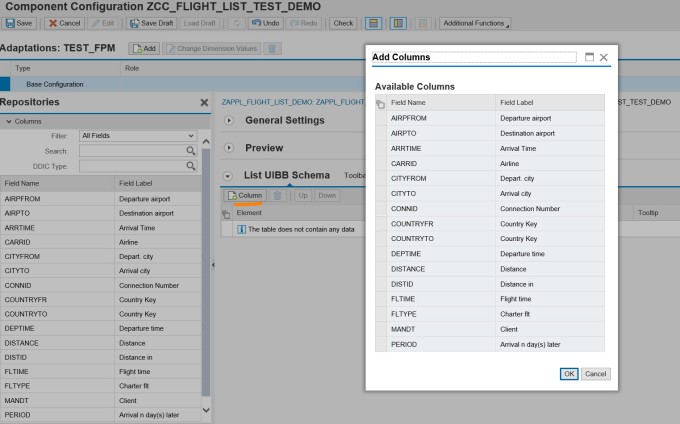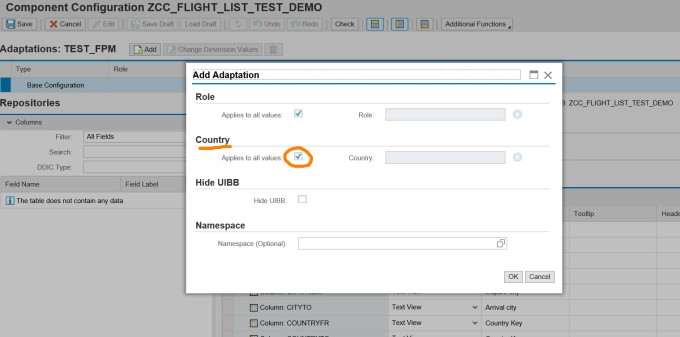- SAP Community
- Products and Technology
- Technology
- Technology Blogs by SAP
- ADAPTING FPM Application
- Subscribe to RSS Feed
- Mark as New
- Mark as Read
- Bookmark
- Subscribe
- Printer Friendly Page
- Report Inappropriate Content
FPM application can be adopted in various ways. Let's consider the business case that a single FPM application should view different screen elements according to country or according to different roles for different users .This can be done by using FPM_ADAPTABLE_OVP and adaptation schemas.
To define schema execute Tx- SM34 and provide view cluster name as : FPM_VC_ADAPT_SCHEMA
A new schema can be defined. This post makes use of the schema TEST_FPM.
The schema TEST_FPM contains two dimensions as COUNTRY & ROLE.
The post creates a list uibb and then adopts it to different countries. Create a list uibb feeder class.
Populate the data from SPFLI table and activate the feeder class.
Execute Tx- FPM_WB and select the option Wizard for creating empty FPM Applications.
Provide the application name and choose floorplan as Overview Page . Now here we can see the Adaptation Options section.
Let's select the Create Adaptable Configuration and the configuration name appears automatically. We have to select the adaptable schema.
From drop down select TEST_FPM.
Choose Next.
Select SAVE.
Select Edit Configuration.
Provide page title and choose list uibb and provide a configuration name and then select Configure UIBB to create a new list uibb configuration.
Select YES to continue.
Select OK to continue.
Save in local object.
Provide feeder class name and select Edit Parameters.
Select OK.
Select ADD Columns and add all the columns.
Save the configuration.
Test the application.
Till now no adaptable configuration created. All fields appear in the list uibb.
Now select ADD to create adaptations.
From the schema the dimensions appear on the popup screen. Deselect the Country - Applies to all countries.
Provide a country name as IN and select OK.
Save in local object.
Now we are in country IN adaptation level. Automatically all columns copied from main to this adaptation.
According to the requirement remove few fields if that is relevant for that country. Here as a demo we removed many columns and only 4 field carrid, connid, countryfrom and countryto.
Let's create another adaptation for another country. Select the Basic Configuration and Select ADD.
Provide country as DE and select Ok.
Save in local object.
Keep the required columns here as per requirement. As a demo we removed many fields and keep only carrid, connid, cityfrom and cityto.
Save and test the application.
Here we have all the fields.
Now in the URL add '&country=IN' and execute or refresh and now it calls adaptation configuration where country = IN.
Now change in the URL as '&country=DE' and execute or refresh and now it calls adaptation configuration where country = DE.
If you open the application in SE80 and check the parameters.
The adaptation schema dimensions are added as a part of the application parameter.
- SAP Managed Tags:
- UI Floorplan Manager for Web Dynpro ABAP
You must be a registered user to add a comment. If you've already registered, sign in. Otherwise, register and sign in.
-
ABAP CDS Views - CDC (Change Data Capture)
2 -
AI
1 -
Analyze Workload Data
1 -
BTP
1 -
Business and IT Integration
2 -
Business application stu
1 -
Business Technology Platform
1 -
Business Trends
1,661 -
Business Trends
88 -
CAP
1 -
cf
1 -
Cloud Foundry
1 -
Confluent
1 -
Customer COE Basics and Fundamentals
1 -
Customer COE Latest and Greatest
3 -
Customer Data Browser app
1 -
Data Analysis Tool
1 -
data migration
1 -
data transfer
1 -
Datasphere
2 -
Event Information
1,400 -
Event Information
65 -
Expert
1 -
Expert Insights
178 -
Expert Insights
280 -
General
1 -
Google cloud
1 -
Google Next'24
1 -
Kafka
1 -
Life at SAP
784 -
Life at SAP
11 -
Migrate your Data App
1 -
MTA
1 -
Network Performance Analysis
1 -
NodeJS
1 -
PDF
1 -
POC
1 -
Product Updates
4,577 -
Product Updates
330 -
Replication Flow
1 -
RisewithSAP
1 -
SAP BTP
1 -
SAP BTP Cloud Foundry
1 -
SAP Cloud ALM
1 -
SAP Cloud Application Programming Model
1 -
SAP Datasphere
2 -
SAP S4HANA Cloud
1 -
SAP S4HANA Migration Cockpit
1 -
Technology Updates
6,886 -
Technology Updates
408 -
Workload Fluctuations
1
- Iterating through JSONModel with multiple nested arrays in Technology Q&A
- Enabling Support for Existing CAP Projects in SAP Build Code in Technology Blogs by Members
- ABAP Cloud Developer Trial 2022 Available Now in Technology Blogs by SAP
- Hack2Build on Business AI – Highlighted Use Cases in Technology Blogs by SAP
- Analyze Expensive ABAP Workload in the Cloud with Work Process Sampling in Technology Blogs by SAP
| User | Count |
|---|---|
| 13 | |
| 11 | |
| 10 | |
| 9 | |
| 9 | |
| 7 | |
| 6 | |
| 5 | |
| 5 | |
| 5 |