
- SAP Community
- Products and Technology
- Additional Blogs by Members
- Material Master Migration to S/4HANA using RDS
- Subscribe to RSS Feed
- Mark as New
- Mark as Read
- Bookmark
- Subscribe
- Printer Friendly Page
- Report Inappropriate Content
1. Overview
1.1 Introduction
The data migration from legacy system is a prerequisite and essential in many projects to execute and fulfill functional requirements. This white paper will document with snapshot in what ways data migration for material master can be achieved using Rapid Deployment Solution in SAP S/4HANA. To understand Rapid Data Migration one should have basic knowledge in SAP BODS.
SAP Rapid Data Migration with SAP Data Services enables you to migrate your data within SAP systems as Business Suite powered by HANA, ERP, SAP Business All-in-One, CRM, and SAP industry solutions for utilities. RDS contents for S/4HANA comes with 40 critical master and transactional data.
The scope of this document is to provide step by step guide for Material Master Migration to S4/HANA using RDS.
2. Rapid Deployment Solution
2.1 Overview of RDS
SAP Rapid Deployment Solutions is a “PACKAGED SOLUTION” that include pre-configured content, best practices, and fixed scope implementation service, resulting in fast and predictable software deployments.
For faster and quicker adoption and implementation of various products, SAP delivers Rapid deployment solution kit. RDS solutions provide you with a process framework and the tools, methods, and templates needed to execute complex migration tasks quickly, easily, and cost-effectively.
The rapid data migration to SAP S/4HANA, on premise edition allows you to extract and analyze selected data from virtually any source system.
Key features of Rapid Deployment Solution:
- Quick response to most urgent business needs, using ready-made accelerators and solution builder tools for faster deployment.
- Solutions are based on SAP standard templates and tools, making solution adoption easier.
- Faster time to value.
- Pre-configured software with in-built validity checks, eliminating the need for unwanted speculation.
Software used:
- SAP Data Services 4.2 SP5 or above
- SAP S/4HANA on premise edition
3. BODS setup with RDS package
3.1 Download and import RDS package
Download RDS package [Rapid data migration to SAP S/4HANA on premise edition V1.42] from SAP service market place.
https://websmp204.sap-ag.de/rds-dm2s4op
Atl files can be located under Migration_S4HANA folder in RDS package. Place all the atl files downloaded from RDS package into network drive. Make sure Network drive is created in the same server where Data Service Designer is installed.
Import all atl files one after other to SAP Data Service Designer without any password.

After importing all atl files in SAP Data Services designer you will see 3 Projects each related to migration objects, lookup files and reconciliation. All master and transaction objects that come with RDS package can be verified under DM_BPFDM_IDOC in Local object library section.

There are multiple tabs in local object library for projects, Datastore, jobs, Dataflow and format. Once you import datastore atl file you will see datastore is imported in local object library under datastore tab.
Data staging is an intermediate storage area used for data processing during extract, transform and load (ETL) process. There are 4 datastore in local object library which are used for lookup table and data transformation for staging.
Enter database server details by right click and edit the datastore to establish SQL server connection for all staging Datastore which contain ‘STG’.

4. Establish connection in SAP Data Services
4.1 Datastore connection to target system
Establish datastore connection to S/4HANA target System (DS_SAP) with server details, RFC destination and working directory on SAP Server by clicking advanced tab.


Next step is to create SAP connection using RFC interface in Data Services management console. Click on tools and login to DS management console using S/4HANA system credentials.

RFC connection SNDWX2SD2 to target system S/4HANA is created in SAP Data services.

Same RFC connection should be created in S/4HANA system as well.
4.2 S/4HANA system IDOC configuration
Creation of Logical system BOBJTFR in SALE transaction as per configuration guide provided by SAP.

Creation of Partner Profile in WE20 for Partner BOBJTFR and Partner Type US and maintain inbound parameters for Message Type MATMAS_MASS_BAPI.
Creation of Port in WE21 for RFC destination SNDWX2SD2.

5. Material Master Migration Demo
The below example provides step by step procedure of the material master migration process beginning with the legacy data mapping through to upload the data to target SAP S/4HANA using SAP Data Services.
5.1 Lookup table generation
The creation and management of the lookup tables are controlled by the following four jobs within the project DM_BPFDM_Lookups:
ID | Job Name | Comment |
1 | Job_DM_Lookups_Initialise | Performs initial setup and creation of all required lookup and management tables in the staging area |
2 | Job_DM_Lookups_SAPToFile | Extract the latest lookup table data from SAP target system into local text files |
3 | Job_DM_Lookups_FileToApp | Upload default lookup table data in the provided text files to the staging area |
4 | Job_DM_Lookups_SAPToApp | Extract lookup table data from SAP target system into the staging area directly |
Run the following jobs this would re-create and reload the data for all tables so may take some time:
- Job_DM_Lookups_Initialise
- Job_DM_Lookups_FileToApp
- Job_DM_Lookups_SAPToApp

Lookup tables are populated with data once we execute above jobs and also you can check table entries by selecting lookup table and click on view data.

5.2 Field Mapping
Prepare the upload file as per the template named ‘Source_Files_DI_IN’ provided by SAP as part RDS package. Each worksheet of this template has fields related to different material master views to be filled as per the requirement.

In our example we create materials with basic data view, fill the sheets Basic Data and Description of the template.
Create new excel in format tab and map the upload file location.

Delete existing excel in dataflow DF_DM_MaterialMasterBasicView_Map and replace it with our excel file by drag and drop.
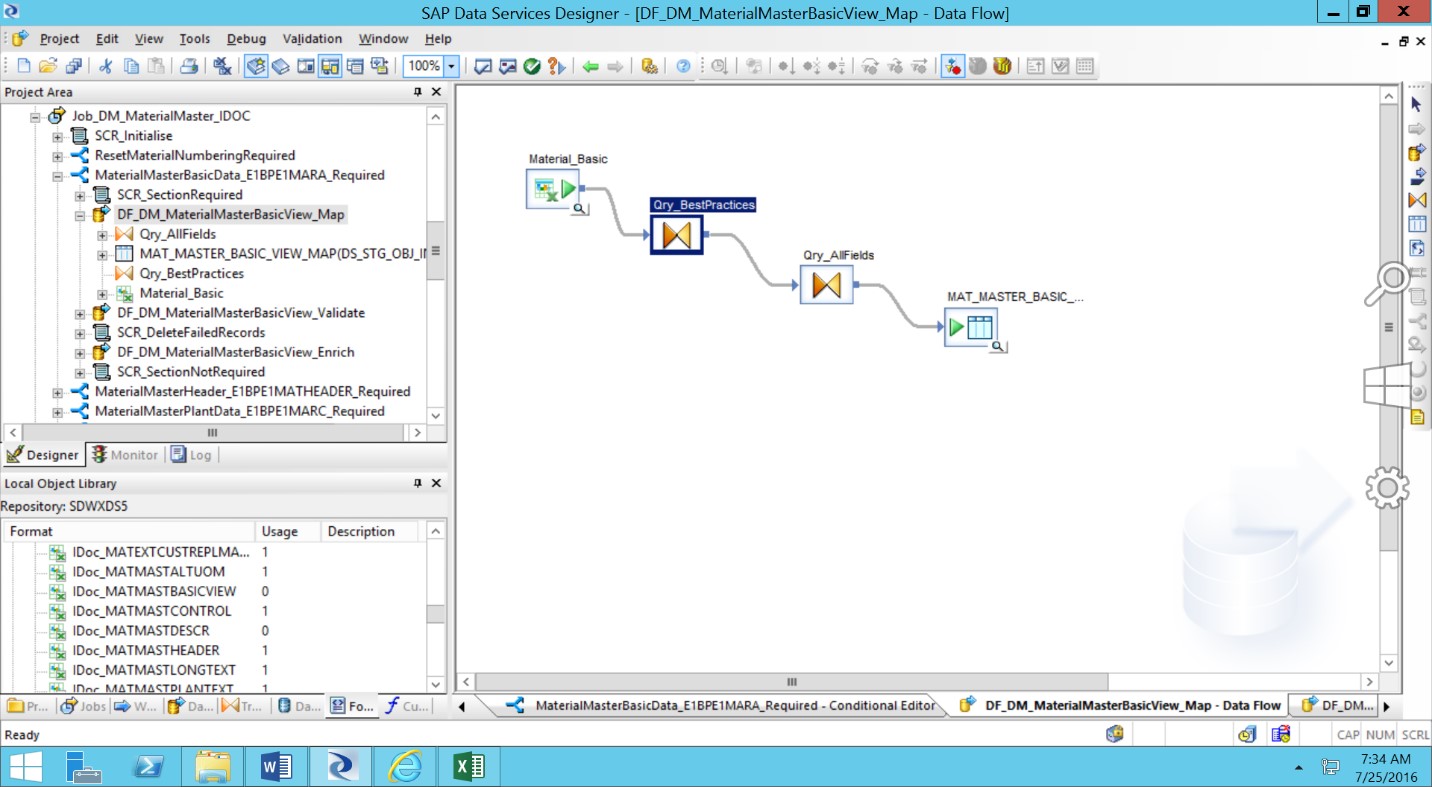
Upload file fields and query fields are different then we need to do field mapping manually. In our case mapping will be done automatically as we are using SAP template where upload fields and query fields are same.
In query area you can see mapping details of each field is displayed by excel file name and its fieldname and this shows mapping is done for those fields.

Similarly do it for material description and assign upload file to dataflow DF_DM_MaterialMasterDescription_Map.

5.3 Job execution
The next step is to execute the job. First do a test run by using the below parameters without generating idocs.
$G_MaterialMasterBasicView_Req = ‘Y’
$G_MaterialMasterDescription_Req = ‘Y’
$G_GenerateIDOC_Req = ‘N’.

Job is completed successfully without any errors.

Execute Job by using the below parameters to generate idocs.
$G_MaterialMasterBasicView_Req = ‘Y’
$G_MaterialMasterDescription_Req = ‘Y’
$G_GenerateIDOC_Req = ‘Y’.
$G_MaterialMasterBasicView_IDOC_Req = ‘Y’
$G_MaterialMasterDescription_IDOC_Req = ‘Y’
$G_ReceiverPartnerNumber = ‘BOBJTFR’
$G_ReceiverPort = ‘A000000004’
Idoc segments are filled with upload file data and transferred to MATMAS_MASS_BAPI.
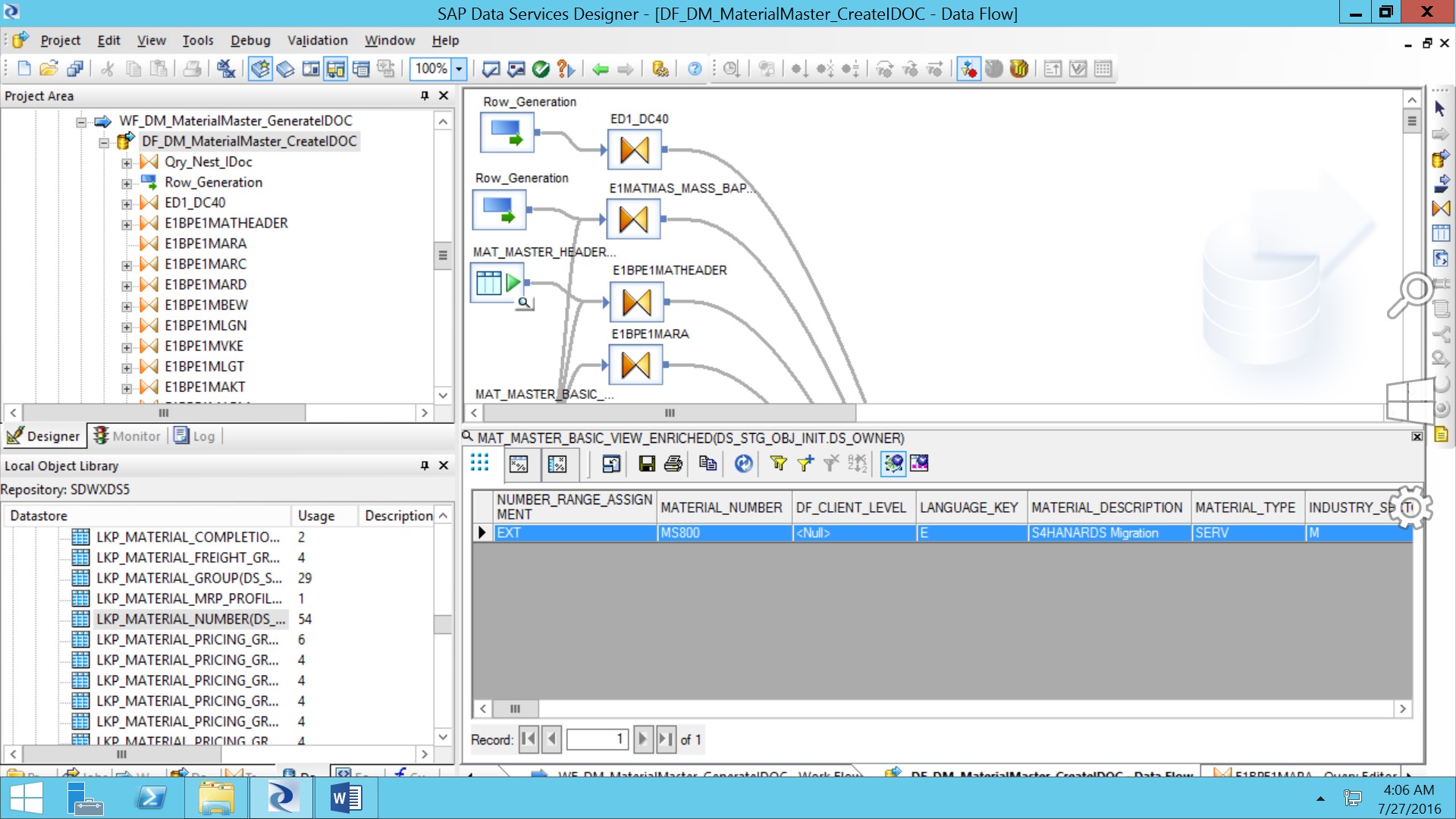
Idoc is successfully posted and Material is created in S/4HANA system using RDS.


6. References
- scn.sap.com - Migrate your SAP data with Rapid Deployment Solution by Frank Densborn.
- Configuration guide provided as part RDS package download from service marketplace.
- Source file template provided as part RDS package download from service marketplace.
- Youtube.com - SAP Data Migration demo by Frank Densborn.
- Single Sign On to SAP Cloud Integration (CPI runtime) from an external Identity Provider in Technology Blogs by SAP
- ECC to S4HANA Migration Impact on Ariba P2P Purchase orders in Spend Management Q&A
- MTO item Category in Sales Inquiry in Technology Q&A
- SAP ERP Functionality for EDI Processing: UoMs Determination for Inbound Orders in Enterprise Resource Planning Blogs by Members
- Payment Batch Configurations SAP BCM - S4HANA in Financial Management Blogs by Members
| User | Count |
|---|---|
| 1 | |
| 1 | |
| 1 | |
| 1 |
