
- SAP Community
- Products and Technology
- Enterprise Resource Planning
- ERP Blogs by Members
- TRM Market Data Management: File Interfaces
- Subscribe to RSS Feed
- Mark as New
- Mark as Read
- Bookmark
- Subscribe
- Printer Friendly Page
- Report Inappropriate Content
File interface is similar to Datafeed, but here we will use files instead of connection to internet.
All cutomizing will be done following this path:
SAP Customizing Implementation Guide -> Financial Supply Chain Management -> Treasury and Risk Management -> Basic Functions -> Market Data Management -> File Interface -> ...
All Data Processing will be done following this path:
SAP Menu -> Accounting -> Financial Supply Chain Management -> Treasury and Risk Management -> Basic Functions -> Market Data Management -> File Interfaces -> ...
Configuration.
But now let's make some configuration in order file interface to work.
Define Source of Market Data and Conversion Codes
SAP Customizing Implementation Guide -> Financial Supply Chain Management -> Treasury and Risk Management -> Basic Functions -> Market Data Management -> File Interface -> Define Source of Market Data and Conversion Codes (tr. SM30 -> V_VTBFFFT)
First of all we create Data Provider ID for the file interface.

TIP: if you use the same data provider for File Interface and for Datafeed - then you have to configure both of them similar to each other, otherwise you can get error like this "No data source defined for datafeed name". In our case we have the same 4 fields: Data Provider, Description, Quotation source/Comm(05), Quotation Source/Comm(06).
Create Tables for Code Conversion
SAP Customizing Implementation Guide -> Financial Supply Chain Management -> Treasury and Risk Management -> Basic Functions -> Market Data Management -> File Interface -> Create Tables for Code Conversion (tr. SM30 -> V_MDUCV)
Creation of Tables for code conversion is similar to the same operation in Datafeed configuration TRM Market Data Management: Datafeed: Configuration.
Before creating tables for Code Conversion, the tables are empty. After creating tables - it will be filled with SAP data. All you need is to map SAP Data with External Providers' data.
Start transaction. Select required conversions. Execute operation.
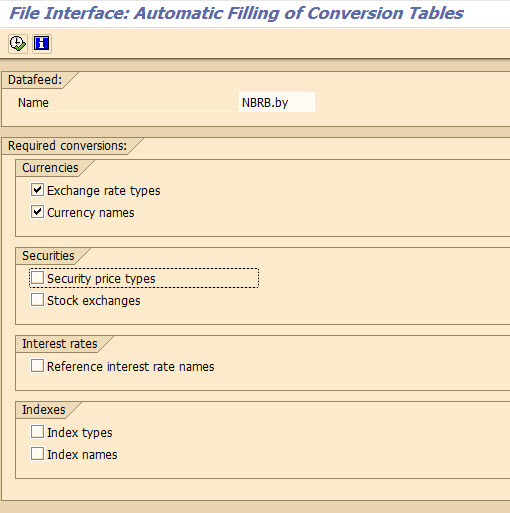
Press "Yes" button.

The information dialog appears.

Convert Codes for Exchange Rate Types
SAP Customizing Implementation Guide -> Financial Supply Chain Management -> Treasury and Risk Management -> Basic Functions -> Market Data Management -> File Interface -> Currencies -> Convert Codes for Exchange Rate Types (tr. SM30 -> V_MDUCV)
Now we can check conversion table and map SAP data with external data.

If you need you create conversion table for other data, do it!
That's all with configuration.
Processing market data
SAP Menu -> Accounting -> Financial Supply Chain Management -> Treasury and Risk Management -> Basic Functions -> Market Data Management -> File Interfaces -> ...
TBDN - Generate Request List
Befor entering market data we need to prepare files. In this case tr. TBDN can help us.
Indicate file name where structure of file will be created.
Put a checkmark in checkbox field "PC download".
Indicate data provide name.
Select Instrument class to fill our file.
If you use Selection fields, you can limit SAP data to be passed into file.
In our case i want to create file for entering Refinance rate only.
Execute transaction.

Select is done.
Select data and press "Save" button.
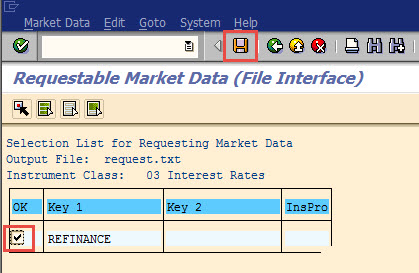
Press "Yes" button.

If you didn't create Converstion tables you'll get this information dialog.

File is created

The structure is the following:
## - comments.
90 tag - is for data provider id.
01 tag - line for currencies' data.
02 tag - line for securities' data.
03 tag - line for interest rates' data.
04 tag - line for indices' data.
05 tag - line for commodities' data.
06 tag - line for CPE commodities' data.
07 tag - line for Commodity Forward Rate data.
08 tag - line for Derivative Contract Specification data.
09 tag - line for basis spreads' data.
10 tag - line for credit spreads' data.
21 tag - line for swap forwards' data.
30 tag - line for universal volatility item's data.
31 tag - line for currency volatilities' data.
32 tag - line for security volatilities' data.
33 tag - line for interest volatilities' data.
But actually the file is not full.
The full structure is the following:
For tags starting from 01 to 33 the line consists of the following data. Data is represented like a strings without any separators. The seprarotr is the length of field.
| FIeld num. | Field name | Size in chars | Structure and field | Description | Required field (R) / Empty (E) |
|---|---|---|---|---|---|
| 1 | SCLASS | 2 | VTB_MARKET-SCLASS | Datafeed: Instrument Class (tag id) | R |
| 2 | RKEY1 | 20 | VTB_DFANS-RKEY1 | Datafeed: Key 1 | R |
| 3 | RKEY2 | 20 | VTB_DFANS-RKEY2 | Datafeed: Key 2 | R (Cat. 01) R (Cat. 02) E (Cat. 03) E (Cat. 04) E (Cat. 07) |
| 4 | SINSTRUMNT | 15 | VTB_DFANS-SPRPTY | Datafeed: Market data: Instrument property | R (Cat. 01) Rate Type R (Cat. 02) Volatility Type E (Cat. 03) R (Cat. 04) R (Cat. 05) Commodity Quotation Type R (Cat. 06) Commodity quotation type R (Cat. 07) Commodity Quotation Type |
| 5 | DDATE | 8 | VTB_DFANS-DDATE | Datafeed: Value date in SAP format | R Value Date (Format: DDMMYYYY) R (Cat. 05 - 07) Quotation Date (Format: DDMMYYYY) |
| 6 | TTIME | 6 | VTB_DFANS-TTIME | Datafeed: Time of value (SAP format) | E Time of Value Data (Format: HHMMSS) |
| 7 | VALUE | 20 | VTB_DFANS-VALUE | Datafeed: Value of requested property | R |
| 8 | CURRENCY | 20 | VTB_DFANS-CURRENCY | Datafeed: Currency key | E (Cat. 01) Currency D R (Cat. 02) Data description E (Cat. 03) E (Cat. 04) E (Cat. 05) Notation Currency Unit E (Cat. 06) Notation Currency Unit E (Cat. 07) Notation Currency Unit |
| 9 | FFACT | 7 | VTB_DFANS-CFFACT | Datafeed: Factor for units of from-currency | R (Cat. 01) Ratio for Units of E (Cat. 02) FROM currency E (Cat. 03) E (Cat. 04) |
| 10 | TFACT | 7 | VTB_DFANS-CTFACT | Datafeed: Factor for units of to-currency | R (Cat. 01) Ratio for Units of E (Cat. 02) FROM currency E (Cat. 03) E (Cat. 04) |
| 11 | MKIND | 5 | VTB_DFANS-MKIND | Datafeed: Price notation for security prices | E |
| 12 | SSTATS | 2 | VTB_MARKET-SSTATS | Datafeed: Status of market date | E |
| 13 | ERROR | 80 | VTB_MARKET-ERROR | Datafeed: Error message | E |
Example of complete file with information. You can also find this file in attachment to this article.

TBDM - Import
Now we can import market data.

- Input:
- Upload: Tell transaction you want to upload file from PC, or from server.
- File name: file with market data. For PC you can use search help to enter file name. For server you can use transaction AL11 to copy path of file. File path is similar to /usr/sap/trans/log/log.txt
- Exchange rates: indicate whether you will upload direct or indirect quatation.
- Data provider:
- Manual entry:
- Data provider: Indicate data provider if you use manual entry.
- Generate automatically from file: if you use this option then data provider is take from file using 90 tag.
- Manual entry:
- Error file
- Download: Tell transaction you want to download error file to PC, or to the Server.
- Generate error file
- File name: indication file where errors will be saved.
- Output control:
- Test run
- Output list of results: save all data, only errors, only correct results.
- Layout: layout of data.
Fill selection screen and execute transaction.

That's how you can upload market data into SAP using FIle interface.
More information about Market data management - Index.
- SAP Managed Tags:
- FIN Treasury
You must be a registered user to add a comment. If you've already registered, sign in. Otherwise, register and sign in.
-
"mm02"
1 -
A_PurchaseOrderItem additional fields
1 -
ABAP
1 -
ABAP Extensibility
1 -
ACCOSTRATE
1 -
ACDOCP
1 -
Adding your country in SPRO - Project Administration
1 -
Advance Return Management
1 -
AI and RPA in SAP Upgrades
1 -
Approval Workflows
1 -
Ariba
1 -
ARM
1 -
ASN
1 -
Asset Management
1 -
Associations in CDS Views
1 -
auditlog
1 -
Authorization
1 -
Availability date
1 -
Azure Center for SAP Solutions
1 -
AzureSentinel
2 -
Bank
1 -
BAPI_SALESORDER_CREATEFROMDAT2
1 -
BRF+
1 -
BRFPLUS
1 -
Bundled Cloud Services
1 -
business participation
1 -
Business Processes
1 -
CAPM
1 -
Carbon
1 -
Cental Finance
1 -
CFIN
1 -
CFIN Document Splitting
1 -
Cloud ALM
1 -
Cloud Integration
1 -
condition contract management
1 -
Connection - The default connection string cannot be used.
1 -
Custom Table Creation
1 -
Customer Screen in Production Order
1 -
Data Quality Management
1 -
Date required
1 -
Decisions
1 -
desafios4hana
1 -
Developing with SAP Integration Suite
1 -
Direct Outbound Delivery
1 -
DMOVE2S4
1 -
EAM
1 -
EDI
3 -
EDI 850
1 -
EDI 856
1 -
edocument
1 -
EHS Product Structure
1 -
Emergency Access Management
1 -
Energy
1 -
EPC
1 -
Financial Operations
1 -
Find
1 -
FINSSKF
1 -
Fiori
1 -
Flexible Workflow
1 -
Gas
1 -
Gen AI enabled SAP Upgrades
1 -
General
1 -
generate_xlsx_file
1 -
Getting Started
1 -
HomogeneousDMO
1 -
IDOC
2 -
Integration
1 -
Learning Content
2 -
LogicApps
2 -
low touchproject
1 -
Maintenance
1 -
management
1 -
Material creation
1 -
Material Management
1 -
MD04
1 -
MD61
1 -
methodology
1 -
Microsoft
2 -
MicrosoftSentinel
2 -
Migration
1 -
mm purchasing
1 -
MRP
1 -
MS Teams
2 -
MT940
1 -
Newcomer
1 -
Notifications
1 -
Oil
1 -
open connectors
1 -
Order Change Log
1 -
ORDERS
2 -
OSS Note 390635
1 -
outbound delivery
1 -
outsourcing
1 -
PCE
1 -
Permit to Work
1 -
PIR Consumption Mode
1 -
PIR's
1 -
PIRs
1 -
PIRs Consumption
1 -
PIRs Reduction
1 -
Plan Independent Requirement
1 -
Premium Plus
1 -
pricing
1 -
Primavera P6
1 -
Process Excellence
1 -
Process Management
1 -
Process Order Change Log
1 -
Process purchase requisitions
1 -
Product Information
1 -
Production Order Change Log
1 -
purchase order
1 -
Purchase requisition
1 -
Purchasing Lead Time
1 -
Redwood for SAP Job execution Setup
1 -
RISE with SAP
1 -
RisewithSAP
1 -
Rizing
1 -
S4 Cost Center Planning
1 -
S4 HANA
1 -
S4HANA
3 -
Sales and Distribution
1 -
Sales Commission
1 -
sales order
1 -
SAP
2 -
SAP Best Practices
1 -
SAP Build
1 -
SAP Build apps
1 -
SAP Cloud ALM
1 -
SAP Data Quality Management
1 -
SAP Maintenance resource scheduling
2 -
SAP Note 390635
1 -
SAP S4HANA
2 -
SAP S4HANA Cloud private edition
1 -
SAP Upgrade Automation
1 -
SAP WCM
1 -
SAP Work Clearance Management
1 -
Schedule Agreement
1 -
SDM
1 -
security
2 -
Settlement Management
1 -
soar
2 -
Sourcing and Procurement
1 -
SSIS
1 -
SU01
1 -
SUM2.0SP17
1 -
SUMDMO
1 -
Teams
2 -
User Administration
1 -
User Participation
1 -
Utilities
1 -
va01
1 -
vendor
1 -
vl01n
1 -
vl02n
1 -
WCM
1 -
X12 850
1 -
xlsx_file_abap
1 -
YTD|MTD|QTD in CDs views using Date Function
1
- « Previous
- Next »
- Advance Return Management complete configuration(SAP ARM) in Enterprise Resource Planning Blogs by Members
- Portfolio Management – Enhanced Financial Planning integration in Enterprise Resource Planning Blogs by SAP
- Quick Start guide for PLM system integration 3.0 Implementation/Installation in Enterprise Resource Planning Blogs by SAP
- Introducing the market standard of electronic invoicing for the United States in Enterprise Resource Planning Blogs by SAP
- Futuristic Aerospace or Defense BTP Data Mesh Layer using Collibra, Next Labs ABAC/DAM, IAG and GRC in Enterprise Resource Planning Blogs by Members
| User | Count |
|---|---|
| 5 | |
| 2 | |
| 2 | |
| 2 | |
| 2 | |
| 2 | |
| 2 | |
| 1 | |
| 1 | |
| 1 |