
- SAP Community
- Products and Technology
- Enterprise Resource Planning
- ERP Blogs by Members
- Basic Configurations for Activate Embedded Analyti...
- Subscribe to RSS Feed
- Mark as New
- Mark as Read
- Bookmark
- Subscribe
- Printer Friendly Page
- Report Inappropriate Content
Hi everyone, in this blog I'm going to talk about the basic configurations for activate Embedded Analytics in S/4HANA On-Premise 1511 version. This blog is mainly focused on the separated installation of the Fiori Frontend System and S/4HANA Backend system. Let's dive in to it.
Landscape
Frontend system SAP Fiori for S/4HANA OP 1511
Bakend system SAP S/4HANA Backend
An additional SAP Web Dispatcher
Prerequisites
You've completed the following configurations as mentioned in the Administration Guide for the Implementation of SAP S/4HANA:
Administration Guide for the Implementation of SAP S/4HANA, on premise edition (1511 FPS 2)
SAP S/4HANA Fiori Foundation Configuration
SAP S/4HANA Fiori Basic Network and Security ConfigurationSAP
Related SAP Notes
2289865 Configuration steps for S/4 HANA Analytics
2106016 Configuration steps for Design Studio in Distributed sFin or S/4 HANA Environments with a Remote Gateway Server
A Step-by-Step Configuration
1. On Backend System
1.1 Activate BW Client
Use transaction SE37 to run function module RS_MANDT_UNIQUE_SET, as SAP documents mentioned, it’s not necessary to setup a separate BW client, so we’ll using the production client 800.

After donw that, check BW client settings by using function module RS_MANDT_UNIQUE_GET, you should be able to see the client information as an value of the export parameter E_UNIQUE_MANDT.
1.2 Setup User Parameters for DDIC user
Use transaction SU01 to set the following parameters for user DDIC in the working client (if in some case the DDIC doesn't exist, create it manually)
RSWAD_DEV_MDVERSION = ‘072’
RSWAD_SKIP_JAVA = ‘X’

1.3 Modification of the Admin Cockpit Installation Objects
Use transaction SE38 run report SAP_RSADMIN_MAINTAIN and insert the following object and value
Object Value
SKIP_ADMINCOCKPIT_INSTALLATION X
RSDDSTAT_GLOBAL_OFF X

1.4 Activate Technical Content
Use transaction RSTCO_ADMIN to activate install the Analytic Engine in the working client (if the job failed, try to use DDIC user to perform the activity and check the activate log for more detailed information)
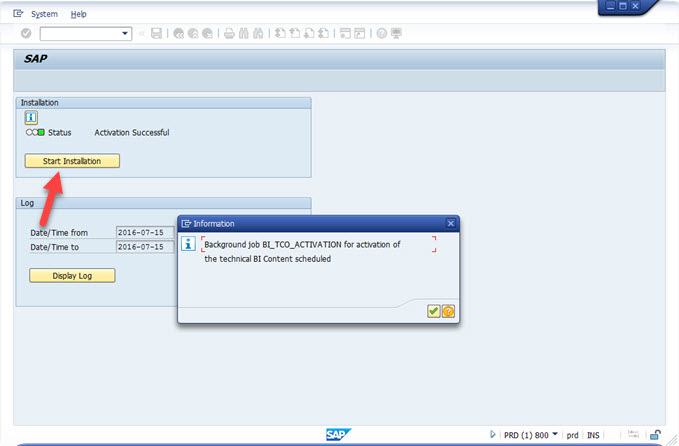
1.5 Generate Packages for OData Services
Use transaction SE38 to run report EQ_RS_AUTOSETUP without check mode.

Use transaction SE37 to run function module RSEC_GENERATE_BI_ALL

1.6 Validate InfoObjects
Use transaction RSD5 to validate the InfoObjects, at the bottom of the screen, choose All InfoObjects and click on Display. Everything should have an green icon in the validation field.


1.7 Create a ICF Handler Service
Use transaction SICF to create a Sub-Element entry under /sap/bw/ina with the following information:
Name: GetServerInfo
Type: Reference to Existing Service
In the "Target" tab, select /sap/es/ina/GetServerInfo as the target


You may also need to configure the ICF service to using anonymous access if you haven't setup SSO between Frontend system and Backend system.

1.8 Activate ICF Services
Use transaction SICF to activate the following ICF services (with all sub-trees):
/sap/bw/ina
/sap/bw/Mime
/default_host/sap/public/icf_info
2 Frontend System Configuration
2.1 Configuration of OData Service
Use transaction /n/IWFND/MAINT_SERVICE to add Local System Alias to OData Service RSAO_ODATA_SRV, and activate ICF Node, then test the configuration by click on “Call Browser”. You should be able to see the XML format odata service output without any error.



2.2 Activate Query Browser
Use transaction SICF to activate the following ICF service (with sub-trees):
/default_host/sap/bc/ui5_ui5/sap
use transaction /n/IWFND/MAINT_SERVICE to add OData Service VDM_CDSVIEW_BROWSER from the Backend system.

2.3 Role Assignment
Assign role SAP_BR_EMPLOYEE to the a user through SU01.
2.4 Activate 0ANALYSIS
Use transaction RSOR to install 0ANALYSIS.


3 Configure SAP Web Dispatcher
Modify the SAP Web Dispatcher instance profile, the following paths should be routed to the S/4HANA backend server:
/sap/bw/ina
/sap/bw/Mime/DS/Content
Example of the Web Dispatcher instance profile parameters:
wdisp/system_0 = SID=<Frontend_SID>, MSHOST=<FQDN_of_Frontend>, MSPORT=<Frontend_Message_Service_Port>, SRCSRV=*:*, SRCURL=/sap/bc/ui2/flp;/sap/opu/;/sap/bc/;/sap/public/;/sap/bc/ui5_ui5/;/sap/saml2/;/ui2/nwbc/;/resources/sap/dfa/help/, CLIENT=430
wdisp/system_1 = SID=<Backend_SID>, MSHOST=<FQDN_of_Backend>, MSPORT=<Backend_Message_Service_Port>, SRCSRV=*:*, SRCURL=/sap/es/;/sap/bw/ina/;/sap/bw/Mime/DS/Content/, CLIENT=800
wdisp/system_conflict_resolution = 2
icm/HTTPS/verify_client = 0
icm/server_port_0 = PROT=HTTPS, PORT=443, TIMEOUT=300, EXTBIND=1
icm/server_port_1 = PROT=HTTP, PORT=80, TIMEOUT=300, EXTBIND=1
Notice, if the BW version on the Front server is lower than in the S/4HANA backend server, you also need to add the following path to the Web Dispatcher configuration profile parameter:
/sap/bc/ui5_ui5/ui2/ushell/resources/sap/zen
4 Access the Query Browser
https://<web_dispatcher_fqdnport>/sap/bc/ui5_ui5/ui2/ushell/shells/abap/FioriLaunchpad.html#Shell-home



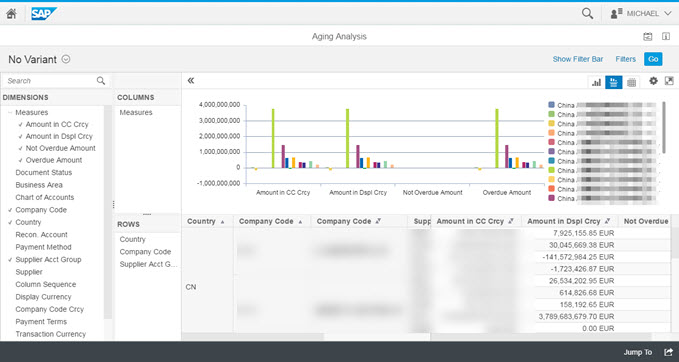
Now you can add more Fiori Analytic Apps or even create your own CDS view and create KPI Tile.


Hope this will be useful to you and I'm willing to receive your feedback!
Regards,
Michael
- SAP Managed Tags:
- SAP S/4HANA
You must be a registered user to add a comment. If you've already registered, sign in. Otherwise, register and sign in.
-
"mm02"
1 -
A_PurchaseOrderItem additional fields
1 -
ABAP
1 -
ABAP Extensibility
1 -
ACCOSTRATE
1 -
ACDOCP
1 -
Adding your country in SPRO - Project Administration
1 -
Advance Return Management
1 -
AI and RPA in SAP Upgrades
1 -
Approval Workflows
1 -
ARM
1 -
ASN
1 -
Asset Management
1 -
Associations in CDS Views
1 -
auditlog
1 -
Authorization
1 -
Availability date
1 -
Azure Center for SAP Solutions
1 -
AzureSentinel
2 -
Bank
1 -
BAPI_SALESORDER_CREATEFROMDAT2
1 -
BRF+
1 -
BRFPLUS
1 -
Bundled Cloud Services
1 -
business participation
1 -
Business Processes
1 -
CAPM
1 -
Carbon
1 -
Cental Finance
1 -
CFIN
1 -
CFIN Document Splitting
1 -
Cloud ALM
1 -
Cloud Integration
1 -
condition contract management
1 -
Connection - The default connection string cannot be used.
1 -
Custom Table Creation
1 -
Customer Screen in Production Order
1 -
Data Quality Management
1 -
Date required
1 -
Decisions
1 -
desafios4hana
1 -
Developing with SAP Integration Suite
1 -
Direct Outbound Delivery
1 -
DMOVE2S4
1 -
EAM
1 -
EDI
2 -
EDI 850
1 -
EDI 856
1 -
edocument
1 -
EHS Product Structure
1 -
Emergency Access Management
1 -
Energy
1 -
EPC
1 -
Financial Operations
1 -
Find
1 -
FINSSKF
1 -
Fiori
1 -
Flexible Workflow
1 -
Gas
1 -
Gen AI enabled SAP Upgrades
1 -
General
1 -
generate_xlsx_file
1 -
Getting Started
1 -
HomogeneousDMO
1 -
IDOC
2 -
Integration
1 -
learning content
2 -
LogicApps
2 -
low touchproject
1 -
Maintenance
1 -
management
1 -
Material creation
1 -
Material Management
1 -
MD04
1 -
MD61
1 -
methodology
1 -
Microsoft
2 -
MicrosoftSentinel
2 -
Migration
1 -
MRP
1 -
MS Teams
2 -
MT940
1 -
Newcomer
1 -
Notifications
1 -
Oil
1 -
open connectors
1 -
Order Change Log
1 -
ORDERS
2 -
OSS Note 390635
1 -
outbound delivery
1 -
outsourcing
1 -
PCE
1 -
Permit to Work
1 -
PIR Consumption Mode
1 -
PIR's
1 -
PIRs
1 -
PIRs Consumption
1 -
PIRs Reduction
1 -
Plan Independent Requirement
1 -
Premium Plus
1 -
pricing
1 -
Primavera P6
1 -
Process Excellence
1 -
Process Management
1 -
Process Order Change Log
1 -
Process purchase requisitions
1 -
Product Information
1 -
Production Order Change Log
1 -
Purchase requisition
1 -
Purchasing Lead Time
1 -
Redwood for SAP Job execution Setup
1 -
RISE with SAP
1 -
RisewithSAP
1 -
Rizing
1 -
S4 Cost Center Planning
1 -
S4 HANA
1 -
S4HANA
3 -
Sales and Distribution
1 -
Sales Commission
1 -
sales order
1 -
SAP
2 -
SAP Best Practices
1 -
SAP Build
1 -
SAP Build apps
1 -
SAP Cloud ALM
1 -
SAP Data Quality Management
1 -
SAP Maintenance resource scheduling
2 -
SAP Note 390635
1 -
SAP S4HANA
2 -
SAP S4HANA Cloud private edition
1 -
SAP Upgrade Automation
1 -
SAP WCM
1 -
SAP Work Clearance Management
1 -
Schedule Agreement
1 -
SDM
1 -
security
2 -
Settlement Management
1 -
soar
2 -
SSIS
1 -
SU01
1 -
SUM2.0SP17
1 -
SUMDMO
1 -
Teams
2 -
User Administration
1 -
User Participation
1 -
Utilities
1 -
va01
1 -
vendor
1 -
vl01n
1 -
vl02n
1 -
WCM
1 -
X12 850
1 -
xlsx_file_abap
1 -
YTD|MTD|QTD in CDs views using Date Function
1
- « Previous
- Next »
- Building Low Code Extensions with Key User Extensibility in SAP S/4HANA and SAP Build in Enterprise Resource Planning Blogs by SAP
- Demystifying Transformers and Embeddings: Some GenAI Concepts in Enterprise Resource Planning Blogs by SAP
- Embedded Analytics standard content available for the Cloud for Customer data in S4 hana system in Enterprise Resource Planning Q&A
- Reimagine Self-Serving SAP Technical Upgrades in Enterprise Resource Planning Blogs by Members
- Continuous Influence Session SAP S/4HANA Cloud, private edition: Results Review Cycle for Q4 2023 in Enterprise Resource Planning Blogs by SAP
| User | Count |
|---|---|
| 2 | |
| 2 | |
| 2 | |
| 2 | |
| 2 | |
| 2 | |
| 2 | |
| 1 | |
| 1 | |
| 1 |