
- SAP Community
- Products and Technology
- Technology
- Technology Blogs by SAP
- New SAP Fiori Launchpad on SAP Enterprise Portal F...
Technology Blogs by SAP
Learn how to extend and personalize SAP applications. Follow the SAP technology blog for insights into SAP BTP, ABAP, SAP Analytics Cloud, SAP HANA, and more.
Turn on suggestions
Auto-suggest helps you quickly narrow down your search results by suggesting possible matches as you type.
Showing results for
Former Member
Options
- Subscribe to RSS Feed
- Mark as New
- Mark as Read
- Bookmark
- Subscribe
- Printer Friendly Page
- Report Inappropriate Content
08-15-2016
5:27 PM
This blog is for portal end-users and content administrators who would like to learn about the new features developed in the latest Enterprise Portal SP for FLP on EP, their benefit, and the configuration required.
Important note: This SP is the first to use the stable SAPUI5 release 1.38, which is the recommended version for productive usage of NW 7.50. It is highly recommended to consider SP04 for upgrade. For more information, see note 2261419 - Maintenance Strategy for FLP on Portal.
SP04 includes the following features:
As an administrator, you can control the ability of end users to see the updates done for the iViews properties, role assignments and content, changes in administrative groups, i.e. the changes done by an administrator and affecting the end user’s homepage.
The options are as following:




A user can accept or defer the changes. The pop-up will come up until the changes are accepted. This is the recommended option as it has minimal impact on logon performance and gives the end user control on his homepage, while keeping it up-to-date with administrator’s changes.
Check for updates menu item is available in the Option menu as well.
Note: Changes that administrators make to home page content do not override end user personalization.
Clear Personalization menu item can be added to the Options menu. With this item an end user can undo all changes that have been made to the home page. An administrator can show or hide this menu item for a Fiori Framework Page:

An end user can now navigate between a launched application and the launchpad using the browser's standard back and forward buttons. In order to enable this option, please follow the instructions in note 2269227 - Application Integration parameter to support browser history mechanism.
End users can now activate accessibility features by choosing an Options menu item User Preferences and then Accessibility

If you set it to true:
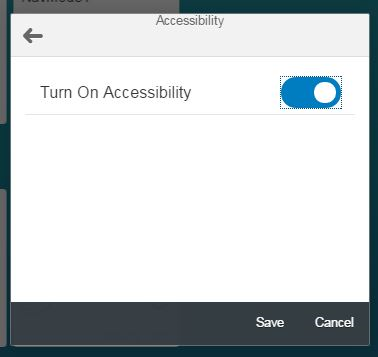
The relevant accessibility parameter will then be transferred from FLP on EP to the launched applications to enable their accessibility features. An administrator can show or hide the Accessibility item by configuring in the Fiori Framework Page an option Show ‘Accessibility’ in ‘Options’ Menu:

An administrator can remove duplicate tiles, both in portal or remote content from ABAP FES, by activate this option in Fiori Framework Page.
Note: The implementation logic for remote and EP content is different: remote content tiles are merged if Title, Subtitle and Information properties are identical; for Portal content the implementation relies on the merge ID logic.
User image, uploaded in UME, can be shown in the Home page header by configuring a new option in the Fiori Framework Page configuration UI, Show User Images:
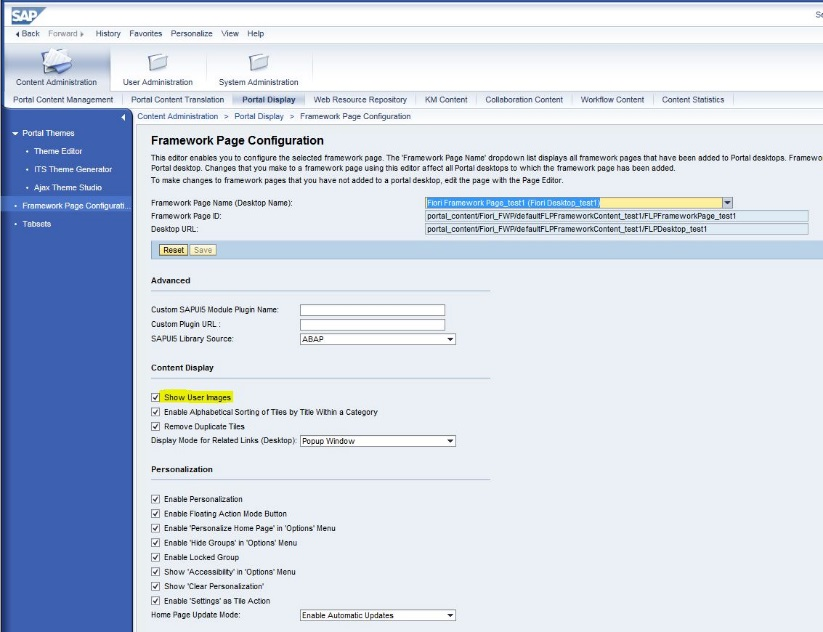
The Homepage for an end user could then look like this:

This error message appears in the Home page in the following scenario:
1. An administrator has removed a tile(s) from a role, assigned to an end-user
2. The tile(s) appears in the Home page or was saved as a browser bookmark
3. End user launches the tile from the Homepage or browser bookmark.

Suggestion will not appear in case of launching directly from the browser bookmark.
8 Remote Content Management (enhanced)
In the previous releases the remote content could be assigned only to a unit role.This new feature was developed to make the management of remote content easier for complex assignment cases.
Now you as an administrator is able to combine the remote content assigned to several roles in the hierarchy under one unit role, which will be assigned to a user.
Example:
You have created 2 roles and assigned remote content to each one of them:


Now you define a unit role, which will be assigned to an end-user:

Note:
As an administrator you can filter portal content so that only certain content is displayed in a given desktop. Now this logic can be applied also for remote content. To do this you should set the Filter ID property for the role which the remote content is assigned to:

As of NetWeaver 7.5 SP4 the guideline is to use Java as the SAPUI5 library source for all productive scenarios. For more detailed information refer to note 2261419 - Maintenance Strategy for FLP on Portal
SAP Business Client 6.1 implemented a new Fiori Launchpad connection type::

Within this connection type, the only parameter relevant for a Portal backend is the connection URL:

The transactions launched from SAP Business client 6.0 with Fiori Launchpad connection have native look (not SAP GUI for HTML UI).
To learn more:
Important note: This SP is the first to use the stable SAPUI5 release 1.38, which is the recommended version for productive usage of NW 7.50. It is highly recommended to consider SP04 for upgrade. For more information, see note 2261419 - Maintenance Strategy for FLP on Portal.
SP04 includes the following features:
- Home page update options
- Clear personalization
- Browser history support
- Accessibility Settings through User Preferences Menu
- Merge of identical EP tiles
- Display user image (from UME)
- Dialog for unauthorized tiles (enhanced)
- Remote Content Management (enhanced)
- Assignment in a non-unit role
- Desktop filter ID support
- New guidelines for UI5 library source configuration
- SAP Business Client new connection type
- Video.
1 Homepage Update Options (sync enhancements)
As an administrator, you can control the ability of end users to see the updates done for the iViews properties, role assignments and content, changes in administrative groups, i.e. the changes done by an administrator and affecting the end user’s homepage.
The options are as following:

- Automatic update (default): on FFP loading the homepage will be updated automatically. This may cause delay on every logon, hence this option is not recommended in production.
- Manual update: a menu item Check for updates is available in the Options menu. When a user wants to trigger an update, he should click on this menu entry and then get a pop-up with a summary of available updates:

The updates can be viewed in details and either applied or not:

- Notifications for end users: provides a pop-up on FFP loading:

A user can accept or defer the changes. The pop-up will come up until the changes are accepted. This is the recommended option as it has minimal impact on logon performance and gives the end user control on his homepage, while keeping it up-to-date with administrator’s changes.
Check for updates menu item is available in the Option menu as well.
- Never check for updates: the Home page will not get any updates done by the administrator.
Note: Changes that administrators make to home page content do not override end user personalization.
2 Clear Personalization
Clear Personalization menu item can be added to the Options menu. With this item an end user can undo all changes that have been made to the home page. An administrator can show or hide this menu item for a Fiori Framework Page:

3 Browser History Support
An end user can now navigate between a launched application and the launchpad using the browser's standard back and forward buttons. In order to enable this option, please follow the instructions in note 2269227 - Application Integration parameter to support browser history mechanism.
4 Accessibility Settings through User Preferences Menu
End users can now activate accessibility features by choosing an Options menu item User Preferences and then Accessibility

If you set it to true:
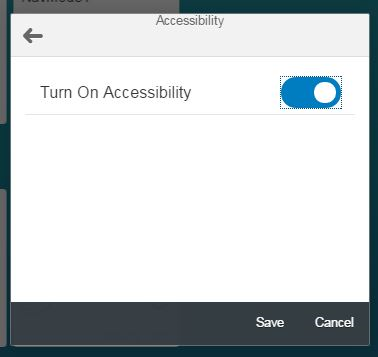
The relevant accessibility parameter will then be transferred from FLP on EP to the launched applications to enable their accessibility features. An administrator can show or hide the Accessibility item by configuring in the Fiori Framework Page an option Show ‘Accessibility’ in ‘Options’ Menu:

5 Merge of Identical EP Tiles
An administrator can remove duplicate tiles, both in portal or remote content from ABAP FES, by activate this option in Fiori Framework Page.
Note: The implementation logic for remote and EP content is different: remote content tiles are merged if Title, Subtitle and Information properties are identical; for Portal content the implementation relies on the merge ID logic.
6 Display User Image (from UME)
User image, uploaded in UME, can be shown in the Home page header by configuring a new option in the Fiori Framework Page configuration UI, Show User Images:
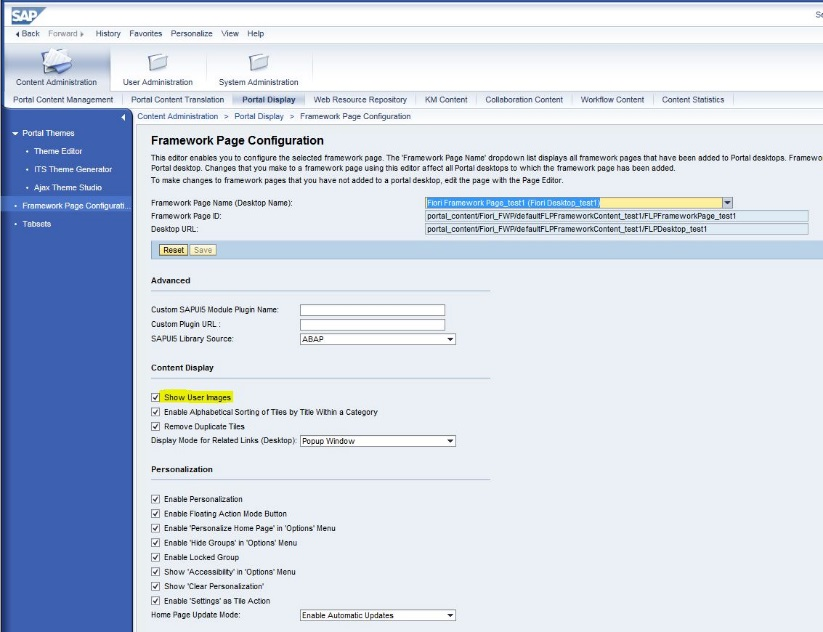
The Homepage for an end user could then look like this:

7 Dialog for Unauthorized Tiles (enhanced)
This error message appears in the Home page in the following scenario:
1. An administrator has removed a tile(s) from a role, assigned to an end-user
2. The tile(s) appears in the Home page or was saved as a browser bookmark
3. End user launches the tile from the Homepage or browser bookmark.
In case end-user launches the app from the Homepage, the dialog will suggest to remove the tile:

Suggestion will not appear in case of launching directly from the browser bookmark.
8 Remote Content Management (enhanced)
8.1 Assignment to a non-unit role
In the previous releases the remote content could be assigned only to a unit role.This new feature was developed to make the management of remote content easier for complex assignment cases.
Now you as an administrator is able to combine the remote content assigned to several roles in the hierarchy under one unit role, which will be assigned to a user.
Example:
You have created 2 roles and assigned remote content to each one of them:


Now you define a unit role, which will be assigned to an end-user:

Note:
- in design time you do not see the remote content of non-unit roles and you cannot edit it;
- in run-time the remote content from all non-unit roles will be displayed for the end user, to whom a unit role is assigned.
8.2 Desktop Filter ID Support
As an administrator you can filter portal content so that only certain content is displayed in a given desktop. Now this logic can be applied also for remote content. To do this you should set the Filter ID property for the role which the remote content is assigned to:

8.3 New guidelines for UI5 library source configuration
As of NetWeaver 7.5 SP4 the guideline is to use Java as the SAPUI5 library source for all productive scenarios. For more detailed information refer to note 2261419 - Maintenance Strategy for FLP on Portal
9 SAP Business Client New Connection Type
SAP Business Client 6.1 implemented a new Fiori Launchpad connection type::

Within this connection type, the only parameter relevant for a Portal backend is the connection URL:

The transactions launched from SAP Business client 6.0 with Fiori Launchpad connection have native look (not SAP GUI for HTML UI).
To learn more:
- SAP Managed Tags:
- SAP Fiori,
- SAP Enterprise Portal,
- SAP NetWeaver,
- Mobile
- accessibility
- Accessibility Settings
- browser history support
- Desktop Filter ID
- enterprise portal (ep)
- EP
- Fiori
- flp
- FLP on Enterprise portal
- flp on ep
- FLP on portal
- FLP@EP
- Home page update
- Homepage Update Options
- Homepage Update Options (sync enhancements)
- how to update my home page
- how to update my homepage
- Merge of Identical EP Tiles
- Merge of Tiles
- Mobile
- mobile portal
- personalization
- portal
- portal on device
- remote catalog consumption
- remote catalogs
- Remote Content
- sap business client
- SAP Business Client integration with portal
- SAP NetWeaver
- sap portal
- Unauthorized Tile
- why my homepage is not getting updated
3 Comments
You must be a registered user to add a comment. If you've already registered, sign in. Otherwise, register and sign in.
Labels in this area
-
ABAP CDS Views - CDC (Change Data Capture)
2 -
AI
1 -
Analyze Workload Data
1 -
BTP
1 -
Business and IT Integration
2 -
Business application stu
1 -
Business Technology Platform
1 -
Business Trends
1,658 -
Business Trends
91 -
CAP
1 -
cf
1 -
Cloud Foundry
1 -
Confluent
1 -
Customer COE Basics and Fundamentals
1 -
Customer COE Latest and Greatest
3 -
Customer Data Browser app
1 -
Data Analysis Tool
1 -
data migration
1 -
data transfer
1 -
Datasphere
2 -
Event Information
1,400 -
Event Information
66 -
Expert
1 -
Expert Insights
177 -
Expert Insights
293 -
General
1 -
Google cloud
1 -
Google Next'24
1 -
Kafka
1 -
Life at SAP
780 -
Life at SAP
12 -
Migrate your Data App
1 -
MTA
1 -
Network Performance Analysis
1 -
NodeJS
1 -
PDF
1 -
POC
1 -
Product Updates
4,577 -
Product Updates
340 -
Replication Flow
1 -
RisewithSAP
1 -
SAP BTP
1 -
SAP BTP Cloud Foundry
1 -
SAP Cloud ALM
1 -
SAP Cloud Application Programming Model
1 -
SAP Datasphere
2 -
SAP S4HANA Cloud
1 -
SAP S4HANA Migration Cockpit
1 -
Technology Updates
6,873 -
Technology Updates
416 -
Workload Fluctuations
1
Related Content
- ABAP Cloud Developer Trial 2022 Available Now in Technology Blogs by SAP
- S/4HANA 2023 FPS00 Upgrade in Technology Blogs by Members
- Trustable AI thanks to - SAP AI Core & SAP HANA Cloud & SAP S/4HANA & Enterprise Blockchain 🚀 in Technology Blogs by Members
- How to update signing certificate in SAML2 in Technology Blogs by Members
- SAP PI/PO migration? Why you should move to the Cloud with SAP Integration Suite! in Technology Blogs by SAP
Top kudoed authors
| User | Count |
|---|---|
| 31 | |
| 24 | |
| 10 | |
| 7 | |
| 6 | |
| 6 | |
| 5 | |
| 5 | |
| 5 | |
| 4 |