
- SAP Community
- Products and Technology
- Enterprise Resource Planning
- ERP Blogs by SAP
- SAP PLM Recipe Development – Tool Review: “Recipe ...
- Subscribe to RSS Feed
- Mark as New
- Mark as Read
- Bookmark
- Subscribe
- Printer Friendly Page
- Report Inappropriate Content
This blog belongs to a series of blogs regrouped on the SCN page “SAP PLM Recipe Development for Beginners”.
With SAP PLM Recipe Development the following mass change tools are available:
- Recipe Multiple Formula Editor (link to SCN blog)
- Recipe Mass Change Tool
- Specification Mass Change (link to SCN blog)
- EHS Expert Mass Change
In today’s blog, we take a closer look at what the Recipe Mass Change Tool really can do. The following three functions are available within the Recipe Mass Change Tool:
- recipe Mass Change for general data of recipe (e.g. mass status change)
- recipe Mass Change for recipe formula items (e.g. mass replacement of certain ingredient)
- recipe Mass Copy to new Version (copying several recipes to a new recipe version)
Let's take a look at those functions, one-by-one.
-------------------------------------------------------------------------------------------------------------------------------------------------------------
Recipe Mass Change for General Data
First we use the advanced search to identify several quite similar recipes. We highlight them and click on “Additional Functions” – “Mass Change”.

In the following screen we select the mass change function: "Recipe - General Data".

We are now in the mass change screen, where we see a list of the selected recipes. Recipes which are on status “released” cannot be edited and have to be excluded from the mass change (unless we only intend to change the status of the recipes).
With the Refine Selection function, we are able to add and remove recipes from the actual list.

We now take a look at the “General Data” fields that can be changed with this function:
- Recipe Description
- Status ID
- Valid From
- Valid To
- Quantity From
- Quantity To
- UoM
- WBS Element
With the function “Change Values” and we can select a Status ID (e.g. Status “released”) which can then be applied with on click on “Apply To Selected” for all selected recipes.

Function Review Rating: * * * * (4 stars)
Function Review Summary: – user friendly – strong business case especially for Status Changes (and WBS elements)
-------------------------------------------------------------------------------------------------------------------------------------------------------------
Recipe Mass Change of Formula Items
When we now take a closer look at the mass change screen, we might at first be a bit confused as there are a lot of items appearing. In fact, all input items of the selected recipes appear in the list.
We now really need to take advantage of the “Refine Selection” function. Because we only want to replace one singe substance in all recipes, we select: “Specification” is “<Spec Number>”. Now the list of specifications per recipe is significantly reduced.

We now select all lines and click on “Change Values”, to change all input specification with spec-number “BEV-I3023” to spec-number “S_2218507”. When we click on “Apply To Selected”, the change actually happens.
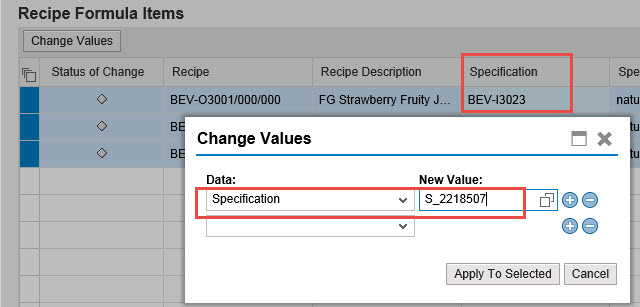
Let’s take a quick look at the all fields we could change with this “Formula Item Mass Change”: Specification, Material, Item Description, Quantity, UoM, Component Type.
Function Review Rating: * * * * * (5 stars)
Function Review Summary: – user friendly – strong business case especially for changes of input specifications & materials, quantities and component type.
-------------------------------------------------------------------------------------------------------------------------------------------------------------
Recipe Mass Change – Create New Recipe Version
We start again with searching and identifying recipes in the Advanced Search. We click on Additional Functions – Mass Change.

Now we select the mass change function: “Recipe – Create New Version”.

After we selected all the recipe we want to copy into a new recipe version, we click “Next”. In the next step we have the chance to review everything again. If we then continue, we finished our mass change – or shall I say “mass copy”.
The three selected recipes where copied into corresponding three new version (each recipe was copied into a new recipe version).

Function Review Rating: * * * * (4 stars)
Function Review Summary: – straight forward – simple to use – relevant business case
- SAP Managed Tags:
- PLM (Product Lifecycle Management)
You must be a registered user to add a comment. If you've already registered, sign in. Otherwise, register and sign in.
-
Artificial Intelligence (AI)
1 -
Business Trends
363 -
Business Trends
21 -
Customer COE Basics and Fundamentals
1 -
Digital Transformation with Cloud ERP (DT)
1 -
Event Information
461 -
Event Information
23 -
Expert Insights
114 -
Expert Insights
151 -
General
1 -
Governance and Organization
1 -
Introduction
1 -
Life at SAP
415 -
Life at SAP
2 -
Product Updates
4,685 -
Product Updates
205 -
Roadmap and Strategy
1 -
Technology Updates
1,502 -
Technology Updates
85
- The Role of SAP Business AI in the Chemical Industry. Overview in Enterprise Resource Planning Blogs by SAP
- Quick Start guide for PLM system integration 3.0 Implementation/Installation in Enterprise Resource Planning Blogs by SAP
- FAQ on Upgrading SAP S/4HANA Cloud Public Edition in Enterprise Resource Planning Blogs by SAP
- FAQ: S/4HANA Cloud, public edition - Sales in Enterprise Resource Planning Blogs by SAP
- Futuristic Aerospace or Defense BTP Data Mesh Layer using Collibra, Next Labs ABAC/DAM, IAG and GRC in Enterprise Resource Planning Blogs by Members
| User | Count |
|---|---|
| 5 | |
| 4 | |
| 4 | |
| 3 | |
| 3 | |
| 3 | |
| 2 | |
| 2 | |
| 2 | |
| 2 |