
- SAP Community
- Products and Technology
- Enterprise Resource Planning
- ERP Blogs by SAP
- SAP PLM Recipe Development – Recipe to BOM Synchro...
- Subscribe to RSS Feed
- Mark as New
- Mark as Read
- Bookmark
- Subscribe
- Printer Friendly Page
- Report Inappropriate Content
This blog belongs to a series of blogs regrouped on the SCN page “SAP PLM Recipe Development for Beginners”.
In today’s blog, we would like to take a closer look at the Recipe to BOM Synchronization. The steps below demonstrate how to synchronize a Recipe with a BOM.
In order to synchronize a Recipe to a BOM, we first need to have a recipe which has a recipe formula which is correctly maintained. This means, that all substances are assigned with materials and that the correct quantities and corresponding units of measure are maintained in the Formula tab. The check if our recipe is fine, we can click on “Check Consistency”.
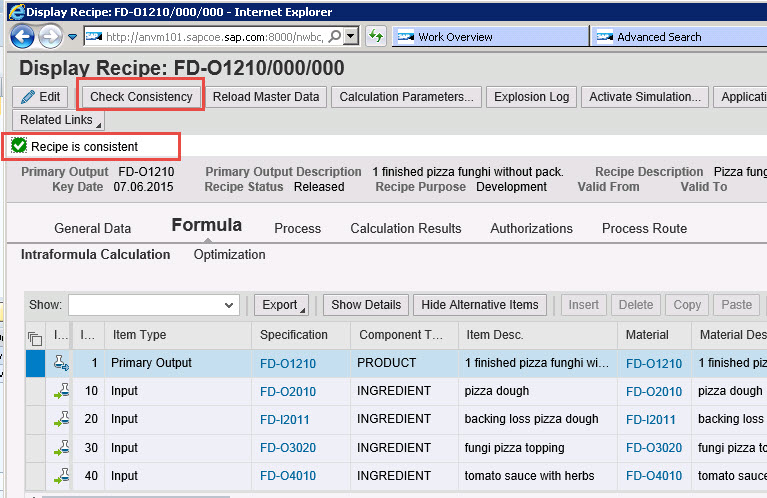
Then we need to make sure that the recipe is on status “released” (or any other status allowing a BOM synchronization).

Our recipe looks very good. So let’s go ahead and create a BOM for this recipe. To do this, we click “You can also” – “Synchronize Recipe to BOM”.

Now the so called GSS (Guided Structured Synchronization) - Recipe to BOM Synchronization Workbench opens up.
Before we can go ahead, we have to make sure that we have a valid engineering change number we can use. If we do not have one, we click “Related Links” – “Create Change Number”.

We now created and saved the change number.

We copy the newly created change number and click on “Start Synchronization” in the GSS tool.

When we click on "Save and Continue", we come to the so called "Reconciliation Workbench".

This workbench really makes sense when updating existing BOMs repeatedly. The system spots possible conflicts and proposes solutions.
The conflict S+ mean for example, that there now is a new item in the source (which is the recipe). The system will ask us if we want to transfer this new position to the BOM or not.
After we resolved all possible conflicts, we click "Save" and the BOM is created (or updated accordingly).
Now as a final step, in the Work Center, let's click on “Material BOMs – Display Material BOM”.

We can now see the newly created (updated) Bill of Material

Links:
SCN – Guided Structured Synchronization (GSS)
SAP Help – Guided Structured Synchronization (GSS)
SAP Help – Synchronizing a Recipe with a Manufacturing BOM
SAP Help – Reconciliation Workbench
- SAP Managed Tags:
- PLM (Product Lifecycle Management)
You must be a registered user to add a comment. If you've already registered, sign in. Otherwise, register and sign in.
-
Artificial Intelligence (AI)
1 -
Business Trends
363 -
Business Trends
21 -
Customer COE Basics and Fundamentals
1 -
Digital Transformation with Cloud ERP (DT)
1 -
Event Information
461 -
Event Information
24 -
Expert Insights
114 -
Expert Insights
152 -
General
1 -
Governance and Organization
1 -
Introduction
1 -
Life at SAP
415 -
Life at SAP
2 -
Product Updates
4,685 -
Product Updates
208 -
Roadmap and Strategy
1 -
Technology Updates
1,502 -
Technology Updates
88
- Building Low Code Extensions with Key User Extensibility in SAP S/4HANA and SAP Build in Enterprise Resource Planning Blogs by SAP
- The Role of SAP Business AI in the Chemical Industry. Overview in Enterprise Resource Planning Blogs by SAP
- Environment, Health and Safety in SAP S/4HANA Cloud Public Edition 2402 in Enterprise Resource Planning Blogs by SAP
- Recipe Development RMWB Edit or Create Issue in Enterprise Resource Planning Q&A
- Efficient management of vendor-built custom SAP developments in Enterprise Resource Planning Blogs by Members
| User | Count |
|---|---|
| 8 | |
| 6 | |
| 5 | |
| 4 | |
| 4 | |
| 3 | |
| 3 | |
| 2 | |
| 2 | |
| 2 |