
- SAP Community
- Products and Technology
- Enterprise Resource Planning
- ERP Blogs by Members
- Your S/4HANA environment - Part 3 - Best Practices...
- Subscribe to RSS Feed
- Mark as New
- Mark as Read
- Bookmark
- Subscribe
- Printer Friendly Page
- Report Inappropriate Content
Overview
Today we will take a closer look on S/4HANA Content Activation. It’s the third part of the guide, so I highly encourage you to read two previous posts:
Your S/4HANA environment - Part 1 - Maintenance Planner, System Installation and Update
Your S/4HANA environment - Part 2 - SAP NW Gateway and Fiori Launchpad
If you want to follow today's post it is very important that you have already prepared client in S/4HANA system (detailed guide described in Part 2).
Just before starting I would like to share two more links:
Administration Guide for the Implementation of SAP S/4HANA 1511
SAP S/4HANA, on-premise edition 1511: Release Information Note
SAP Notes implementation
Our first activity today is to implement necessary notes referred in Release Information Note. Some of the notes may require additional manual steps which we have to execute.
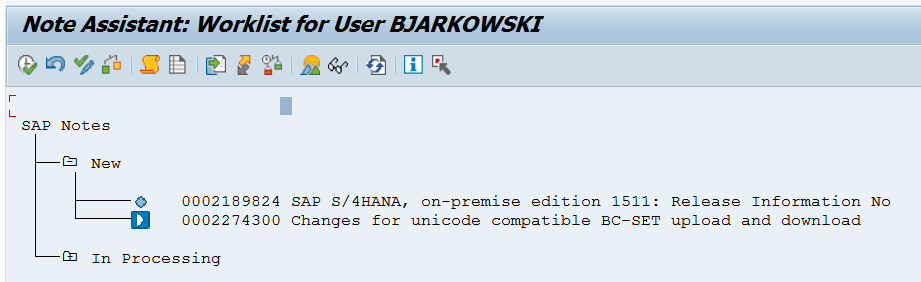
Basic settings
To avoid errors and increase activation speed we disable Activation Links in BC Sets. Enter t-code SCPR20, go to System Settings and select Do Not Create.

Output management for S/4HANA
We need to import three XML files from note 2248229 in transaction BRF+.
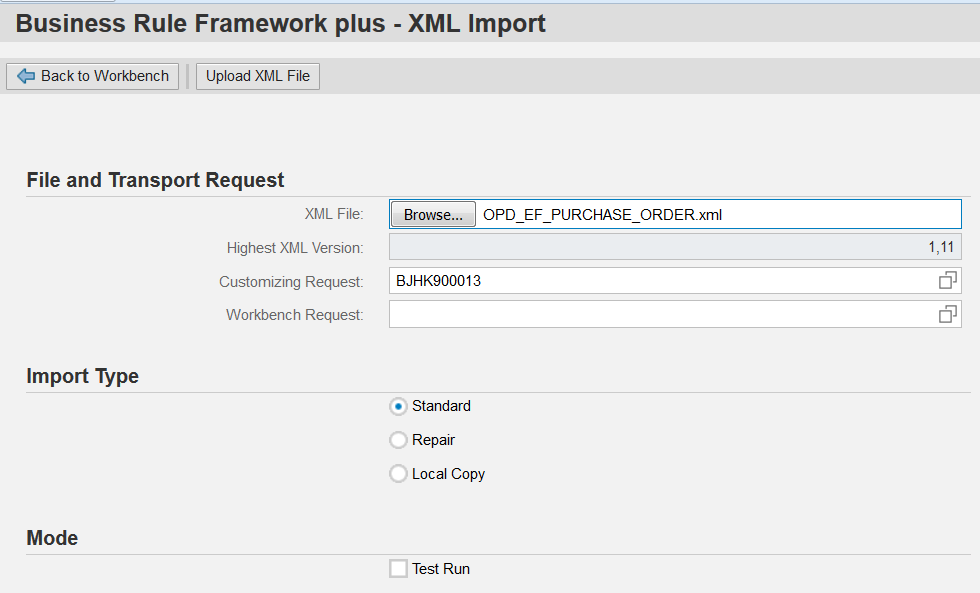
Setting up S/4HANA Attachment Services
Enter t-code OAC0 and create new entry:

Now enable service ‘contentserver’ and enter client number, system user and password in SICF:
In SPRO go to Cross Application Components -> Document Management -> Additional Settings – Simplification -> Attachment Service – Storage Repository Activation and create new entry:

Modify record in table SDOKPHCL for PH_CLASS = SOFFPHIO by setting the flag in CAT_MAINT column.

Go to t-code SKPR08 and change the category for SOFFPHIO:

And finally maintain entries in TSOPE through SM30:

Importing the latest version of S/4HANA Content
In the past Best Practices content were delivered through SAP Portal as two ZIP files: Solution file and Data files. Nowadays it looks differently - SAP releases transport request valid for particular SPS, which has to be imported into system. Links to transport are included in S/4HANA Content Activation Note respective to release. After downloading and unpacking go to STMS and import them to your system:

Missing entries in TM160M
Due to an error in table /FTI/TWHITEL01 during client copy one of the tables was not replicated. We need to follow note 2257369 and insert missing entries. Firstly create and execute report Z160MIS and then use /FTI/CL_COPY to copy the missing entries.

Now we can check that table TM160M has data:

Create users for activation
To activate S/4HANA we need three users:
a) Two technical users: SAP_SYSTEM and SAP_LMADM with SAP_ALL profile
b) One dialog user with SAP_ALL profile. Please fill the Defaults tab according to the following screen:

Maintain profile parameters
Another activity we need to perform is to adjust profile parameters to avoid memory dumps.

Enable GUI scripting
The last step before entering Solution Builder is to enable GUI Scripting:

Activation
Finally we are ready to start S/4HANA Content Activation. Enter Solution Builder with transaction code /n/SMB/BBI

At the moment there is no Solution defined. In order to create one, we need to import Solution and Installation files:

Choose solution you would like to activate. During this guide we are going to work on US version.

Then import Installation Data - when all files are uploaded we get confirmation:

During the installation we didn’t implement any additional language. In our system only English and German are available, therefore we need to remove all activation content for languages that are not part of our system. Go to Building Block Builder and modify language key for V_TVAS_V_TVAS_BJF.TXT and SMBA0_V_TAUUM_CLI_J01_OP.TXT (IT -> I; LT -> X; DE -> D; EN -> E; FR ->F).
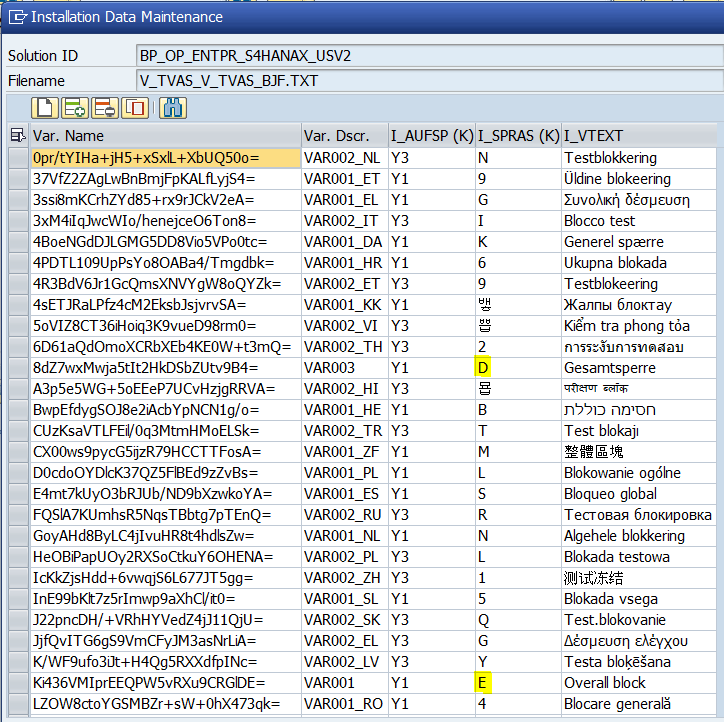
Run report /SMB/REMOVE_NOTINST_LANG_IMG and select your solution.
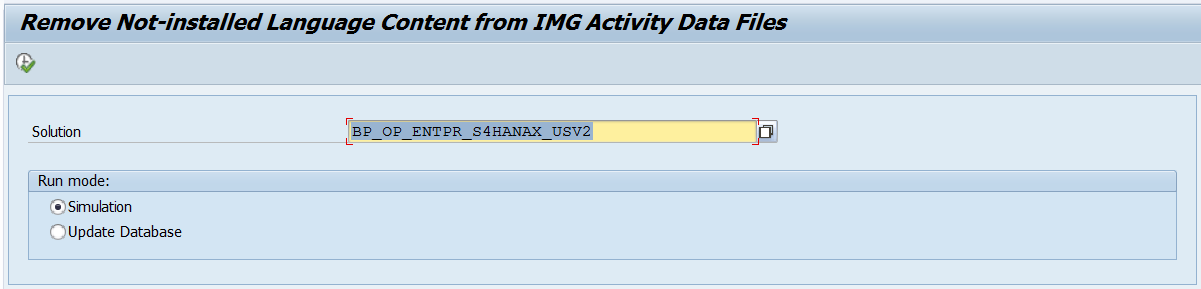

During next step we will run Implementation Assistant and execute S/4HANA Content Activation. It’s excellent moment to do a full system backup.
Go to Solution Builder and follow to Implementation Assistant.

To start activation, click SHIFT+F7.
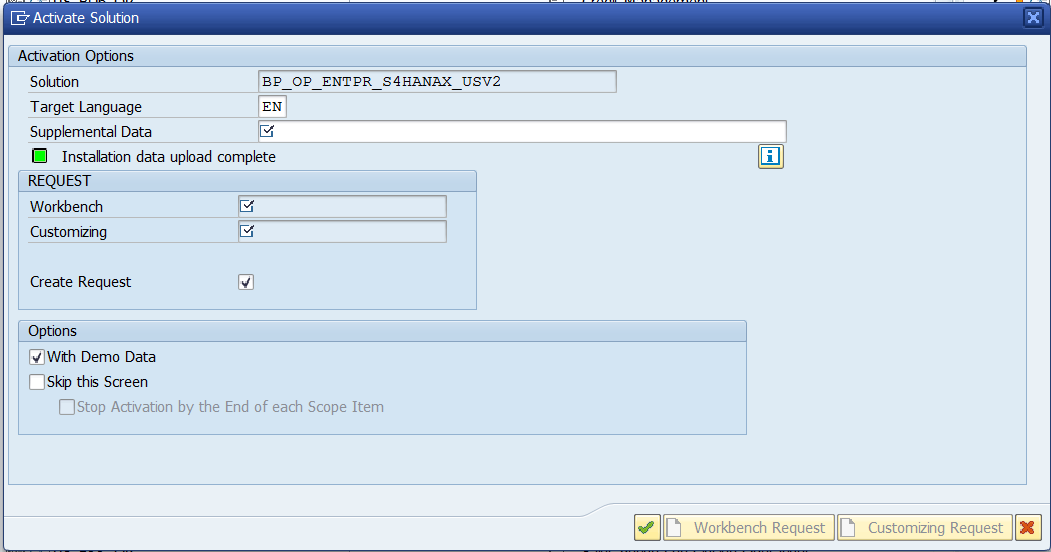
After confirming the dialog box, activation begins!
Don’t worry if you run into errors. Some of them are expected. Bellow I will try to show issues I encountered and how did I solve them. If you can't find solution bellow, you can also check mahesh.sardesai blog, where he also deals with content activation.
1) Checking VERTEX integration
We didn’t configure VERTEX integration; therefore, we need to perform manual step. Follow the guide attached to note 2247743 - Activation guidance without VERTEX integration.
2) Define Release Procedure for Purchase Orders - Set Criterias (/SMB99/CL20N_PO_O001_J01)
Restart the activation. Error won't appear again.
3) Create Material Master - Work Scheduling View (/SMB99/MM01_ALL_VIEWS_O015_J01)
Missing entry in table OPJ9 - add record according to following screen and continue with activation
When the activation process is finished we get confirmation:

And that's all for today. I hope you like it.
Next week we are going to finish setup of Fiori Apps and we will do some preliminary system checks.
- SAP Managed Tags:
- SAP S/4HANA
You must be a registered user to add a comment. If you've already registered, sign in. Otherwise, register and sign in.
-
"mm02"
1 -
A_PurchaseOrderItem additional fields
1 -
ABAP
1 -
ABAP Extensibility
1 -
ACCOSTRATE
1 -
ACDOCP
1 -
Adding your country in SPRO - Project Administration
1 -
Advance Return Management
1 -
AI and RPA in SAP Upgrades
1 -
Approval Workflows
1 -
ARM
1 -
ASN
1 -
Asset Management
1 -
Associations in CDS Views
1 -
auditlog
1 -
Authorization
1 -
Availability date
1 -
Azure Center for SAP Solutions
1 -
AzureSentinel
2 -
Bank
1 -
BAPI_SALESORDER_CREATEFROMDAT2
1 -
BRF+
1 -
BRFPLUS
1 -
Bundled Cloud Services
1 -
business participation
1 -
Business Processes
1 -
CAPM
1 -
Carbon
1 -
Cental Finance
1 -
CFIN
1 -
CFIN Document Splitting
1 -
Cloud ALM
1 -
Cloud Integration
1 -
condition contract management
1 -
Connection - The default connection string cannot be used.
1 -
Custom Table Creation
1 -
Customer Screen in Production Order
1 -
Data Quality Management
1 -
Date required
1 -
Decisions
1 -
desafios4hana
1 -
Developing with SAP Integration Suite
1 -
Direct Outbound Delivery
1 -
DMOVE2S4
1 -
EAM
1 -
EDI
2 -
EDI 850
1 -
EDI 856
1 -
EHS Product Structure
1 -
Emergency Access Management
1 -
Energy
1 -
EPC
1 -
Find
1 -
FINSSKF
1 -
Fiori
1 -
Flexible Workflow
1 -
Gas
1 -
Gen AI enabled SAP Upgrades
1 -
General
1 -
generate_xlsx_file
1 -
Getting Started
1 -
HomogeneousDMO
1 -
IDOC
2 -
Integration
1 -
Learning Content
2 -
LogicApps
2 -
low touchproject
1 -
Maintenance
1 -
management
1 -
Material creation
1 -
Material Management
1 -
MD04
1 -
MD61
1 -
methodology
1 -
Microsoft
2 -
MicrosoftSentinel
2 -
Migration
1 -
MRP
1 -
MS Teams
2 -
MT940
1 -
Newcomer
1 -
Notifications
1 -
Oil
1 -
open connectors
1 -
Order Change Log
1 -
ORDERS
2 -
OSS Note 390635
1 -
outbound delivery
1 -
outsourcing
1 -
PCE
1 -
Permit to Work
1 -
PIR Consumption Mode
1 -
PIR's
1 -
PIRs
1 -
PIRs Consumption
1 -
PIRs Reduction
1 -
Plan Independent Requirement
1 -
Premium Plus
1 -
pricing
1 -
Primavera P6
1 -
Process Excellence
1 -
Process Management
1 -
Process Order Change Log
1 -
Process purchase requisitions
1 -
Product Information
1 -
Production Order Change Log
1 -
Purchase requisition
1 -
Purchasing Lead Time
1 -
Redwood for SAP Job execution Setup
1 -
RISE with SAP
1 -
RisewithSAP
1 -
Rizing
1 -
S4 Cost Center Planning
1 -
S4 HANA
1 -
S4HANA
3 -
Sales and Distribution
1 -
Sales Commission
1 -
sales order
1 -
SAP
2 -
SAP Best Practices
1 -
SAP Build
1 -
SAP Build apps
1 -
SAP Cloud ALM
1 -
SAP Data Quality Management
1 -
SAP Maintenance resource scheduling
2 -
SAP Note 390635
1 -
SAP S4HANA
2 -
SAP S4HANA Cloud private edition
1 -
SAP Upgrade Automation
1 -
SAP WCM
1 -
SAP Work Clearance Management
1 -
Schedule Agreement
1 -
SDM
1 -
security
2 -
Settlement Management
1 -
soar
2 -
SSIS
1 -
SU01
1 -
SUM2.0SP17
1 -
SUMDMO
1 -
Teams
2 -
User Administration
1 -
User Participation
1 -
Utilities
1 -
va01
1 -
vendor
1 -
vl01n
1 -
vl02n
1 -
WCM
1 -
X12 850
1 -
xlsx_file_abap
1 -
YTD|MTD|QTD in CDs views using Date Function
1
- « Previous
- Next »
- Introducing the GROW with SAP, core HR add-on in Enterprise Resource Planning Blogs by SAP
- Be an Expert with PLM System Integration Support Content! in Enterprise Resource Planning Blogs by SAP
- SAP S/4HANA Cloud Extensions with SAP Build Best Practices: An Expert Roundtable in Enterprise Resource Planning Blogs by SAP
- SAP Table Creation, Maintenance, and Authorization in Enterprise Resource Planning Blogs by Members
- Deep Dive into SAP Build Process Automation with SAP S/4HANA Cloud Public Edition - Retail in Enterprise Resource Planning Blogs by SAP
| User | Count |
|---|---|
| 2 | |
| 2 | |
| 2 | |
| 2 | |
| 2 | |
| 1 | |
| 1 | |
| 1 | |
| 1 | |
| 1 |