
- SAP Community
- Products and Technology
- Technology
- Technology Blogs by SAP
- HCP IoT Showcase using Sphero - Part 2: Controllin...
Technology Blogs by SAP
Learn how to extend and personalize SAP applications. Follow the SAP technology blog for insights into SAP BTP, ABAP, SAP Analytics Cloud, SAP HANA, and more.
Turn on suggestions
Auto-suggest helps you quickly narrow down your search results by suggesting possible matches as you type.
Showing results for
Advisor
Options
- Subscribe to RSS Feed
- Mark as New
- Mark as Read
- Bookmark
- Subscribe
- Printer Friendly Page
- Report Inappropriate Content
08-04-2016
1:05 PM
In the previous blog, I introduced what SAP Korea team did with Sphero and its overall architecture. In this blog, I’ll explain how we control the Sphero using Raspberry Pi and Xbox 360 controller.
Now, we’re in the second blog as below.
This blog explains the highlighted section in the overall architecture.

As you know, Sphero is originally controlled by official apps on your smartphone but SAP Korea team used Xbox 360 Controller instead for this showcase.
Following things are required in order to implement this part.
Raspberry Pi 2 with Wi-Fi and BLE (Bluetooth low energy) supported bluetooth dongles will work but in this blog, I assume that you have a Raspberry Pi 3 Model B. Similarly, I believe other usb game controllers can be applicable but I also assume that you have a Xbox 360 controller.
The first thing you need to do is obviously installing the OS, Raspbian Jessie. For your reference, I installed the following version.
Raspbian Jessie
Version: May 2016
Release date: 2016.05.27
Kernel version: 4.4
Since many blogs and websites already explained this Raspbian installation step, let me skip it in this blog.
The second step you need to do is installing bluetooth packages for pairing with Sphero and Unofficial SDKs from Sphero website are available as below.

In this blog, I'll leverage the Unofficial SDKs - Python.
Since the bluetooth communication method of Sphero SPRK (Bluetooth Virtual Serial Port) is different from that of Sphero BB-8 (BLE), let me explain Sphero BB-8 first and then Sphero SPRK.
In order to pair with Sphero BB-8, installing Ian Harvey’s bluepy on your Raspberry Pi 3 is required as below.
The next step is preparing Python codes for pairing and controlling Sphero. Thanks to jchadwhite’s great work, you can download or clone the code from here.
All you need to do is copying two files (BB8_driver.py, BB8joyDrive.py) to your Raspberry Pi 3 and change MAC address in BB8_driver.py file. Assume that your Sphero BB-8 is ready to connect, you can identify its MAC address using the following command.
The result you need to find will look like this.
DF:79:DD:9C:B6:1D BB-E804
Once you noted down Sphero BB-8’s MAC address, then you need to modify the code as below (line 244).
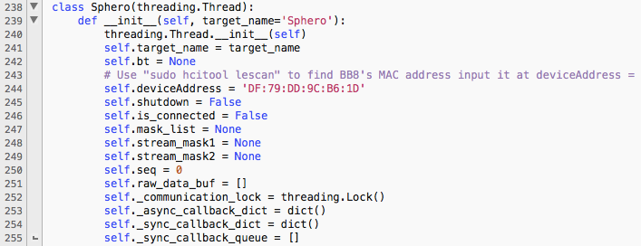
Then plug your Xbox 360 Controller to your Raspberry Pi 3 and run BB8joyDrive.py on you Raspberry Pi. This code will only work on GUI environment (X Window System).
That’s it. Now enjoy controlling Sphero with your Xbox 360 Controller!
In order to pair with Sphero SPRK, I installed two more packages additionally as below.
Then, download or clone sphero_driver.py from the Unofficial SDKs - Python which I introduced above section.
By leveraging the BB8joyDrive.py again, I just renamed it to SPRKjoyDrive.py and changed the code as below to import sphero_driver.py instead of BB8_driver.py (line 7 to 10).
From

To

Once you run SPRKjoyDrive.py on GUI environment, you will see Python code is finding Sphero and pairing with it.
Now you can control Sphero SPRK with your Xbox 360 Controller.
Gathering data from Sphero was not implemented in this showcase but you can also try it using many get and set functions in sphero_driver.py and BB8_driver.py.
Again, hope these blog series help you to get some insight and let me get back to you soon with next posting.
Best,
Seungjoon
Now, we’re in the second blog as below.
| HCP IoT Showcase using Sphero • Part 1: Overview • Part 2: Controlling Sphero using Raspberry Pi and Xbox 360 controller • Part 3: Maze Setup (Hardware) • Part 4: Unit Test (Gathering & Sending Data) • Part 5: Unit Test (MQTT) • Part 6: Integration Test • Part 7: XS Application • |
This blog explains the highlighted section in the overall architecture.

As you know, Sphero is originally controlled by official apps on your smartphone but SAP Korea team used Xbox 360 Controller instead for this showcase.
Prerequisites
Following things are required in order to implement this part.
- Raspberry Pi 3 Model B
- Microsoft Xbox 360 Wired Controller
- Sphero SPRK or BB-8
Raspberry Pi 2 with Wi-Fi and BLE (Bluetooth low energy) supported bluetooth dongles will work but in this blog, I assume that you have a Raspberry Pi 3 Model B. Similarly, I believe other usb game controllers can be applicable but I also assume that you have a Xbox 360 controller.
Raspberry Pi 3 Setup
The first thing you need to do is obviously installing the OS, Raspbian Jessie. For your reference, I installed the following version.
Raspbian Jessie
Version: May 2016
Release date: 2016.05.27
Kernel version: 4.4
Since many blogs and websites already explained this Raspbian installation step, let me skip it in this blog.
The second step you need to do is installing bluetooth packages for pairing with Sphero and Unofficial SDKs from Sphero website are available as below.

In this blog, I'll leverage the Unofficial SDKs - Python.
Since the bluetooth communication method of Sphero SPRK (Bluetooth Virtual Serial Port) is different from that of Sphero BB-8 (BLE), let me explain Sphero BB-8 first and then Sphero SPRK.
Sphero BB-8
In order to pair with Sphero BB-8, installing Ian Harvey’s bluepy on your Raspberry Pi 3 is required as below.
sudo apt-get install python-pip libglib2.0-dev
sudo pip install bluepy
The next step is preparing Python codes for pairing and controlling Sphero. Thanks to jchadwhite’s great work, you can download or clone the code from here.
All you need to do is copying two files (BB8_driver.py, BB8joyDrive.py) to your Raspberry Pi 3 and change MAC address in BB8_driver.py file. Assume that your Sphero BB-8 is ready to connect, you can identify its MAC address using the following command.
sudo hcitool lescan
The result you need to find will look like this.
DF:79:DD:9C:B6:1D BB-E804
Once you noted down Sphero BB-8’s MAC address, then you need to modify the code as below (line 244).
sudo nano BB8_driver.py
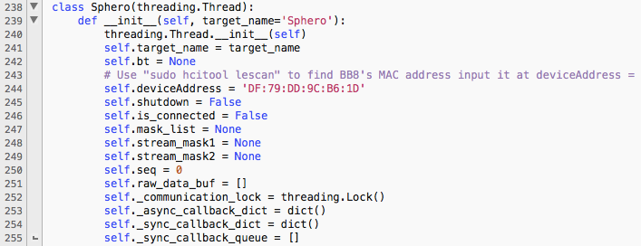
Then plug your Xbox 360 Controller to your Raspberry Pi 3 and run BB8joyDrive.py on you Raspberry Pi. This code will only work on GUI environment (X Window System).
python BB8joyDrive.py
That’s it. Now enjoy controlling Sphero with your Xbox 360 Controller!
Sphero SPRK
In order to pair with Sphero SPRK, I installed two more packages additionally as below.
sudo apt-get install bluetooth
sudo apt-get install python-bluez
Then, download or clone sphero_driver.py from the Unofficial SDKs - Python which I introduced above section.
By leveraging the BB8joyDrive.py again, I just renamed it to SPRKjoyDrive.py and changed the code as below to import sphero_driver.py instead of BB8_driver.py (line 7 to 10).
From

To

Once you run SPRKjoyDrive.py on GUI environment, you will see Python code is finding Sphero and pairing with it.
python SPRKjoyDrive.py
Now you can control Sphero SPRK with your Xbox 360 Controller.
Additional Information
Gathering data from Sphero was not implemented in this showcase but you can also try it using many get and set functions in sphero_driver.py and BB8_driver.py.
Again, hope these blog series help you to get some insight and let me get back to you soon with next posting.
Best,
Seungjoon
- SAP Managed Tags:
- SAP Business Technology Platform
Labels:
You must be a registered user to add a comment. If you've already registered, sign in. Otherwise, register and sign in.
Labels in this area
-
ABAP CDS Views - CDC (Change Data Capture)
2 -
AI
1 -
Analyze Workload Data
1 -
BTP
1 -
Business and IT Integration
2 -
Business application stu
1 -
Business Technology Platform
1 -
Business Trends
1,661 -
Business Trends
88 -
CAP
1 -
cf
1 -
Cloud Foundry
1 -
Confluent
1 -
Customer COE Basics and Fundamentals
1 -
Customer COE Latest and Greatest
3 -
Customer Data Browser app
1 -
Data Analysis Tool
1 -
data migration
1 -
data transfer
1 -
Datasphere
2 -
Event Information
1,400 -
Event Information
65 -
Expert
1 -
Expert Insights
178 -
Expert Insights
280 -
General
1 -
Google cloud
1 -
Google Next'24
1 -
Kafka
1 -
Life at SAP
784 -
Life at SAP
11 -
Migrate your Data App
1 -
MTA
1 -
Network Performance Analysis
1 -
NodeJS
1 -
PDF
1 -
POC
1 -
Product Updates
4,577 -
Product Updates
330 -
Replication Flow
1 -
RisewithSAP
1 -
SAP BTP
1 -
SAP BTP Cloud Foundry
1 -
SAP Cloud ALM
1 -
SAP Cloud Application Programming Model
1 -
SAP Datasphere
2 -
SAP S4HANA Cloud
1 -
SAP S4HANA Migration Cockpit
1 -
Technology Updates
6,886 -
Technology Updates
408 -
Workload Fluctuations
1
Related Content
- Hack2Build on Business AI – Highlighted Use Cases in Technology Blogs by SAP
- SAP SAC Hierarchy input control in Technology Q&A
- Input Control Sizing Not Working in Technology Q&A
- Standard control extension fails to load in Technology Q&A
- SAP Analytics Cloud Optimize Story - How to reset input control range date filter in Technology Q&A
Top kudoed authors
| User | Count |
|---|---|
| 13 | |
| 11 | |
| 10 | |
| 9 | |
| 9 | |
| 7 | |
| 6 | |
| 5 | |
| 5 | |
| 5 |