
- SAP Community
- Groups
- Interest Groups
- SAP Learning Groups
- SAP Learning
- Blog Posts
- ADS Configuration
- Subscribe to RSS Feed
- Mark as New
- Mark as Read
- Bookmark
- Subscribe
- Printer Friendly Page
- Report Inappropriate Content
ADS Configuration
There are 2 types of ADS Configuration-
1) Basic Authentication
2) SSL Authentication.
ADS Configuration using Basic Authentication for interactive Adobe Forms.
Prerequisites-:
1) SAP Netweaver 7.3 As Java System (ADS should be installed).
2) SAP Business Suite 7 System
Profile Parameters-:
1) Profile Parameter SAPFQDN should be set in both As Java and As ABAP system.
Process-:
AS Java (Netweaver 7.3)
1) If UME is on As Java
a) Create ADSUSER as a Technical User in Identity management if it does not exist.
b) Create ADSCALLERS group in Identity Management.
c) Assign UME Role SAP_ADSCALLER (You need to assign this role only to users who need to access ADS). In my case, I assigned this role to the ADSCALLERS group in identity management.
d) Assign ADSCALLERS group to ADSUSER in identitiy management.
2) If UME of As Java is running on As ABAP system
a) Create ADSUSER in As ABAP.
b) Create ADSCALLERS role in PFCG and don't assign any authorization to it.
c) Assign ADSCALLERS role to ADSUSER.
d) Go to Identity Management of As Java, there search for role SAP_ADSCALLER and add user ADSUSER to it. Go to assigned Action Tab and search for adobe in available actions and add actionAdobeDocumentServicesADSCaller to role and save it.
3) Go to SAP netweaver administrator (http://<server>:<port>/nwa).
Then Go to SOA. Under SOA, go to Technical Configuration --> Destination Template Managemet

Choose Create New Destination

Choose Destination Type as WSIL and enter Destination name as ConfigPort_Document
Enter URL as below:
http://<server>:<port>/inspection.wsil
Enter System name: <SID of As Java> and hostname: <hostname of As Java>

On next screen, Choose Authentication as HTTP Authentication and Select User ID/Password (Basic). Enter ADSUSER and password as shown below:

Then click on finish. Now, destination ConfigPort_Document will be created.
Note: If you are configuring Interactive Adobe Forms then first request SAP to provide Adobe Interactive form credentials and *.pfx file which you need to configure Reader Right credentials. In order to obtain Reader Right credentials then please follow SAP note 736902.
4) In order to install Reader Right credentials, go to nwa (http://<server>:<port>/nwa).
Go to Configuration --> Infrastructure --> Adobe Document Services

Choose Document Security and then select Credentials.
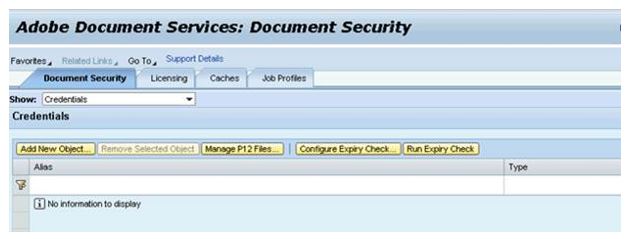
Click on Manage P12 Files. A Pop-up will be open where you need to provide path of *.pfx file that you got from SAP.
Choose Upload. Now, your *.pfx file will be uploaded.
Click on Add New Object and a pop-up will be opened.
In Alias, Select Reader Rights
Type should be P12.
P12 File should be automatically filled as we have already uploaded the file in previous step.
Enter Password for P12 file.

Save this record.

5) Restart the service Document Service Trust Manager Service and then the service PDF Manipulation Module for the changes to take effect.
In order to restart the service, go to Operations --> Systems --> Start & Stop.
Open Java Services Tab. In order to obtain list of services for ADS, filter the Service component Name column by Adobe. Restart the service.

6) Create Destination FP_ICF_DATA_<SID of As ABAP> in SOA.
Go to nwa (http://<server>:<port>/nwa)
Go to SOA --> Technical Configuration
Select Destinations
Click on Create.

Enter Destination Name as FP_ICF_DATA_<SID of As ABAP>
Select Destination Type as HTTP. Click Next.
Enter URL of As ABAP system (http://<server>:<port>) e.g. http://abc.com:8000

Enter System ID and Client of As ABAP system.
On Next screen, Select Authentication as Basic.
Enter User as ads_agent and its password.

Click on Finish.

By this way, configuration of ADS on As Java side is complete.
As ABAP
Login to As ABAP system.
1) Create user ADSUSER as a system User in transaction SU01.
2) Create user ADS_AGENT as a system user in transaction SU01 and assign roles SAP_BC_FP_ICF, SAP_BC_FPADS_ICF & SAP_BC_JSF_COMMUNICATION.
Note: Either assign standard roles or make a copy of this role to Z roles. If you are assigning standard roles then make sure that profile of these roles should be generated.
3) Create role ADSCALLERS in PFCG and assign user ADSUSER to it.
4) Go to t-code SM59 and create ADS RFC as Type G.
a) In Target System settings, enter target host name and Service no. of your As Java systems.
b) In Path Prefix, enter- /AdobeDocumentServices/Config?style=rpc
c) In Logon & Security tab, select Basic Authentication. Then, enter user adsuser and its password.

Save the RFC.
5) Go to SICF and activate below services
/default_host/sap/bc/fp
/default_host/sap/bc/fpads
Configuration of ADS is completed.
Regards
Samar
- SAP Managed Tags:
- Training
You must be a registered user to add a comment. If you've already registered, sign in. Otherwise, register and sign in.
-
Application Development for SAP HANA Cloud
2 -
Developing with SAP Extension Suite
9 -
Developing with SAP Integration Suite
5 -
General
139 -
Introducing SAP Analytics Cloud
4 -
Learning Content
128 -
Live Sessions
7 -
Low-Code - No-Code Applications and Automations for Citizen Developers
6 -
Modeling in SAP HANA Cloud
2 -
Practice Systems
7 -
Provisioning and Administration with SAP HANA Cloud
5 -
SAP Certification
14 -
SAP Learning Class
7 -
Technology Updates
1
| User | Count |
|---|---|
| 5 | |
| 2 | |
| 2 | |
| 2 | |
| 1 | |
| 1 | |
| 1 | |
| 1 |