
CRM and CX Blogs by SAP
Stay up-to-date on the latest developments and product news about intelligent customer experience and CRM technologies through blog posts from SAP experts.
Turn on suggestions
Auto-suggest helps you quickly narrow down your search results by suggesting possible matches as you type.
Showing results for
suman_saurabh
Contributor
Options
- Subscribe to RSS Feed
- Mark as New
- Mark as Read
- Bookmark
- Subscribe
- Printer Friendly Page
- Report Inappropriate Content
07-23-2016
1:19 PM
Scenario: You want to track the System Usage (e.g. Logon activities, Usage by Date, Usage by Device, Active/Inactive Users etc.).
Usage Statistics:
- Go to the Analysis work center in HTML UI.
- Go to the Usage Statistics tab.
- Click on tab Usage by Date - Here you can track the usage of the system by users during a particular period/date.
- Click on Usage by Client and Device - Here you can track system usage on particular Devices & Clients for a particular period/date.
* You can also access Usage Statistics from Administrator work center. in Silverlight UI
- Go to the Administrator work center.
- Go to the General Settings view.
- Find the section Usage and Response Time Statistics.
- Click on Usage Statistics.
Usage by Date:
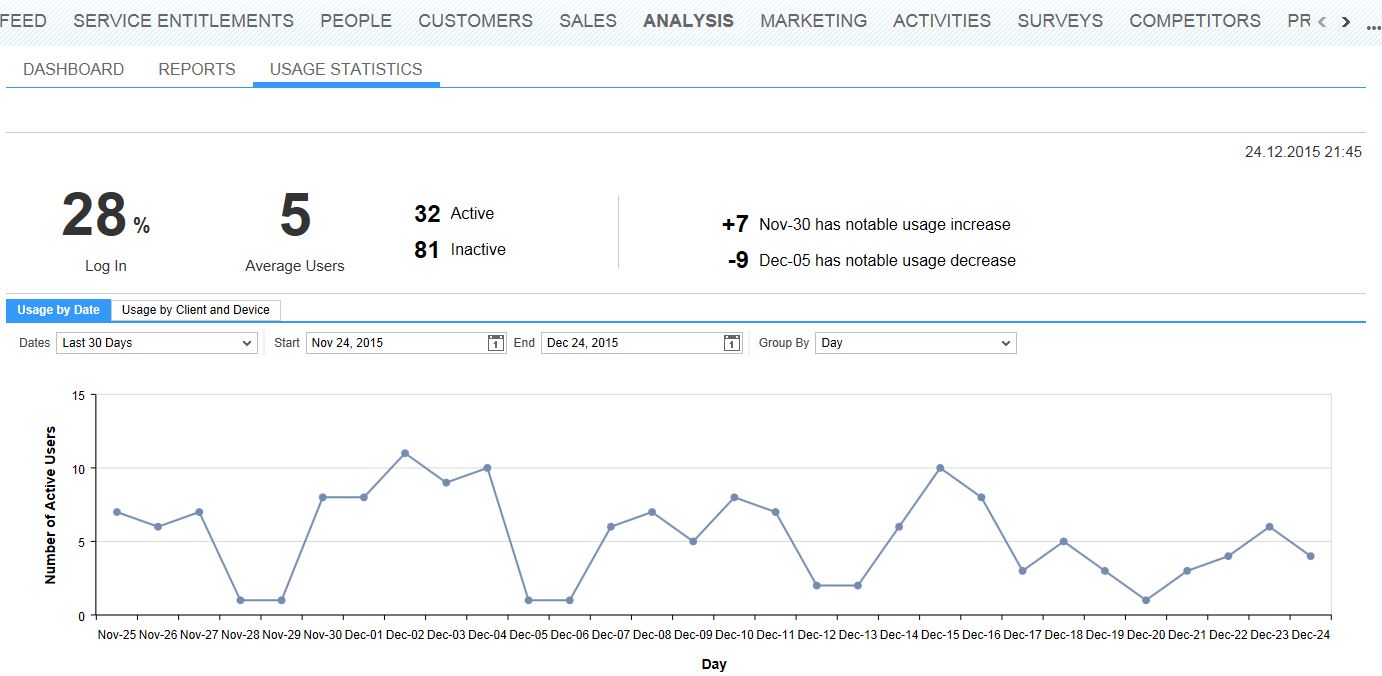
Usage by Client and Device:

How to enable the Usage Statistics View for the User/Business Role:
Assign work center view ID COD_USAGE_REPORTING to the User/Business Role.
- Go to the Application and User Management work center.
- Go to the User and Access Management view.
- Go to the Business Users subview.
- Select the user -> Click on Edit - Access Rights.
- Expand work center COD_ANALYSIS.
- Assign work center view ID COD_USAGE_REPORTING to the user.
**Same is applicable for Business Roles.
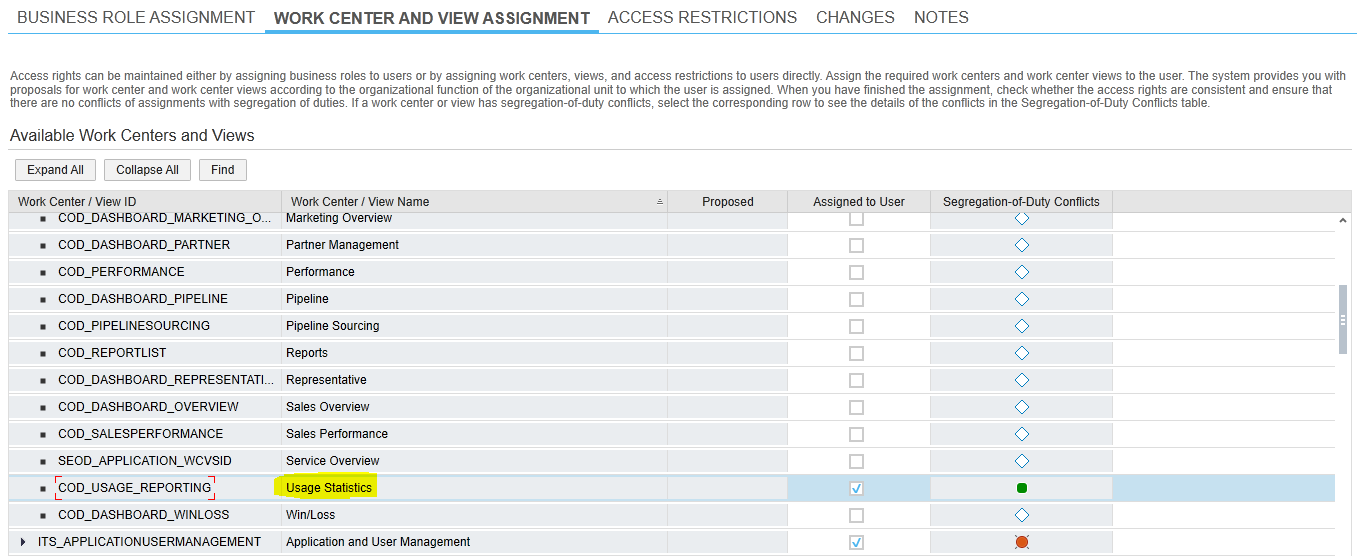
- SAP Managed Tags:
- SAP Cloud for Customer add-ins
2 Comments
You must be a registered user to add a comment. If you've already registered, sign in. Otherwise, register and sign in.
Labels in this area
-
Business Trends
270 -
Business Trends
9 -
chitchat
1 -
customerexperience
1 -
Event Information
256 -
Event Information
17 -
Expert Insights
30 -
Expert Insights
45 -
Life at SAP
133 -
Life at SAP
1 -
Product Updates
666 -
Product Updates
23 -
SAP HANA Service
1 -
SAPHANACloud
1 -
SAPHANAService
1 -
Technology Updates
453 -
Technology Updates
15
Related Content
- Utility Product Integration Layer (UPIL) in S/4HANA Utilities for Customer Engagement – Part 1 in CRM and CX Blogs by Members
- SAP Commerce Cloud Q1 ‘24 Release Highlights in CRM and CX Blogs by SAP
- SAP Marketing Cloud - Usage of BAdI: Create and Update Permissions for Additional Marketing Areas in CRM and CX Questions
- What is planned for the 2405 release of SAP Variant Configuration and Pricing? in CRM and CX Blogs by SAP
- How to create basic EHCache Region in SAP Commerce in CRM and CX Blogs by SAP
Top kudoed authors
| User | Count |
|---|---|
| 4 | |
| 2 | |
| 2 | |
| 1 | |
| 1 | |
| 1 | |
| 1 | |
| 1 | |
| 1 | |
| 1 |