
- SAP Community
- Products and Technology
- Technology
- Technology Blogs by Members
- How to configure X.509 client certificate authenti...
Technology Blogs by Members
Explore a vibrant mix of technical expertise, industry insights, and tech buzz in member blogs covering SAP products, technology, and events. Get in the mix!
Turn on suggestions
Auto-suggest helps you quickly narrow down your search results by suggesting possible matches as you type.
Showing results for
benny_maercz
Participant
Options
- Subscribe to RSS Feed
- Mark as New
- Mark as Read
- Bookmark
- Subscribe
- Printer Friendly Page
- Report Inappropriate Content
07-15-2016
1:55 PM
After I spent a lot of time and used the SCN community support to find out how to configure HTTPS/SSL with client certificate authentication between LVM and the SAP host agents, I would like to share my documentation with the community. In this blog article you can read how to configure the SSL client part in LVM as well as the SSL server part on the SAP host agents. Hope this blog article is helpful for you.
Please let me know if you think something should be corrected or improved. I'd also appreciate your feedback if the documentation is helpful for you.
Related information:
Create Client PSE
Configure SSL for SAP host agent on UNIX
How to configure X.509 client certificate authentication for SAP host agent in LVM
Unfortunately the documentation on this topic is not very detailed! 😞
In this article I try to explain the SSL configuration step by step, so that it should be understandable what's required for the different SSL security levels you might want to implement. My goal was to:
- Enable secure communication (HTTPS) between LVM and the SAP host agents (works with self-signed certificates on the host agent side)
- Make LVM verify the validity of the SAP host agent certificates (works with signed certificates on the host agent side)
- Allow LVM to authenticate against SAP host agents by a client certificate (works with a signed client certificate on the LVM server side)
Now let's go into the gory details:
How to configure SSL Client PSE on LVM Systems
For the How-to, I assume that the host agent was already setup correctly! Check section "How to configure SSL Server PSE on the host agents" for correct setup!
As LVM is contacting the host agents, LVM acts as SSL client when using secure communication. As long as only encrypted communication is required, no SSL client PSE is reguired on the LVM system. The client PSE is only required on the LVM server to be able to use Client Certificate authorization!
By default, LVM does not check the validity of the host agent SSL server certificates:
LVM -> Setup -> Settings -> Engine

With "Ignore SSL Server Certificates for Host Agents" activated, you can just turn on secure communication for the host agent:

The connection test should work immediately! You now have encrypted communication, but LVM does not check if the host agent provides a valid certificate. This works even with self-signed certificates.
Now we go one step further: We want LVM to verify the validity of the host agent certificates. So we deactivate the "Ignore SSL Server Certificates for Host Agents" function in the LVM engine settings:
LVM -> Setup -> Settings -> Engine

After we activated this setting, a host agent connection test using SSL fails with the following message:

Why? LVM does not have a valid certificate chain to verify the certificate presented by the host agent (I assume that the host agent already has a signed certificate (from your CA). To provide the certivicate chain, the certificates of your CA have to be imported into the LVMView in the NWA Key Storage of the LVM system:
NWA->Configuration->Certificates and Keys->LVMView:

Import your CA certificates into this view using the "Import Entry" button:

You might have to repeat this step if you use also use an intermediat- or sub-CA! Afterwards the LVMView should now look like this:
NWA->Configuration->Certificates and Keys->LVMView:

Now the connection test works again. We now have encrypted communication, and LVM checks if the host agent provides a valid and signed certificate from your CA.
Until this point, no SSL client PSE is required. Now we want to switch on X.509 Client Certificate authentication. Before we can activate it, we have to create the client PSE and import the private key into the Key Storage (LVMView).
Login as <sid>adm user on the LVM system to create the SSL client PSE:
setenv SECUDIR /usr/sap/<SID>/<INSTANCENAME>/sec
cd $SECUDIR
Create a new client-PSE and certificate signing request for the LVM system:
/usr/sap/hostctrl/exe/sapgenpse gen_pse -p SAPSSLC.pse -r /<path>/<to>/saplvm-client.csr -a RSA:4096:SHA256 -x "" -k GN-dNSName:<hostname>.<domain>.<TL-domain> "CN=<hostname>.<domain>.<TL-domain>, OU=SAP O=<Your Company>, L=<Your location>, C=<countrycode>"
You might need to specify additional DNS names as "-k" parameters if you want to be able to use the certificate for additional adresses!
Use the certificate signing request under /<path>/<to>/saplvm-client.csr to request a signed certificate from your CA. Make sure that you request a client certificate wich includes "Extended Key Usage: ClientAuthentication". After you received the client certificate, import it into the client PSE on your LVM system:
/usr/sap/hostctrl/exe/sapgenpse import_own_cert -p SAPSSLC.pse -x "" -c /<path>/<to>/saplvm-client.cer -r /<path>/<to>/<CA-certificate.cer -v
You might need to specify additional "-r" parameters if you use intermediate- or sub-CAs!
To verify the certificate list:
/usr/sap/hostctrl/exe/sapgenpse get_my_name -p SAPSSLC.pse -x "" -v
To check the Extended Key Usage:
/usr/sap/hostctrl/exe/sapgenpse get_my_name -p SAPSSLC.pse
No SSO for USER "<sid>adm"
with PSE file "/usr/sap/<SID>/<INSTANCE>/sec/SAPSSLC.pse"
Subject : CN=<hostname>.<domain>.<TL-domain>, OU=SAP O=<Your Company>, L=<Your location>, C=<countrycode>"
Issuer : CN=A COMP Standard Sub CA 2024, DC=ead, DC=dom
Serialno : 18:00:00:05:0F:F6:C4:48:0A:6F:9C:C2:BE:00:00:00:00:05:0F
KeyInfo : RSA, 4096-bit
Validity - NotBefore: Tue Jul 12 13:05:29 2016 (160712120529Z)
NotAfter : Fri Jul 12 13:05:29 2019 (190712120529Z)
KeyUsage : digitalSignature keyEncipherment
ExtKeyUsage : ServerAuthentication ClientAuthentication
SubjectAltName : GN-dNSName:<FQDN> GN-dNSName:<FQDN> GN-dNSName:<FQDN>
ExtKeyUsage : ServerAuthentication ClientAuthentication
Now we export the private key from the PSE to import it into the Key Storage (LVMView). Remember the encryption password, as we will need it to import the key into LVM:
/usr/sap/hostctrl/exe/sapgenpse export_p12 -p SAPSSLC.pse /<path>/<to>/saplvm-client.p12
Please enter PKCS#8 encryption password: ****
For verification, please reenter password: ****
!!! WARNING: For security reasons it is recommended to use a PIN/passphrase
!!! WARNING: which is at least 8 characters long and contains characters in
!!! WARNING: upper and lower case, numbers and non-alphanumeric symbols.
Now we import the private key from /<path>/<to>/saplvm-client.p12 into the key storage:
NWA->Configuration->Certificates and Keys->LVMView:


Now we can switch the authentication type of the host agent to "X.509 Client Certificate" and select the just imported private key:

Afterwards the connection test will work with client certificate authentication.
We now have encrypted communication, LVM checks if the host agent provides a valid and signed certificate from your CA and the host agent checks if LVM provides a valid signed client certificate from your CA to allow access to the host agent web services as user sapadm.
If X.509 client certificate authentication is still not working, probably the SSL server configuration on the host agent server is buggy. Read the next section how to set this up!
How to configure SSL Server PSE on the host agents
For the How-to, I assume that the LVM system was already setup correctly! Check section "How to configure SSL Client PSE on LVM Systems" for correct setup!
When trying to connect from LVM to host agent using SSL, you get the following error:


The error message pops up because SAP host agent does not listen on HTTPS port 1129. To make it listen to this port, we have to create the SSL Server PSE for the host agent. Login as sapadm user on the LVM system to create it:
mkdir /usr/sap/hostctrl/exe/sec
chown sapadm:sapsys /usr/sap/hostctrl/exe/sec
setenv SECUDIR /usr/sap/hostctrl/exe/sec
setenv LD_LIBRARY_PATH /usr/sap/hostctrl/exe
cd $SECUDIR
Now create a new Server-PSE and certificate signing request for the host agent:
/usr/sap/hostctrl/exe/sapgenpse gen_pse -p SAPSSLS.pse -r /<path>/<to>/`hostname -s`.csr -a RSA:4096:SHA256 -x "" -k GN-dNSName:`hostname -s` -k GN-dNSName:`hostname -s`.<optional>.<additional>.<domain> "CN=`hostname -s`.<domain>.<TL-domain>, OU=SAP Host Agent `hostname -s`, OU=SAP, O=<Your Company>, L=<Your location>, C=<countrycode>"
!!! WARNING: For security reasons it is recommended to use a PIN/passphrase
!!! WARNING: which is at least 8 characters long and contains characters in
!!! WARNING: upper and lower case, numbers and non-alphanumeric symbols.
Certificate Request
Signed Part
Subject :CN=`hostname -s`.<domain>.<TL-domain>, OU=SAP Host Agent `hostname -s`, OU=SAP, O=<Your Company>, L=<Your location>, C=<countrycode>
Key
Key type :rsaEncryption (1.2.840.113549.1.1.1)
Key size :4096
Attributes
Element #1
Type :extensionRequest (1.2.840.113549.1.9.14)
Value #1
Alternative names
Significance :Non critical
Value
Element #1
GeneralName :GN-dNSName:<hostname>
Element #2
GeneralName :GN-dNSName:<hostname>
Element #3
GeneralName :GN-dNSName:<hostname>
Signature
Signature algorithm :sha256WithRsaEncryption (1.2.840.113549.1.1.11)
Signature (size="4096") :<Not displayed>
You might want to specify optional additional domain names as "-k" parameters.
With the next step I'm still not sure why this is required. SAP documentation just states "Allow host agent to access the PSE". On my system, I did not execute this command, as I am not sure about the reason behind it. It seems not to be required to make HTTPS and client certificate authentication work. Maybe somebody can comment what this is for.
/usr/sap/hostctrl/exe/sapgenpse seclogin -p SAPSSLS.pse -x "" -O sapadm
running seclogin with USER="sapadm"
creating credentials for yourself (USER="sapadm")...
Added SSO-credentials for PSE "/usr/sap/hostctrl/exe/sec/SAPSSLS.pse"
Now the SAP host agent needs to be restarted, so that it uses the newly created PSE:
/usr/sap/hostctrl/exe/saphostexec pf=/usr/sap/hostctrl/exe/host_profile -restart
start hostcontrol using profile /usr/sap/hostctrl/exe/host_profile
saphostexec is already running (pid=6105). Stopping...-> Start /usr/sap/hostctrl/exe/saphostexec pf=/usr/sap/hostctrl/exe/host_profile <-start hostcontrol using profile /usr/sap/hostctrl/exe/host_profile
/usr/sap/hostctrl/work/sapstartsrv.log should show the following messages now:
Initializing SAPHostControl Webservice
[Thr 139907077076832] =================================================
[Thr 139907077076832] = SSL Initialization platform tag=(linuxx86_64_gcc41)
[Thr 139907077076832] = (721_REL,Apr 2 2016,mt,ascii,SAP_UC/size_t/void* = 8/64/64)
[Thr 139907077076832] profile param "ssl/ssl_lib" = "/usr/sap/hostctrl/exe/libsapcrypto.so"
[Thr 139907077076832] resulting Filename = "/usr/sap/hostctrl/exe/libsapcrypto.so"
[Thr 139907077076832] = disabled FIPS 140-2 crypto kernel
[Thr 139907077076832] = found CommonCryptoLib 8.4.49 (Mar 4 2016) [AES-NI,CLMUL,SSE3,SSSE3]
[Thr 139907077076832] = current UserID: "sapadm", env-var USER="sapadm"
[Thr 139907077076832] = using SECUDIR=/usr/sap/hostctrl/exe/sec
[Thr 139907077076832] = secudessl_Create_SSL_CTX(): PSE "/usr/sap/hostctrl/exe/sec/SAPSSLC.pse" not found,
[Thr 139907077076832] = using PSE "/usr/sap/hostctrl/exe/sec/SAPSSLS.pse" as fallback
[Thr 139907077076832] = secudessl_Create_SSL_CTX(): PSE "/usr/sap/hostctrl/exe/sec/SAPSSLA.pse" not found,
[Thr 139907077076832] = using PSE "/usr/sap/hostctrl/exe/sec/SAPSSLS.pse" as fallback
[Thr 139907077076832] ******** Warning ********
[Thr 139907077076832] *** No SSL-client PSE "SAPSSLC.pse" available
[Thr 139907077076832] *** -- this might limit SSL-client side connectivity
[Thr 139907077076832] ********
[Thr 139907077076832] = Success -- SapCryptoLib SSL ready!
[Thr 139907077076832] =================================================
[Thr 139907077076832]
Starting WebService SSL thread
Starting WebService thread
Webservice thread started, listening on port 1128
Trusted http connect via Unix domain socket '/tmp/.sapstream1128' enabled.
Webservice SSL thread started, listening on port 1129
Trusted https connect via Unix domain socket '/tmp/.sapstream1129' enabled.
Now LVM can communicate by SSL/HTTPS with the hostagent and the communication is encrypted.

But:
- The host agent PSE contains a self-signed certificate
- There is no trust-relationship between LVM and the host agent
- This works only as long as LVM does not verify the certificate
LVM -> Setup -> Settings -> Engine

If the "Ignore SSL Server Certificates for Host Agents" option is turned off, you will get the following error message during a connection test:

To enable LVM to verify the identity of the host agent, the host agents certificate has to be signed by your CA.
Use the certificate signing request under /<path>/<to>/`hostname -s`.csr to request a signed certificate from your CA. For the host agent, a server certificate (Extended Key Usage: ServerAuthentication) is sufficient. After you received the client certificate, import it into the server PSE on your SAP host agent (login as sapadm):
setenv SECUDIR /usr/sap/hostctrl/exe/sec
setenv LD_LIBRARY_PATH /usr/sap/hostctrl/exe
cd $SECUDIR
/usr/sap/hostctrl/exe/sapgenpse import_own_cert -p SAPSSLS.pse -x "" -c /<path>/<to>/`hostname -s`.cer -r /<path>/<to>/<CA-certificate>.cer
Opening PSE "/usr/sap/hostctrl/exe/sec/SAPSSLS.pse"...
No SSO credentials found for this PSE.
PSE (v2) open ok.
Trying to import Certification Response...
Found PEM-framed base64-encoded ASN.1 Certificate
----------------------------------------------------------------------------
Subject : CN=`hostname -s`.<domain>.<TL-domain>, OU=SAP Host Agent `hostname -s`, OU=SAP, O=<Your Company>, L=<Your location>, C=<countrycode>
Issuer : CN=A COMP Standard Sub CA 2024, DC=ead, DC=dom
Serialno : 18:00:00:05:13:C7:88:D6:F6:9B:DC:1E:77:00:00:00:00:05:13
KeyInfo : RSA, 4096-bit
Validity - NotBefore: Thu Jul 14 07:27:55 2016 (160714062755Z)
NotAfter: Sun Jul 14 07:27:55 2019 (190714062755Z)
KeyUsage : digitalSignature keyEncipherment
ExtKeyUsage : ServerAuthentication
SubjectAltName : GN-dNSName:<hostname> GN-dNSName:<hostname> GN-dNSName:<hostname>
----------------------------------------------------------------------------
Found PEM-framed base64-encoded ASN.1 Certificate
----------------------------------------------------------------------------
Subject : CN=A COMP Standard Sub CA 2024, DC=ead, DC=dom
Issuer : CN=A COMP Root CA 2033, DC=ead, DC=dom
Serialno : 4D:00:00:00:03:34:78:9F:F9:C9:EF:8A:22:00:00:00:00:00:03
KeyInfo : RSA, 4096-bit
Validity - NotBefore: Thu Jul 30 09:34:02 2015 (150730083402Z)
NotAfter: Sat Jul 27 09:34:02 2024 (240727083402Z)
KeyUsage : digitalSignature keyCertSign cRLSign
ExtKeyUsage : none
SubjectAltName : none
----------------------------------------------------------------------------
Found PEM-framed base64-encoded ASN.1 Certificate
----------------------------------------------------------------------------
Subject : CN=A COMP Root CA 2033, DC=ead, DC=dom
Issuer : CN=A COMP Root CA 2033, DC=ead, DC=dom
Serialno : 5F:02:02:2D:F0:46:A8:97:4A:D0:92:0B:27:8D:DE:1D
KeyInfo : RSA, 4096-bit
Validity - NotBefore: Tue Jul 28 10:05:43 2015 (150728090543Z)
NotAfter: Thu Jul 28 10:14:20 2033 (330728091420Z)
KeyUsage : digitalSignature keyCertSign cRLSign
ExtKeyUsage : none
SubjectAltName : none
----------------------------------------------------------------------------
(Old) Certificate in PSE:
----------------------------------------------------------------------------
Subject : CN=`hostname -s`.<domain>.<TL-domain>, OU=SAP Host Agent `hostname -s`, OU=SAP, O=<Your Company>, L=<Your location>, C=<countrycode>
Issuer : CN=`hostname -s`.<domain>.<TL-domain>, OU=SAP Host Agent `hostname -s`, OU=SAP, O=<Your Company>, L=<Your location>, C=<countrycode>
Serialno : 0A:20:16:07:12:11:29:35
KeyInfo : RSA, 4096-bit
Validity - NotBefore: Tue Jul 12 12:29:35 2016 (160712112935Z)
NotAfter: Fri Jan 1 01:00:01 2038 (380101000001Z)
KeyUsage : none
ExtKeyUsage : none
SubjectAltName : none
----------------------------------------------------------------------------
Trying the following User Certificate and Chain:
----------------------------------------------------------------------------
Subject : CN=`hostname -s`.<domain>.<TL-domain>, OU=SAP Host Agent `hostname -s`, OU=SAP, O=<Your Company>, L=<Your location>, C=<countrycode>
Issuer : CN=A COMP Standard Sub CA 2024, DC=ead, DC=dom
Serialno : 18:00:00:05:13:C7:88:D6:F6:9B:DC:1E:77:00:00:00:00:05:13
KeyInfo : RSA, 4096-bit
Validity - NotBefore: Thu Jul 14 07:27:55 2016 (160714062755Z)
NotAfter: Sun Jul 14 07:27:55 2019 (190714062755Z)
KeyUsage : digitalSignature keyEncipherment
ExtKeyUsage : ServerAuthentication
SubjectAltName : GN-dNSName:<hostname> GN-dNSName:<hostname> GN-dNSName:<hostname>
----------------------------------------------------------------------------
Subject : CN=A COMP Standard Sub CA 2024, DC=ead, DC=dom
Issuer : CN=A COMP Root CA 2033, DC=ead, DC=dom
Serialno : 4D:00:00:00:03:34:78:9F:F9:C9:EF:8A:22:00:00:00:00:00:03
KeyInfo : RSA, 4096-bit
Validity - NotBefore: Thu Jul 30 09:34:02 2015 (150730083402Z)
NotAfter: Sat Jul 27 09:34:02 2024 (240727083402Z)
KeyUsage : digitalSignature keyCertSign cRLSign
ExtKeyUsage : none
SubjectAltName : none
ok.
CA-Response successfully imported into PSE "/usr/sap/hostctrl/exe/sec/SAPSSLS.pse"
You might need to specify additional "-r" parameters if you use intermediate- or sub-CAs!
To verify the certificate list:
/usr/sap/hostctrl/exe/sapgenpse get_my_name -p SAPSSLS.pse -x "" -v
Opening PSE "/usr/sap/hostctrl/exe/sec/SAPSSLS.pse"...
No SSO credentials found for this PSE.
PSE (v2) open ok.
Retrieving my certificate... ok.
Getting requested information... ok.
No SSO for USER "sapadm"
with PSE file "/usr/sap/hostctrl/exe/sec/SAPSSLS.pse"
MY Certificate:
----------------------------------------------------------------------------
Subject : CN=`hostname -s`.<domain>.<TL-domain>, OU=SAP Host Agent `hostname -s`, OU=SAP, O=<Your Company>, L=<Your location>, C=<countrycode>
Issuer : CN=A COMP Standard Sub CA 2024, DC=ead, DC=dom
Serialno : 18:00:00:05:13:C7:88:D6:F6:9B:DC:1E:77:00:00:00:00:05:13
KeyInfo : RSA, 4096-bit
Validity - NotBefore: Thu Jul 14 07:27:55 2016 (160714062755Z)
NotAfter: Sun Jul 14 07:27:55 2019 (190714062755Z)
KeyUsage : digitalSignature keyEncipherment
ExtKeyUsage : ServerAuthentication
SubjectAltName : GN-dNSName:<hostname> GN-dNSName:<hostname> GN-dNSName:<hostname>
----------------------------------------------------------------------------
FCPath certificate level #1:
----------------------------------------------------------------------------
Subject : CN=A COMP Standard Sub CA 2024, DC=ead, DC=dom
Issuer : CN=A COMP Root CA 2033, DC=ead, DC=dom
Serialno : 4D:00:00:00:03:34:78:9F:F9:C9:EF:8A:22:00:00:00:00:00:03
KeyInfo : RSA, 4096-bit
Validity - NotBefore: Thu Jul 30 09:34:02 2015 (150730083402Z)
NotAfter: Sat Jul 27 09:34:02 2024 (240727083402Z)
KeyUsage : digitalSignature keyCertSign cRLSign
ExtKeyUsage : none
SubjectAltName : none
----------------------------------------------------------------------------
Root Certificate:
----------------------------------------------------------------------------
Subject : CN=A COMP Root CA 2033, DC=ead, DC=dom
Issuer : CN=A COMP Root CA 2033, DC=ead, DC=dom
Serialno : 5F:02:02:2D:F0:46:A8:97:4A:D0:92:0B:27:8D:DE:1D
KeyInfo : RSA, 4096-bit
Validity - NotBefore: Tue Jul 28 10:05:43 2015 (150728090543Z)
NotAfter: Thu Jul 28 10:14:20 2033 (330728091420Z)
KeyUsage : digitalSignature keyCertSign cRLSign
ExtKeyUsage : none
SubjectAltName : none
----------------------------------------------------------------------------
Now restart host agent again to make it use the updated PSE:
/usr/sap/hostctrl/exe/saphostexec pf=/usr/sap/hostctrl/exe/host_profile -restart
start hostcontrol using profile /usr/sap/hostctrl/exe/host_profile
saphostexec is already running (pid=6105). Stopping...-> Start /usr/sap/hostctrl/exe/saphostexec pf=/usr/sap/hostctrl/exe/host_profile <-
start hostcontrol using profile /usr/sap/hostctrl/exe/host_profile
Now LVM can communicate by SSL with the hostagent, the communication is encrypted and LVM can verify the correctness of the SAP host agents certificate:
Now the "Ignore SSL Server Certificates for Host Agents" option can safely be turned off:
LVM -> Setup -> Settings -> Engine
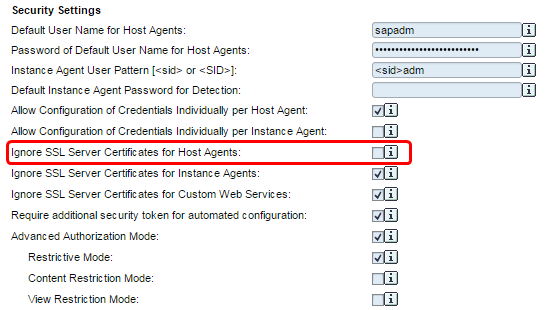
But:
- The host agent is still not trusting the SSL client certificate of the LVM system
- This does still not allow client certificate authentication
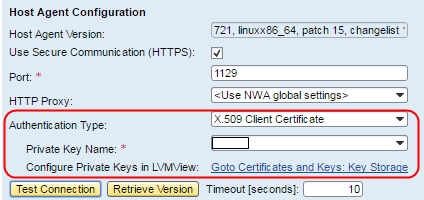

To allow client certificate authentication, the parameter service/sso_admin_user_0 has to be set according to the client certificate.
Make sure that you use the correct subject name as defined in the client certificate. Even differences in blanks are relevant! Use the following procedure on client server (LVM system) to get the correct string:
On LVM System! (SSL client)
Login as <sid>adm
setenv SECUDIR /usr/sap/<SID>/<INSTANCE>/sec
cd $SECUDIR
/usr/sap/hostctrl/exe/sapgenpse get_my_name -p SAPSSLC.pse
No SSO for USER "<sid>adm"
with PSE file "/usr/sap/<SID>/<INSTANCE>/sec/SAPSSLC.pse"
Subject : CN=<hostname>.<domain>.<TL-domain>, OU=SAP O=<Your Company>, L=<Your location>, C=<countrycode>
Issuer : CN=A COMP Standard Sub CA 2024, DC=ead, DC=dom
Serialno : 18:00:00:05:0F:F6:C4:48:0A:6F:9C:C2:BE:00:00:00:00:05:0F
KeyInfo : RSA, 4096-bit
Validity - NotBefore: Tue Jul 12 13:05:29 2016 (160712120529Z)
NotAfter : Fri Jul 12 13:05:29 2019 (190712120529Z)
KeyUsage : digitalSignature keyEncipherment
ExtKeyUsage : ServerAuthentication ClientAuthentication
SubjectAltName : GN-dNSName:<FQDN> GN-dNSName:<FQDN> GN-dNSName:<FQDN>
Now back on the host agent (SSL server) system!
vi /usr/sap/hostctrl/exe/host_profile
…
#Test x.509 authentication for sap host agent (Benny Maercz, 5.7.2016)
service/sso_admin_user_0 = CN=<hostname>.<domain>.<TL-domain>, OU=SAP O=<Your Company>, L=<Your location>, C=<countrycode>
…
Afterwards the host agent needs to be restarted to use the new parameter:
/usr/sap/hostctrl/exe/saphostexec pf=/usr/sap/hostctrl/exe/host_profile -restart
start hostcontrol using profile /usr/sap/hostctrl/exe/host_profile
saphostexec is already running (pid=6105). Stopping...-> Start /usr/sap/hostctrl/exe/saphostexec pf=/usr/sap/hostctrl/exe/host_profile <-
start hostcontrol using profile /usr/sap/hostctrl/exe/host_profile
Afterwards the connection test will work with client certificate authentication.
We now have encrypted communication, LVM checks if the host agent provides a valid and signed certificate from your CA and the host agent checks if LVM provides a valid signed client certificate from your CA to allow access to the host agent web services as user sapadm.
If X.509 client certificate authentication is still not working, probably the SSL client configuration on the LVM server is buggy. Check How to configure SSL Client PSE on LVM Systems for correct setup!
- SAP Managed Tags:
- SAP Landscape Management
14 Comments
You must be a registered user to add a comment. If you've already registered, sign in. Otherwise, register and sign in.
Labels in this area
-
"automatische backups"
1 -
"regelmäßige sicherung"
1 -
"TypeScript" "Development" "FeedBack"
1 -
505 Technology Updates 53
1 -
ABAP
14 -
ABAP API
1 -
ABAP CDS Views
2 -
ABAP CDS Views - BW Extraction
1 -
ABAP CDS Views - CDC (Change Data Capture)
1 -
ABAP class
2 -
ABAP Cloud
2 -
ABAP Development
5 -
ABAP in Eclipse
1 -
ABAP Platform Trial
1 -
ABAP Programming
2 -
abap technical
1 -
absl
2 -
access data from SAP Datasphere directly from Snowflake
1 -
Access data from SAP datasphere to Qliksense
1 -
Accrual
1 -
action
1 -
adapter modules
1 -
Addon
1 -
Adobe Document Services
1 -
ADS
1 -
ADS Config
1 -
ADS with ABAP
1 -
ADS with Java
1 -
ADT
2 -
Advance Shipping and Receiving
1 -
Advanced Event Mesh
3 -
AEM
1 -
AI
7 -
AI Launchpad
1 -
AI Projects
1 -
AIML
9 -
Alert in Sap analytical cloud
1 -
Amazon S3
1 -
Analytical Dataset
1 -
Analytical Model
1 -
Analytics
1 -
Analyze Workload Data
1 -
annotations
1 -
API
1 -
API and Integration
3 -
API Call
2 -
Application Architecture
1 -
Application Development
5 -
Application Development for SAP HANA Cloud
3 -
Applications and Business Processes (AP)
1 -
Artificial Intelligence
1 -
Artificial Intelligence (AI)
5 -
Artificial Intelligence (AI) 1 Business Trends 363 Business Trends 8 Digital Transformation with Cloud ERP (DT) 1 Event Information 462 Event Information 15 Expert Insights 114 Expert Insights 76 Life at SAP 418 Life at SAP 1 Product Updates 4
1 -
Artificial Intelligence (AI) blockchain Data & Analytics
1 -
Artificial Intelligence (AI) blockchain Data & Analytics Intelligent Enterprise
1 -
Artificial Intelligence (AI) blockchain Data & Analytics Intelligent Enterprise Oil Gas IoT Exploration Production
1 -
Artificial Intelligence (AI) blockchain Data & Analytics Intelligent Enterprise sustainability responsibility esg social compliance cybersecurity risk
1 -
ASE
1 -
ASR
2 -
ASUG
1 -
Attachments
1 -
Authorisations
1 -
Automating Processes
1 -
Automation
2 -
aws
2 -
Azure
1 -
Azure AI Studio
1 -
B2B Integration
1 -
Backorder Processing
1 -
Backup
1 -
Backup and Recovery
1 -
Backup schedule
1 -
BADI_MATERIAL_CHECK error message
1 -
Bank
1 -
BAS
1 -
basis
2 -
Basis Monitoring & Tcodes with Key notes
2 -
Batch Management
1 -
BDC
1 -
Best Practice
1 -
bitcoin
1 -
Blockchain
3 -
bodl
1 -
BOP in aATP
1 -
BOP Segments
1 -
BOP Strategies
1 -
BOP Variant
1 -
BPC
1 -
BPC LIVE
1 -
BTP
12 -
BTP Destination
2 -
Business AI
1 -
Business and IT Integration
1 -
Business application stu
1 -
Business Application Studio
1 -
Business Architecture
1 -
Business Communication Services
1 -
Business Continuity
1 -
Business Data Fabric
3 -
Business Partner
12 -
Business Partner Master Data
10 -
Business Technology Platform
2 -
Business Trends
4 -
CA
1 -
calculation view
1 -
CAP
3 -
Capgemini
1 -
CAPM
1 -
Catalyst for Efficiency: Revolutionizing SAP Integration Suite with Artificial Intelligence (AI) and
1 -
CCMS
2 -
CDQ
12 -
CDS
2 -
Cental Finance
1 -
Certificates
1 -
CFL
1 -
Change Management
1 -
chatbot
1 -
chatgpt
3 -
CL_SALV_TABLE
2 -
Class Runner
1 -
Classrunner
1 -
Cloud ALM Monitoring
1 -
Cloud ALM Operations
1 -
cloud connector
1 -
Cloud Extensibility
1 -
Cloud Foundry
4 -
Cloud Integration
6 -
Cloud Platform Integration
2 -
cloudalm
1 -
communication
1 -
Compensation Information Management
1 -
Compensation Management
1 -
Compliance
1 -
Compound Employee API
1 -
Configuration
1 -
Connectors
1 -
Consolidation Extension for SAP Analytics Cloud
2 -
Control Indicators.
1 -
Controller-Service-Repository pattern
1 -
Conversion
1 -
Cosine similarity
1 -
cryptocurrency
1 -
CSI
1 -
ctms
1 -
Custom chatbot
3 -
Custom Destination Service
1 -
custom fields
1 -
Customer Experience
1 -
Customer Journey
1 -
Customizing
1 -
cyber security
3 -
cybersecurity
1 -
Data
1 -
Data & Analytics
1 -
Data Aging
1 -
Data Analytics
2 -
Data and Analytics (DA)
1 -
Data Archiving
1 -
Data Back-up
1 -
Data Flow
1 -
Data Governance
5 -
Data Integration
2 -
Data Quality
12 -
Data Quality Management
12 -
Data Synchronization
1 -
data transfer
1 -
Data Unleashed
1 -
Data Value
8 -
database tables
1 -
Datasphere
3 -
datenbanksicherung
1 -
dba cockpit
1 -
dbacockpit
1 -
Debugging
2 -
Delimiting Pay Components
1 -
Delta Integrations
1 -
Destination
3 -
Destination Service
1 -
Developer extensibility
1 -
Developing with SAP Integration Suite
1 -
Devops
1 -
digital transformation
1 -
Documentation
1 -
Dot Product
1 -
DQM
1 -
dump database
1 -
dump transaction
1 -
e-Invoice
1 -
E4H Conversion
1 -
Eclipse ADT ABAP Development Tools
2 -
edoc
1 -
edocument
1 -
ELA
1 -
Embedded Consolidation
1 -
Embedding
1 -
Embeddings
1 -
Employee Central
1 -
Employee Central Payroll
1 -
Employee Central Time Off
1 -
Employee Information
1 -
Employee Rehires
1 -
Enable Now
1 -
Enable now manager
1 -
endpoint
1 -
Enhancement Request
1 -
Enterprise Architecture
1 -
ETL Business Analytics with SAP Signavio
1 -
Euclidean distance
1 -
Event Dates
1 -
Event Driven Architecture
1 -
Event Mesh
2 -
Event Reason
1 -
EventBasedIntegration
1 -
EWM
1 -
EWM Outbound configuration
1 -
EWM-TM-Integration
1 -
Existing Event Changes
1 -
Expand
1 -
Expert
2 -
Expert Insights
2 -
Exploits
1 -
Fiori
14 -
Fiori Elements
2 -
Fiori SAPUI5
12 -
Flask
1 -
Full Stack
8 -
Funds Management
1 -
General
1 -
General Splitter
1 -
Generative AI
1 -
Getting Started
1 -
GitHub
8 -
Grants Management
1 -
GraphQL
1 -
groovy
1 -
GTP
1 -
HANA
6 -
HANA Cloud
2 -
Hana Cloud Database Integration
2 -
HANA DB
2 -
HANA XS Advanced
1 -
Historical Events
1 -
home labs
1 -
HowTo
1 -
HR Data Management
1 -
html5
8 -
HTML5 Application
1 -
Identity cards validation
1 -
idm
1 -
Implementation
1 -
input parameter
1 -
instant payments
1 -
Integration
3 -
Integration Advisor
1 -
Integration Architecture
1 -
Integration Center
1 -
Integration Suite
1 -
intelligent enterprise
1 -
iot
1 -
Java
1 -
job
1 -
Job Information Changes
1 -
Job-Related Events
1 -
Job_Event_Information
1 -
joule
4 -
Journal Entries
1 -
Just Ask
1 -
Kerberos for ABAP
8 -
Kerberos for JAVA
8 -
KNN
1 -
Launch Wizard
1 -
Learning Content
2 -
Life at SAP
5 -
lightning
1 -
Linear Regression SAP HANA Cloud
1 -
Loading Indicator
1 -
local tax regulations
1 -
LP
1 -
Machine Learning
2 -
Marketing
1 -
Master Data
3 -
Master Data Management
14 -
Maxdb
2 -
MDG
1 -
MDGM
1 -
MDM
1 -
Message box.
1 -
Messages on RF Device
1 -
Microservices Architecture
1 -
Microsoft Universal Print
1 -
Middleware Solutions
1 -
Migration
5 -
ML Model Development
1 -
Modeling in SAP HANA Cloud
8 -
Monitoring
3 -
MTA
1 -
Multi-Record Scenarios
1 -
Multiple Event Triggers
1 -
Myself Transformation
1 -
Neo
1 -
New Event Creation
1 -
New Feature
1 -
Newcomer
1 -
NodeJS
2 -
ODATA
2 -
OData APIs
1 -
odatav2
1 -
ODATAV4
1 -
ODBC
1 -
ODBC Connection
1 -
Onpremise
1 -
open source
2 -
OpenAI API
1 -
Oracle
1 -
PaPM
1 -
PaPM Dynamic Data Copy through Writer function
1 -
PaPM Remote Call
1 -
PAS-C01
1 -
Pay Component Management
1 -
PGP
1 -
Pickle
1 -
PLANNING ARCHITECTURE
1 -
Popup in Sap analytical cloud
1 -
PostgrSQL
1 -
POSTMAN
1 -
Process Automation
2 -
Product Updates
4 -
PSM
1 -
Public Cloud
1 -
Python
4 -
Qlik
1 -
Qualtrics
1 -
RAP
3 -
RAP BO
2 -
Record Deletion
1 -
Recovery
1 -
recurring payments
1 -
redeply
1 -
Release
1 -
Remote Consumption Model
1 -
Replication Flows
1 -
research
1 -
Resilience
1 -
REST
1 -
REST API
2 -
Retagging Required
1 -
Risk
1 -
Rolling Kernel Switch
1 -
route
1 -
rules
1 -
S4 HANA
1 -
S4 HANA Cloud
1 -
S4 HANA On-Premise
1 -
S4HANA
3 -
S4HANA_OP_2023
2 -
SAC
10 -
SAC PLANNING
9 -
SAP
4 -
SAP ABAP
1 -
SAP Advanced Event Mesh
1 -
SAP AI Core
8 -
SAP AI Launchpad
8 -
SAP Analytic Cloud Compass
1 -
Sap Analytical Cloud
1 -
SAP Analytics Cloud
4 -
SAP Analytics Cloud for Consolidation
3 -
SAP Analytics Cloud Story
1 -
SAP analytics clouds
1 -
SAP BAS
1 -
SAP Basis
6 -
SAP BODS
1 -
SAP BODS certification.
1 -
SAP BTP
21 -
SAP BTP Build Work Zone
2 -
SAP BTP Cloud Foundry
6 -
SAP BTP Costing
1 -
SAP BTP CTMS
1 -
SAP BTP Innovation
1 -
SAP BTP Migration Tool
1 -
SAP BTP SDK IOS
1 -
SAP Build
11 -
SAP Build App
1 -
SAP Build apps
1 -
SAP Build CodeJam
1 -
SAP Build Process Automation
3 -
SAP Build work zone
10 -
SAP Business Objects Platform
1 -
SAP Business Technology
2 -
SAP Business Technology Platform (XP)
1 -
sap bw
1 -
SAP CAP
2 -
SAP CDC
1 -
SAP CDP
1 -
SAP CDS VIEW
1 -
SAP Certification
1 -
SAP Cloud ALM
4 -
SAP Cloud Application Programming Model
1 -
SAP Cloud Integration for Data Services
1 -
SAP cloud platform
8 -
SAP Companion
1 -
SAP CPI
3 -
SAP CPI (Cloud Platform Integration)
2 -
SAP CPI Discover tab
1 -
sap credential store
1 -
SAP Customer Data Cloud
1 -
SAP Customer Data Platform
1 -
SAP Data Intelligence
1 -
SAP Data Migration in Retail Industry
1 -
SAP Data Services
1 -
SAP DATABASE
1 -
SAP Dataspher to Non SAP BI tools
1 -
SAP Datasphere
9 -
SAP DRC
1 -
SAP EWM
1 -
SAP Fiori
3 -
SAP Fiori App Embedding
1 -
Sap Fiori Extension Project Using BAS
1 -
SAP GRC
1 -
SAP HANA
1 -
SAP HCM (Human Capital Management)
1 -
SAP HR Solutions
1 -
SAP IDM
1 -
SAP Integration Suite
9 -
SAP Integrations
4 -
SAP iRPA
2 -
SAP LAGGING AND SLOW
1 -
SAP Learning Class
1 -
SAP Learning Hub
1 -
SAP Odata
2 -
SAP on Azure
1 -
SAP PartnerEdge
1 -
sap partners
1 -
SAP Password Reset
1 -
SAP PO Migration
1 -
SAP Prepackaged Content
1 -
SAP Process Automation
2 -
SAP Process Integration
2 -
SAP Process Orchestration
1 -
SAP S4HANA
2 -
SAP S4HANA Cloud
1 -
SAP S4HANA Cloud for Finance
1 -
SAP S4HANA Cloud private edition
1 -
SAP Sandbox
1 -
SAP STMS
1 -
SAP successfactors
3 -
SAP SuccessFactors HXM Core
1 -
SAP Time
1 -
SAP TM
2 -
SAP Trading Partner Management
1 -
SAP UI5
1 -
SAP Upgrade
1 -
SAP Utilities
1 -
SAP-GUI
8 -
SAP_COM_0276
1 -
SAPBTP
1 -
SAPCPI
1 -
SAPEWM
1 -
sapmentors
1 -
saponaws
2 -
SAPS4HANA
1 -
SAPUI5
5 -
schedule
1 -
Script Operator
1 -
Secure Login Client Setup
8 -
security
9 -
Selenium Testing
1 -
Self Transformation
1 -
Self-Transformation
1 -
SEN
1 -
SEN Manager
1 -
service
1 -
SET_CELL_TYPE
1 -
SET_CELL_TYPE_COLUMN
1 -
SFTP scenario
2 -
Simplex
1 -
Single Sign On
8 -
Singlesource
1 -
SKLearn
1 -
Slow loading
1 -
soap
1 -
Software Development
1 -
SOLMAN
1 -
solman 7.2
2 -
Solution Manager
3 -
sp_dumpdb
1 -
sp_dumptrans
1 -
SQL
1 -
sql script
1 -
SSL
8 -
SSO
8 -
Substring function
1 -
SuccessFactors
1 -
SuccessFactors Platform
1 -
SuccessFactors Time Tracking
1 -
Sybase
1 -
system copy method
1 -
System owner
1 -
Table splitting
1 -
Tax Integration
1 -
Technical article
1 -
Technical articles
1 -
Technology Updates
14 -
Technology Updates
1 -
Technology_Updates
1 -
terraform
1 -
Threats
2 -
Time Collectors
1 -
Time Off
2 -
Time Sheet
1 -
Time Sheet SAP SuccessFactors Time Tracking
1 -
Tips and tricks
2 -
toggle button
1 -
Tools
1 -
Trainings & Certifications
1 -
Transformation Flow
1 -
Transport in SAP BODS
1 -
Transport Management
1 -
TypeScript
2 -
ui designer
1 -
unbind
1 -
Unified Customer Profile
1 -
UPB
1 -
Use of Parameters for Data Copy in PaPM
1 -
User Unlock
1 -
VA02
1 -
Validations
1 -
Vector Database
2 -
Vector Engine
1 -
Visual Studio Code
1 -
VSCode
1 -
Vulnerabilities
1 -
Web SDK
1 -
work zone
1 -
workload
1 -
xsa
1 -
XSA Refresh
1
- « Previous
- Next »
Related Content
- Consuming SAP with SAP Build Apps - Mobile Apps for iOS and Android in Technology Blogs by SAP
- Onboarding Users in SAP Quality Issue Resolution in Technology Blogs by SAP
- How to use AI services to translate Picklists in SAP SuccessFactors - An example in Technology Blogs by SAP
- Services not visible in BAS S/4 Hana Public Cloud. in Technology Q&A
- Mistral gagnant. Mistral AI and SAP Kyma serverless. in Technology Blogs by SAP
Top kudoed authors
| User | Count |
|---|---|
| 8 | |
| 5 | |
| 5 | |
| 4 | |
| 4 | |
| 4 | |
| 4 | |
| 4 | |
| 3 | |
| 3 |