
- SAP Community
- Products and Technology
- Technology
- Technology Blogs by SAP
- MobiLink with SAP IQ consolidated database 2/2
- Subscribe to RSS Feed
- Mark as New
- Mark as Read
- Bookmark
- Subscribe
- Printer Friendly Page
- Report Inappropriate Content
The MobiLink server supports SAP Sybase IQ consolidated database.
Now I build simple MobiLink environment with a SAP IQ consolidated database.
In this case, there are 2 machines, one is for IQ environment and another is for MobiLink environment.
Product Version:
SQL Anywhere - 17.0 SP0 PL8 Build 2053
SAP IQ - 16.0 SP11
This Blog is 2 of 2.
Previous : MobiLink with SAP IQ consolidated database - 1/2
5.Generated files
The summary.txt file is generated as follows.
C:\mliq\mliq_project\sync_mliq_deploy\summary.txt
In this file, there are description about generated files.
summary.txt
--------------------------------------------------------
The following files have been generated:
C:\mliq\mliq_project\sync_mliq_deploy\remote_setup.sql (SQL to setup a remote database)
C:\mliq\mliq_project\sync_mliq_deploy\cons_setup.sql (SQL to setup a consolidated database)
C:\mliq\mliq_project\sync_mliq_deploy\remote_setup.bat (Command file to execute SQL against a remote database.)
C:\mliq\mliq_project\sync_mliq_deploy\cons_setup.bat (Command file to execute SQL against a consolidated database.)
C:\mliq\mliq_project\sync_mliq_deploy\mlsrv.bat (Command file to start the MobiLink server.)
C:\mliq\mliq_project\sync_mliq_deploy\sync.bat (Command file to start the synchronization client.)
Consolidated database: mliq_consdb
MobiLink server command line: Default
MobiLink server options: -c "UID=dba;DSN=IQ16Test" -v -x TCPIP(host="localhost";port="2439")
Client network options: TCPIP(host=localhost;port=2439)
MobiLink user: u1
MobiLink password: u1
Synchronization profile name: sync_mliq_u1
Remote synchronization options: Subscription=sync_mliq_u1;MobiLinkPwd=u1
SQL will be executed against the consolidated database to prepare it for synchronization.
A new remote database will be created and the SQL executed to prepare it for synchronization.
The new database will be written to: C:\mliq\mliq_project\sync_mliq_deploy\sync_mliq_remote.db
--------------------------------------------------------
6. Start Remote Database
You can start remote database and start Interactive SQL (dbisql) as follows.
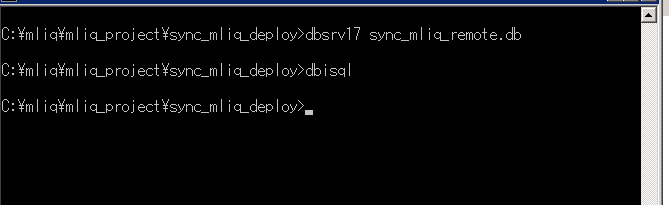
After log in to database by Interactive SQL, and select mltest1 table.
At this time, mltest1 table has 0 row.

7. Start MobiLink Server
You can start MobiLink Server by mlsrv.bat which is generated in project directory.
And popped up MobiLink console window.

8. Run sync.bat
If you run sync.bat without argument, you can get usage as follows.
C:\mliq\mliq_project\sync_mliq_deploy>sync.bat
Usage: sync.bat CONNECTION
CONNECTION REMOTE DBA connection string for synchronizing the remote database
(eg "DBF=my_db.db;UID=my_sync_user;PWD=my_sync_pass")
See also "GRANT REMOTE DBA statement" in documentation.
Run sync.bat as follows.

And popped up console window.
9. Select Remote Database Table
And select mltest1 table on remote database.
At this time, mltest1 table is synchronized.

10. Add data on the consolidated database
Move to IQ consolidated database environment.
And add data as follows.
insert into mltest1(col1,col2) values (11,'KKK');
commit;
And select the table.
11. Run sync.bat
Move to MobiLink environment.
If still there is a SQL Anywhere MobiLink Client whindow,
click Shutdown bottun.

And run sync.bat again.

And popped up window is
Synchronization succeeded.
12. Select on Remote Database
On the remote database, select mltest1 again.

Added data is synchronized.
- SAP Managed Tags:
- BW (SAP Business Warehouse),
- SAP SQL Anywhere
You must be a registered user to add a comment. If you've already registered, sign in. Otherwise, register and sign in.
-
ABAP CDS Views - CDC (Change Data Capture)
2 -
AI
1 -
Analyze Workload Data
1 -
BTP
1 -
Business and IT Integration
2 -
Business application stu
1 -
Business Technology Platform
1 -
Business Trends
1,658 -
Business Trends
91 -
CAP
1 -
cf
1 -
Cloud Foundry
1 -
Confluent
1 -
Customer COE Basics and Fundamentals
1 -
Customer COE Latest and Greatest
3 -
Customer Data Browser app
1 -
Data Analysis Tool
1 -
data migration
1 -
data transfer
1 -
Datasphere
2 -
Event Information
1,400 -
Event Information
66 -
Expert
1 -
Expert Insights
177 -
Expert Insights
297 -
General
1 -
Google cloud
1 -
Google Next'24
1 -
Kafka
1 -
Life at SAP
780 -
Life at SAP
13 -
Migrate your Data App
1 -
MTA
1 -
Network Performance Analysis
1 -
NodeJS
1 -
PDF
1 -
POC
1 -
Product Updates
4,577 -
Product Updates
343 -
Replication Flow
1 -
RisewithSAP
1 -
SAP BTP
1 -
SAP BTP Cloud Foundry
1 -
SAP Cloud ALM
1 -
SAP Cloud Application Programming Model
1 -
SAP Datasphere
2 -
SAP S4HANA Cloud
1 -
SAP S4HANA Migration Cockpit
1 -
Technology Updates
6,873 -
Technology Updates
420 -
Workload Fluctuations
1
- Best practice to connect to multiple databases (Crystal Report) in Technology Q&A
- PL/SQL Table Splitting for Oracle Databases in Technology Blogs by Members
- SAP UX Innovations in Public Cloud Products, Joule, AI, Entry Points, Apple Vision Pro and more in Technology Blogs by SAP
- SAP ERP Job Scheduling with SAP Build Process Automation in Technology Blogs by SAP
- Cannot load MobiLink Monitor on one instance of SQL Anywhere in Technology Q&A
| User | Count |
|---|---|
| 37 | |
| 25 | |
| 17 | |
| 13 | |
| 7 | |
| 7 | |
| 7 | |
| 6 | |
| 6 | |
| 6 |