
- SAP Community
- Groups
- Interest Groups
- Application Development
- Blog Posts
- Google URL Shortener API
- Subscribe to RSS Feed
- Mark as New
- Mark as Read
- Bookmark
- Subscribe
- Printer Friendly Page
- Report Inappropriate Content
Hi All,
This document will guide you how to use google URL hortener API in SAP.
1. Get the API key.
- Goto console.developers.google.com
- Click the URL Shortener API link.

- Create a project (skip if you already have)

- Create API Key (This server key will be used while consumption of service)

[Now you have the API key say: AIzaSyB_UdivSkXmuV85ytAZ59FWkXFF6uaaS2V]
- URL to consume: https://www.googleapis.com/urlshortener/v1/url?key=<API key>
2. Now we need to add Certificate in SAP as SAP assumes response is from non-trusted site.
- Get the *.cer file for above URL.
- Open the URL in Google chrome and click the lock image.

- Click the certificate Information link

- In the popup goto Details tab and click on 'copy to file' button.

- Specify file format and file name in the appeared wizard and generate *.cer file.

- Now you have Google API certificate file (say : GoogleUrlShortener.cer)
- Add the certificate to trusted list in SAP.
- Goto tcode: STRUST
- Choose SSL client SSL Client (Anonymo->Import certificate → Select *.cer file and click (OK)
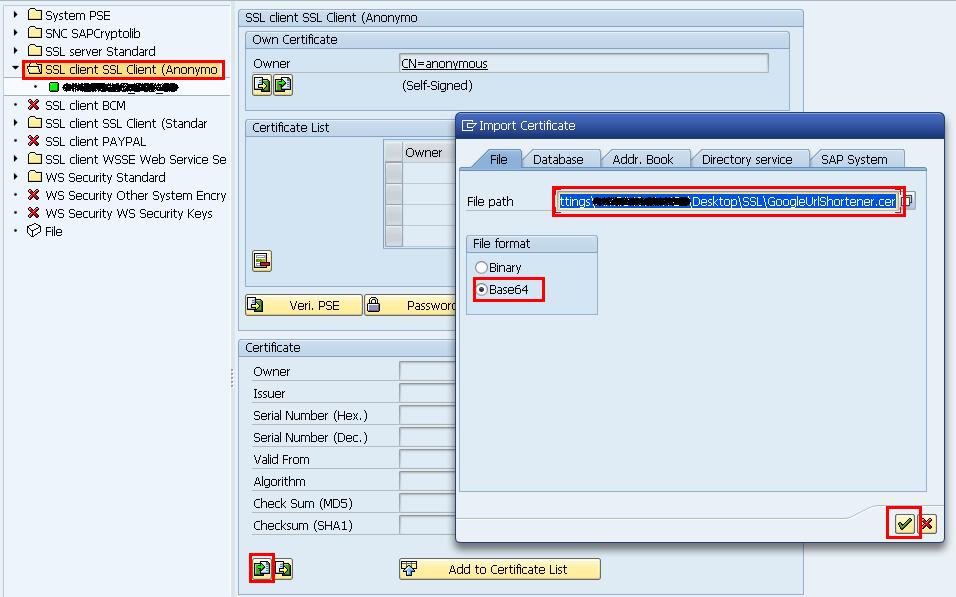
- Now click Add to Certificate List

[Here Certificate has been added in SSL Client Anonymo whose SSL id is ANONYM ]

- Goto tcode: SMICM to restart ICM process.

3. Use Session ID: ANONYM while creating object of if_http_client.

[For sample code check the attached ZTEST_P.html file]
Thanks and regards,
Pramod Kumar Mandal.
- SAP Managed Tags:
- ABAP Development
You must be a registered user to add a comment. If you've already registered, sign in. Otherwise, register and sign in.
-
A Dynamic Memory Allocation Tool
1 -
ABAP
8 -
abap cds
1 -
ABAP CDS Views
14 -
ABAP class
1 -
ABAP Cloud
1 -
ABAP Development
4 -
ABAP in Eclipse
1 -
ABAP Keyword Documentation
2 -
ABAP OOABAP
2 -
ABAP Programming
1 -
abap technical
1 -
ABAP test cockpit
7 -
ABAP test cokpit
1 -
ADT
1 -
Advanced Event Mesh
1 -
AEM
1 -
AI
1 -
API and Integration
1 -
APIs
8 -
APIs ABAP
1 -
App Dev and Integration
1 -
Application Development
2 -
application job
1 -
archivelinks
1 -
Automation
4 -
BTP
1 -
CAP
1 -
CAPM
1 -
Career Development
3 -
CL_GUI_FRONTEND_SERVICES
1 -
CL_SALV_TABLE
1 -
Cloud Extensibility
8 -
Cloud Native
7 -
Cloud Platform Integration
1 -
CloudEvents
2 -
CMIS
1 -
Connection
1 -
container
1 -
Debugging
2 -
Developer extensibility
1 -
Developing at Scale
4 -
DMS
1 -
dynamic logpoints
1 -
Eclipse ADT ABAP Development Tools
1 -
EDA
1 -
Event Mesh
1 -
Expert
1 -
Field Symbols in ABAP
1 -
Fiori
1 -
Fiori App Extension
1 -
Forms & Templates
1 -
General
1 -
Getting Started
1 -
IBM watsonx
1 -
Integration & Connectivity
10 -
Introduction
1 -
JavaScripts used by Adobe Forms
1 -
joule
1 -
NodeJS
1 -
ODATA
3 -
OOABAP
3 -
Outbound queue
1 -
Product Updates
1 -
Programming Models
13 -
Restful webservices Using POST MAN
1 -
RFC
1 -
RFFOEDI1
1 -
SAP BAS
1 -
SAP BTP
1 -
SAP Build
1 -
SAP Build apps
1 -
SAP Build CodeJam
1 -
SAP CodeTalk
1 -
SAP Odata
1 -
SAP UI5
1 -
SAP UI5 Custom Library
1 -
SAPEnhancements
1 -
SapMachine
1 -
security
3 -
text editor
1 -
Tools
17 -
User Experience
5
| User | Count |
|---|---|
| 4 | |
| 3 | |
| 3 | |
| 2 | |
| 2 | |
| 2 | |
| 2 | |
| 2 | |
| 1 | |
| 1 |