
- SAP Community
- Products and Technology
- Financial Management
- Financial Management Blogs by SAP
- Unable to open EPM add-in from BPC web client
Financial Management Blogs by SAP
Get financial management insights from blog posts by SAP experts. Find and share tips on how to increase efficiency, reduce risk, and optimize working capital.
Turn on suggestions
Auto-suggest helps you quickly narrow down your search results by suggesting possible matches as you type.
Showing results for
Advisor
Options
- Subscribe to RSS Feed
- Mark as New
- Mark as Read
- Bookmark
- Subscribe
- Printer Friendly Page
- Report Inappropriate Content
07-06-2016
7:00 AM
Unable to open EPM add-in from BPC web client is a very common problem in BPC 10.X, here we discuss the common errors and how to deal with them.
First, you need to know the client software supported by BPC 10.X
SAP NW 10.0:
https://support.sap.com/content/dam/library/ssp/infopages/pam-essentials/BPC_10_NW.pdf
SAP NW 10.1:
https://support.sap.com/content/dam/library/ssp/infopages/pam-essentials/BPC_101_NW.pdf
Note:
- Microsoft has stopped providing support for Windows XP, so we don't suggest using it any more.
- Google Chrome is supported with Analysis Office, not EPM add-in. (Note 2258301)
- IE11 is supported with compatibility view or enterprise mode with CPMBPC 801 SP09.
- IE11 is supported with standard or native mode with CPMBPC 801 SP11.
- IE11 is the last version of Internet Explorer. After January 12, 2016, Microsoft will no longer provide security updates or technical support for older versions of Internet Explorer.
Unable to open Excel link through BPF. (Error launching office client Automation server can't create object)

Install EPM Add-in for Microsoft Office is displayed when clicking on EPM Office Add-in in BPC 10.1 web client.

Install EPM Add-in for Microsoft Office is displayed in BPC 10.0 web client > Home > Start Page > Launch.

Make sure EPM add-in is loaded when opening Excel directly, or you need to fix this issue first.

Make sure the following Add-on is enabled in IE.

Rest Internet Explorer Settings

The following warning should appear after resetting Internet Explorer Settings and you need to allow it to run.

The same warning in IE11.

Try opening Internet Explorer or Firefox through Run as administrator.

Exception from HRESULT:0x80029C4A (TYPE_E_CANTLOADLIBRARY)

http://social.technet.microsoft.com/wiki/contents/articles/18919.c-ppt-to-pdf-unable-to-cast-com-obj...
Library not registered(registry ID:{000208D5-0000-0000-C000-000000000046}), Exception from HRESULT:0x8002801D(TYPE_E_LIBNOTREGISTERED)

Library not registered(no registry ID), Exception from HRESULT:0x8002801D(TYPE_E_LIBNOTREGISTERED)
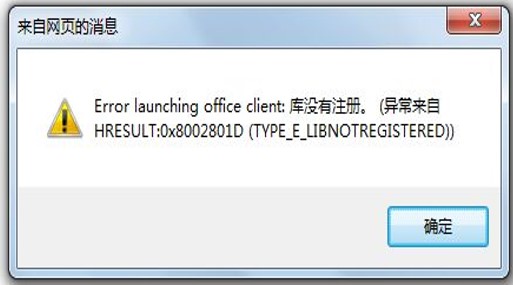
Error launching office client: a.PushActionsByValue is not a function
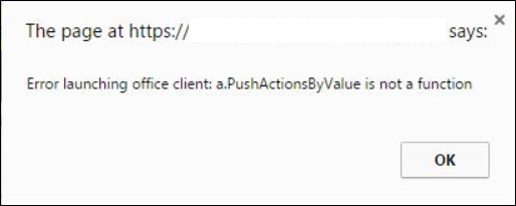
Make sure the following Firefox plug-in is activated or you need to install NP.EPM.Plugin.xpi from the installation folder of EPM add-in.

You get warning This add-in could not be installed because it has not been verified when trying to install EPM plug-in for Firefox.

Set xpinstall.signatures.required = false in about:config

Error "Impossible to find the EPMXLClientAddin" occurs when trying to open EPM add-in from BPC web client.

First, you need to know the client software supported by BPC 10.X
SAP NW 10.0:
https://support.sap.com/content/dam/library/ssp/infopages/pam-essentials/BPC_10_NW.pdf
SAP NW 10.1:
https://support.sap.com/content/dam/library/ssp/infopages/pam-essentials/BPC_101_NW.pdf
Note:
- Microsoft has stopped providing support for Windows XP, so we don't suggest using it any more.
- Google Chrome is supported with Analysis Office, not EPM add-in. (Note 2258301)
- IE11 is supported with compatibility view or enterprise mode with CPMBPC 801 SP09.
- IE11 is supported with standard or native mode with CPMBPC 801 SP11.
- IE11 is the last version of Internet Explorer. After January 12, 2016, Microsoft will no longer provide security updates or technical support for older versions of Internet Explorer.
Case 1 - Symptom
Unable to open Excel link through BPF. (Error launching office client Automation server can't create object)

Install EPM Add-in for Microsoft Office is displayed when clicking on EPM Office Add-in in BPC 10.1 web client.

Install EPM Add-in for Microsoft Office is displayed in BPC 10.0 web client > Home > Start Page > Launch.

Case 1 - Checklist
- Use IE or Firefox 64 bit with Office 64 bit (EPM add-in .NET 4.0)
- Use IE or Firefox 32 bit with Office 32 bit (EPM add-in .NET 3.5 or 4.0)
- Uncheck option Enable Protected Mode in Internet Options > Security.
- Add the BPC web URL to Local Sites/Trusted Sites in Internet Options > Security.
Make sure EPM add-in is loaded when opening Excel directly, or you need to fix this issue first.

Make sure the following Add-on is enabled in IE.

Rest Internet Explorer Settings

The following warning should appear after resetting Internet Explorer Settings and you need to allow it to run.

The same warning in IE11.

Try opening Internet Explorer or Firefox through Run as administrator.

Case 2 – Symptom
Exception from HRESULT:0x80029C4A (TYPE_E_CANTLOADLIBRARY)

Case 2 – Solution
http://social.technet.microsoft.com/wiki/contents/articles/18919.c-ppt-to-pdf-unable-to-cast-com-obj...
Case 3 – Symptom
Library not registered(registry ID:{000208D5-0000-0000-C000-000000000046}), Exception from HRESULT:0x8002801D(TYPE_E_LIBNOTREGISTERED)

Case 3 – Solutions
- Apply the solution of note 1978201.
- Apply the solution of note 2321784.
- Try opening Internet Explorer or Firefox through Run as administrator.
Case 4 – Symptom
Library not registered(no registry ID), Exception from HRESULT:0x8002801D(TYPE_E_LIBNOTREGISTERED)
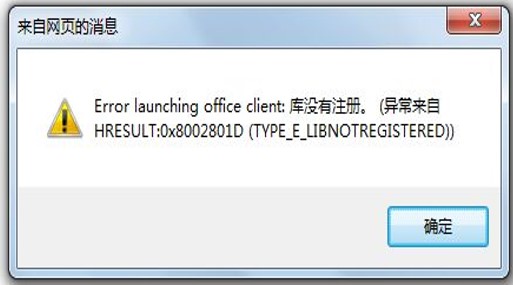
Case 4 – Solutions
- Try opening Internet Explorer or Firefox through Run as administrator.
- Do not delete WPS office ifyou’ve installed it or Install WPS office again if you’ve deleted it. (WPS office is an office suite which is compatible with Microsoft Office)
Case 5 – Symptom
Error launching office client: a.PushActionsByValue is not a function
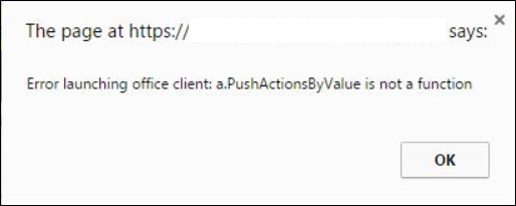
Case 5 – Solution
Make sure the following Firefox plug-in is activated or you need to install NP.EPM.Plugin.xpi from the installation folder of EPM add-in.
- This plugin is not required if you use EPM Plug-in(AO) .
- If you want to use EPM Plug-in(AO) with Firefox on BPC, at least BPC should be 10.1 SP09 and AO should be 2.2 or later.

Case 6 – Symptom
You get warning This add-in could not be installed because it has not been verified when trying to install EPM plug-in for Firefox.
EPM add-in will be validated and signed in SP27.

Case 6 – Solution
Set xpinstall.signatures.required = false in about:config

Case 7 – Symptom
Error "Impossible to find the EPMXLClientAddin" occurs when trying to open EPM add-in from BPC web client.

Case 7 – Solution
- Make sure EPM add-in is loaded when opening Excel directly.
- Delete EPMXLClientPreference.XML and then recreate this file by opening Excel again.
5 Comments
You must be a registered user to add a comment. If you've already registered, sign in. Otherwise, register and sign in.
Labels in this area
Related Content
- Unable to Generate Bank Reconciliation Report in Financial Management Q&A
- Multi-Bank Connectivity- Overview & Configuration in Financial Management Blogs by Members
- Release history for payment batches in BCM in Financial Management Q&A
- How SAP Analytics Cloud (SAC) pulls data from SAP Profitability and Performance Management Cloud (SAP PaPM Cloud) in Financial Management Blogs by SAP
- BPC 10.1 NW incorrect Hierarchy in Excel but correct in Web Admin in Financial Management Q&A
Top kudoed authors
| User | Count |
|---|---|
| 6 | |
| 3 | |
| 2 | |
| 2 | |
| 1 | |
| 1 | |
| 1 | |
| 1 | |
| 1 | |
| 1 |