(continued from)
HANA Cloud Platform Integration Service - Part 1
Login with the technical user created previously.
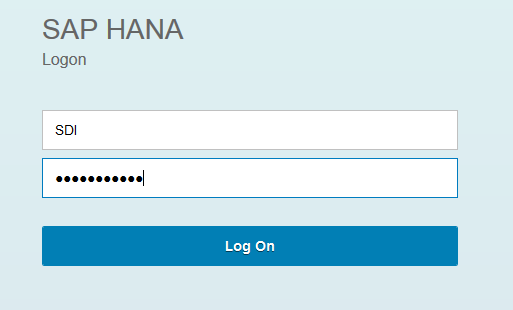
Change password

You will get this page as the DP Agent technical user does not sufficient privileges to run the Web IDE. This is OK and the error can be ignored since this is a one time event. You may have to close the browser and clear web caches once so that you can login again subsequently as the schema owner created previously.

At this point, you have now created 2 users: one as the schema/object owner and another user as the DP Agent technical user. The schema owner will be used to created a virtual table to represent a file on-premise and the DP Agent technical user will be used in configuring the DP Agent later.
- The next step will be the download and install the DP Agent. DP agents are required to be deployed on on-premise landscapes so that data may be exchanged between on-premise systems and the HCP cloud securely without reconfiguring any firewalls (beyond that is, allowing outbound https access). This is a key value of SDI and it must be noted that communications is always initiated by the DP Agent to HCP. The DP Agent is found on SAP Service Marketplace.
- Note: at this moment, partners are not able to use SDI on HCP trial, unless they have SDI licenses through an on premise HANA (HANA Enterprise or HANA IM option). This is because the DP agent download is on Service Market Place and only available for licensed customers. We will be working on a solution to provide the SDI agent for trial as well (e.g. via tools.hana.ondemand.com). In the mean time, as a workaround, contact your Account Executive for a trial license of on premise HANA so that you can access the SDI DP Agent download on SMP.




Launching the installer.

Provide the OS domain password so that the agent can run as a service

- Launch the DP agent config tool and before selecting “Connect to HANA”; configure the SSL store first.



Before setting up connectivity to HANA, check via Web IDE that you have the correct privileges

Then click on the "Connect to HANA" button on the DP agent configuration.
Provide the connection parameters to your HANA database in HCP:
- Check “HANA on Cloud” and “HTTPS”. The HANA port will be filled in for you when you check “HTTPS”.
- The HANA hostname is the same as the servername you see in the WebIDE URL
- You might need a proxy server/port if you connect from within a corporate network
- You can use the “Create User” option to automatically create the technical user, however this will require additional privileges for your main user. In this document we created the SDI user separately and assigned the AgentMessaging privilege.
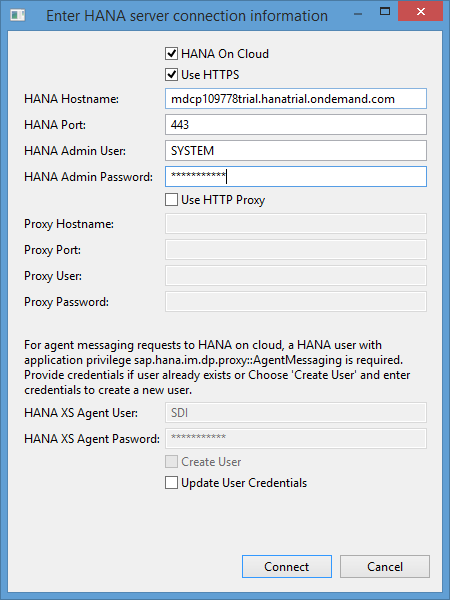
HTTPS certificates will be automatically imported into the DP agent’s keystore. Accept with Yes.

Click Connect.You will the status "Connected" as indication that the DP Agent has now successfully connected to HCP

Once connected to HANA, you can also register the agent:




Next, HANA Cloud Platform Integration Service - Part 3, we will configure the FileAdapter, and use it to create a virtual table for access within HANA
