
- SAP Community
- Products and Technology
- Enterprise Resource Planning
- ERP Blogs by Members
- Bulk Storage Putaway Strategy - An Overview
- Subscribe to RSS Feed
- Mark as New
- Mark as Read
- Bookmark
- Subscribe
- Printer Friendly Page
- Report Inappropriate Content
INTRODUCTION :
This document gives an overview and configuration aspects to Bulk storage Putaway Strategy.
In Bulk storage strategy the warehouse is divided into columns of single bins where multiple storage units are placed according to size and dimensions.

In the above example we can see that for our storage type 004 in warehouse XY2 we have bulk storage strategy. To enable this strategy we need to have the storage type 004 as SU managed, SUT check active , either ID point or Partial pallet enable in customizing along with defined 'total' in case of SU managed Warehouse
SPRO>IMG> Logistics Execution > Warehouse management > Strategies > Putaway Strategies >Define Strategy for Bulk Storage

Configuration Items :
a)Storage type 004 :

b)We need to define Bulk storage indicator which we will assign to material master.
SPRO>IMG> Logistics Execution > Warehouse management > Strategies > Putaway Strategies >Define Strategy for Bulk Storage

We have defined indicator 'BU' which we are assigning to Material TEST_BULK in WM1 view

And the stock placement indicator is BLK which refers to storage type 004 in the storage type search strategy.
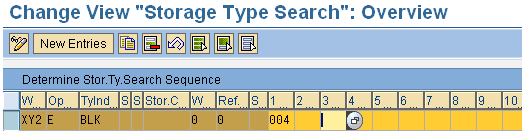
c) Now we need to define Block structure where with respect to the first figure storage type 004 is having 3 Bins ,each bin has a capacity of 3*5=15 storage units of SUT 'IP' viz Industrial Pallet.

But prior to this setting we need to check if our warehouse is configured with correct SUT as IP and storage bin type settings in the below path.
SPRO>IMG> Logistics Execution > Warehouse Management>Strategies>Activate Storage Bin type Search

We have IP assigned to storage type 004 and E1 is the allowed Storage bin type. We need to assign the SUT in WM2 view in material master

We will now do the Block structure,

and we have created Storage bins A, B and C in storage type 004 with storage bin type E1.
Business Transactions:
a) Performing goods receipt with 501 movement. With respect to the configuration maintained in Material master WM2 view we will have 20 IP pallets

Create TO in foreground

System suggests the Pallet 's for each IP of 2 EA in storage bin A ,

Similarly for other 14 Pallets consuming 15*2=30 EA, rest 10 EA will now move into Storage bin B with other 5 pallets as shown below

save and confirm TO. We can see the WM stocks as

At bin level :

- SAP Managed Tags:
- LE (Logistics Execution)
You must be a registered user to add a comment. If you've already registered, sign in. Otherwise, register and sign in.
-
"mm02"
1 -
A_PurchaseOrderItem additional fields
1 -
ABAP
1 -
ABAP Extensibility
1 -
ACCOSTRATE
1 -
ACDOCP
1 -
Adding your country in SPRO - Project Administration
1 -
Advance Return Management
1 -
AI and RPA in SAP Upgrades
1 -
Approval Workflows
1 -
ARM
1 -
ASN
1 -
Asset Management
1 -
Associations in CDS Views
1 -
auditlog
1 -
Authorization
1 -
Availability date
1 -
Azure Center for SAP Solutions
1 -
AzureSentinel
2 -
Bank
1 -
BAPI_SALESORDER_CREATEFROMDAT2
1 -
BRF+
1 -
BRFPLUS
1 -
Bundled Cloud Services
1 -
business participation
1 -
Business Processes
1 -
CAPM
1 -
Carbon
1 -
Cental Finance
1 -
CFIN
1 -
CFIN Document Splitting
1 -
Cloud ALM
1 -
Cloud Integration
1 -
condition contract management
1 -
Connection - The default connection string cannot be used.
1 -
Custom Table Creation
1 -
Customer Screen in Production Order
1 -
Data Quality Management
1 -
Date required
1 -
Decisions
1 -
desafios4hana
1 -
Developing with SAP Integration Suite
1 -
Direct Outbound Delivery
1 -
DMOVE2S4
1 -
EAM
1 -
EDI
2 -
EDI 850
1 -
EDI 856
1 -
EHS Product Structure
1 -
Emergency Access Management
1 -
Energy
1 -
EPC
1 -
Find
1 -
FINSSKF
1 -
Fiori
1 -
Flexible Workflow
1 -
Gas
1 -
Gen AI enabled SAP Upgrades
1 -
General
1 -
generate_xlsx_file
1 -
Getting Started
1 -
HomogeneousDMO
1 -
IDOC
2 -
Integration
1 -
Learning Content
2 -
LogicApps
2 -
low touchproject
1 -
Maintenance
1 -
management
1 -
Material creation
1 -
Material Management
1 -
MD04
1 -
MD61
1 -
methodology
1 -
Microsoft
2 -
MicrosoftSentinel
2 -
Migration
1 -
MRP
1 -
MS Teams
2 -
MT940
1 -
Newcomer
1 -
Notifications
1 -
Oil
1 -
open connectors
1 -
Order Change Log
1 -
ORDERS
2 -
OSS Note 390635
1 -
outbound delivery
1 -
outsourcing
1 -
PCE
1 -
Permit to Work
1 -
PIR Consumption Mode
1 -
PIR's
1 -
PIRs
1 -
PIRs Consumption
1 -
PIRs Reduction
1 -
Plan Independent Requirement
1 -
Premium Plus
1 -
pricing
1 -
Primavera P6
1 -
Process Excellence
1 -
Process Management
1 -
Process Order Change Log
1 -
Process purchase requisitions
1 -
Product Information
1 -
Production Order Change Log
1 -
Purchase requisition
1 -
Purchasing Lead Time
1 -
Redwood for SAP Job execution Setup
1 -
RISE with SAP
1 -
RisewithSAP
1 -
Rizing
1 -
S4 Cost Center Planning
1 -
S4 HANA
1 -
S4HANA
3 -
Sales and Distribution
1 -
Sales Commission
1 -
sales order
1 -
SAP
2 -
SAP Best Practices
1 -
SAP Build
1 -
SAP Build apps
1 -
SAP Cloud ALM
1 -
SAP Data Quality Management
1 -
SAP Maintenance resource scheduling
2 -
SAP Note 390635
1 -
SAP S4HANA
2 -
SAP S4HANA Cloud private edition
1 -
SAP Upgrade Automation
1 -
SAP WCM
1 -
SAP Work Clearance Management
1 -
Schedule Agreement
1 -
SDM
1 -
security
2 -
Settlement Management
1 -
soar
2 -
SSIS
1 -
SU01
1 -
SUM2.0SP17
1 -
SUMDMO
1 -
Teams
2 -
User Administration
1 -
User Participation
1 -
Utilities
1 -
va01
1 -
vendor
1 -
vl01n
1 -
vl02n
1 -
WCM
1 -
X12 850
1 -
xlsx_file_abap
1 -
YTD|MTD|QTD in CDs views using Date Function
1
- « Previous
- Next »
- What You Need to Know: Security and Compliance when Moving to a Cloud ERP Solution in Enterprise Resource Planning Blogs by SAP
- SAP ERP Functionality for EDI Processing: UoMs Determination for Inbound Orders in Enterprise Resource Planning Blogs by Members
- SAP Fiori for SAP S/4HANA - Technical Catalog Migration – Why and Getting Ready for Migration in Enterprise Resource Planning Blogs by SAP
- Speeding up your SAP HCM move to the cloud in 2024 in Enterprise Resource Planning Blogs by SAP
- SAP Fiori for SAP S/4HANA – Upgrade Faster – Managing app lifecycle impacts on users in Enterprise Resource Planning Blogs by SAP
| User | Count |
|---|---|
| 2 | |
| 2 | |
| 2 | |
| 2 | |
| 2 | |
| 1 | |
| 1 | |
| 1 | |
| 1 | |
| 1 |