
- SAP Community
- Groups
- Interest Groups
- Application Development
- Blog Posts
- How to Change the Standard Collective Search help ...
- Subscribe to RSS Feed
- Mark as New
- Mark as Read
- Bookmark
- Subscribe
- Printer Friendly Page
- Report Inappropriate Content
Introduction :
SAP has provided Collective search help to meet most of the requirement. Incase if we want to add or hide any function in Collective Search Help it can be done by following the steps given in this document.
Assumption :
The Web-Dynpro Component is created in which based on the class values (KLAH-CLASS) , we are getting other details from KLAH table. Search Help assigned to the field Class is Standard Collective Search Help ( /PLMB/CLF_CMP_CLAS ). We are going to hide two of the search helps and add another search help new to the Standard Collective Search help.
Explanation about the Standard Collective Search Help :
Collective Search Help - /PLMB/CLF_CMP_CLAS. (It is designed for the Class Field).
It contains following Search Helps :
/PLMB/CLF_ELM_CLASA - Find using Key Word
/PLMB/CLF_ELM_CLASB - Find using Class Number
/PLMB/CLF_ELM_CLASC - Find using Class Group
/PLMB/CLF_ELM_CLASD - Find using Din Class
/PLMB/CLF_ELM_CLASE - Find using Standard
/PLMB/CLF_ELM_CLASF - Find using Document
Now we are going to hide two Search Helps, /PLMB/CLF_ELM_CLASE , /PLMB/CLF_ELM_CLASF and add New Search Help to search the class value based on the field SICHT "Organizational Area" from KLAH (Class Header Table)
(1) Search Help Output at Present in Web Dynpro Component : (Understanding what is the current output of Search Help).
( i ) Below image shows the Web Dynpro Component implemented with the field Class (KLAH-CLASS) and search help assigned at the dictionary level to the field Class in Web-Dynpro is /PLMB/CLF_CMP_CLASS . Based on Class Value other fields are fetched from the KLAH table once the user clicks submit. We are going to do some modification on the F4 help assigned to the Class field (/PLMB/CLF_CMP_CLAS).

Fig 1.1 Web Dynpro Component
(ii) Search Help Output
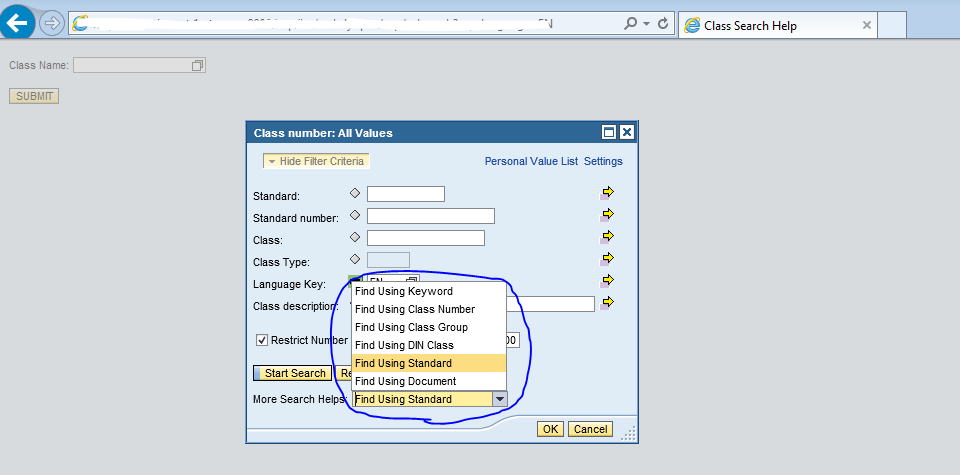
Fig 1.2 List of Search Help
From the Fig 1.2 , we can understand that there are 6 Search Help available.
(2) Hiding the Standard Search Help in Collective Search Help :
( i ) Go to transaction SE11 and provide the name of the Search Help for which modification has to be done .In this case the Search Help name is /PLMB/CLF_CMP_CLAS.

Fig 2.1 SE11 Transaction
(ii) Search Help Parameters (Importing/Exporting) appears on the Screen. Both importing & exporting parameters are Class Name & Class Type.

Fig 2.2 Search Help Parameters
(iii) Click on Included Search Help. You will find the list of search help assigned to the collective Search Help /PLMB/CLF_CMP_CLAS.

Fig 2.3 List of Search Help assigned to the Collective Search Help
You can compare the Fig 2.3 and Fig 1.2 to understand the Search Help assignment.
(iv) Create a new append Search Help.(Go To -> Append Search Help).

Fig 2.4 Append Search Help
Append Search Help created is ZCLASS_SH.

Fig 2.5 Newly Created Append Search Help
(v) Click on the appended Search Help ZCLASS_SH and Click Included Search Help tab.

Fig 2.6 Included Search Help Tab
(vi) Fill the Search Help names that is not required from the Standard Search Help list and Click Hidden Check Box. This hides the Standard Search Helps when F4 is pressed.
The following Search Help are filled :
/PLMB/CLF_ELM_CLASE - Search Help using Standard
/PLMB/CLF_ELM_CLASF - Search Help using Document
and hidden Check box is clicked.

Fig 2.7 Hidden Search Help
This means that the above 2 Search Help remains hidden and will not be shown in F4 of the field Class.
(vii) Output of the Web-Dynpro component with the Search Help List is shown in Fig 2.8.

Fig 2.8 Hidden Search Help are not shown
Hidden Search help are not shown . Other than the 2 hidden Search help , 4 search help are listed. You can compare the Fig 2.8 and 1.2 for understanding the Change.
(3) Adding a new Custom Search Help criteria :
( i ) In addition to hiding the standard Search help , you can also create a new custom search help, if the requirement is not satisfied by the standard.
Here we are adding another new Search help, to search the class value based on the field Organizational Area (SICHT from KLAH table) .
New Search help ZORGAREA is created in Included search help ZCLASS_SH. Ensure to provide Parameter Assignment. This step is important to assign selected value from the Search Help to field.

Fig 3.1 New Search Help added

Fig 3.2 Parameter Assignment
(ii) Click on the Search Help ZORGAREA and fill the required parameters.

Fig 3.3 Custom Search Help parameter
We have filled the parameters Organizational area and Class as we are going to search class based on Organizational area value from KLAH Table (Selection Method - KLAH ).
(iii) Output of the Web-Dynpro Component.
On clicking the F4 of the Class you can view new Search Help "Find using Organizational Area" available.

Fig 3.4 Find using Organizational Area

Fig 3.5 Total Search Help list (2 have been hidden from the standard and 1 custom have been added )
I want to select one class from the Organizational area 'S'. So in search criteria, I have filtered the Organizational area as 'S' and clicked start search.
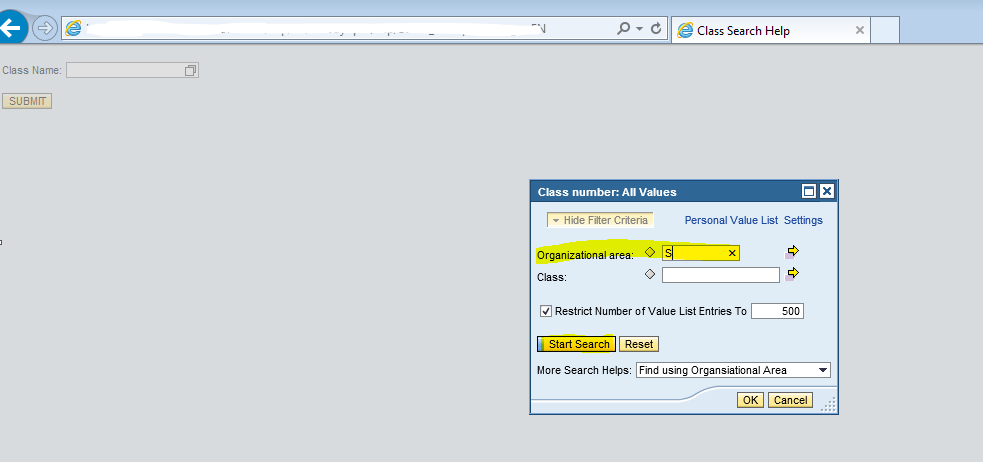
Fig 3.6 Selecting Organizational Area as 'S'

Fig 3.7 Showing the result based on search Criteria.
Now the list of Class values having Organizational Area as 'S' is displayed. On selecting the value from search help, the value of the class is displayed in the UI.

Fig 3.8 On selecting TP_SLAP from search help, it appears in UI.
The above are the steps to Change / Hide the standard Search Help in collective Search help which is assigned to a field.
- SAP Managed Tags:
- ABAP Development
You must be a registered user to add a comment. If you've already registered, sign in. Otherwise, register and sign in.
-
A Dynamic Memory Allocation Tool
1 -
ABAP
8 -
abap cds
1 -
ABAP CDS Views
14 -
ABAP class
1 -
ABAP Cloud
1 -
ABAP Development
4 -
ABAP in Eclipse
1 -
ABAP Keyword Documentation
2 -
ABAP OOABAP
2 -
ABAP Programming
1 -
abap technical
1 -
ABAP test cockpit
7 -
ABAP test cokpit
1 -
ADT
1 -
Advanced Event Mesh
1 -
AEM
1 -
AI
1 -
API and Integration
1 -
APIs
8 -
APIs ABAP
1 -
App Dev and Integration
1 -
Application Development
2 -
application job
1 -
archivelinks
1 -
Automation
4 -
BTP
1 -
CAP
1 -
CAPM
1 -
Career Development
3 -
CL_GUI_FRONTEND_SERVICES
1 -
CL_SALV_TABLE
1 -
Cloud Extensibility
8 -
Cloud Native
7 -
Cloud Platform Integration
1 -
CloudEvents
2 -
CMIS
1 -
Connection
1 -
container
1 -
Debugging
2 -
Developer extensibility
1 -
Developing at Scale
4 -
DMS
1 -
dynamic logpoints
1 -
Eclipse ADT ABAP Development Tools
1 -
EDA
1 -
Event Mesh
1 -
Expert
1 -
Field Symbols in ABAP
1 -
Fiori
1 -
Fiori App Extension
1 -
Forms & Templates
1 -
IBM watsonx
1 -
Integration & Connectivity
10 -
JavaScripts used by Adobe Forms
1 -
joule
1 -
NodeJS
1 -
ODATA
3 -
OOABAP
3 -
Outbound queue
1 -
Product Updates
1 -
Programming Models
13 -
Restful webservices Using POST MAN
1 -
RFC
1 -
RFFOEDI1
1 -
SAP BAS
1 -
SAP BTP
1 -
SAP Build
1 -
SAP Build apps
1 -
SAP Build CodeJam
1 -
SAP CodeTalk
1 -
SAP Odata
1 -
SAP UI5
1 -
SAP UI5 Custom Library
1 -
SAPEnhancements
1 -
SapMachine
1 -
security
3 -
text editor
1 -
Tools
17 -
User Experience
5
| User | Count |
|---|---|
| 5 | |
| 3 | |
| 3 | |
| 2 | |
| 2 | |
| 2 | |
| 1 | |
| 1 | |
| 1 | |
| 1 |