
- SAP Community
- Products and Technology
- Enterprise Resource Planning
- ERP Blogs by Members
- Production planning- Process Industry
- Subscribe to RSS Feed
- Mark as New
- Mark as Read
- Bookmark
- Subscribe
- Printer Friendly Page
- Report Inappropriate Content
Production planning- Process Industry
Configuration
1. Create Order Type for Process Order using Tcode CORN
Process Order Type: PI01
Enter order category as 40 (process order) and order type as PI01 and save the order type

2. Create Order Type Dependent Parameters using Tcode COR4
Assign Order type PI01 to plant 1000 and save the order dependent parameters

3. Create Production Scheduling Profile using Tcode CORY
In ‘Automatic actions’ on release select all the three functions and save production scheduling profile

4. Specify Scheduling Parameter using Tcode OPUZ
Create scheduling parameters as per requirement

5. Specify confirmation Parameter for order type PI01


6. Create Control Recipe Destination using Tcode O10C
Control recipe destination is a Process control system, line operator, or group of line operators that receives
and executes control recipes.
Control Recipe destination: G2

Enter plant, control recipe destination, destination type as 4 (browser based PI sheets) and address of
operator and save the destination

7. Copy standard characteristics and message categories to the client
Execute adopt predefined characteristics, adopt predefined message categories and adopt predefined display
variants

8. Create characteristics for process messages and process instructions using Tcode O27C
Enter description, characteristics group as process message characteristics or process instruction characteristics.
Also enter data type, number of char, number of decimals and unit of measure and save the characteristic

9. Create Process Massage Destination using Tcode O03C
Process Message destination: PL01
Process massage destination is a User or component to which process messages are sent for processing.
Enter destination name, Type and destination address and save

10. Create process message categories using Tcode O13C

Process message category: K001
Enter process message category and its description and double click on ‘characteristics/message categories’
and then assign the required characteristics

Now double click on destinations/message categories and enter the process message destination previously
created

11. Create Process Instruction Category using Tcode O12C
Enter instruction category name, description and process instruction category type
Process instruction category: A001, Process instruction type: 1 (Process parameters)

Double click characteristics/process instruction categories and enter required characteristics and its values which will get displayed in PI sheet as process parameters

Now create second category K001 with category type as 2 (Process data request) and double click on characteristics/process instruction categories.

Enter required characteristics as well as predefined characteristics and their values as below and save the characteristics.
In PI sheet, the process instruction destination has to fill this data and send it to the process message destination

Master Data
1. Create finished product and its raw materials using Tcode MM01
Finished product: ICE CANDY1 Raw Materials: 7000000116, 7000000117
On ‘work scheduling’ view of finished product, enter production scheduling profile as G001 and save the material

2. Create finished product BOM using Tcode CS01
Enter the ingredients and quantity in which they are required and save the BOM

3. Create Resource using Tcode CRC1
Resource: MIXER
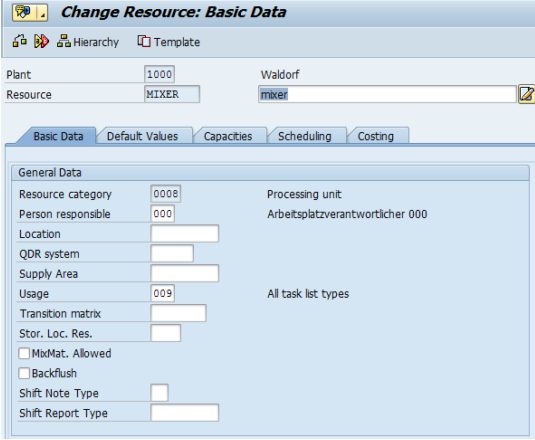
4. Create Master Recipe using Tcode C201
In recipe header enter status and usage and the go to ‘Operation’ tab

Enter Phases and operations with required resource and control key also enter the process instruction destination.

Now save the master recipe and again go to change master recipe using Tcode C202 and then go to ‘Material’ tab
In production version enter ‘alternative BOM’ and ‘BOM usage’ and select ‘Check’, system will automatically pic the correct BOM.

Now go to ‘operation’ tab and select phase to which the process instructions are to be assigned and then
select 

For auto goods issue and auto goods receipt select last phase and go to process instructions tab and assign standard process instructions PROD_5 (auto goods receipt) and CONS_5 (goods issue), assign CONS_5 two times as there are two ingredients that needed to do goods issue.

Now double click on CONS_5 and assign ingredient number and its base unit of measure to respective characteristics, repeat same for other ingredient.

Now select Go To- Process management- simulate PI sheet for control recipe destination

System will show the simulation of PI sheet which will be sent to control recipe destination
Phase: 0020

Phase: 0040

Phase: 0080

Now save the control recipe
Business process steps
1. Create Process Order Manual using Tcode COR1
Enter required quantity and release the order

Once release is carried out, the system will give the message as 
As it’s mentioned in production scheduling profile that generate control recipe at the order release, now save The order.
2. Order confirmation using Tcode COR6N
Enter the order number and phase no. and save the confirmation, similarly do the confirmation of all the phases.

2. Control recipe monitor using Tcode CO53
Select ‘created/sent’ tab to access generated control recipe

Now select the control recipe and select ‘Send’ to send the recipe to control recipe destination

The system will give message as 
3. Maintain PI Sheet using Tcode CO55/CO60
Select the PI sheet and select 

Enter the actual values of process parameters that is speed, temperature and viscocity

Enter quantity of finished material to do goods receipt and quantities of raw materials to post goods issue

Now select ‘complete’ to complete the document and generate process messages
4. Process message monitor using Tcode CO54
Select ‘To Be Sent’ tab to view and edit the process messages
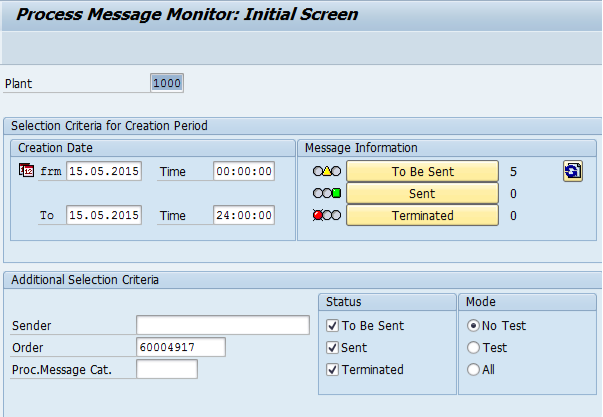
PI_CRST: Process message to change status of control recipe to ‘Executed’
K001: Process message of actual readings of process parameters
PI_PROD: Process message for goods receipt of finished product
PI_CONS: Process message for goods issue of raw materials
Now first to post the goods issue select the PI_CONS message and select 

Here enter the storage location in front of characteristic PPPI_STORAGE_LOCATION and save

Now select both PI_CONS messages and select  to send the messages at process message destinations.
to send the messages at process message destinations.
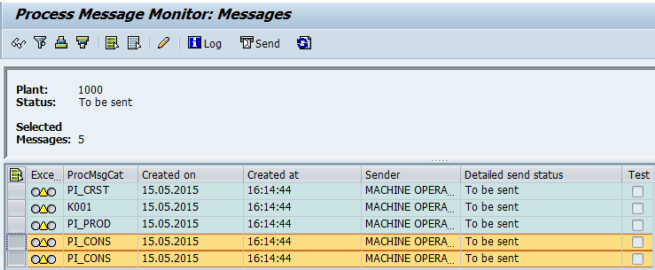
Similarly enter storage location in PI_PROD message and send the message to post goods receipt,
Also check the process parameters and send K001 message to message destination, which is of SAP user type, this will trigger mail to the address mentioned.
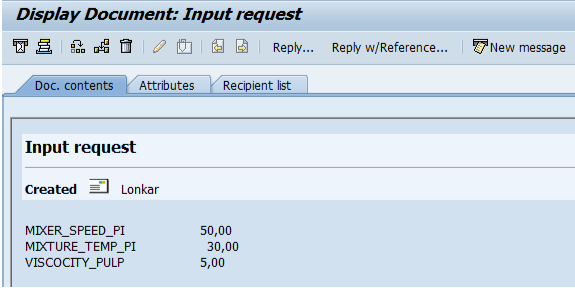
After that send PI_CRST message which will change the status of control recipe to completed.
5. Check the status of control recipe using Tcode CO53
Status of control recipe is ‘Executed’

6. Check good issue and goods receipt documents using Tcode MB51
1. Raw material: 7000000116

2. Raw material: 7000000116

3. Finished product: ICE CANDY1

7. Technical completion of order and order settlement using Tcode KO88

Enter controlling area, order number and settlement period and execute


System will do the settlement of order to material as cost receiver
- SAP Managed Tags:
- MAN Production Planning (PP)
You must be a registered user to add a comment. If you've already registered, sign in. Otherwise, register and sign in.
-
"mm02"
1 -
A_PurchaseOrderItem additional fields
1 -
ABAP
1 -
ABAP Extensibility
1 -
ACCOSTRATE
1 -
ACDOCP
1 -
Adding your country in SPRO - Project Administration
1 -
Advance Return Management
1 -
AI and RPA in SAP Upgrades
1 -
Approval Workflows
1 -
ARM
1 -
ASN
1 -
Asset Management
1 -
Associations in CDS Views
1 -
auditlog
1 -
Authorization
1 -
Availability date
1 -
Azure Center for SAP Solutions
1 -
AzureSentinel
2 -
Bank
1 -
BAPI_SALESORDER_CREATEFROMDAT2
1 -
BRF+
1 -
BRFPLUS
1 -
Bundled Cloud Services
1 -
business participation
1 -
Business Processes
1 -
CAPM
1 -
Carbon
1 -
Cental Finance
1 -
CFIN
1 -
CFIN Document Splitting
1 -
Cloud ALM
1 -
Cloud Integration
1 -
condition contract management
1 -
Connection - The default connection string cannot be used.
1 -
Custom Table Creation
1 -
Customer Screen in Production Order
1 -
Data Quality Management
1 -
Date required
1 -
Decisions
1 -
desafios4hana
1 -
Developing with SAP Integration Suite
1 -
Direct Outbound Delivery
1 -
DMOVE2S4
1 -
EAM
1 -
EDI
2 -
EDI 850
1 -
EDI 856
1 -
edocument
1 -
EHS Product Structure
1 -
Emergency Access Management
1 -
Energy
1 -
EPC
1 -
Financial Operations
1 -
Find
1 -
FINSSKF
1 -
Fiori
1 -
Flexible Workflow
1 -
Gas
1 -
Gen AI enabled SAP Upgrades
1 -
General
1 -
generate_xlsx_file
1 -
Getting Started
1 -
HomogeneousDMO
1 -
IDOC
2 -
Integration
1 -
Learning Content
2 -
LogicApps
2 -
low touchproject
1 -
Maintenance
1 -
management
1 -
Material creation
1 -
Material Management
1 -
MD04
1 -
MD61
1 -
methodology
1 -
Microsoft
2 -
MicrosoftSentinel
2 -
Migration
1 -
MRP
1 -
MS Teams
2 -
MT940
1 -
Newcomer
1 -
Notifications
1 -
Oil
1 -
open connectors
1 -
Order Change Log
1 -
ORDERS
2 -
OSS Note 390635
1 -
outbound delivery
1 -
outsourcing
1 -
PCE
1 -
Permit to Work
1 -
PIR Consumption Mode
1 -
PIR's
1 -
PIRs
1 -
PIRs Consumption
1 -
PIRs Reduction
1 -
Plan Independent Requirement
1 -
Premium Plus
1 -
pricing
1 -
Primavera P6
1 -
Process Excellence
1 -
Process Management
1 -
Process Order Change Log
1 -
Process purchase requisitions
1 -
Product Information
1 -
Production Order Change Log
1 -
Purchase requisition
1 -
Purchasing Lead Time
1 -
Redwood for SAP Job execution Setup
1 -
RISE with SAP
1 -
RisewithSAP
1 -
Rizing
1 -
S4 Cost Center Planning
1 -
S4 HANA
1 -
S4HANA
3 -
Sales and Distribution
1 -
Sales Commission
1 -
sales order
1 -
SAP
2 -
SAP Best Practices
1 -
SAP Build
1 -
SAP Build apps
1 -
SAP Cloud ALM
1 -
SAP Data Quality Management
1 -
SAP Maintenance resource scheduling
2 -
SAP Note 390635
1 -
SAP S4HANA
2 -
SAP S4HANA Cloud private edition
1 -
SAP Upgrade Automation
1 -
SAP WCM
1 -
SAP Work Clearance Management
1 -
Schedule Agreement
1 -
SDM
1 -
security
2 -
Settlement Management
1 -
soar
2 -
SSIS
1 -
SU01
1 -
SUM2.0SP17
1 -
SUMDMO
1 -
Teams
2 -
User Administration
1 -
User Participation
1 -
Utilities
1 -
va01
1 -
vendor
1 -
vl01n
1 -
vl02n
1 -
WCM
1 -
X12 850
1 -
xlsx_file_abap
1 -
YTD|MTD|QTD in CDs views using Date Function
1
- « Previous
- Next »
- Kanban with production orders: Scheduling of orders in Enterprise Resource Planning Q&A
- The Role of SAP Business AI in the Chemical Industry. Overview in Enterprise Resource Planning Blogs by SAP
- Five Key assessments for a Smooth ECC to S/4HANA Transformation in Enterprise Resource Planning Q&A
- Manage work center capacity for maintenance order in Enterprise Resource Planning Q&A
- Machines grouping in work centers for Textile Industry in Enterprise Resource Planning Q&A
| User | Count |
|---|---|
| 2 | |
| 2 | |
| 2 | |
| 2 | |
| 2 | |
| 2 | |
| 1 | |
| 1 | |
| 1 |