
- SAP Community
- Products and Technology
- Technology
- Technology Blogs by SAP
- How to handle DXC Network timeout and BOBJ SSO iss...
- Subscribe to RSS Feed
- Mark as New
- Mark as Read
- Bookmark
- Subscribe
- Printer Friendly Page
- Report Inappropriate Content
One of the latest feature of SAP HANA Cloud Platform is Persistence Services. The persistence service provides in-memory and relational data persistence to applications running on SAP HANA Cloud Platform. Persistence service supports the SAP HANA, SAP ASE and SAP MaxDB. When customer deals with integration aspects of HANA persistence (HCP-DBaaS) and on premise SAP BOBJ there could be some challenges. This blog address two cases that one of our customer faced during their implementation phase.
Scenario is connectivity from SAP BOBJ instance via ODBC to SAP HCP-DBaaS on HCP (SAP HANA as Data Mart). In this scenario, SAP Cloud Connector is used to establish the DB tunnel. Customers might leverage SAP HANA DXC to load data into HCP-DBaaS and intend to leverage their on premise BOBJ BI installation to run analytics on data loaded on HCP-DBaaS.
Case 1: Experience Network timeout issues when using DXC for Data Loading
Observations:
- Created connectivity between on premise BW and HCP (HANA Cloud Platform) and started loading data
- Using DXC connectivity to load the data from on premise to cloud
- Small data loads are working fine
- Experience problems while loading bigger data, around 2 million records
- Extractor is selecting and sending data to HCP, after some time it is failing by showing Communication error as shown in the below picture
- Adjusting infopackage size may not resolve the issue
Error:
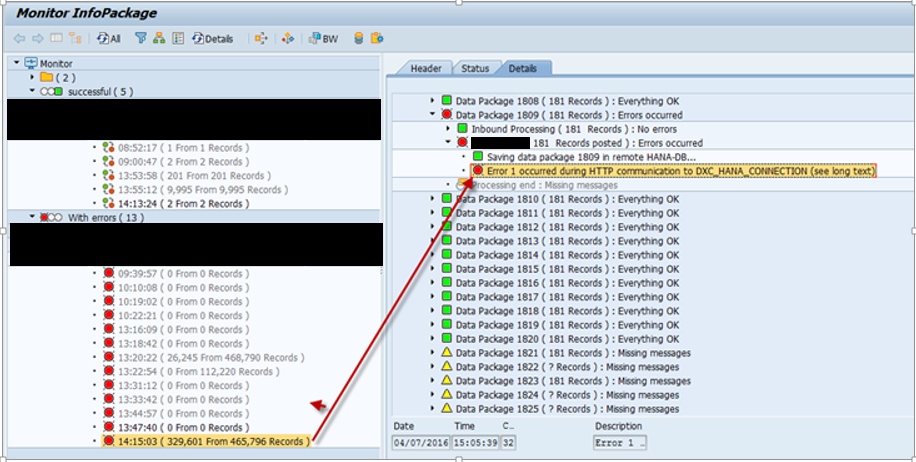
Resolution:
Change the Internet Communication Manger connection timeout setting of (icm/conn_timeout) on SAP Business Warehousing system. Increase timeout value to 500 seconds.
Tracing:
SMICM > Level 3
Case 2: Issues when trying to implement the SSO between HANA Cloud Platform HCP-DBaaS & SAP BOBJ through LDAP
Observations:
For BOBJ SSO reference, customers might refer to following blogs for setting up SSO between HANA and BOBJ.
http://scn.sap.com/community/hana-in-memory/blog/2014/10/24/setup-saml-sso-from-bi-to-hana-using-sap...
http://scn.sap.com/community/hana-in-memory/blog/2013/08/01/configuring-saml-with-sap-hana-and-sap-b...
Customer Questions:
- Document refers to the on premise HANA SAP Directories, how do we achieve this when using HCP DBaaS scenario?
- Where do we upload the BO instance Certificates?
Error:
When testing using SAP BO Central Management Console, you might get following authentication error as shown in the following picture. Following error message could also be displayed if there is inconsistent white space in the Distinguished Names (DN) of the certificate provided by BO, and the SAML Provider configured in Hana (refer note: 2158914).
Connection Failed: The test of the HANA SSO ticket used to log onto the HANA DB has failed due to: [10]: authentication failed. (FWM 02133)

Resolution:
In order to resolve this issue, we have two steps to follow. Step 1 is correcting the Service Provider name on HANA and Step 2 is to upload the BO Certificate to HCP-DBaaS.
Step 1: From the following, you can either keep it empty (a) or have correct SAML SP name (b).
a) Set the HANA SP Name (field: indexserver.ini->authentication->saml_service_provider_name) to an empty value
ALTER SYSTEM ALTER CONFIGURATION ('indexserver.ini', 'SYSTEM') SET ('authentication', 'saml_service_provider_name') = '' WITH RECONFIGURE;
b) Set indexserver.ini->authentication->saml_service_provider_name -> spId
ALTER SYSTEM ALTER CONFIGURATION ('indexserver.ini', 'SYSTEM') SET ('authentication', 'saml_service_provider_name') = 'spId' WITH RECONFIGURE;
Following is the sample screen with service provider name as spId (I is Capital letter).

Step 2: Upload Certificate to HANA Cloud Platform Trust Manger using following steps:
a) While creating certificate file for BO instance, copy Identity Provider Base64 certificate and Save it locally in CRT format.
b) Login to HCP-DBaaS account: https://<ACCOUNT>.ondemand.com/sap/hana/xs/admin/#/trustManager/SAPLOGON
c) Click and Import Certificate button and browse BO instance certificate and Import the BO certificate
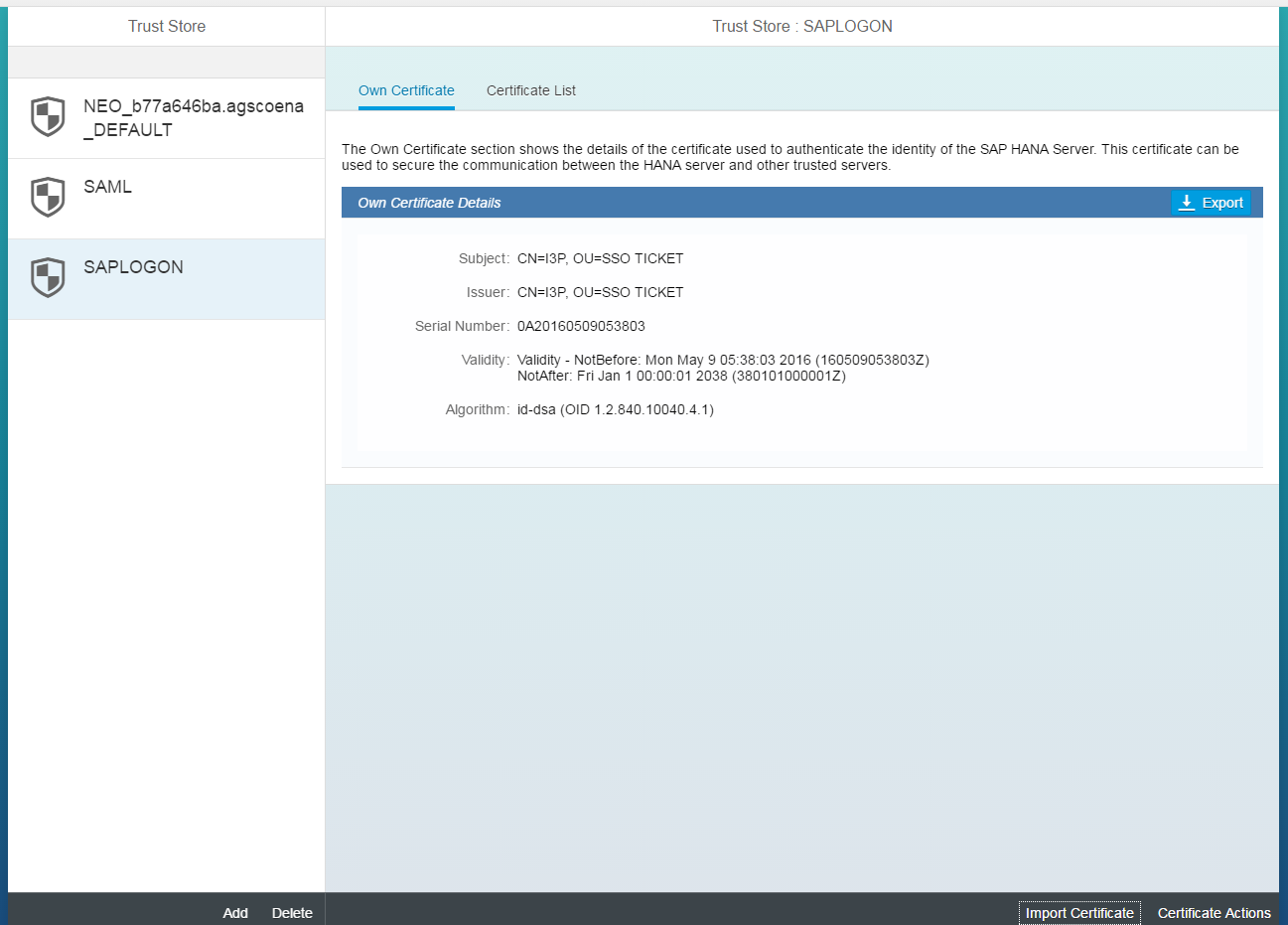
d.) Restart the Server
Tracing: For capturing Authentication traces, 4 simple steps to follow:
1. Set Authentication Trace using following SQL console commands in HANA Studio:
ALTER SYSTEM ALTER CONFIGURATION ('indexserver.ini', 'SYSTEM') set ('trace', 'authentication') = 'debug' with reconfigure;
ALTER SYSTEM ALTER CONFIGURATION ('xsengine.ini', 'SYSTEM') set ('trace', 'authentication') = 'debug' with reconfigure;
ALTER SYSTEM ALTER CONFIGURATION ('xsengine.ini', 'SYSTEM') set ('trace', 'xssession') = 'debug' with reconfigure;
ALTER SYSTEM ALTER CONFIGURATION ('xsengine.ini', 'SYSTEM') set ('trace', 'xsauthentication') = 'debug' with reconfigure;
2. Test Connection in SAP BO Central Management Console
3. Once the error is captured, collect all the logs
4. UNSET Authentication Trace level using following SQL Console Commands in HANA Studio:
ALTER SYSTEM ALTER CONFIGURATION ('indexserver.ini', 'SYSTEM') UNSET ('trace', 'authentication');
ALTER SYSTEM ALTER CONFIGURATION ('xsengine.ini', 'SYSTEM') UNSET ('trace', 'authentication');
ALTER SYSTEM ALTER CONFIGURATION ('xsengine.ini', 'SYSTEM') UNSET ('trace', 'xssession');
ALTER SYSTEM ALTER CONFIGURATION ('xsengine.ini', 'SYSTEM') UNSET ('trace', 'xsauthentication');

- SAP Managed Tags:
- SAP HANA,
- SAP Business Technology Platform
You must be a registered user to add a comment. If you've already registered, sign in. Otherwise, register and sign in.
-
ABAP CDS Views - CDC (Change Data Capture)
2 -
AI
1 -
Analyze Workload Data
1 -
BTP
1 -
Business and IT Integration
2 -
Business application stu
1 -
Business Technology Platform
1 -
Business Trends
1,661 -
Business Trends
87 -
CAP
1 -
cf
1 -
Cloud Foundry
1 -
Confluent
1 -
Customer COE Basics and Fundamentals
1 -
Customer COE Latest and Greatest
3 -
Customer Data Browser app
1 -
Data Analysis Tool
1 -
data migration
1 -
data transfer
1 -
Datasphere
2 -
Event Information
1,400 -
Event Information
64 -
Expert
1 -
Expert Insights
178 -
Expert Insights
274 -
General
1 -
Google cloud
1 -
Google Next'24
1 -
Kafka
1 -
Life at SAP
784 -
Life at SAP
11 -
Migrate your Data App
1 -
MTA
1 -
Network Performance Analysis
1 -
NodeJS
1 -
PDF
1 -
POC
1 -
Product Updates
4,577 -
Product Updates
328 -
Replication Flow
1 -
RisewithSAP
1 -
SAP BTP
1 -
SAP BTP Cloud Foundry
1 -
SAP Cloud ALM
1 -
SAP Cloud Application Programming Model
1 -
SAP Datasphere
2 -
SAP S4HANA Cloud
1 -
SAP S4HANA Migration Cockpit
1 -
Technology Updates
6,886 -
Technology Updates
406 -
Workload Fluctuations
1
- SAP Migration to AWS - Considerations from Infrastructure side in Technology Blogs by Members
- Connecting an application on Kyma with an on-premise system in Technology Blogs by Members
- Significance of Promises in asynchronous Operations. in Technology Blogs by Members
- Developing enterprise-grade applications with mutual TLS easy with SAP BTP, Kyma runtime and BTP destinations in Technology Blogs by SAP
- カスタム開発のアプリケーションにおける SAP ASE Always-on 機能への DR ノードの追加(パート 1) in Technology Blogs by SAP
| User | Count |
|---|---|
| 13 | |
| 10 | |
| 10 | |
| 7 | |
| 7 | |
| 6 | |
| 5 | |
| 5 | |
| 5 | |
| 4 |