
- SAP Community
- Products and Technology
- Technology
- Technology Blogs by Members
- Implement Top N/Bottom N in SAP Design Studio usin...
- Subscribe to RSS Feed
- Mark as New
- Mark as Read
- Bookmark
- Subscribe
- Printer Friendly Page
- Report Inappropriate Content
We know now we have Top N and Bottom N feature in Run time in the context menu of the Cross tab as Filter by Measure. Many people ask whether this Top N or Bottom N is possible by default or in Design time or in script. The best way recommended and many will agree is to have conditions in the back end to handle the Top/Bottom N requirement.
But, just in case if you still need to do it in Design Studio, here is one way to implement Top N or Bottom N using BIAL script for any combination of a dimension and a measure. Using this method, it is also possible to display the total of the selected measure for the top N members of the selected dimension. For simplicity the example here demonstrates Top 5 and Bottom 5 for a dimension and measure combination.
After we create a data source in an application we have the option of creating simple calculations in the data source. We need to add a dynamic calculation on the desired measure and select Rank Number. The dynamic calculation feature was added in the Design Studio 1.6 release. You can add the Rank Number for the measures in the source query (back end) itself and then create a data source on this query.
In the following example "0MEASURES0000000000000009_Formula1" is the Rank Measure created and used.

Create Rank in Initial view of the data source
Now in the On Startup event we can write the following script to open the report to show only the Top 5 products by sales on initial load by default.

Top 5 products – initial load
var members = DS_1.getMembers("ZPRDCT", 100000);
var topBotNmembers = "";
var rankValue = 0.0;
var count = 0;
var n = 5;
members.forEach(function(element, index) {
if(count != n) {
rankValue = DS_1.getData("0MEASURES0000000000000009_Formula1", {"ZPRDCT": element.internalKey}).value;
if (rankValue <= n) {
topBotNmembers = topBotNmembers + element.internalKey + ";";
count = count + 1;
}
}
});
DS_1.setFilter(dimension, topBotNmembers.split(";"));
This script makes use of the rank measure that we just created. It extracts the rank value for each product and compares it with n, which is equal to 5 in our case. Any member with rank lesser than or equal to 5 will be selected for filtering the data source.
Or if we wanted to show the Bottom 5 products by sales then we can write the following script:

Bottom 5 products – initial load
var members = DS_1.getMembers("ZPRDCT", 100000);
var topBotNmembers = "";
var rankValue = 0.0;
var count = 0;
var n = 5;
var totalNumber = members.length - n;
members.forEach(function(element, index) {
if(count != n) {
rankValue = DS_1.getData("0MEASURES0000000000000009_Formula1", {"ZPRDCT": element.internalKey}).value;
if (rankValue > totalNumber) {
topBotNmembers = topBotNmembers + element.internalKey + ";";
count = count + 1;
}
}
});
DS_1.setFilter(dimension, topBotNmembers.split(";"));
This is similar to what we did for the Top 5 with only a minor difference. Here we will not be comparing the rank with n; instead we will compare it with n subtracted from the total number of members of that dimension. For example if total members = 50 then we compare rank with 45 and any member with rank greater than 45 will be selected for filtering.
Based on the script above we can enable Top N or Bottom N members of any dimension by a selected measure. We may need a few other components to make Top/Bottom selection, dimension selection, measure selection, and most importantly the value for N.
One problem with this approach is limitations with the ability to pass dynamic JSON pairs. Since this is based on JSON, we may have to write a script for every combination of dimension and measure that we provide in the respective selectors. Also we will have to add rank, in the initial view, for each measure that we provide in the selector.
Below is an example to demonstrate the logic for the scenario we just described. Here we have a script for Top N/Bottom N for 2 different dimensions (Product and Country) by sales. If we provide a selector for measures then we will just need another global variable that holds the technical name of the corresponding rank measure. We can then replace the rank measure in the getData function by the new global variable.

Top N/Bottom N scenario for 2 different dimensions
DS_1.clearFilter(dimension);
var newDimension = DROPDOWN_2.getSelectedValue();
DS_1.swapDimensions(dimension, newDimension);
DS_2.swapDimensions(dimension, newDimension);
dimension = newDimension;
N = Convert.stringToInt(INPUTFIELD_1.getValue());
var members = DS_1.getMembers(dimension, 100000);
var topBotNmembers = "";
var rankValue = 0.0;
var count = 0;
var totalNumber = members.length - N;
if (DROPDOWN_1.getSelectedValue() == "TOPN") {
if (dimension == "ZPRDCT") {
members.forEach(function(element, index) {
if(count != N) {
rankValue = DS_1.getData("0MEASURES0000000000000009_Formula1", {"ZPRDCT": element.internalKey}).value;
if (rankValue <= N) {
topBotNmembers = topBotNmembers + element.internalKey + ";";
count = count + 1;
}
}
});
}
else if (dimension == "ZCUNTRY") {
members.forEach(function(element, index) {
if (count != N) {
rankValue = DS_1.getData("0MEASURES0000000000000009_Formula1", {"ZCUNTRY": element.internalKey}).value;
if (rankValue <= N) {
topBotNmembers = topBotNmembers + element.internalKey + ";";
count = count + 1;
}
}
});
}
DS_2.sortByMeasure("0MEASURES0000000000000009_Formula1", false);
}
else {
if (dimension == "ZPRDCT") {
members.forEach(function(element, index) {
if (count != N) {
rankValue = DS_1.getData("0MEASURES0000000000000009_Formula1", {"ZPRDCT": element.internalKey}).value;
if (rankValue > totalNumber) {
topBotNmembers = topBotNmembers + element.internalKey + ";";
count = count + 1;
}
}
});
}
else if (dimension == "ZCUNTRY") {
members.forEach(function(element, index) {
if (count != N) {
rankValue = DS_1.getData("0MEASURES0000000000000009_Formula1", {"ZCUNTRY": element.internalKey}).value;
if (rankValue > totalNumber) {
topBotNmembers = topBotNmembers + element.internalKey + ";";
count = count + 1;
}
}
});
}
DS_2.sortByMeasure("0MEASURES0000000000000009_Formula1", true);
}
DS_1.setFilter(dimension, topBotNmembers.split(";"));
DS_1.sortByMeasure("0MEASURES0000000000000009_Formula1", false);
Here are a few screen shots of the application in runtime. The chart always shows the Top N/Bottom N items and for reference the table below shows all the data with a rank for each member.

Top 5 Products by Sales – initial load
The screen shot below shows the result for Top 5 countries by sales, after making changes in the selectors above and applying it to the data source using the script.
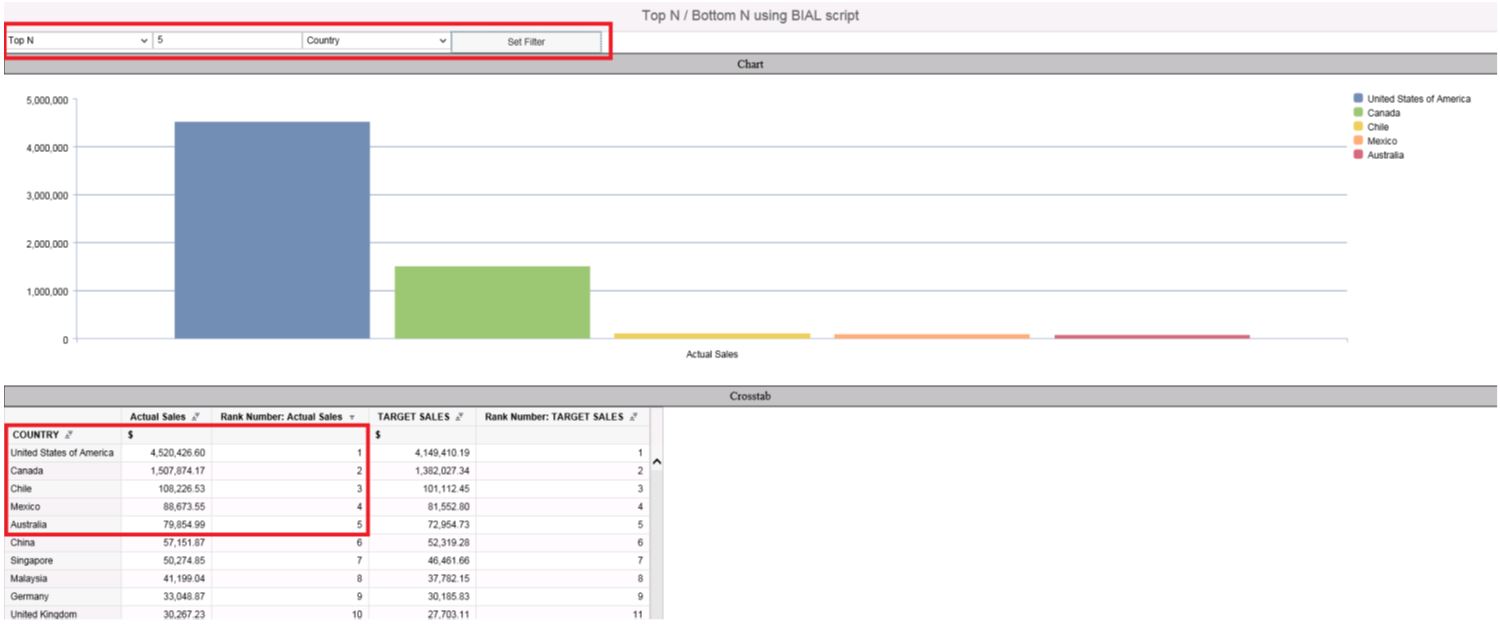
Top 5 Countries by Sales
The screen shot below shows the result for Bottom 5 Countries by Sales.

Bottom 5 Countries by Sales
The screen shot below shows the result for Top 8 Countries by Sales.

Top 8 Countries by Sales
At the end I would definitely recommend you to use the Top/Bottom N feature from the back end.
Back end in the above example is SAP BW. Attached files contain the scripts for reference.
- SAP Managed Tags:
- SAP BusinessObjects Design Studio
You must be a registered user to add a comment. If you've already registered, sign in. Otherwise, register and sign in.
-
"automatische backups"
1 -
"regelmäßige sicherung"
1 -
505 Technology Updates 53
1 -
ABAP
14 -
ABAP API
1 -
ABAP CDS Views
2 -
ABAP CDS Views - BW Extraction
1 -
ABAP CDS Views - CDC (Change Data Capture)
1 -
ABAP class
2 -
ABAP Cloud
2 -
ABAP Development
5 -
ABAP in Eclipse
1 -
ABAP Platform Trial
1 -
ABAP Programming
2 -
abap technical
1 -
absl
1 -
access data from SAP Datasphere directly from Snowflake
1 -
Access data from SAP datasphere to Qliksense
1 -
Accrual
1 -
action
1 -
adapter modules
1 -
Addon
1 -
Adobe Document Services
1 -
ADS
1 -
ADS Config
1 -
ADS with ABAP
1 -
ADS with Java
1 -
ADT
2 -
Advance Shipping and Receiving
1 -
Advanced Event Mesh
3 -
AEM
1 -
AI
7 -
AI Launchpad
1 -
AI Projects
1 -
AIML
9 -
Alert in Sap analytical cloud
1 -
Amazon S3
1 -
Analytical Dataset
1 -
Analytical Model
1 -
Analytics
1 -
Analyze Workload Data
1 -
annotations
1 -
API
1 -
API and Integration
3 -
API Call
2 -
Application Architecture
1 -
Application Development
5 -
Application Development for SAP HANA Cloud
3 -
Applications and Business Processes (AP)
1 -
Artificial Intelligence
1 -
Artificial Intelligence (AI)
4 -
Artificial Intelligence (AI) 1 Business Trends 363 Business Trends 8 Digital Transformation with Cloud ERP (DT) 1 Event Information 462 Event Information 15 Expert Insights 114 Expert Insights 76 Life at SAP 418 Life at SAP 1 Product Updates 4
1 -
Artificial Intelligence (AI) blockchain Data & Analytics
1 -
Artificial Intelligence (AI) blockchain Data & Analytics Intelligent Enterprise
1 -
Artificial Intelligence (AI) blockchain Data & Analytics Intelligent Enterprise Oil Gas IoT Exploration Production
1 -
Artificial Intelligence (AI) blockchain Data & Analytics Intelligent Enterprise sustainability responsibility esg social compliance cybersecurity risk
1 -
ASE
1 -
ASR
2 -
ASUG
1 -
Attachments
1 -
Authorisations
1 -
Automating Processes
1 -
Automation
1 -
aws
2 -
Azure
1 -
Azure AI Studio
1 -
B2B Integration
1 -
Backorder Processing
1 -
Backup
1 -
Backup and Recovery
1 -
Backup schedule
1 -
BADI_MATERIAL_CHECK error message
1 -
Bank
1 -
BAS
1 -
basis
2 -
Basis Monitoring & Tcodes with Key notes
2 -
Batch Management
1 -
BDC
1 -
Best Practice
1 -
bitcoin
1 -
Blockchain
3 -
BOP in aATP
1 -
BOP Segments
1 -
BOP Strategies
1 -
BOP Variant
1 -
BPC
1 -
BPC LIVE
1 -
BTP
11 -
BTP Destination
2 -
Business AI
1 -
Business and IT Integration
1 -
Business application stu
1 -
Business Architecture
1 -
Business Communication Services
1 -
Business Continuity
1 -
Business Data Fabric
3 -
Business Partner
12 -
Business Partner Master Data
10 -
Business Technology Platform
2 -
Business Trends
1 -
CA
1 -
calculation view
1 -
CAP
3 -
Capgemini
1 -
CAPM
1 -
Catalyst for Efficiency: Revolutionizing SAP Integration Suite with Artificial Intelligence (AI) and
1 -
CCMS
2 -
CDQ
12 -
CDS
2 -
Cental Finance
1 -
Certificates
1 -
CFL
1 -
Change Management
1 -
chatbot
1 -
chatgpt
3 -
CL_SALV_TABLE
2 -
Class Runner
1 -
Classrunner
1 -
Cloud ALM Monitoring
1 -
Cloud ALM Operations
1 -
cloud connector
1 -
Cloud Extensibility
1 -
Cloud Foundry
3 -
Cloud Integration
6 -
Cloud Platform Integration
2 -
cloudalm
1 -
communication
1 -
Compensation Information Management
1 -
Compensation Management
1 -
Compliance
1 -
Compound Employee API
1 -
Configuration
1 -
Connectors
1 -
Consolidation Extension for SAP Analytics Cloud
1 -
Controller-Service-Repository pattern
1 -
Conversion
1 -
Cosine similarity
1 -
cryptocurrency
1 -
CSI
1 -
ctms
1 -
Custom chatbot
3 -
Custom Destination Service
1 -
custom fields
1 -
Customer Experience
1 -
Customer Journey
1 -
Customizing
1 -
Cyber Security
2 -
Data
1 -
Data & Analytics
1 -
Data Aging
1 -
Data Analytics
2 -
Data and Analytics (DA)
1 -
Data Archiving
1 -
Data Back-up
1 -
Data Governance
5 -
Data Integration
2 -
Data Quality
12 -
Data Quality Management
12 -
Data Synchronization
1 -
data transfer
1 -
Data Unleashed
1 -
Data Value
8 -
database tables
1 -
Datasphere
2 -
datenbanksicherung
1 -
dba cockpit
1 -
dbacockpit
1 -
Debugging
2 -
Delimiting Pay Components
1 -
Delta Integrations
1 -
Destination
3 -
Destination Service
1 -
Developer extensibility
1 -
Developing with SAP Integration Suite
1 -
Devops
1 -
digital transformation
1 -
Documentation
1 -
Dot Product
1 -
DQM
1 -
dump database
1 -
dump transaction
1 -
e-Invoice
1 -
E4H Conversion
1 -
Eclipse ADT ABAP Development Tools
2 -
edoc
1 -
edocument
1 -
ELA
1 -
Embedded Consolidation
1 -
Embedding
1 -
Embeddings
1 -
Employee Central
1 -
Employee Central Payroll
1 -
Employee Central Time Off
1 -
Employee Information
1 -
Employee Rehires
1 -
Enable Now
1 -
Enable now manager
1 -
endpoint
1 -
Enhancement Request
1 -
Enterprise Architecture
1 -
ETL Business Analytics with SAP Signavio
1 -
Euclidean distance
1 -
Event Dates
1 -
Event Driven Architecture
1 -
Event Mesh
2 -
Event Reason
1 -
EventBasedIntegration
1 -
EWM
1 -
EWM Outbound configuration
1 -
EWM-TM-Integration
1 -
Existing Event Changes
1 -
Expand
1 -
Expert
2 -
Expert Insights
1 -
Fiori
14 -
Fiori Elements
2 -
Fiori SAPUI5
12 -
Flask
1 -
Full Stack
8 -
Funds Management
1 -
General
1 -
Generative AI
1 -
Getting Started
1 -
GitHub
8 -
Grants Management
1 -
groovy
1 -
GTP
1 -
HANA
5 -
HANA Cloud
2 -
Hana Cloud Database Integration
2 -
HANA DB
1 -
HANA XS Advanced
1 -
Historical Events
1 -
home labs
1 -
HowTo
1 -
HR Data Management
1 -
html5
8 -
Identity cards validation
1 -
idm
1 -
Implementation
1 -
input parameter
1 -
instant payments
1 -
Integration
3 -
Integration Advisor
1 -
Integration Architecture
1 -
Integration Center
1 -
Integration Suite
1 -
intelligent enterprise
1 -
Java
1 -
job
1 -
Job Information Changes
1 -
Job-Related Events
1 -
Job_Event_Information
1 -
joule
4 -
Journal Entries
1 -
Just Ask
1 -
Kerberos for ABAP
8 -
Kerberos for JAVA
8 -
Launch Wizard
1 -
Learning Content
2 -
Life at SAP
1 -
lightning
1 -
Linear Regression SAP HANA Cloud
1 -
local tax regulations
1 -
LP
1 -
Machine Learning
2 -
Marketing
1 -
Master Data
3 -
Master Data Management
14 -
Maxdb
2 -
MDG
1 -
MDGM
1 -
MDM
1 -
Message box.
1 -
Messages on RF Device
1 -
Microservices Architecture
1 -
Microsoft Universal Print
1 -
Middleware Solutions
1 -
Migration
5 -
ML Model Development
1 -
Modeling in SAP HANA Cloud
8 -
Monitoring
3 -
MTA
1 -
Multi-Record Scenarios
1 -
Multiple Event Triggers
1 -
Neo
1 -
New Event Creation
1 -
New Feature
1 -
Newcomer
1 -
NodeJS
2 -
ODATA
2 -
OData APIs
1 -
odatav2
1 -
ODATAV4
1 -
ODBC
1 -
ODBC Connection
1 -
Onpremise
1 -
open source
2 -
OpenAI API
1 -
Oracle
1 -
PaPM
1 -
PaPM Dynamic Data Copy through Writer function
1 -
PaPM Remote Call
1 -
PAS-C01
1 -
Pay Component Management
1 -
PGP
1 -
Pickle
1 -
PLANNING ARCHITECTURE
1 -
Popup in Sap analytical cloud
1 -
PostgrSQL
1 -
POSTMAN
1 -
Process Automation
2 -
Product Updates
4 -
PSM
1 -
Public Cloud
1 -
Python
4 -
Qlik
1 -
Qualtrics
1 -
RAP
3 -
RAP BO
2 -
Record Deletion
1 -
Recovery
1 -
recurring payments
1 -
redeply
1 -
Release
1 -
Remote Consumption Model
1 -
Replication Flows
1 -
Research
1 -
Resilience
1 -
REST
1 -
REST API
1 -
Retagging Required
1 -
Risk
1 -
Rolling Kernel Switch
1 -
route
1 -
rules
1 -
S4 HANA
1 -
S4 HANA Cloud
1 -
S4 HANA On-Premise
1 -
S4HANA
3 -
S4HANA_OP_2023
2 -
SAC
10 -
SAC PLANNING
9 -
SAP
4 -
SAP ABAP
1 -
SAP Advanced Event Mesh
1 -
SAP AI Core
8 -
SAP AI Launchpad
8 -
SAP Analytic Cloud Compass
1 -
Sap Analytical Cloud
1 -
SAP Analytics Cloud
4 -
SAP Analytics Cloud for Consolidation
2 -
SAP Analytics Cloud Story
1 -
SAP analytics clouds
1 -
SAP BAS
1 -
SAP Basis
6 -
SAP BODS
1 -
SAP BODS certification.
1 -
SAP BTP
20 -
SAP BTP Build Work Zone
2 -
SAP BTP Cloud Foundry
5 -
SAP BTP Costing
1 -
SAP BTP CTMS
1 -
SAP BTP Innovation
1 -
SAP BTP Migration Tool
1 -
SAP BTP SDK IOS
1 -
SAP Build
11 -
SAP Build App
1 -
SAP Build apps
1 -
SAP Build CodeJam
1 -
SAP Build Process Automation
3 -
SAP Build work zone
10 -
SAP Business Objects Platform
1 -
SAP Business Technology
2 -
SAP Business Technology Platform (XP)
1 -
sap bw
1 -
SAP CAP
2 -
SAP CDC
1 -
SAP CDP
1 -
SAP Certification
1 -
SAP Cloud ALM
4 -
SAP Cloud Application Programming Model
1 -
SAP Cloud Integration for Data Services
1 -
SAP cloud platform
8 -
SAP Companion
1 -
SAP CPI
3 -
SAP CPI (Cloud Platform Integration)
2 -
SAP CPI Discover tab
1 -
sap credential store
1 -
SAP Customer Data Cloud
1 -
SAP Customer Data Platform
1 -
SAP Data Intelligence
1 -
SAP Data Migration in Retail Industry
1 -
SAP Data Services
1 -
SAP DATABASE
1 -
SAP Dataspher to Non SAP BI tools
1 -
SAP Datasphere
9 -
SAP DRC
1 -
SAP EWM
1 -
SAP Fiori
2 -
SAP Fiori App Embedding
1 -
Sap Fiori Extension Project Using BAS
1 -
SAP GRC
1 -
SAP HANA
1 -
SAP HCM (Human Capital Management)
1 -
SAP HR Solutions
1 -
SAP IDM
1 -
SAP Integration Suite
9 -
SAP Integrations
4 -
SAP iRPA
2 -
SAP Learning Class
1 -
SAP Learning Hub
1 -
SAP Odata
2 -
SAP on Azure
1 -
SAP PartnerEdge
1 -
sap partners
1 -
SAP Password Reset
1 -
SAP PO Migration
1 -
SAP Prepackaged Content
1 -
SAP Process Automation
2 -
SAP Process Integration
2 -
SAP Process Orchestration
1 -
SAP S4HANA
2 -
SAP S4HANA Cloud
1 -
SAP S4HANA Cloud for Finance
1 -
SAP S4HANA Cloud private edition
1 -
SAP Sandbox
1 -
SAP STMS
1 -
SAP SuccessFactors
2 -
SAP SuccessFactors HXM Core
1 -
SAP Time
1 -
SAP TM
2 -
SAP Trading Partner Management
1 -
SAP UI5
1 -
SAP Upgrade
1 -
SAP-GUI
8 -
SAP_COM_0276
1 -
SAPBTP
1 -
SAPCPI
1 -
SAPEWM
1 -
sapmentors
1 -
saponaws
2 -
SAPUI5
4 -
schedule
1 -
Secure Login Client Setup
8 -
security
9 -
Selenium Testing
1 -
SEN
1 -
SEN Manager
1 -
service
1 -
SET_CELL_TYPE
1 -
SET_CELL_TYPE_COLUMN
1 -
SFTP scenario
2 -
Simplex
1 -
Single Sign On
8 -
Singlesource
1 -
SKLearn
1 -
soap
1 -
Software Development
1 -
SOLMAN
1 -
solman 7.2
2 -
Solution Manager
3 -
sp_dumpdb
1 -
sp_dumptrans
1 -
SQL
1 -
sql script
1 -
SSL
8 -
SSO
8 -
Substring function
1 -
SuccessFactors
1 -
SuccessFactors Time Tracking
1 -
Sybase
1 -
system copy method
1 -
System owner
1 -
Table splitting
1 -
Tax Integration
1 -
Technical article
1 -
Technical articles
1 -
Technology Updates
1 -
Technology Updates
1 -
Technology_Updates
1 -
Threats
1 -
Time Collectors
1 -
Time Off
2 -
Tips and tricks
2 -
Tools
1 -
Trainings & Certifications
1 -
Transport in SAP BODS
1 -
Transport Management
1 -
TypeScript
2 -
unbind
1 -
Unified Customer Profile
1 -
UPB
1 -
Use of Parameters for Data Copy in PaPM
1 -
User Unlock
1 -
VA02
1 -
Validations
1 -
Vector Database
1 -
Vector Engine
1 -
Visual Studio Code
1 -
VSCode
1 -
Web SDK
1 -
work zone
1 -
workload
1 -
xsa
1 -
XSA Refresh
1
- « Previous
- Next »
- explore the business continuity recovery sap solutions on AWS DRS in Technology Blogs by Members
- Data Flows - The Python Script Operator and why you should avoid it in Technology Blogs by Members
- Cloud Integration: Manually Sign / Verify XML payload based on XML Signature Standard in Technology Blogs by SAP
- SAP Gateway ignored the filter pass by OData receiver adapter in Integration Sute in Technology Q&A
- ML Scenario Implementation (Logistics Regression Model) using SAP Data Intelligence in Technology Blogs by Members
| User | Count |
|---|---|
| 11 | |
| 9 | |
| 7 | |
| 6 | |
| 4 | |
| 4 | |
| 3 | |
| 3 | |
| 3 | |
| 3 |