
- SAP Community
- Products and Technology
- Financial Management
- Financial Management Blogs by SAP
- Workflow task name customizing in GRC Process Cont...
Financial Management Blogs by SAP
Get financial management insights from blog posts by SAP experts. Find and share tips on how to increase efficiency, reduce risk, and optimize working capital.
Turn on suggestions
Auto-suggest helps you quickly narrow down your search results by suggesting possible matches as you type.
Showing results for
former_member20
Explorer
Options
- Subscribe to RSS Feed
- Mark as New
- Mark as Read
- Bookmark
- Subscribe
- Printer Friendly Page
- Report Inappropriate Content
06-10-2016
9:41 AM
SAP Process Control delivers workflow task to perform online/offline assessments. You can customize the task name by configuring the task, at a given position, to use the new text for the task name.
A workflow task is comprised of the following elements:
- Task Name : This is displayed name of the workflow task.
- Task Business Object : This is mapping relationship between the task and the workflow business object
- Task Parameters : These are additional attributes available for each task that you can add to the task name, such as Org Unit name.
- Task Position on the task list : Each task occupies a specific position in the task list. The position of the task does not change. You need to know the task position in order to customize the task name.
As an example, user receives OWP task ‘Update Manual Test’ in Inbox.

You want to configure new task name when the Test of control effectiveness evaluation is sent for review.
Execute transaction SPRO and follow the path:
Governance, Risk, and Compliance-> General Settings-> Workflow-> Workflow Task Names-> Maintain Custom Task Names

In this example, we want to customize the workflow task ‘Update Manual Test’. Determine the position of the task in the list, and determine the available parameters.

To determine the default task name, double click – ‘Default Task Name’.

The default message class is ‘GRFN_TASK_NAME’. Execute transaction Se91 and copy GRFN_TASK_NAME to ZGRFN_TASK_NAME .


Change the task name at position 102 and save the data.

Workflow task name has been changed.

Execute transaction SPRO again and follow the path:
Governance, Risk, and Compliance-> General Settings-> Workflow-> Workflow Task Names-> Maintain Custom Task Names.
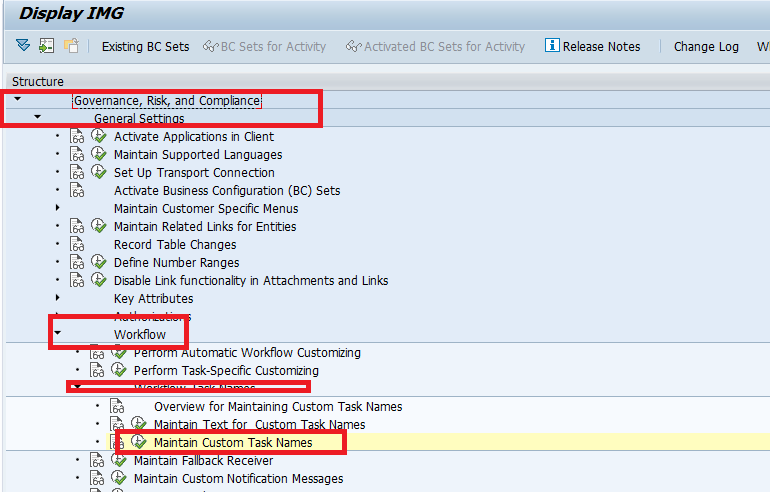

Double click “New Task Name’.

Choose to create ‘New Entries’.

Enter the position as ‘102’ and task name as ‘NAZGRFN_TASK_NAME102’ to customize the workflow task name and save the data.

- SAP Managed Tags:
- SAP Process Control
1 Comment
You must be a registered user to add a comment. If you've already registered, sign in. Otherwise, register and sign in.
Labels in this area
Related Content
- Payment Batch Configurations SAP BCM - S4HANA in Financial Management Blogs by Members
- SAP ECC Conversion to S/4HANA - Focus in CO-PA Costing-Based to Margin Analysis in Financial Management Blogs by SAP
- GRC Process control jobs are not able to upload data in customized tables from plug in system to GRC in Financial Management Q&A
- Unveiling the new functionality in 2024 of SAP PAPM Cloud: Welcome to Universal Model! in Financial Management Blogs by SAP
- Virtual Payments for Uncollectible Receivable (Bad Debt) in Financial Management Blogs by SAP
Top kudoed authors
| User | Count |
|---|---|
| 5 | |
| 3 | |
| 2 | |
| 1 | |
| 1 | |
| 1 | |
| 1 | |
| 1 | |
| 1 | |
| 1 |