
- SAP Community
- Products and Technology
- Technology
- Technology Blogs by SAP
- How-to-Guide SAP Fiori Relevance and Readiness Ana...
- Subscribe to RSS Feed
- Mark as New
- Mark as Read
- Bookmark
- Subscribe
- Printer Friendly Page
- Report Inappropriate Content
Introduction:
Since Fiori UX got evolved every customer is curious to find out how to transform or enhance their current SAP User Interfaces. This blog provides end-to-end steps for enabling Fiori Relevance and Readiness Analysis.
Typical Customer Questions for Fiori Implementation:
- Do we have Fiori applications for specific SAP Transactional Codes?
- Do we have list of all Fiori applications based on S/4HANA?
- Can you provide list of Analytic applications based on S/4HANA 1511 or some other ERP EHP release?
- Can we do some quick readiness check on our SAP back-end and front-end Landscapes to see which Fiori applications are relevant?
Single channel that address all the above questions is SAP Fiori Application Reference Library:
https://fioriappslibrary.hana.ondemand.com/sap/fix/externalViewer/
For Analysis, four easy steps to follow:
- Login into SAP Fiori Apps Library and Select Create new Analysis
- Upload SAP transaction usage profiles
- Upload ABAP and HANA system profiles
- Provide Name and Start Analysis
Step 1. Login into SAP Fiori Apps Library and Select Create new Analysis
a. Click Fiori Apps Library
You will find below box for sign in, click on Start Analysis:

b. You can display existing analysis or create new one as shown in the below picture:
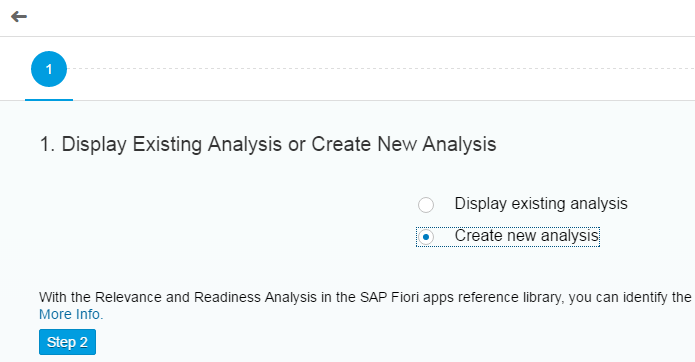
Step 2. Upload SAP Transactional Usage profile
a) Usage profile (apply for SAP Backend system)
To get all list of all back-end transactions used in the SAP back-end use Tcode - ST03 as shown below:

For example, I choose monthly. Customize the layout as below:

Export into Excel Format as shown below:

Save file locally first and then Save it as CSV format.
Note: You can also manually add additional T-codes to your list.
Click on Upload new profile link and upload the Usage file as shown in the below screen:

Step 3. Upload your System Profiles for ABAP and HANA
ABAP:
Go to System>Status>Details of Product>right click spreadsheet> Save it as Excel format first and then save it as CVS format.
Note: Above procedure applies for both Front end and Backend ABAP systems.
HANA (back-end DB where Delivery Units are installed):
Open HANA Studio> Open SQL Console> run the following command:
select * from "_SYS_REPO" . "DELIVERY_UNITS" where vendor = 'sap.com'
To execute this query, you need select privilege on DELIVERY_UNITS table in the _SYS_REPO. Execute this query with SYSTEM user. Following is the sample screen (double click on image to see full view):

Export results to CSV format.
Now we have all three profiles for uploading. When uploading Front-end and Back-end system profiles select the DB. If DB is not HANA then just select other.

Step 4. Provide Name and Start Analysis
Fiori Relevance & Readiness Results:
Following is the sample results Screen (double click on image to see full view):

Available Features for Fiori Relevance and Readiness Analysis:
- Column Filters: Click on Column display settings you will find more filters:

2, Demo scenarios with predefined profiles
Just for the Demo purpose you can select sample profiles to view sample summary. See below screen:

3. View Definition
There is a List view and Detailed View. Also, you can always change to another existing analysis using Change View.
4. Export Relevance and Readiness analysis results in to Excel format
5. Manage Profiles
Under more actions, you can create new analysis without going back to homepage and also manage your profiles.
6. Share Details
Once you select your applications, you can Save selection, Download, or Share application details via Outlook.
7. Variants
There are three standard selections. Overview, Installation Details, and Fiori Launchpad Content.
- Overview page provides required back-end, Type of App, Business description with the sample screenshot.
- Installation details provide details regarding front-end Product Version Overview UI, and back-end Product Version Overview.
- Fiori Launchpad content provide details regarding Technical Catalog, Business Catalog, Business Group, Business PFCG group.
Note: You can also create and manage custom Variants depending on your selection criteria.
To plan and analyze required changes to your System Landscape, use Simplified Fiori Software Provisioning with Maintenance Planner.

- SAP Managed Tags:
- SAP Fiori
You must be a registered user to add a comment. If you've already registered, sign in. Otherwise, register and sign in.
-
ABAP CDS Views - CDC (Change Data Capture)
2 -
AI
1 -
Analyze Workload Data
1 -
BTP
1 -
Business and IT Integration
2 -
Business application stu
1 -
Business Technology Platform
1 -
Business Trends
1,658 -
Business Trends
91 -
CAP
1 -
cf
1 -
Cloud Foundry
1 -
Confluent
1 -
Customer COE Basics and Fundamentals
1 -
Customer COE Latest and Greatest
3 -
Customer Data Browser app
1 -
Data Analysis Tool
1 -
data migration
1 -
data transfer
1 -
Datasphere
2 -
Event Information
1,400 -
Event Information
66 -
Expert
1 -
Expert Insights
177 -
Expert Insights
293 -
General
1 -
Google cloud
1 -
Google Next'24
1 -
Kafka
1 -
Life at SAP
780 -
Life at SAP
12 -
Migrate your Data App
1 -
MTA
1 -
Network Performance Analysis
1 -
NodeJS
1 -
PDF
1 -
POC
1 -
Product Updates
4,577 -
Product Updates
340 -
Replication Flow
1 -
RisewithSAP
1 -
SAP BTP
1 -
SAP BTP Cloud Foundry
1 -
SAP Cloud ALM
1 -
SAP Cloud Application Programming Model
1 -
SAP Datasphere
2 -
SAP S4HANA Cloud
1 -
SAP S4HANA Migration Cockpit
1 -
Technology Updates
6,873 -
Technology Updates
416 -
Workload Fluctuations
1
- Comprehensive Guide on SAP ECC to SAP S/4HANA Migration in Technology Blogs by Members
- Steps to Generate SAP Readiness Check Report for SAP Cloud ALM in Technology Blogs by Members
- Update: ALM for SAP S/4HANA Cloud – What’s New? in Technology Blogs by SAP
- Matching Fiori apps with classical GUI transactions in Technology Blogs by SAP
- What CIO's should look at in 2022? in Technology Blogs by SAP
| User | Count |
|---|---|
| 31 | |
| 24 | |
| 10 | |
| 7 | |
| 6 | |
| 6 | |
| 5 | |
| 5 | |
| 5 | |
| 4 |