
- SAP Community
- Products and Technology
- Technology
- Technology Blogs by SAP
- Publishing Lumira Stories on BI Platform - Issues ...
- Subscribe to RSS Feed
- Mark as New
- Mark as Read
- Bookmark
- Subscribe
- Printer Friendly Page
- Report Inappropriate Content
Publishing SAP Lumira Stories on BI Platform
Once you have installed the SAP Lumira server for BI Platform, you can then share and enable Lumira stories on BI Launchpad same way as exploring stories in Lumira Server.
BI platform enforces security on Lumira documents, and allows access and categorization in the same manner as other BI platform content, allowing you to seamlessly adopt SAP Lumira within your organisation.
Configuring Central Management Console: (CMC)
Log on to CMC and then, go to Servers and make sure the following processes are running and enabled:
- AdaptiveProcessingServer
- WebApplicationContainerServer
- AdaptiveJobServer
Publishing/Saving Lumira Stories:
In order to publish a Lumira story on revision 1.30, you need to save your story on to the BI Platform from Lumira Desktop.
- 1. Click on ‘Save As’ and select SAP BI Platform.
- 2. Enter the URL to access the Lumira Server BI Platform is which usually is:
http://<hostname>:<port>/biprws
Port is the RESTful port here (i.e.6405).

Sharing Lumira Stories from BI Platform:
From the BI Launchpad, locate your Lumira document and generate an OpenDoc link. To do this, right click on the Lumira story and click on Document Link.

This will generate a link which you can share with other users. You may notice that the link maybe something like:

In this case, you can manually generate the link. The link should be in a format of
http://<servername>:<port>/BOE/OpenDocument/opendoc/openDocument.jsp?
<parameter1>
sIDType=CUID
<parameter2>
&iDocID=
<parameter3>
&storyName=
Parameter 1 is always CUID and Parameter 2 is iDoc ID which can be obtained from the properties of the Lumira Document shown below from the BI Launchpad and parameter 3 is the story name. Other parameters include page number and refresh parameter which determines if the page should be refreshed or not.
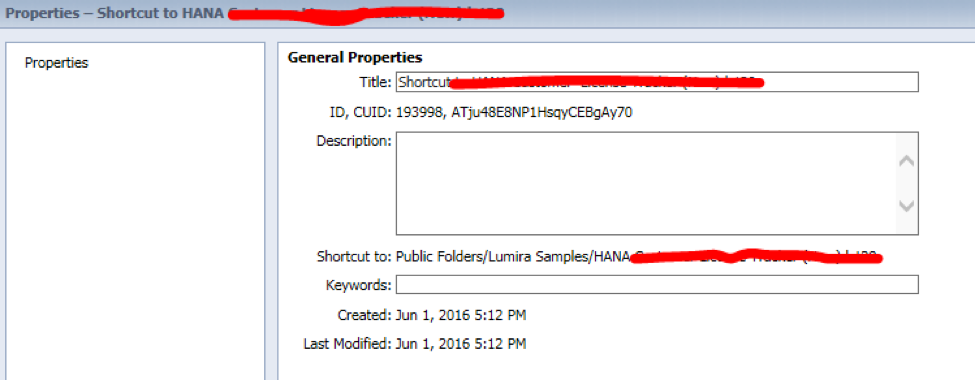
URL example:
http://<hostname>:<8080>/BOE/OpenDocument/opendoc/openDocument.jsp?sIDType=CUID&iDocID=AXwTdmrDj3dPt... Story
- SAP Managed Tags:
- SAP Lumira,
- SAP HANA
You must be a registered user to add a comment. If you've already registered, sign in. Otherwise, register and sign in.
-
ABAP CDS Views - CDC (Change Data Capture)
2 -
AI
1 -
Analyze Workload Data
1 -
BTP
1 -
Business and IT Integration
2 -
Business application stu
1 -
Business Technology Platform
1 -
Business Trends
1,661 -
Business Trends
88 -
CAP
1 -
cf
1 -
Cloud Foundry
1 -
Confluent
1 -
Customer COE Basics and Fundamentals
1 -
Customer COE Latest and Greatest
3 -
Customer Data Browser app
1 -
Data Analysis Tool
1 -
data migration
1 -
data transfer
1 -
Datasphere
2 -
Event Information
1,400 -
Event Information
65 -
Expert
1 -
Expert Insights
178 -
Expert Insights
280 -
General
1 -
Google cloud
1 -
Google Next'24
1 -
Kafka
1 -
Life at SAP
784 -
Life at SAP
11 -
Migrate your Data App
1 -
MTA
1 -
Network Performance Analysis
1 -
NodeJS
1 -
PDF
1 -
POC
1 -
Product Updates
4,577 -
Product Updates
330 -
Replication Flow
1 -
RisewithSAP
1 -
SAP BTP
1 -
SAP BTP Cloud Foundry
1 -
SAP Cloud ALM
1 -
SAP Cloud Application Programming Model
1 -
SAP Datasphere
2 -
SAP S4HANA Cloud
1 -
SAP S4HANA Migration Cockpit
1 -
Technology Updates
6,886 -
Technology Updates
408 -
Workload Fluctuations
1
- Hack2Build on Business AI – Highlighted Use Cases in Technology Blogs by SAP
- SAP Partners unleash Business AI potential at global Hack2Build in Technology Blogs by SAP
- It’s Official - SAP BTP is Again a Leader in G2’s Reports in Technology Blogs by SAP
- SAP HANA Cloud Vector Engine: Quick FAQ Reference in Technology Blogs by SAP
- 10+ ways to reshape your SAP landscape with SAP Business Technology Platform - Blog 7 in Technology Blogs by SAP
| User | Count |
|---|---|
| 13 | |
| 11 | |
| 10 | |
| 9 | |
| 9 | |
| 7 | |
| 6 | |
| 5 | |
| 5 | |
| 5 |