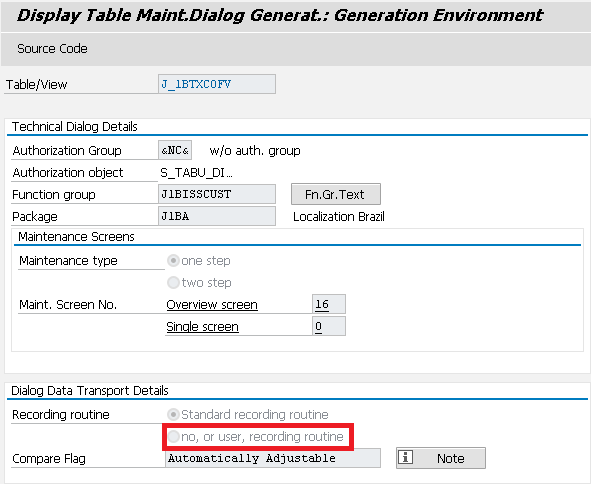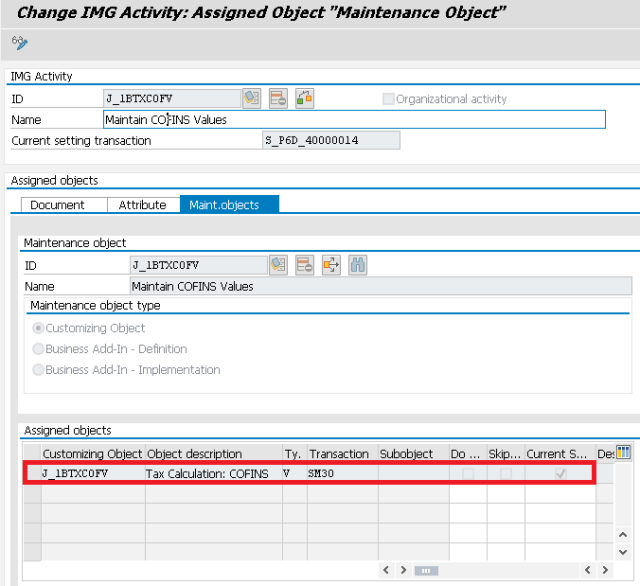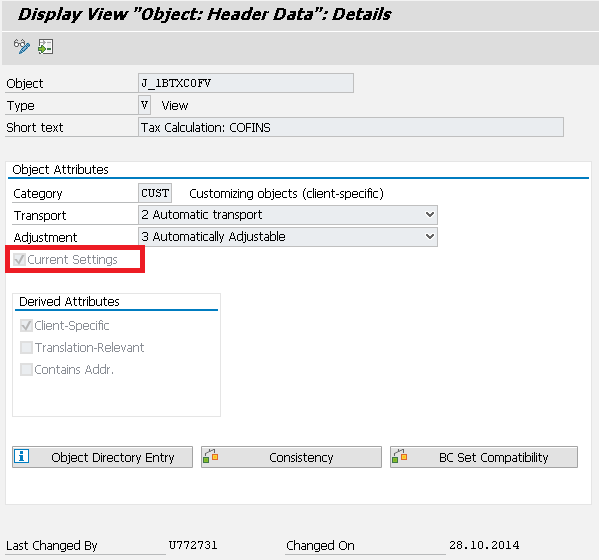- SAP Community
- Products and Technology
- Enterprise Resource Planning
- ERP Blogs by Members
- Change Customizing Tables to Master Data Tables
- Subscribe to RSS Feed
- Mark as New
- Mark as Read
- Bookmark
- Subscribe
- Printer Friendly Page
- Report Inappropriate Content
On SAP, some tables are delivered as “customizing tables” when they supposed to be set as “Master Data tables” and allow you to maintain those tables in Production environment, instead following the “normal” path DEV-QAS-PRD system using transport requests.
One good example for this are the tables mentioned on my posting about Tax Dynamic Exception tables. Those tables are considered “Tax Master Data” on Brazilian Localization (and they are only used for Brazil).
A good reason to make those tables “maintained” in Production is for example if you have to create a dynamic exception to a certain tax table, J_1BTXCOF for instance, to calculate a different tax rate to a combination of Customer and Material (or even to a specific material or a specific Customer/Vendor)…
You will not be able to do that in DEV, since you don’t have (or you supposed not have) master data in DEV, that you can add to the table and transport it to PRD.
Many companies in this case they make the PRD environment “open” to allow the maintenance on those tables, which is a high risk, and for lack of information, knowledge or even lack of time to discuss this subject during an implementation, the subject is left behind and the PRD is open for change for a long period (or open and close every time when the change is needed, very painful for users and Basis right?)
What many people doesn’t know is that SAP has a OSS Note to support allow specific tables to be maintained in PRD without needing to open the environment for changes or transporting data from other clients.
By doing that, you increase the security on your PRD system and increase the business process speed to maintain the data when it is required without having to wait someone open the client, wait the user do the maintenance and close the client again.
1 – Open system with transaction code:
Example of transaction to “open” in PRD:
SPRO > Financial Accounting > Financial Accounting Global Settings > Tax on Sales/Purchases > Calculation > Settings for Tax Calculation in Brazil >Tax Rates >
> Maintain Default Tax Rate Values tcode: S_ALR_87003324
> Maintain IPI Values tcode: S_ALR_87003326
> Maintain IPI Material-Dependent Exceptions tcode: S_ALR_87003329
> Maintain IPI Dynamic Exceptions tcode: S_ALR_87100870
> Maintain ICMS Values tcode: S_ALR_87003332
> Maintain ICMS Material-Dependent Exceptions tcode: S_ALR_87003334
> Maintain ICMS Dynamic Exceptions tcode: S_ALR_87100868
> Maintain ICMS-Complement Exceptions tcode: S_ALR_87003230
> Maintain SubTrib Values tcode: S_ALR_87003232
> Maintain SubTrib Material-Dependent Exceptions tcode: S_ALR_87003236
> Maintain SubTrib Dynamic Exceptions: S_PL0_09000292
> Maintain ISS Values tcode: S_P6D_40000012
> Maintain PIS Values tcode: S_P6D_40000013
> Maintain COFINS Values tcode: S_P6D_40000014
> Maintain Withholding Tax Rates and Assign Official Collection Codes: S_P6D_40000030
To change the status for a transaction to “open” for maintenance in PRD while keeping the client closed, follow the steps below:
a) Check the table name that the transaction use
b) At Production Client, run transaction SE54, inform the table or view name and check “Generate Objects” and then click “Create/Change”. Select “No, or user, recording routine”, click in Save (create the change request) and hit enter
c) This procedure has to be done in a client where PRD is “closed” for changes.
2 – Open system without a transaction code
This is used to the activities that are reachable only via SPRO, but it doesn’t have a specific transaction assigned. It is possible to add the SPRO Activity to a Menu that the user can access. To do that, follow the procedure:
• Go to the IMG, and display the IMG structure.
• Position the cursor on the corresponding IMG activity and select the menu options “Edit -> Display IMG activity”.
• On the following screen, select the tab page “Maint.objects”.
• There you can see a list of the assigned Customizing objects.
• By double-clicking on the corresponding line, you navigate to the Customizing object and can directly set the flag ‘Current settings’ there.
• As an alternative you can also call Transaction SOBJ. There, you must directly enter the Customizing object and can then set the flag directly.
Oss Notes that you can use for reference: 78329 / 135028 / 77430
Leandro da Pia Nascimento
- SAP Managed Tags:
- FIN (Finance)
You must be a registered user to add a comment. If you've already registered, sign in. Otherwise, register and sign in.
-
"mm02"
1 -
A_PurchaseOrderItem additional fields
1 -
ABAP
1 -
ABAP Extensibility
1 -
ACCOSTRATE
1 -
ACDOCP
1 -
Adding your country in SPRO - Project Administration
1 -
Advance Return Management
1 -
AI and RPA in SAP Upgrades
1 -
Approval Workflows
1 -
Ariba
1 -
ARM
1 -
ASN
1 -
Asset Management
1 -
Associations in CDS Views
1 -
auditlog
1 -
Authorization
1 -
Availability date
1 -
Azure Center for SAP Solutions
1 -
AzureSentinel
2 -
Bank
1 -
BAPI_SALESORDER_CREATEFROMDAT2
1 -
BRF+
1 -
BRFPLUS
1 -
Bundled Cloud Services
1 -
business participation
1 -
Business Processes
1 -
CAPM
1 -
Carbon
1 -
Cental Finance
1 -
CFIN
1 -
CFIN Document Splitting
1 -
Cloud ALM
1 -
Cloud Integration
1 -
condition contract management
1 -
Connection - The default connection string cannot be used.
1 -
Custom Table Creation
1 -
Customer Screen in Production Order
1 -
Data Quality Management
1 -
Date required
1 -
Decisions
1 -
desafios4hana
1 -
Developing with SAP Integration Suite
1 -
Direct Outbound Delivery
1 -
DMOVE2S4
1 -
EAM
1 -
EDI
3 -
EDI 850
1 -
EDI 856
1 -
edocument
1 -
EHS Product Structure
1 -
Emergency Access Management
1 -
Energy
1 -
EPC
1 -
Financial Operations
1 -
Find
1 -
FINSSKF
1 -
Fiori
1 -
Flexible Workflow
1 -
Gas
1 -
Gen AI enabled SAP Upgrades
1 -
General
1 -
generate_xlsx_file
1 -
Getting Started
1 -
HomogeneousDMO
1 -
IDOC
2 -
Integration
1 -
Learning Content
2 -
LogicApps
2 -
low touchproject
1 -
Maintenance
1 -
management
1 -
Material creation
1 -
Material Management
1 -
MD04
1 -
MD61
1 -
methodology
1 -
Microsoft
2 -
MicrosoftSentinel
2 -
Migration
1 -
mm purchasing
1 -
MRP
1 -
MS Teams
2 -
MT940
1 -
Newcomer
1 -
Notifications
1 -
Oil
1 -
open connectors
1 -
Order Change Log
1 -
ORDERS
2 -
OSS Note 390635
1 -
outbound delivery
1 -
outsourcing
1 -
PCE
1 -
Permit to Work
1 -
PIR Consumption Mode
1 -
PIR's
1 -
PIRs
1 -
PIRs Consumption
1 -
PIRs Reduction
1 -
Plan Independent Requirement
1 -
Premium Plus
1 -
pricing
1 -
Primavera P6
1 -
Process Excellence
1 -
Process Management
1 -
Process Order Change Log
1 -
Process purchase requisitions
1 -
Product Information
1 -
Production Order Change Log
1 -
purchase order
1 -
Purchase requisition
1 -
Purchasing Lead Time
1 -
Redwood for SAP Job execution Setup
1 -
RISE with SAP
1 -
RisewithSAP
1 -
Rizing
1 -
S4 Cost Center Planning
1 -
S4 HANA
1 -
S4HANA
3 -
Sales and Distribution
1 -
Sales Commission
1 -
sales order
1 -
SAP
2 -
SAP Best Practices
1 -
SAP Build
1 -
SAP Build apps
1 -
SAP Cloud ALM
1 -
SAP Data Quality Management
1 -
SAP Maintenance resource scheduling
2 -
SAP Note 390635
1 -
SAP S4HANA
2 -
SAP S4HANA Cloud private edition
1 -
SAP Upgrade Automation
1 -
SAP WCM
1 -
SAP Work Clearance Management
1 -
Schedule Agreement
1 -
SDM
1 -
security
2 -
Settlement Management
1 -
soar
2 -
Sourcing and Procurement
1 -
SSIS
1 -
SU01
1 -
SUM2.0SP17
1 -
SUMDMO
1 -
Teams
2 -
User Administration
1 -
User Participation
1 -
Utilities
1 -
va01
1 -
vendor
1 -
vl01n
1 -
vl02n
1 -
WCM
1 -
X12 850
1 -
xlsx_file_abap
1 -
YTD|MTD|QTD in CDs views using Date Function
1
- « Previous
- Next »
- Advance Return Management complete configuration(SAP ARM) in Enterprise Resource Planning Blogs by Members
- material master and infor record calender in Enterprise Resource Planning Q&A
- Migrating data from SAP ECC to SAP S4/HANA with the migration cockpit in Enterprise Resource Planning Blogs by Members
- How to set up the Data Migration Cockpit in Enterprise Resource Planning Blogs by Members
- Is there a CDS view that contains Label Type (MARA-ETIAR) and Label From (MARA-ETIFO) ? in Enterprise Resource Planning Q&A
| User | Count |
|---|---|
| 5 | |
| 2 | |
| 2 | |
| 2 | |
| 2 | |
| 2 | |
| 2 | |
| 1 | |
| 1 | |
| 1 |