
- SAP Community
- Products and Technology
- Technology
- Technology Blogs by SAP
- Navigation between Main Page and Edit Page(vice-ve...
- Subscribe to RSS Feed
- Mark as New
- Mark as Read
- Bookmark
- Subscribe
- Printer Friendly Page
- Report Inappropriate Content
In an OVP application, multiple pages of different types can be created and navigation can happen by raising CONTENT CHANGE event and calling the appropriate PAGE ID of the target page. FPM also make allows us to integrate a default edit page and default detailed page to a main page and by raising just an standard event these pages can be called. This post helps to show navigation from main page to default edit page and vice versa.
The main page displays a form UIBB of the flight table SPFLI fields. The feeder class details

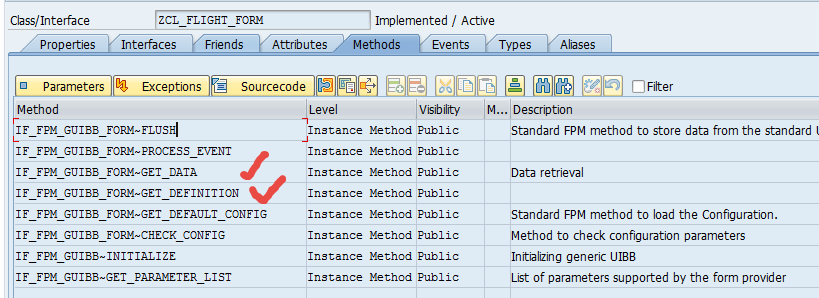


Create an OVP application configuration.

The page is now a MIAN page. Provide page title. Add a form uibb and create a form uibb configuration with the above feeder class.


Add few fields. Make some fields as input field. Save and test the application.

Test the application and here we have the MAIN page with flight information. As the demo tries to show the navigation between main page and edit page ,lets make these fields as read only field in the main page and will show these as edit fields in EDIT page.

Put the below code in the GET_DATA method of the feeder class to make the input fields as read only fields in the main page.

Test the application again. now the input fields becomes read only on the main page. Now we have to create a button to navigate to the edit page and also have to create an edit page and link to the main page.

Go to the toolbar schema.

Add a toolbar element.

Add a button.

provide the button text and make sure the event id should be as ‘FPM_CALL_DEFAULT_EDIT_PAGE’ Save the configuration.

Test the application and now we have a button as Edit page on the Main Page to call the Edit page. Click the button.

We receive the error as the edit page is not yet created and also not yet assigned to the Main page.
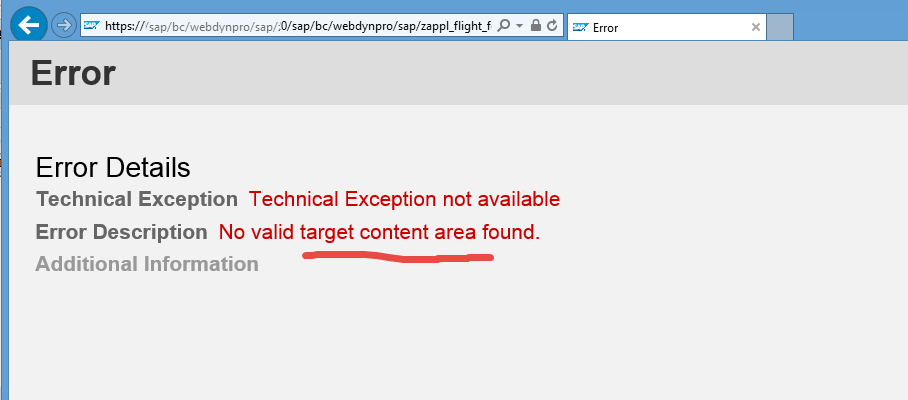
Now we are creating the edit page with the same form uibb configuration as on the main page. So create an edit page .

Provide edit page title and choose a form component.
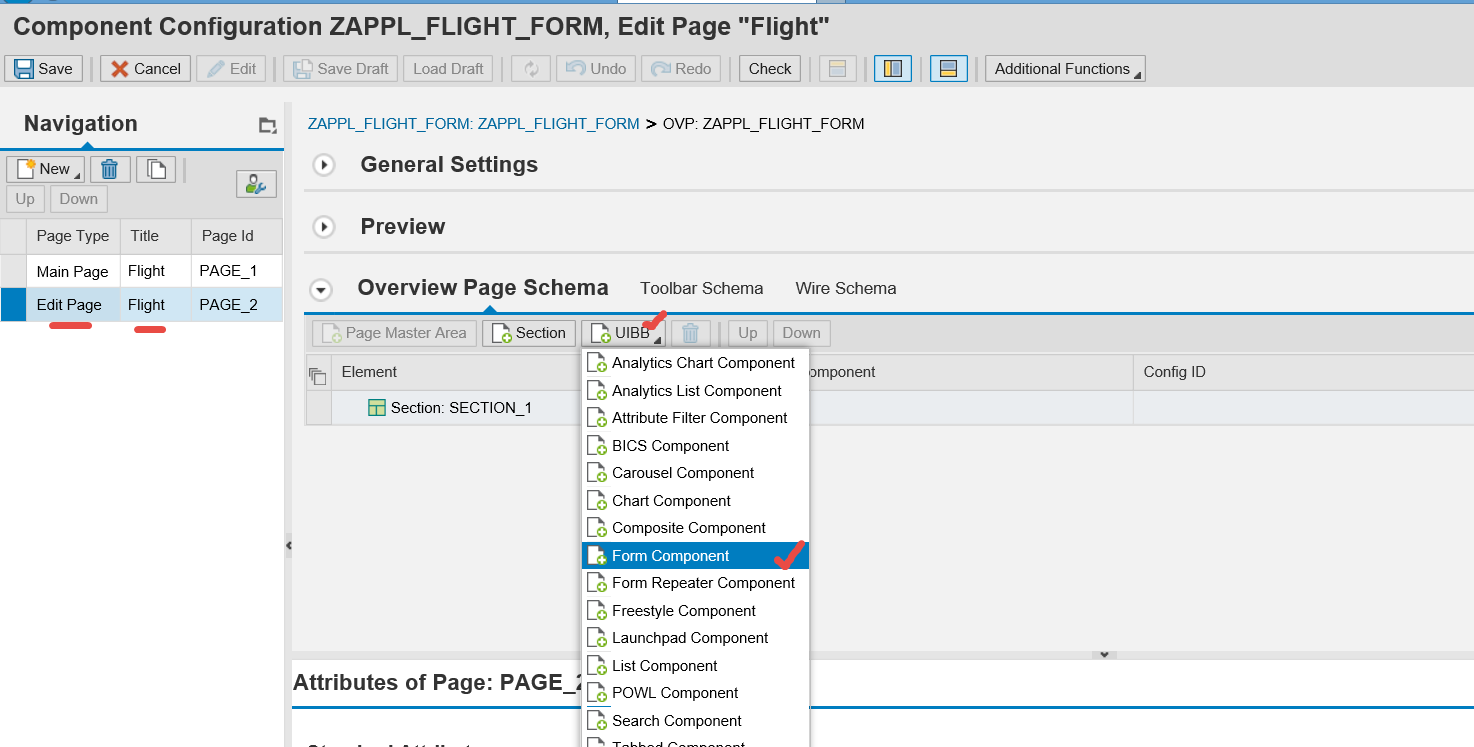
provide the same form uibb configuration as in the main page.

Now select the main page and in the default edit page provide the edit page id and save the configuration.

Test the application again. Click on the Edit Page button to call the edit page.
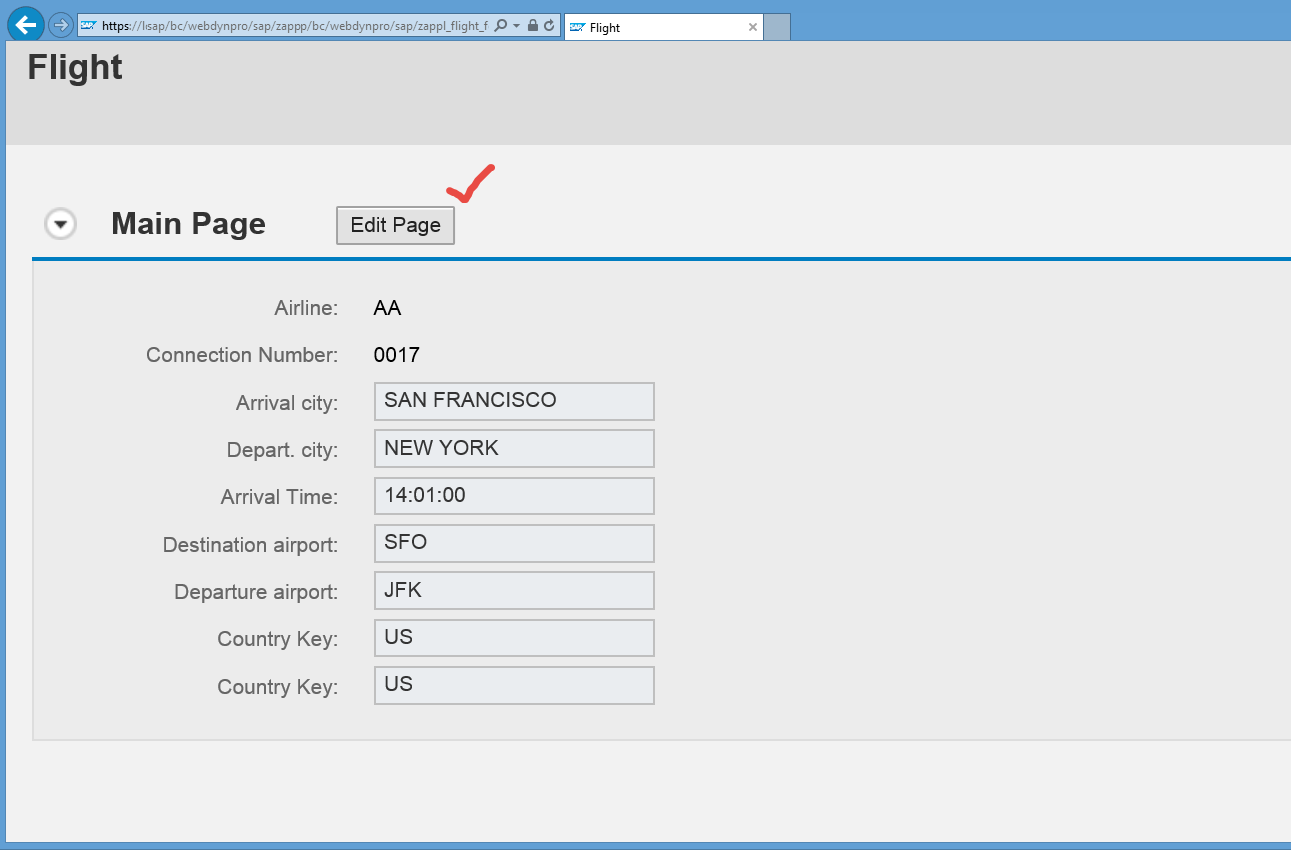
So here we have the edit page displayed . So here the standard FPM handles the content area change process. Now we have to make the fields as editable on the edit page. So as we are suing the same form uibb configuration in the edit page.

In the feeder class GET_DATA, for the event : FPM_CALL_DEFAULT_EDIT_PAGE add the below code to make the fields as input enabled.

Test the application.
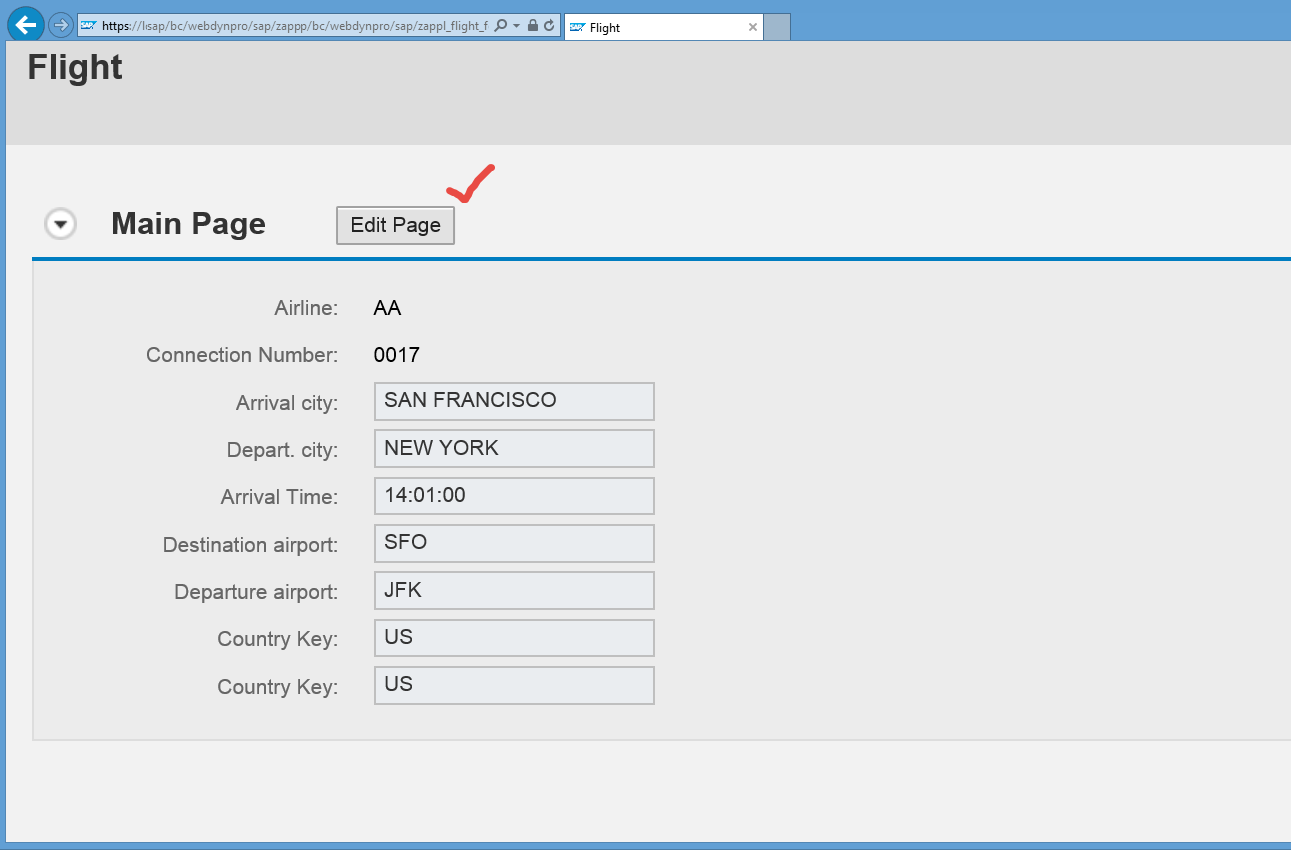
So the fields appear as input enabled in EDIT page. Now here we have to put a button to go back to the main page.

Create a button on the edit page form uibb toolbar.

Provide the event id of the button as ‘FPM_BACK_TO_MAIN’ Save the configuration.

Test the application.

Click on the Main page button on the edit page and automatically it will go back to the main page.

So here we are on the main page.

- SAP Managed Tags:
- UI Floorplan Manager for Web Dynpro ABAP
You must be a registered user to add a comment. If you've already registered, sign in. Otherwise, register and sign in.
-
ABAP CDS Views - CDC (Change Data Capture)
2 -
AI
1 -
Analyze Workload Data
1 -
BTP
1 -
Business and IT Integration
2 -
Business application stu
1 -
Business Technology Platform
1 -
Business Trends
1,661 -
Business Trends
87 -
CAP
1 -
cf
1 -
Cloud Foundry
1 -
Confluent
1 -
Customer COE Basics and Fundamentals
1 -
Customer COE Latest and Greatest
3 -
Customer Data Browser app
1 -
Data Analysis Tool
1 -
data migration
1 -
data transfer
1 -
Datasphere
2 -
Event Information
1,400 -
Event Information
64 -
Expert
1 -
Expert Insights
178 -
Expert Insights
273 -
General
1 -
Google cloud
1 -
Google Next'24
1 -
Kafka
1 -
Life at SAP
784 -
Life at SAP
11 -
Migrate your Data App
1 -
MTA
1 -
Network Performance Analysis
1 -
NodeJS
1 -
PDF
1 -
POC
1 -
Product Updates
4,577 -
Product Updates
325 -
Replication Flow
1 -
RisewithSAP
1 -
SAP BTP
1 -
SAP BTP Cloud Foundry
1 -
SAP Cloud ALM
1 -
SAP Cloud Application Programming Model
1 -
SAP Datasphere
2 -
SAP S4HANA Cloud
1 -
SAP S4HANA Migration Cockpit
1 -
Technology Updates
6,886 -
Technology Updates
403 -
Workload Fluctuations
1
- Corporate Git Setup on SAP BTP versus connecting to Corporate Git directly from SAP BAS in Technology Q&A
- SAP HANA Cloud Vector Engine: Quick FAQ Reference in Technology Blogs by SAP
- SAP scripting findbyID in Technology Q&A
- Fiori Elements App - With Intent Based Navigation doesn't get rendered in Technology Q&A
- Formatted JSON Field in RAP Application in Technology Q&A
| User | Count |
|---|---|
| 12 | |
| 10 | |
| 9 | |
| 7 | |
| 7 | |
| 7 | |
| 6 | |
| 6 | |
| 5 | |
| 4 |