- SAP Community
- Products and Technology
- Enterprise Resource Planning
- ERP Blogs by Members
- Absence and Quota Configuration Made Easy (Part II...
- Subscribe to RSS Feed
- Mark as New
- Mark as Read
- Bookmark
- Subscribe
- Printer Friendly Page
- Report Inappropriate Content
Introduction
Time management is indeed a mystery in the beginning simply because of the flexibility it offers and today I am making an attempt on simplifying the absence and quota configuration process. This document is a follow through of my initial knowledge artifact Absence and Quota Configuration Made Easy (Part I) where I explained the concepts related to absence configuration, logic of configuration flow, performed step by step configuration of absence and absence quota configuration etc. Considering the convenience of my readers and for their full understanding, I broke the document into two parts and 4 sections each focusing on a particular part of the configuration so that in case you have specific doubts in a configuration, all you need is to go to the relevant
document having that particular section of the configuration and refer.
Sharing the link for viewing the Part I of this document http://scn.sap.com/docs/DOC-73121.
With no further delay, lets get back to action
PART III- Counting Rule
Here, we would be focusing on configuring the counting rule. This would be a two-step process.
- Defining the counting rule
- Assigning the counting rule to the Absence type
We would first start with the grouping via Employee subgroups and Personal subarea which would act as the selection criteria for the counting rule and then move on to the above configurations.
If you remember in my document Part I, we had already assigned the employee grouping and personal area grouping and so this time we would not require any action.
Step1: View the values in grouping of time quotas via Employee subgroup and Personal subarea
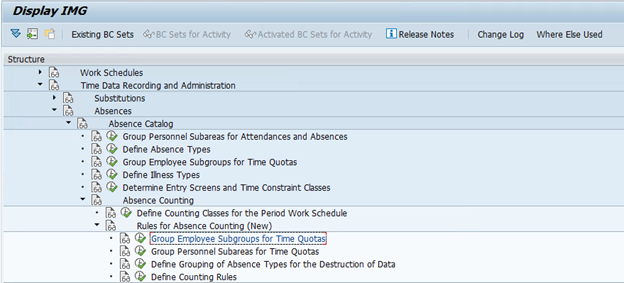
Grouping Employee Subgroups
Table | V_503_E |

Grouping Personal Subareas
Table | V_001P_I |

Step 2 (Config): Lets define the counting rule for our absence type – Casual Leave.



Conditions for the current day.
This specifies how the rule should be have when applied for certain days of the week. Like in my case, I don’t want the leaves to be considered for Friday and Saturday as those are weekends for UAE.
Holiday Class and Day type
This defines to which all holiday classes and day types should the counting rule apply.
Counting Class for Period Work Schedule
Counting classes are groupings of period work schedule and assigned to them in table T551C. Thus for different period work schedules, you can have different counting rules based on counting class for period work schedules.
Conditions for planned hours
This defines if the counting rule applies to working day or not.
Condition for full day, part day
Applicable for full day absence records, partial day absence records or both.
Counting
Counting can take place in days or hours. Here you determine how many days or hours should be deducted when the absence type is applies in IT 2001. By giving Quota multiplier as 100% then that would mean it would take all the days applied in the absence record. You can deduct the quota by 1 day or 0.5 day or 2 days by specifying different percentages in quota multiplier.
You can also specify the rounding rule in case you want the days to round to half or one day. This is defined in table T559R.
Deduction Rule
This rule determines how attendance and absences are deducted from quotas.
Here you specify the deduction rule which we would be configuring in the next step.
Save the above changes which would define the counting rule.
Step 3 (Config): Our final step related to counting rule would be to assign the counting rule to the absence type casual leave.


In this step, the counting rule is assigned to the absence type casual leave. Also pls ensure you check the box Quota deduction else there would not be any deduction from the absence quota when the absence type is applied.
We have successfully configured counting rule for our absence type.
PART IV- Deduction Rule
We are now in the last section of this document where we would be focusing on configuring the deduction rule for the absence quota. Two basic purposes of this rule is that it can be used for deduction of attendances and absences from quotas and also for deduction from quotas in case of quota compensation.
This would be a two step process:
- Defining the deduction rule for the absence quota.
- Assigning the deduction rule to the counting rule.

Step 1 (Config): Lets define the deduction rule

We would start with naming the deduction rule with a number and text name which would be used for identifying the entry.
Unit relevant would be days in our case and for hourly employees, it would be hours.
Absence quota type would be the quota from which you would like to deduct the days from. You can assign multiple quotas and have the days deducted from. Upto 100 quota types can be defined and the deduction happens in the sequence updated in this column.
You have again multiple options to process the deductions from above defined quotas.
No further deduction- would mean only from the quotas defined above should there be any deduction. In case we select this checkbox, then that would inform the system to send an error message in case the absence/ attendance deduction is not met after considering all quota types specified above.
Quotas defined in the above can be deducted in ascending or descending order to.
Deduction Priority would define the criteria based on which the deduction would happen ie based on the priority set the deduction would happen from the quotas or based on the start date , end date etc.

From the above we have defined a deduction rule and included the absence quota to be deducted from in the rule.
Step 2: The last step of the configuration would be to assign the deduction rule to the counting rule thereby completing the whole cycle.
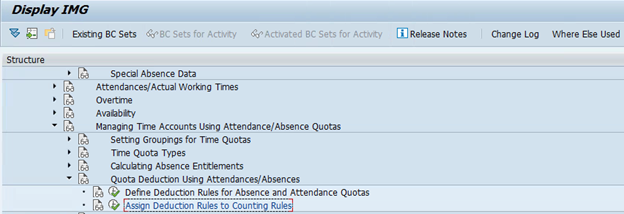
Table | T556C |


In the above step with input the value for the deduction rule in the within entitlement option which also confirms that the deductions would happen only from the available days with the employee and no negative deductions.
We have no completed the entire configuration of Absence and Absence Quota.
Results
We shall now test the absence type casual leave to ensure, we are able to apply the record and same is being deducted from the absence quota.
Step 1: Applying a casual leave absence type for an employee

Step 2: Verifying that the record reduces days of absence from the quota

With this I have come to the end of this configuration document and surely hope it comes in handy during your configurations.
Happy Reading
Regards,
Shine Sebastian Joseph
- SAP Managed Tags:
- HCM (Human Capital Management)
You must be a registered user to add a comment. If you've already registered, sign in. Otherwise, register and sign in.
-
"mm02"
1 -
A_PurchaseOrderItem additional fields
1 -
ABAP
1 -
ABAP Extensibility
1 -
ACCOSTRATE
1 -
ACDOCP
1 -
Adding your country in SPRO - Project Administration
1 -
Advance Return Management
1 -
AI and RPA in SAP Upgrades
1 -
Approval Workflows
1 -
ARM
1 -
ASN
1 -
Asset Management
1 -
Associations in CDS Views
1 -
auditlog
1 -
Authorization
1 -
Availability date
1 -
Azure Center for SAP Solutions
1 -
AzureSentinel
2 -
Bank
1 -
BAPI_SALESORDER_CREATEFROMDAT2
1 -
BRF+
1 -
BRFPLUS
1 -
Bundled Cloud Services
1 -
business participation
1 -
Business Processes
1 -
CAPM
1 -
Carbon
1 -
Cental Finance
1 -
CFIN
1 -
CFIN Document Splitting
1 -
Cloud ALM
1 -
Cloud Integration
1 -
condition contract management
1 -
Connection - The default connection string cannot be used.
1 -
Custom Table Creation
1 -
Customer Screen in Production Order
1 -
Data Quality Management
1 -
Date required
1 -
Decisions
1 -
desafios4hana
1 -
Developing with SAP Integration Suite
1 -
Direct Outbound Delivery
1 -
DMOVE2S4
1 -
EAM
1 -
EDI
2 -
EDI 850
1 -
EDI 856
1 -
edocument
1 -
EHS Product Structure
1 -
Emergency Access Management
1 -
Energy
1 -
EPC
1 -
Financial Operations
1 -
Find
1 -
FINSSKF
1 -
Fiori
1 -
Flexible Workflow
1 -
Gas
1 -
Gen AI enabled SAP Upgrades
1 -
General
1 -
generate_xlsx_file
1 -
Getting Started
1 -
HomogeneousDMO
1 -
IDOC
2 -
Integration
1 -
Learning Content
2 -
LogicApps
2 -
low touchproject
1 -
Maintenance
1 -
management
1 -
Material creation
1 -
Material Management
1 -
MD04
1 -
MD61
1 -
methodology
1 -
Microsoft
2 -
MicrosoftSentinel
2 -
Migration
1 -
MRP
1 -
MS Teams
2 -
MT940
1 -
Newcomer
1 -
Notifications
1 -
Oil
1 -
open connectors
1 -
Order Change Log
1 -
ORDERS
2 -
OSS Note 390635
1 -
outbound delivery
1 -
outsourcing
1 -
PCE
1 -
Permit to Work
1 -
PIR Consumption Mode
1 -
PIR's
1 -
PIRs
1 -
PIRs Consumption
1 -
PIRs Reduction
1 -
Plan Independent Requirement
1 -
Premium Plus
1 -
pricing
1 -
Primavera P6
1 -
Process Excellence
1 -
Process Management
1 -
Process Order Change Log
1 -
Process purchase requisitions
1 -
Product Information
1 -
Production Order Change Log
1 -
Purchase requisition
1 -
Purchasing Lead Time
1 -
Redwood for SAP Job execution Setup
1 -
RISE with SAP
1 -
RisewithSAP
1 -
Rizing
1 -
S4 Cost Center Planning
1 -
S4 HANA
1 -
S4HANA
3 -
Sales and Distribution
1 -
Sales Commission
1 -
sales order
1 -
SAP
2 -
SAP Best Practices
1 -
SAP Build
1 -
SAP Build apps
1 -
SAP Cloud ALM
1 -
SAP Data Quality Management
1 -
SAP Maintenance resource scheduling
2 -
SAP Note 390635
1 -
SAP S4HANA
2 -
SAP S4HANA Cloud private edition
1 -
SAP Upgrade Automation
1 -
SAP WCM
1 -
SAP Work Clearance Management
1 -
Schedule Agreement
1 -
SDM
1 -
security
2 -
Settlement Management
1 -
soar
2 -
SSIS
1 -
SU01
1 -
SUM2.0SP17
1 -
SUMDMO
1 -
Teams
2 -
User Administration
1 -
User Participation
1 -
Utilities
1 -
va01
1 -
vendor
1 -
vl01n
1 -
vl02n
1 -
WCM
1 -
X12 850
1 -
xlsx_file_abap
1 -
YTD|MTD|QTD in CDs views using Date Function
1
- « Previous
- Next »
- Setting the ALP indicator on ZL table Absence Valuation in Enterprise Resource Planning Q&A
- What's best method to generate absence quota for child care in Enterprise Resource Planning Q&A
- New Client Rebate Requirement based on formula. in Enterprise Resource Planning Q&A
- Replicating IT2006 in Enterprise Resource Planning Q&A
- SAP S/4HANA Manufacturing for planning and scheduling - Release 2023 is now available in Enterprise Resource Planning Blogs by SAP
| Subject | Kudos |
|---|---|
|
|
|
|
|
|
|
|
|
|
|
|
|
|
|
|
|
|
|
| User | Count |
|---|---|
| 6 | |
| 2 | |
| 2 | |
| 2 | |
| 2 | |
| 2 | |
| 2 | |
| 1 | |
| 1 | |
| 1 |