
- SAP Community
- Products and Technology
- Technology
- Technology Blogs by SAP
- An example of building Java project using Maven
- Subscribe to RSS Feed
- Mark as New
- Mark as Read
- Bookmark
- Subscribe
- Printer Friendly Page
- Report Inappropriate Content
Prerequisite: download and configure Maven in your laptop. Once done, type "mvn" in command line and you should observe the following output by Maven:

Suppose I have a simple Java project with following package hierarchy:

The source code of MavenSandboxTest is also very simple:
package test.java.com.sap;
import static org.junit.Assert.assertEquals;
import main.java.com.sap.MavenSandbox;
import org.junit.Test;
public class MavenSandboxTest {
@Test
public void test() {
MavenSandbox tool = new MavenSandbox();
assertEquals(tool.hello(),"Hello world");
}
}How to build this simple Java project using Maven?
Create a pom.xml under the root folder of your project,
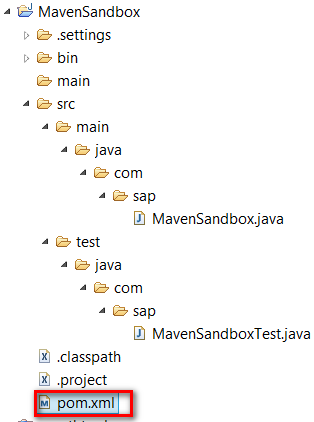
and paste the following source code:
<?xml version="1.0" encoding="UTF-8"?>
<project xmlns="http://maven.apache.org/POM/4.0.0" xmlns:xsi="http://www.w3.org/2001/XMLSchema-instance"
xsi:schemaLocation="http://maven.apache.org/POM/4.0.0http://maven.apache.org/xsd/maven-4.0.0.xsd">
<modelVersion>4.0.0</modelVersion>
<groupId>com.sap.MavenSandbox</groupId>
<artifactId>MavenSandbox</artifactId>
<version>0.0.1-SNAPSHOT</version>
<dependencies>
<dependency>
<groupId>junit</groupId>
<artifactId>junit</artifactId>
<version>4.10</version>
<scope>test</scope>
</dependency>
</dependencies>
</project> Create a new Configuration:

Specify the following settings and click run:

If everything goes well, you should see the Build Success message:

and there will be a new folder "target" generated automatically:

go to folder classes, and you can execute the compiled java class via command "java main.java.com.sap.MavenSandbox":

or you can also directly execute the jar file via the command below ( you should first navigate back to target folder )

since we have specified the dependency of JUnit with version 4.10 in pom.xml:

so when "mvn clean install" is executed, you can observe the corresponding jar file is automatically downloaded by Maven:

Finally you could find the downloaded jar file from this folder:

- SAP Managed Tags:
- Java,
- SAP NetWeaver Application Server for Java
You must be a registered user to add a comment. If you've already registered, sign in. Otherwise, register and sign in.
-
ABAP CDS Views - CDC (Change Data Capture)
2 -
AI
1 -
Analyze Workload Data
1 -
BTP
1 -
Business and IT Integration
2 -
Business application stu
1 -
Business Technology Platform
1 -
Business Trends
1,658 -
Business Trends
91 -
CAP
1 -
cf
1 -
Cloud Foundry
1 -
Confluent
1 -
Customer COE Basics and Fundamentals
1 -
Customer COE Latest and Greatest
3 -
Customer Data Browser app
1 -
Data Analysis Tool
1 -
data migration
1 -
data transfer
1 -
Datasphere
2 -
Event Information
1,400 -
Event Information
66 -
Expert
1 -
Expert Insights
177 -
Expert Insights
296 -
General
1 -
Google cloud
1 -
Google Next'24
1 -
Kafka
1 -
Life at SAP
780 -
Life at SAP
13 -
Migrate your Data App
1 -
MTA
1 -
Network Performance Analysis
1 -
NodeJS
1 -
PDF
1 -
POC
1 -
Product Updates
4,577 -
Product Updates
342 -
Replication Flow
1 -
RisewithSAP
1 -
SAP BTP
1 -
SAP BTP Cloud Foundry
1 -
SAP Cloud ALM
1 -
SAP Cloud Application Programming Model
1 -
SAP Datasphere
2 -
SAP S4HANA Cloud
1 -
SAP S4HANA Migration Cockpit
1 -
Technology Updates
6,873 -
Technology Updates
420 -
Workload Fluctuations
1
- sap.ui.RichTextEditor conflicting with sap cap application validation message popup in Technology Q&A
- Add React app to SAP Build Workzone in Technology Q&A
- Consuming SAP with SAP Build Apps - Mobile Apps for iOS and Android in Technology Blogs by SAP
- Support for API Business Hub Enterprise in Actions Project in Technology Blogs by SAP
- Error while building XSA JS module in Technology Q&A
| User | Count |
|---|---|
| 36 | |
| 25 | |
| 17 | |
| 13 | |
| 8 | |
| 7 | |
| 7 | |
| 6 | |
| 6 | |
| 6 |