
- SAP Community
- Products and Technology
- Supply Chain Management
- SCM Blogs by Members
- SAP EM Blog Series #13 - SAP EM integration with S...
- Subscribe to RSS Feed
- Mark as New
- Mark as Read
- Bookmark
- Subscribe
- Printer Friendly Page
- Report Inappropriate Content
In my previous blog I spoke about the benefits as they pertained to the Order to Cash process. Now it's time to dive in to a little detail on how to configure certain functionality. 1st up is the integration with SAP Business Workflow...
First a couple of notes before we get started:
- SAP Business Workflow is tightly integrated with SAP Event Management
- Several scenarios come with pre-delivered content for creating workflows
- Can deliver workflows to uers in several ways:
- SAP Business Workplace
- Universal Work List (UWL) / Portal
How does the process look?
SAP EM detects exception --> Launch workflow – Take action – “Do work” (OR Send alert - Notification) --> Update status – For reporting
What do we get out of it?
- Visibility in SAP EM: Status available to all <-- People see an issue is in play
- Workflow: Real time notification with the right information to the right person with no wait time between issue detection and launching corrective action <-- An agent is correcting the issue
E.g. Purchase Order Acknowledgement with Qty discrepancy: Create PO --> Create PO Acknowledgement for qty < PO --> SAP EM detects the discrepancy and launches corrective action with workflow

Development Steps - SAP ECC
The development steps needed are as follows:
- STEP 1 - Create the Business Object Event in ECC (transaction SWO1)
- BUS2012 (Purchase Order)
- Event: ACK
- BUS2012 (Purchase Order)
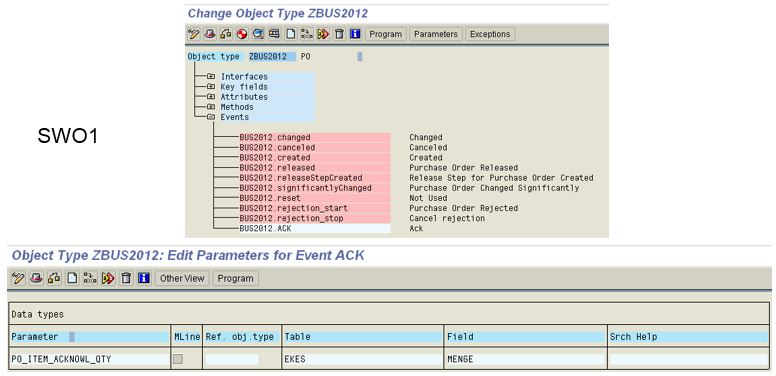
- STEP 2 - Create the workflow (transaction PFTC)
- The BO event ‘ACK’ will trigger the workflow
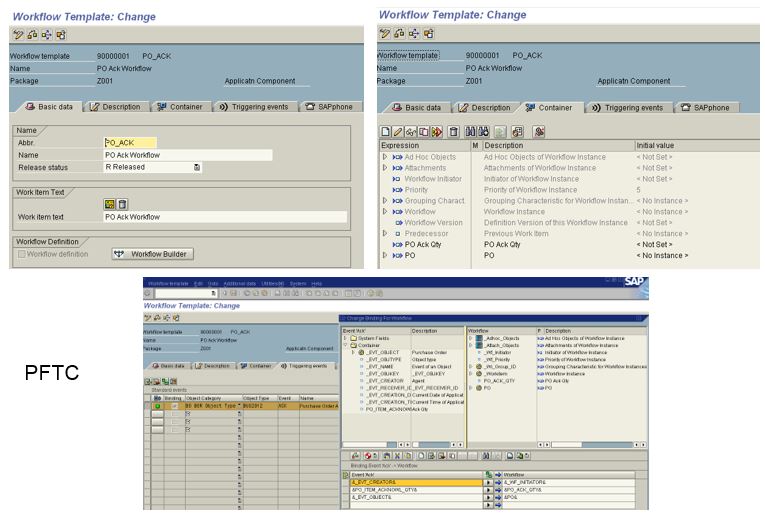

Configuration Steps - SAP ECC
- STEP 1 – Activate the SAP EM / workflow event linkage (transaction SWETYPV)
- Generates the BO event that will ultimately launch the workflow

- STEP 2 – Activate the BO event linkage (transaction SWETYPV)
- Example shown below: Object BUS2012 event ACK launches the workflow WS90000001

Configuration Steps – SAP EM
- STEP 1 – Create the Workflow Activity ID
- Link BUS2012 (Purchase Order) and BO Event: ACK
- Link PO number as the Business Object Key
- Create and Link the Ack qty as a parameter

- STEP 2 – Update the Rule Set
- Call activity WORKFLOW_START (connected to Activity ID created in STEP 1)


Seeing it in action
- Task list below shows WORKFLOW_START activity was successfully started

- SWEL shows the event trace with 2 entries. The 1st shows START_WORKFLOW event triggered which starts the 2nd event BUS2012 --> ACK which triggered workflow WS90000001 which appears in the agents workflow inbox (transaction SBWP)
- Clicking the object in the workflow takes you to ME23N to view the PO

Simple to do and Very, Very powerful, ...
- SAP Managed Tags:
- SAP Event Management,
- SAP Business Workflow
You must be a registered user to add a comment. If you've already registered, sign in. Otherwise, register and sign in.
-
aATP
1 -
ABAP Programming
1 -
Activate Credit Management Basic Steps
1 -
Adverse media monitoring
1 -
Alerts
1 -
Ausnahmehandling
1 -
bank statements
1 -
Bin Sorting sequence deletion
1 -
Bin Sorting upload
1 -
BP NUMBER RANGE
1 -
Brazil
1 -
Business partner creation failed for organizational unit
1 -
Business Technology Platform
1 -
Central Purchasing
1 -
Charge Calculation
2 -
Cloud Extensibility
1 -
Compliance
1 -
Controlling
1 -
Controlling Area
1 -
Data Enrichment
1 -
DIGITAL MANUFACTURING
1 -
digital transformation
1 -
Dimensional Weight
1 -
Direct Outbound Delivery
1 -
E-Mail
1 -
ETA
1 -
EWM
6 -
EWM - Delivery Processing
2 -
EWM - Goods Movement
4 -
EWM Outbound configuration
1 -
EWM-RF
1 -
EWM-TM-Integration
1 -
Extended Warehouse Management (EWM)
3 -
Extended Warehouse Management(EWM)
7 -
Finance
1 -
Freight Settlement
1 -
Geo-coordinates
1 -
Geo-routing
1 -
Geocoding
1 -
Geographic Information System
1 -
GIS
1 -
Goods Issue
2 -
GTT
2 -
IBP inventory optimization
1 -
inbound delivery printing
1 -
Incoterm
1 -
Innovation
1 -
Inspection lot
1 -
intraday
1 -
Introduction
1 -
Inventory Management
1 -
Localization
1 -
Logistics Optimization
1 -
Map Integration
1 -
Material Management
1 -
Materials Management
1 -
MFS
1 -
New Feature
1 -
Outbound with LOSC and POSC
1 -
Packaging
1 -
PPF
1 -
PPOCE
1 -
PPOME
1 -
print profile
1 -
Process Controllers
1 -
Production process
1 -
QM
1 -
QM in procurement
1 -
Real-time Geopositioning
1 -
Risk management
1 -
S4 HANA
1 -
S4 HANA 2022
1 -
S4-FSCM-Custom Credit Check Rule and Custom Credit Check Step
1 -
S4SCSD
1 -
Sales and Distribution
1 -
SAP DMC
1 -
SAP ERP
1 -
SAP Extended Warehouse Management
2 -
SAP Hana Spatial Services
1 -
SAP IBP IO
1 -
SAP MM
1 -
sap production planning
1 -
SAP QM
1 -
SAP REM
1 -
SAP repetiative
1 -
SAP S4HANA
1 -
SAP TM
1 -
SAP Transportation Management
3 -
SAP Variant configuration (LO-VC)
1 -
SD (Sales and Distribution)
1 -
Source inspection
1 -
Storage bin Capacity
1 -
Supply Chain
1 -
Supply Chain Disruption
1 -
Supply Chain for Secondary Distribution
1 -
Technology Updates
1 -
TMS
1 -
Transportation Cockpit
1 -
Transportation Management
2 -
Visibility
2 -
warehouse door
1 -
WOCR
1
- « Previous
- Next »
- SAP IBP Real-Time Integration: Empowering Businesses for Smarter, Faster Decisions in Supply Chain Management Blogs by SAP
- Announcement: New integration platform in SAP Business Network for Logistics in Supply Chain Management Blogs by SAP
- Premium Hub CoE – DSC Knowledge Bits Series in Supply Chain Management Blogs by SAP
- AI-powered supply chain solutions: Better decisions, better outcomes in Supply Chain Management Blogs by SAP
- What's new with Collaborative Maintenance? in Supply Chain Management Blogs by SAP
| User | Count |
|---|---|
| 3 | |
| 2 | |
| 2 | |
| 1 | |
| 1 | |
| 1 | |
| 1 | |
| 1 |