- SAP Community
- Products and Technology
- Technology
- Technology Blogs by SAP
- How to Subscribe to SAP Smart Business Service
Technology Blogs by SAP
Learn how to extend and personalize SAP applications. Follow the SAP technology blog for insights into SAP BTP, ABAP, SAP Analytics Cloud, SAP HANA, and more.
Turn on suggestions
Auto-suggest helps you quickly narrow down your search results by suggesting possible matches as you type.
Showing results for
Product and Topic Expert
Options
- Subscribe to RSS Feed
- Mark as New
- Mark as Read
- Bookmark
- Subscribe
- Printer Friendly Page
- Report Inappropriate Content
04-27-2016
8:43 AM
In my previous article SAP Smart Business Service - Create Analytic Content in HCP without Coding, I talked about Smart Business Service.
In this article, I will describe how to subscribe Smart Business as Service and get started.
Prerequisites:
Before subscribing Smart Business as Service, you must complete above mentioned prerequisites.
Get Access to HCP Account
Subscribe SAP HANA Cloud portal
Go to HCP account. Click on “Services” section in left pane. You will see SAP HANA Cloud Portal tile as below.
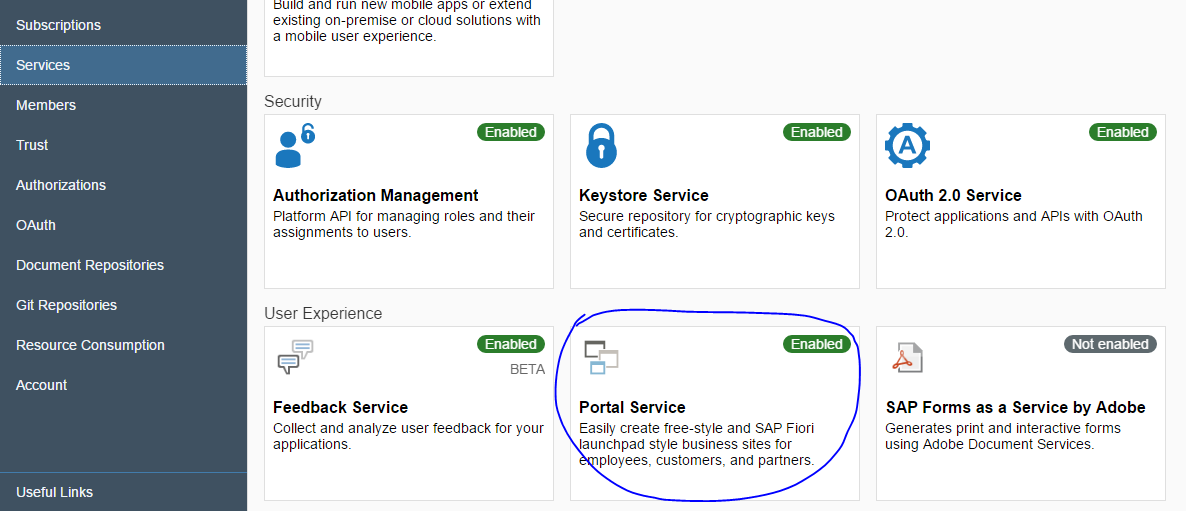
Click on the tile and click on Enable button to subscribe this service.

The HANA Cloud Portal service will be enabled as below.

Assign TENANT_ADMIN role:
TENANT_ADMIN role must be assigned to user to subscribe to SAP Smart Business Service.
If you subscribe to SAP HANA Cloud Portal, be default TENANT_ADMIN role is assigned to your user.
In case HANA Cloud Portal is already subscribed previously, your user may not have TENANT_ADMIN role. In this case, you need to assign the TENANT_ADMIN role manually.
Go to HANA Cloud Portal Service and click on “Configure SAP HANA Cloud Portal”

Click on Role section and assign the role to your user.

Create a Fiori Launchpad Sites
Subscribe SAP Smart Business Service:
Click on “Services” section in left pane. You will see SAP Smart Business Service tile as below.

Click on the “SAP Smart Business Service” tile and click on Enable button.

Add Smart Business Apps to Fiori Site:
Go to Smart Business Service and click on “Configure Smart Business Apps”.

A new page will be opened. Click on Select Site value help. This will show all the sites available.

Select the site where you want to add Smart Business apps and click on Import button.

Smart Business Apps are added to the site. Go to Fiori Launchpad to check the apps. You may also click on “Access Smart Business Service tiles” link to go to Fiori Launchpad.
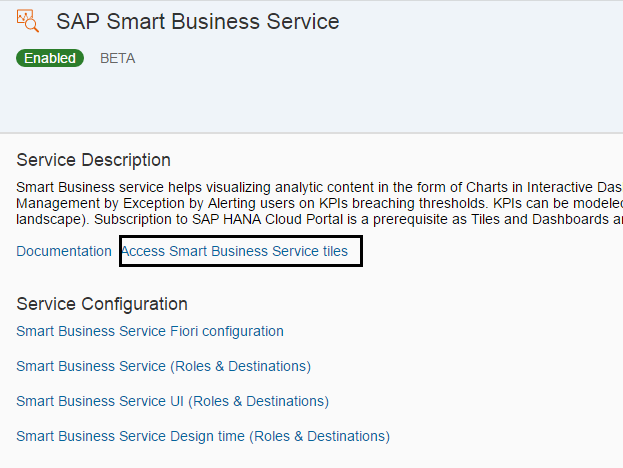
Based on roles assigned, you may see few or all the Smart Business Apps.
Note: By default, this directs to default site. In case you have imported your Smart Business apps to a different site, go to that particular site to access Smart Business apps.

Update an Smart Business Destination:
To know more about Smart Business Service, refer to the articles
Smart Business Service
SAP Smart Business Service Roles
Create Your First Smart Business KPI and Tiles in 10 Minutes
Note: A complete implementation guide on Smart Business Service is also available at SAP-Press.
In this article, I will describe how to subscribe Smart Business as Service and get started.
Prerequisites:
- Get Access to HCP Account
- Subscribe SAP HANA Cloud Portal
- Assign TENANT_ADMIN role to your user
- Create a Fiori Launchpad Sites
Before subscribing Smart Business as Service, you must complete above mentioned prerequisites.
Get Access to HCP Account
In case you do not have any HCP account, you can create your account in HANA Trial landscape. It is free.
Subscribe SAP HANA Cloud portal
Go to HCP account. Click on “Services” section in left pane. You will see SAP HANA Cloud Portal tile as below.
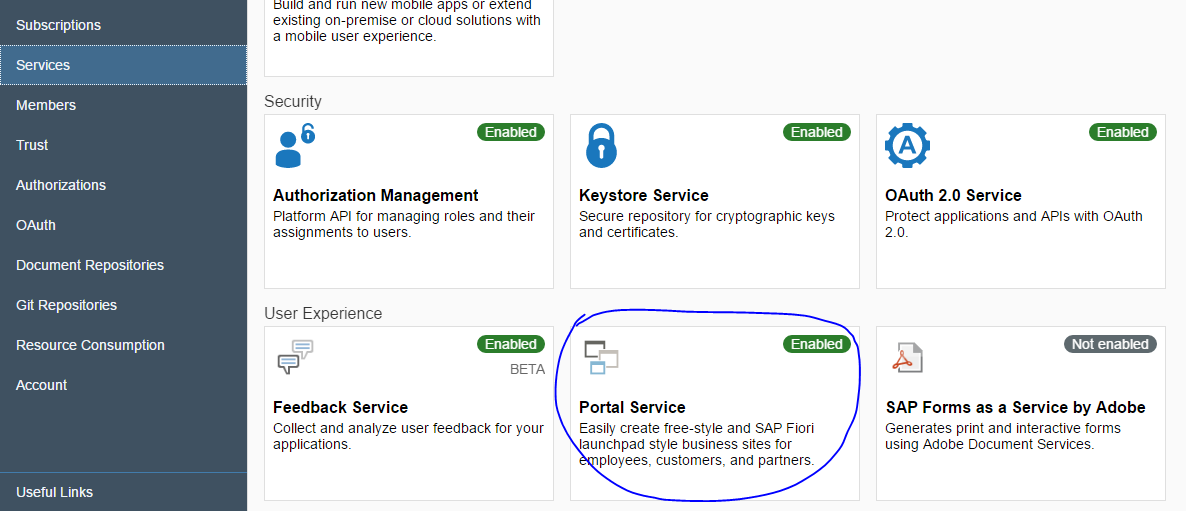
Click on the tile and click on Enable button to subscribe this service.

The HANA Cloud Portal service will be enabled as below.

Assign TENANT_ADMIN role:
TENANT_ADMIN role must be assigned to user to subscribe to SAP Smart Business Service.
If you subscribe to SAP HANA Cloud Portal, be default TENANT_ADMIN role is assigned to your user.
In case HANA Cloud Portal is already subscribed previously, your user may not have TENANT_ADMIN role. In this case, you need to assign the TENANT_ADMIN role manually.
Go to HANA Cloud Portal Service and click on “Configure SAP HANA Cloud Portal”

Click on Role section and assign the role to your user.

Create a Fiori Launchpad Sites
This is an optional step. If you already have a SAP Fiori Launchpad Sites created, you may skip this.
In case you do not have any Fiori Site, create one. You may check How to create Fiori Site.

Subscribe SAP Smart Business Service:
Click on “Services” section in left pane. You will see SAP Smart Business Service tile as below.

Click on the “SAP Smart Business Service” tile and click on Enable button.

Add Smart Business Apps to Fiori Site:
Go to Smart Business Service and click on “Configure Smart Business Apps”.

A new page will be opened. Click on Select Site value help. This will show all the sites available.

Select the site where you want to add Smart Business apps and click on Import button.

Smart Business Apps are added to the site. Go to Fiori Launchpad to check the apps. You may also click on “Access Smart Business Service tiles” link to go to Fiori Launchpad.
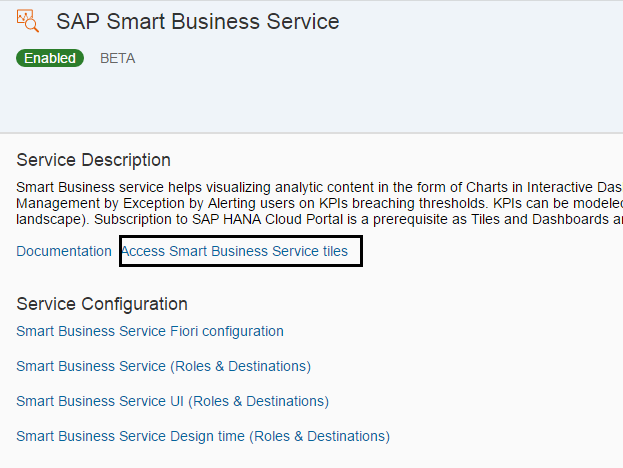
Based on roles assigned, you may see few or all the Smart Business Apps.
Note: By default, this directs to default site. In case you have imported your Smart Business apps to a different site, go to that particular site to access Smart Business apps.

Update an Smart Business Destination:
Go to Cockpit --> Destination. Edit "flpuis" destination and update a user and password for this destination. This user must have TENANT_ADMIN role and must be registered to SAP ID Provider.

Done!! You are ready to use Smart Business
To know more about Smart Business Service, refer to the articles
Smart Business Service
SAP Smart Business Service Roles
Create Your First Smart Business KPI and Tiles in 10 Minutes
Note: A complete implementation guide on Smart Business Service is also available at SAP-Press.
- SAP Managed Tags:
- SAP Fiori,
- SAP Cloud Portal service,
- SAP Business Technology Platform
24 Comments
You must be a registered user to add a comment. If you've already registered, sign in. Otherwise, register and sign in.
Labels in this area
-
ABAP CDS Views - CDC (Change Data Capture)
2 -
AI
1 -
Analyze Workload Data
1 -
BTP
1 -
Business and IT Integration
2 -
Business application stu
1 -
Business Technology Platform
1 -
Business Trends
1,658 -
Business Trends
91 -
CAP
1 -
cf
1 -
Cloud Foundry
1 -
Confluent
1 -
Customer COE Basics and Fundamentals
1 -
Customer COE Latest and Greatest
3 -
Customer Data Browser app
1 -
Data Analysis Tool
1 -
data migration
1 -
data transfer
1 -
Datasphere
2 -
Event Information
1,400 -
Event Information
66 -
Expert
1 -
Expert Insights
177 -
Expert Insights
293 -
General
1 -
Google cloud
1 -
Google Next'24
1 -
Kafka
1 -
Life at SAP
780 -
Life at SAP
13 -
Migrate your Data App
1 -
MTA
1 -
Network Performance Analysis
1 -
NodeJS
1 -
PDF
1 -
POC
1 -
Product Updates
4,577 -
Product Updates
340 -
Replication Flow
1 -
RisewithSAP
1 -
SAP BTP
1 -
SAP BTP Cloud Foundry
1 -
SAP Cloud ALM
1 -
SAP Cloud Application Programming Model
1 -
SAP Datasphere
2 -
SAP S4HANA Cloud
1 -
SAP S4HANA Migration Cockpit
1 -
Technology Updates
6,873 -
Technology Updates
417 -
Workload Fluctuations
1
Related Content
- FAQ for C4C Certificate Renewal in Technology Blogs by SAP
- Now available: starter kit for genAI on SAP BTP in Technology Blogs by SAP
- What’s new in Mobile development kit client 24.4 in Technology Blogs by SAP
- Scheduled Report shows successful status; but Mail server never Receives... Where's the problem? in Technology Q&A
- How to use AI services to translate Picklists in SAP SuccessFactors - An example in Technology Blogs by SAP
Popular Blog Posts
| Subject | Kudos |
|---|---|
|
|
|
|
|
|
|
|
|
|
|
|
|
|
|
|
|
|
|
Top kudoed authors
| User | Count |
|---|---|
| 35 | |
| 25 | |
| 13 | |
| 7 | |
| 7 | |
| 6 | |
| 6 | |
| 6 | |
| 5 | |
| 4 |