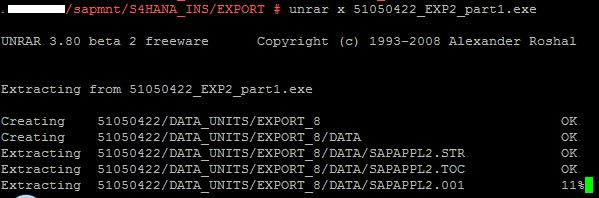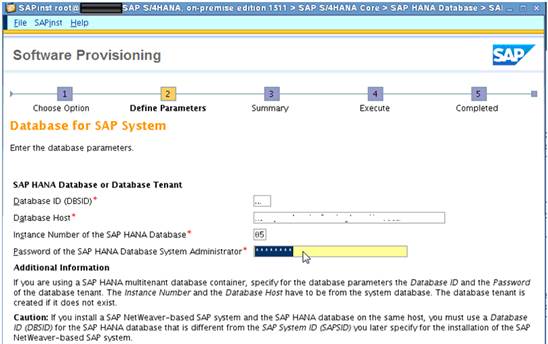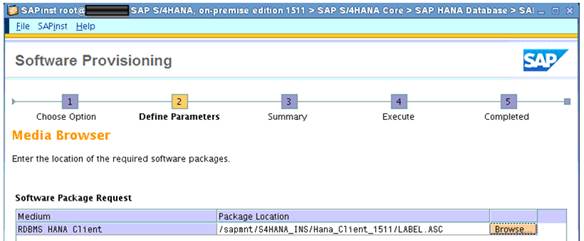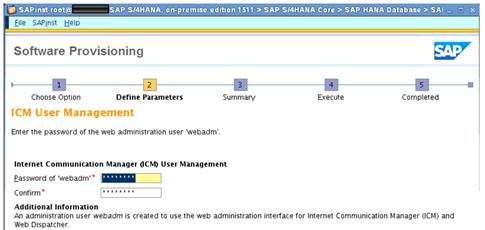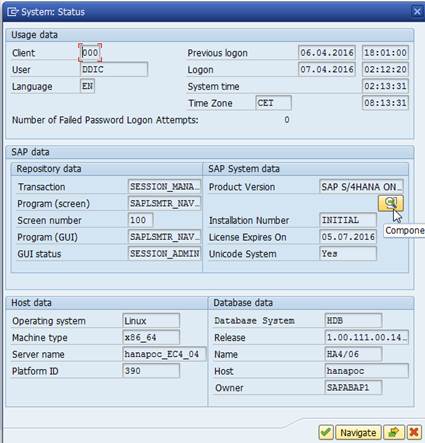- SAP Community
- Products and Technology
- Enterprise Resource Planning
- ERP Blogs by Members
- SAP S/4 HANA On premise edition 1511: Installation...
- Subscribe to RSS Feed
- Mark as New
- Mark as Read
- Bookmark
- Subscribe
- Printer Friendly Page
- Report Inappropriate Content
This document outline the step by step process of SAP S/4 HANA On premise edition 1511 installation. For Post installation step please refer SAP S/4 HANA On premise edition 1511: Post Installation Step
Fresh SAP S/4 HANA On premise edition 1511: Installation Guide
1 Typographic Conventions
Type Style Represents Example
--------------------------------------------------------------------------------------------------
<SAPSID> SAP System name in uppercase XXX
<SAP_release> SAP release of the system 608 (ERP 6.0 EHP 😎
<SYSNR> SAP System number XX
<sapexe_dir> Directory of the SAP Kernel \usr\sap\EC4 \sys\exe\run;
<hostname> Host servername in lowercase XXXXXXXXXX
<platform> Os Version suse linux x86_64
<mount Directory> SAP Mount Directory /sapmnt
2 Prerequisites
2.1 Access Requirements
The following access is required in order to perform the installation:
Item | Access Required |
| Remote Desktop Connection to server | |
Root access to the server | |
| Access to SAP market place |
2.2 Installation Parameters
Values for the following parameters will be requested during the installation. These can be determined from the SAP Detailed Design.
Parameter | Description |
Hostname | Name of server on which system is being installed |
SAPSID | SAP system identifier. This is a three character identifier used for the SAP system and DB system. |
2.3 SAP Notes Implementation
SAP Notes Implementation:
2226371 - SAP S/4HANA On-Premise 1511 collective note for content activation
2244659 - SAP Best Practices for S4HANA on premise edition Germany (DEV2)
2246714 - SAP S/4HANA On-Premise 1511 - SAP S/4HANA Server SPS01 (02/2016) content activation note
2257369 - Missing entries in table T160M leads to activation errors during solution builder content activation
2269628 - Unjustified error message in settlement
2.4 References
S/4 Hana Help –
http://help.sap.com/s4hana_op_1511
Configure system to connect to the System Landscape Directory of SAP Net Weaver (SLD) - http://scn.sap.com/docs/DOC-8042
File system and directory structure please follow - http://help.sap.com/hana/SAP_HANA_Server_Installation_Guide_en.pdf
Automated Initial Setup of ABAP-Based Systems Information published on SAP site - http://scn.sap.com/docs/DOC-41405 (Do not run using DDIC User. Create a Separate user)
Perform Client Copy from '000' using suitable profile to client 100, based on if 'SAP Best Practice Content' is to be used or not -
https://websmp210.sap-ag.de/~sapidp/012002523100012419282015E/
Importing solutions from SAP Best Practices content –
http://scn.sap.com/docs/DOC-72798 - Post Installation
http://scn.sap.com/docs/DOC-72952/ - Getting the most Recent Best Practices Content
2.5 Preparation
Media Download and extraction
Step | Action |
Download SWPM tool Download the latest SWPM tool. | |
| Download Export and HANA Client DVD Installations and Upgrades - S" SAP S/4HANA ON-PREMISE" SAP S/4HANA ON-PREMISE 1511 | |
Download RDBMS DVD Installations and Upgrades - H" SAP HANA PLATFORM EDITION" SAP HANA PLATFORM EDIT. 1.0 | |
| Extracting the media files: Follow note 886535 Unrar is required for these other platforms (Linux, Solaris, AIX, Tru64, HP-UX). | |
There will be four files extracted (two exe and two .rar). Do not create folder separately for the 4 files. Use the following command for the two .exe files one at a time (no need to run the .rar files) from the original path of the files. The .exe files will extract the corresponding .rar files and create the folder accordingly.
| |
| Set Environment varaiables from the same session where SWPM tool will be executed export TEMP_DIR=/sapmnt/swpm_log/ export TEMP=/sapmnt/swpm_log/ export TMP=/sapmnt/swpm_log/ export TMP_DIR=/sapmnt/swpm_log/ Note : In order to save space in root the /tmp directory has been set in /sapmnt by setting the environment variables. The environment variables should be set from the same session from where the sapinst is executed. | |
OS settings Follow SAP Note # 1824819 (Recommended OS setting). | |
| Check for the file system. It is assumed that all the file system and required directoy structure are done by OS team as per the requirement from SAP Basis. Note: SAP file systems are created during the installation and do not required create separately. For the file system and directory structure please follow http://help.sap.com/hana/SAP_HANA_Server_Installation_Guide_en.pdf | |
We are now all set to start the installation: Run the SWPM tool
| |
3 Installation of S/4 HANA Core
Step | Action |
| Here in this case Application Server ABAP has been selected as Standard System.
| |
Installation type has been selected as Custom since we have changed the SAP Mount point directory from default to /sapmnt. | |
 | |
Provide the DNS Domain name
| |
Select the kernel file
| |
Master Password
| |
Provide <sid>adm password and leave other field as default.
| |
Click Ok
| |
In this step we will provide the details of the RDBMS.
| |
The system will automatically take a free instance number
| |
| |
Select LABEL.ASC for S/4 HANA om Premise Edition
| |
| |
Select the LABEL.ASC from the other Export DVD.
| |
Select the Label.ASC for RDBMS.
| |
| |
| |
| |
| |
Select Default
| |
Select default
| |
Input number of parallel jobs
| |
| |
Provide details of the SLD if you have the SLD . In this scenario No SLD destination was selected.
| |
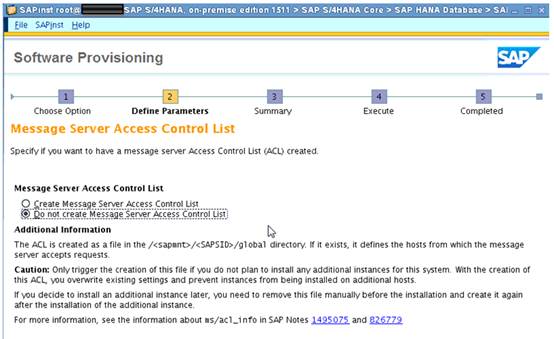 | |
| |
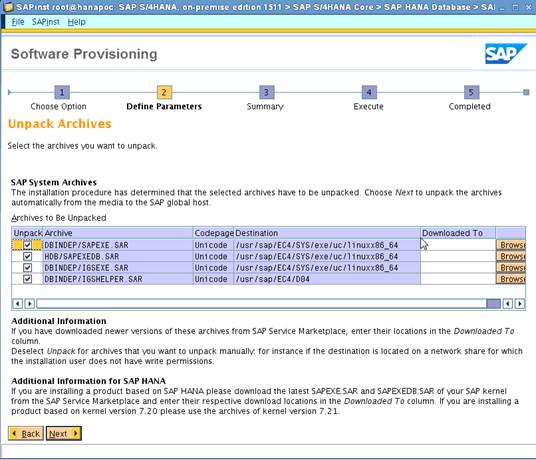 | |
Parameter Summary.
| |
| The installation started
| |
Installation is complete.
| |
| System Status details
| |
Component details
| |
| SAP HANA Studio overview screen
|
This concludes the installation of S/4 HANA on Premise edition 1511. Please refer SAP S/4 HANA On premise edition 1511: Post Installation Step for the post installation steps.
- SAP Managed Tags:
- SAP S/4HANA
You must be a registered user to add a comment. If you've already registered, sign in. Otherwise, register and sign in.
-
"mm02"
1 -
A_PurchaseOrderItem additional fields
1 -
ABAP
1 -
ABAP Extensibility
1 -
ACCOSTRATE
1 -
ACDOCP
1 -
Adding your country in SPRO - Project Administration
1 -
Advance Return Management
1 -
AI and RPA in SAP Upgrades
1 -
Approval Workflows
1 -
Ariba
1 -
ARM
1 -
ASN
1 -
Asset Management
1 -
Associations in CDS Views
1 -
auditlog
1 -
Authorization
1 -
Availability date
1 -
Azure Center for SAP Solutions
1 -
AzureSentinel
2 -
Bank
1 -
BAPI_SALESORDER_CREATEFROMDAT2
1 -
BRF+
1 -
BRFPLUS
1 -
Bundled Cloud Services
1 -
business participation
1 -
Business Processes
1 -
CAPM
1 -
Carbon
1 -
Cental Finance
1 -
CFIN
1 -
CFIN Document Splitting
1 -
Cloud ALM
1 -
Cloud Integration
1 -
condition contract management
1 -
Connection - The default connection string cannot be used.
1 -
Custom Table Creation
1 -
Customer Screen in Production Order
1 -
Data Quality Management
1 -
Date required
1 -
Decisions
1 -
desafios4hana
1 -
Developing with SAP Integration Suite
1 -
Direct Outbound Delivery
1 -
DMOVE2S4
1 -
EAM
1 -
EDI
3 -
EDI 850
1 -
EDI 856
1 -
edocument
1 -
EHS Product Structure
1 -
Emergency Access Management
1 -
Energy
1 -
EPC
1 -
Financial Operations
1 -
Find
1 -
FINSSKF
1 -
Fiori
1 -
Flexible Workflow
1 -
Gas
1 -
Gen AI enabled SAP Upgrades
1 -
General
1 -
generate_xlsx_file
1 -
Getting Started
1 -
HomogeneousDMO
1 -
IDOC
2 -
Integration
1 -
Learning Content
2 -
LogicApps
2 -
low touchproject
1 -
Maintenance
1 -
management
1 -
Material creation
1 -
Material Management
1 -
MD04
1 -
MD61
1 -
methodology
1 -
Microsoft
2 -
MicrosoftSentinel
2 -
Migration
1 -
mm purchasing
1 -
MRP
1 -
MS Teams
2 -
MT940
1 -
Newcomer
1 -
Notifications
1 -
Oil
1 -
open connectors
1 -
Order Change Log
1 -
ORDERS
2 -
OSS Note 390635
1 -
outbound delivery
1 -
outsourcing
1 -
PCE
1 -
Permit to Work
1 -
PIR Consumption Mode
1 -
PIR's
1 -
PIRs
1 -
PIRs Consumption
1 -
PIRs Reduction
1 -
Plan Independent Requirement
1 -
Premium Plus
1 -
pricing
1 -
Primavera P6
1 -
Process Excellence
1 -
Process Management
1 -
Process Order Change Log
1 -
Process purchase requisitions
1 -
Product Information
1 -
Production Order Change Log
1 -
purchase order
1 -
Purchase requisition
1 -
Purchasing Lead Time
1 -
Redwood for SAP Job execution Setup
1 -
RISE with SAP
1 -
RisewithSAP
1 -
Rizing
1 -
S4 Cost Center Planning
1 -
S4 HANA
1 -
S4HANA
3 -
Sales and Distribution
1 -
Sales Commission
1 -
sales order
1 -
SAP
2 -
SAP Best Practices
1 -
SAP Build
1 -
SAP Build apps
1 -
SAP Cloud ALM
1 -
SAP Data Quality Management
1 -
SAP Maintenance resource scheduling
2 -
SAP Note 390635
1 -
SAP S4HANA
2 -
SAP S4HANA Cloud private edition
1 -
SAP Upgrade Automation
1 -
SAP WCM
1 -
SAP Work Clearance Management
1 -
Schedule Agreement
1 -
SDM
1 -
security
2 -
Settlement Management
1 -
soar
2 -
Sourcing and Procurement
1 -
SSIS
1 -
SU01
1 -
SUM2.0SP17
1 -
SUMDMO
1 -
Teams
2 -
User Administration
1 -
User Participation
1 -
Utilities
1 -
va01
1 -
vendor
1 -
vl01n
1 -
vl02n
1 -
WCM
1 -
X12 850
1 -
xlsx_file_abap
1 -
YTD|MTD|QTD in CDs views using Date Function
1
- « Previous
- Next »
- Quick Start guide for PLM system integration 3.0 Implementation/Installation in Enterprise Resource Planning Blogs by SAP
- What You Need to Know: Security and Compliance when Moving to a Cloud ERP Solution in Enterprise Resource Planning Blogs by SAP
- SAP ERP Functionality for EDI Processing: UoMs Determination for Inbound Orders in Enterprise Resource Planning Blogs by Members
- An introduction into Service Management in S/4HANA Cloud Private Edition in Enterprise Resource Planning Blogs by SAP
- SAP S/4HANA Cloud Extensions with SAP Build Best Practices: An Expert Roundtable in Enterprise Resource Planning Blogs by SAP
| User | Count |
|---|---|
| 5 | |
| 2 | |
| 2 | |
| 2 | |
| 2 | |
| 2 | |
| 2 | |
| 1 | |
| 1 | |
| 1 |