
- SAP Community
- Products and Technology
- Enterprise Resource Planning
- ERP Blogs by Members
- OpenText VIM: ArchiveLink Configuration
- Subscribe to RSS Feed
- Mark as New
- Mark as Read
- Bookmark
- Subscribe
- Printer Friendly Page
- Report Inappropriate Content
Prerequisite: A working knowledge in OpenText VIM
Introduction: A document in VIM (DP document) can be created using one of the following ways:
- OCR: Invoices are scanned and read using OCR. The values from the scanned invoices are filled in the DP document.
- Electronic documents like pdf or XML: Invoices are created by reading and passing the values from electronic document to DP document
- Manually creating the document: Documents are manually created using either OAWD or /n/opt/vim_7ax1. The invoices are manually attached.
In either of the cases, a copy of the invoice (scanned image or pdf) is attached to the DP document. These invoices are stored in Content Repository Server or Archive Server. ArchiveLink is responsible for interactive between Archive Server and VIM and/or SAP. ArchiveLink document type is assigned to a workflow when the document associated with it is uploaded.
Early Archiving: It is the process where documents scanned are archived before the details extracted from them are entered into the system.

Following configuration needs to be done for it:
1. Create Content Repository ID: In order to archive the scanned images we need to first create the Content Repository ID. Below are the steps:
a. Create content repository by executing transaction OAC0 and click on create button

b. Enter the details as per your system requirements. Document Area will be ArchiveLink.

2. Create Presetting Folder: Documents can be stored using OAWD. If the related documents are grouped then it gives more effective way to manage and create documents. A presetting folder represents a preset group of document types. They can be related by workplace or by an application. For each group, we can determine the agents responsible for its corresponding work item.
a. Go to T-Code OAWS and click on the "New Entries" button

b. Give the Presetting Folder Name (Pr) and Description (Long Text) and save it.

c. Goto OAWS and for the Presetting folder (created in above step) go to the subfolder "Entries" by selecting the Pr and double clicking on "Entries". Click on "New Entries" button.

d. Select the document type for the presetting folder and select the applicable storing type. (NOTE: Object type (OT) and Agent ID are optional). There are four storing types:
- Storing for subsequent entry
- Storing for subsequent assignment
- Store and enter
- Store and assign

3. Create ICC Archive Document Type: This is required to be created so that every incoming invoice with a given document type is stored in predefined archive storage and a customized workflow is triggered for each of the document types.
a. Execute T-Code OAD5. This calls the ArchiveLink document type customizing wizard. Click on continue button

b. Provide document type and Description. Click on continue button.

c. Note that workflow document type option is selected. Click on Continue button

d. Provide details of Object Type, Method, Task, and Assignment. Click on Continue button.

e. Click continue and go to Storage system.
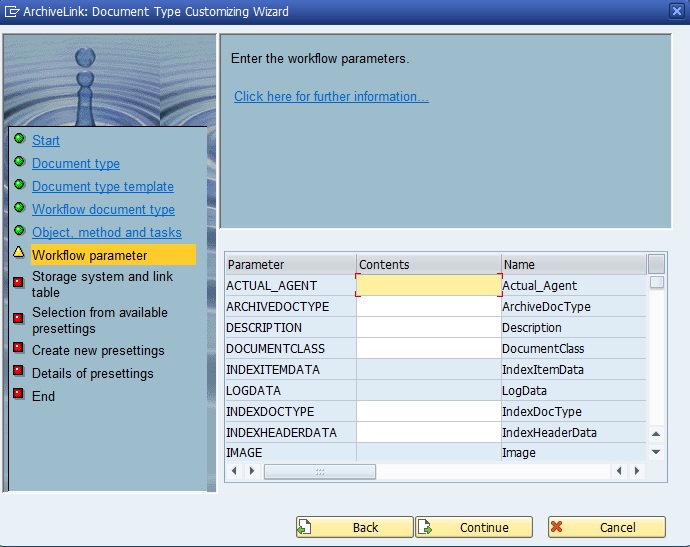
f. Provide Content Repository ID and Link. Click on Continue button.
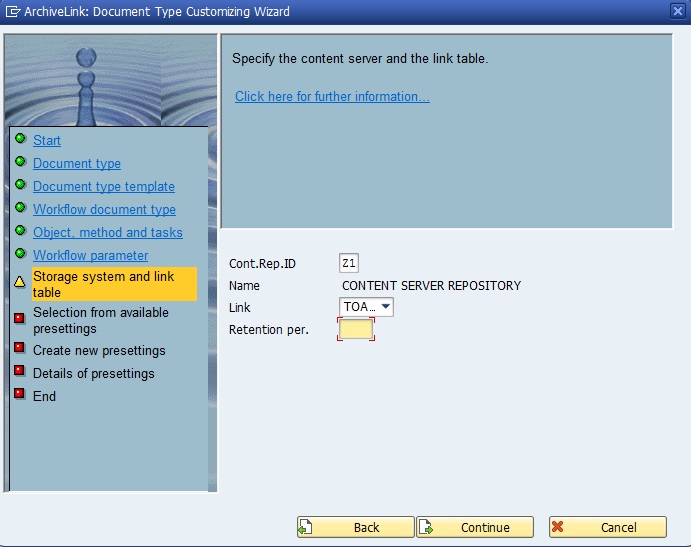
g. Select the presetting folder that we have created and click on continue button. It is here where ICC and Presetting folder are linked. Now based on the document type in the presetting folder the system will pick the content repository from the setting done in the previous step. Skip the "Create New Presetting" as we have already created require the Presetting folders.

h. Select the same storage option done for presetting folder in step 2.d. Click on continue button.

i. Click on the "Complete" button to save the changes.

4. Link Archive Document Type to VIM object: This configuration needs to be done in order to know where to store the incoming invoices.
a. Go to T-Code OAC3 and click on New Entry button

b. Provide details as used in Step 3 and save the changes

5. Link Archive Document Type to SAP object: This configuration needs to be done in order to know how to link the posted or parked documents in SAP with that of VIM.
a. Go to T-Code OAC3 and click on New Entry button. Provide the below entries and save.

With this, we complete the ArchiveLink configuration. Now, we know where the documents are stored and saved. Hope you find it useful.
- SAP Managed Tags:
- FIN (Finance)
You must be a registered user to add a comment. If you've already registered, sign in. Otherwise, register and sign in.
-
"mm02"
1 -
A_PurchaseOrderItem additional fields
1 -
ABAP
1 -
ABAP Extensibility
1 -
ACCOSTRATE
1 -
ACDOCP
1 -
Adding your country in SPRO - Project Administration
1 -
Advance Return Management
1 -
AI and RPA in SAP Upgrades
1 -
Approval Workflows
1 -
Ariba
1 -
ARM
1 -
ASN
1 -
Asset Management
1 -
Associations in CDS Views
1 -
auditlog
1 -
Authorization
1 -
Availability date
1 -
Azure Center for SAP Solutions
1 -
AzureSentinel
2 -
Bank
1 -
BAPI_SALESORDER_CREATEFROMDAT2
1 -
BRF+
1 -
BRFPLUS
1 -
Bundled Cloud Services
1 -
business participation
1 -
Business Processes
1 -
CAPM
1 -
Carbon
1 -
Cental Finance
1 -
CFIN
1 -
CFIN Document Splitting
1 -
Cloud ALM
1 -
Cloud Integration
1 -
condition contract management
1 -
Connection - The default connection string cannot be used.
1 -
Custom Table Creation
1 -
Customer Screen in Production Order
1 -
Data Quality Management
1 -
Date required
1 -
Decisions
1 -
desafios4hana
1 -
Developing with SAP Integration Suite
1 -
Direct Outbound Delivery
1 -
DMOVE2S4
1 -
EAM
1 -
EDI
3 -
EDI 850
1 -
EDI 856
1 -
edocument
1 -
EHS Product Structure
1 -
Emergency Access Management
1 -
Energy
1 -
EPC
1 -
Financial Operations
1 -
Find
1 -
FINSSKF
1 -
Fiori
1 -
Flexible Workflow
1 -
Gas
1 -
Gen AI enabled SAP Upgrades
1 -
General
1 -
generate_xlsx_file
1 -
Getting Started
1 -
HomogeneousDMO
1 -
How to add new Fields in the Selection Screen Parameter in FBL1H Tcode
1 -
IDOC
2 -
Integration
1 -
Learning Content
2 -
LogicApps
2 -
low touchproject
1 -
Maintenance
1 -
management
1 -
Material creation
1 -
Material Management
1 -
MD04
1 -
MD61
1 -
methodology
1 -
Microsoft
2 -
MicrosoftSentinel
2 -
Migration
1 -
mm purchasing
1 -
MRP
1 -
MS Teams
2 -
MT940
1 -
Newcomer
1 -
Notifications
1 -
Oil
1 -
open connectors
1 -
Order Change Log
1 -
ORDERS
2 -
OSS Note 390635
1 -
outbound delivery
1 -
outsourcing
1 -
PCE
1 -
Permit to Work
1 -
PIR Consumption Mode
1 -
PIR's
1 -
PIRs
1 -
PIRs Consumption
1 -
PIRs Reduction
1 -
Plan Independent Requirement
1 -
Premium Plus
1 -
pricing
1 -
Primavera P6
1 -
Process Excellence
1 -
Process Management
1 -
Process Order Change Log
1 -
Process purchase requisitions
1 -
Product Information
1 -
Production Order Change Log
1 -
purchase order
1 -
Purchase requisition
1 -
Purchasing Lead Time
1 -
Redwood for SAP Job execution Setup
1 -
RISE with SAP
1 -
RisewithSAP
1 -
Rizing
1 -
S4 Cost Center Planning
1 -
S4 HANA
1 -
S4HANA
3 -
Sales and Distribution
1 -
Sales Commission
1 -
sales order
1 -
SAP
2 -
SAP Best Practices
1 -
SAP Build
1 -
SAP Build apps
1 -
SAP Cloud ALM
1 -
SAP Data Quality Management
1 -
SAP Maintenance resource scheduling
2 -
SAP Note 390635
1 -
SAP S4HANA
2 -
SAP S4HANA Cloud private edition
1 -
SAP Upgrade Automation
1 -
SAP WCM
1 -
SAP Work Clearance Management
1 -
Schedule Agreement
1 -
SDM
1 -
security
2 -
Settlement Management
1 -
soar
2 -
Sourcing and Procurement
1 -
SSIS
1 -
SU01
1 -
SUM2.0SP17
1 -
SUMDMO
1 -
Teams
2 -
User Administration
1 -
User Participation
1 -
Utilities
1 -
va01
1 -
vendor
1 -
vl01n
1 -
vl02n
1 -
WCM
1 -
X12 850
1 -
xlsx_file_abap
1 -
YTD|MTD|QTD in CDs views using Date Function
1
- « Previous
- Next »
- Activating archive link attachment types in GOS through HDM in Enterprise Resource Planning Blogs by Members
- ECC to S/4HANA - Pre-Projects in Enterprise Resource Planning Blogs by SAP
- Advantages of new output management capabilities in SAP S/4HANA in Enterprise Resource Planning Blogs by SAP
- Archiving MIRO Invoice output in Enterprise Resource Planning Q&A
- Output Management in SAP S/4HANA in Enterprise Resource Planning Blogs by SAP
| User | Count |
|---|---|
| 5 | |
| 2 | |
| 2 | |
| 2 | |
| 2 | |
| 2 | |
| 2 | |
| 1 | |
| 1 | |
| 1 |