
- SAP Community
- Products and Technology
- Technology
- Technology Blogs by SAP
- How to install Afaria 7 on Windows Server 2012 - P...
Technology Blogs by SAP
Learn how to extend and personalize SAP applications. Follow the SAP technology blog for insights into SAP BTP, ABAP, SAP Analytics Cloud, SAP HANA, and more.
Turn on suggestions
Auto-suggest helps you quickly narrow down your search results by suggesting possible matches as you type.
Showing results for
Advisor
Options
- Subscribe to RSS Feed
- Mark as New
- Mark as Read
- Bookmark
- Subscribe
- Printer Friendly Page
- Report Inappropriate Content
04-06-2016
1:29 AM
Start mmc
启动mmc

Click File -> Add/Remove Snap-in…
选择File菜单下面的Add/Remove Snap-in…

Add 'Certificates'
选择并且增加'Certificates'

Choose 'Computer account'
选择'Computer account'


Choose 'Import…'
选择'Import…'

Import 'AppleIncRootCertificate.cer'
导入'AppleIncRootCertificate.cer'


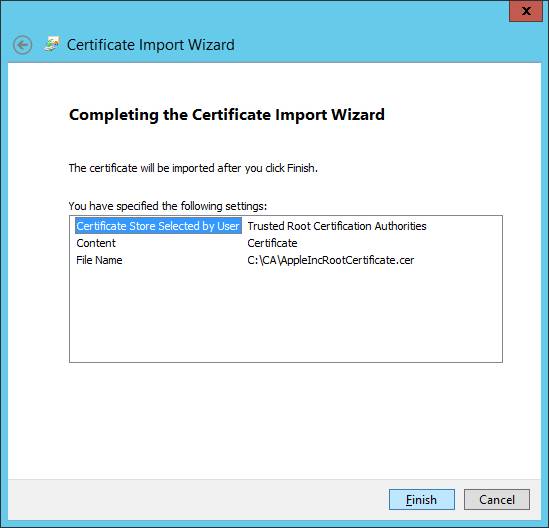
Choose 'Import…'
选择'Import...'

Import 'AppleAAICA.cer'
导入 'AppleAAICA.cer'



Back to IIS Manager and click 'Complete Certificate Request…'
回到IIS Manager,选择 'Complete Certificate Request…'

Import APNS certificate
导入APNS certificate

Export the AfariaMDM
导出刚生成的证书
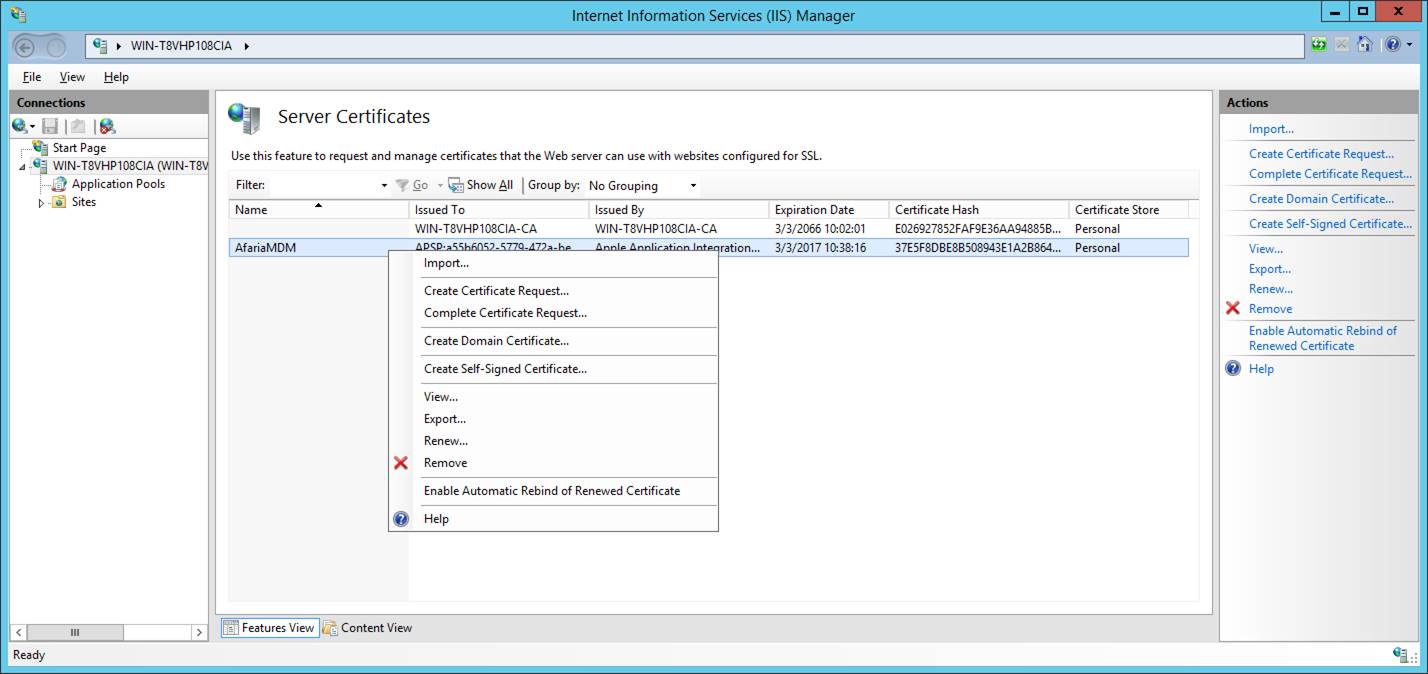
Set password for
设置密码

Install the APNS.pfx to Personal
输入证书到Personl

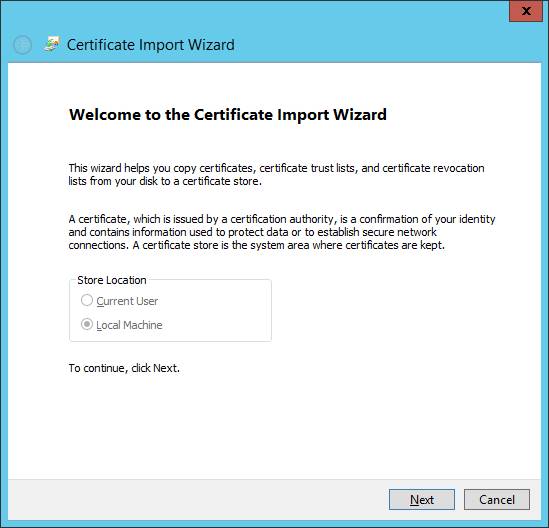
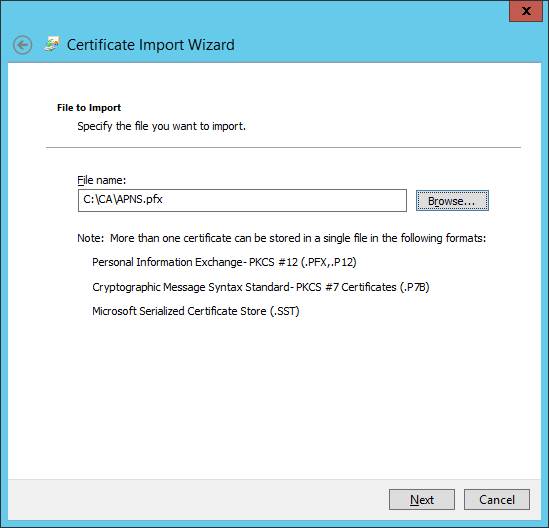



- SAP Managed Tags:
- Mobile
You must be a registered user to add a comment. If you've already registered, sign in. Otherwise, register and sign in.
Labels in this area
-
ABAP CDS Views - CDC (Change Data Capture)
2 -
AI
1 -
Analyze Workload Data
1 -
BTP
1 -
Business and IT Integration
2 -
Business application stu
1 -
Business Technology Platform
1 -
Business Trends
1,661 -
Business Trends
87 -
CAP
1 -
cf
1 -
Cloud Foundry
1 -
Confluent
1 -
Customer COE Basics and Fundamentals
1 -
Customer COE Latest and Greatest
3 -
Customer Data Browser app
1 -
Data Analysis Tool
1 -
data migration
1 -
data transfer
1 -
Datasphere
2 -
Event Information
1,400 -
Event Information
64 -
Expert
1 -
Expert Insights
178 -
Expert Insights
273 -
General
1 -
Google cloud
1 -
Google Next'24
1 -
Kafka
1 -
Life at SAP
784 -
Life at SAP
11 -
Migrate your Data App
1 -
MTA
1 -
Network Performance Analysis
1 -
NodeJS
1 -
PDF
1 -
POC
1 -
Product Updates
4,577 -
Product Updates
326 -
Replication Flow
1 -
RisewithSAP
1 -
SAP BTP
1 -
SAP BTP Cloud Foundry
1 -
SAP Cloud ALM
1 -
SAP Cloud Application Programming Model
1 -
SAP Datasphere
2 -
SAP S4HANA Cloud
1 -
SAP S4HANA Migration Cockpit
1 -
Technology Updates
6,886 -
Technology Updates
403 -
Workload Fluctuations
1
Related Content
- Which SAP GUI for Windows as of release are adapted for SAP S/4 HANA (2023) ? in Technology Q&A
- Crystal Reports text clipping issue. PDF created by Business Obj on Red Hat Enterprise Linux (RHEL) in Technology Q&A
- It has never been easier to print from SAP with Microsoft Universal Print in Technology Blogs by Members
- Migration and Upgrade from SAP SCM 7.0 EHP3 on Windows 2008 to SAP SCM 7.0 EHP4 on Windows 2019 in Technology Q&A
- explore the business continuity recovery sap solutions on AWS DRS in Technology Blogs by Members
Top kudoed authors
| User | Count |
|---|---|
| 12 | |
| 10 | |
| 10 | |
| 7 | |
| 7 | |
| 7 | |
| 6 | |
| 6 | |
| 5 | |
| 4 |