
- SAP Community
- Products and Technology
- Enterprise Resource Planning
- ERP Blogs by Members
- Output Management via BRF+
- Subscribe to RSS Feed
- Mark as New
- Mark as Read
- Bookmark
- Subscribe
- Printer Friendly Page
- Report Inappropriate Content
With SAP S/4 HANA a new Output Management approach is in place. The complete configuration differs from the configuration that is used when output management is based on NAST (condition technique). The configuration is based on BRF+. In SAP S/4 HANA, the target architecture is based on Adobe Document Server and Adobe Forms only. For the form determination rules (along with other output parameters) BRF+ functionality is used.
Output management based on NAST is not available for new documents in SD Billing from 1511 and is extended to sales order management from 1602. Similarly, output management using BRF+ is mandatory for Purchase order from 1511.
Prerequisites –
- Uploading XML for importing output determination application in BRF+ (Ref note 2248229).
- BRF+ is active and usable
- Background RFC configuration has been set up
- Adobe Document Server is available – ADS needs to be implemented to allow SAP to fetch PDF properties for rendering output form
- KPRO has been maintained – KPRO allows to store PDF attachments on physical location.
Steps for uploading XML –
Note 2248229, provides decision tables for new output management. We need to download XML files to local drive and import them using below steps.
| Transaction code | BRF+ or BRFPLUS |
BRF+ workbench will be displayed. For importing output application, we need to change layout to “Expert” mode. Follow below steps –
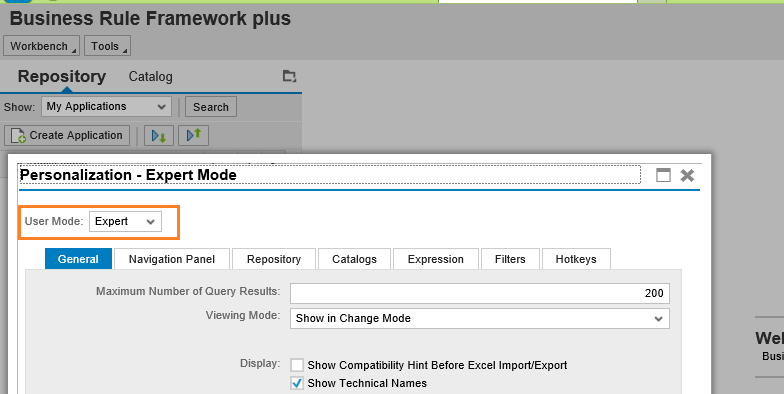
a) Select user mode as “Expert”.
b) Save this settings.
Steps to import –
a) Download zip files from SAP note 2248229 and save them on your local machine
b) Next, we need to select Import XML under the Tools menu.
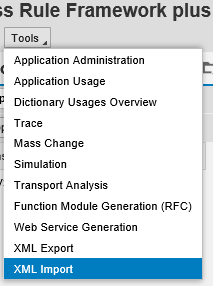
c) Select relevant file in below screen.
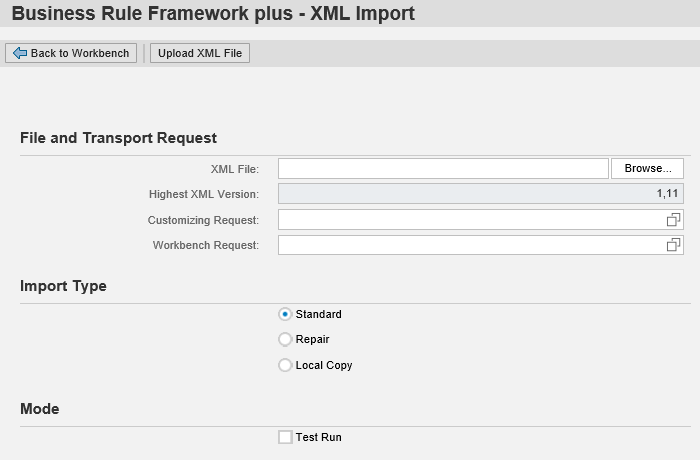
d) Specify Customizing request.
e) Click on “Upload XML File” button.
f) Uploaded application will now be available under Repository tab.
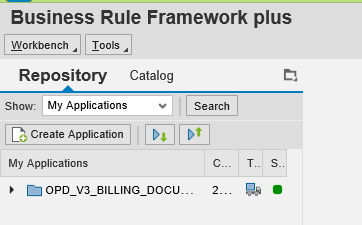
Configuration –
Below configuration steps are relevant for all application areas (Sales Order, Purchase Order, Billing Documents and Outbound Delivery)
SPRO Node for output configuration (IMG Path --> Cross Application Components)
1) Define Output types –
Output Control -> Define Output Types
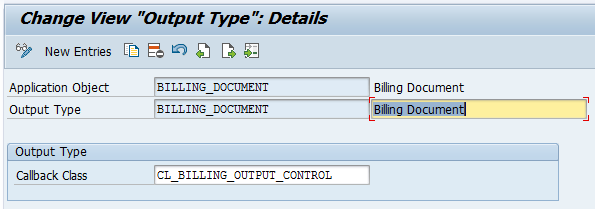
2) Assign Output Channels -
Output Control -> Assign Output channels In this activity assign output channels to output type.

3) Define Determination of Form Master Templates –
Output Control -> Define Determination of Form Master Templates
The master form template contains static data (such as a logo and footer) that is applied to each form page and is determined based on configuration setting maintained.

Activities
a) Enter a rule ID, preferably an ID that indicates the logic of the rule.
b) Enter an ordinal number to specify the position of the rule in the determination sequence.
c) Following parameters are optional –
- Organization Type
- Organizational unit
- Channel
- Sender country
- Form Template
During document output, the master form template is determined by comparing each defined rule with the current data provided by the application. If a parameter is not defined (no value entered), this parameter is considered as a match, and else, system determines the rule where all parameters match. Master form template is used corresponding to this rule.
Business Rules for Output Determination –
Below configuration steps are relevant for all application areas (Sales Order, Purchase Order, Billing Documents and Outbound Delivery)
SPRO - > Cross-Application Components -> Output Control -> Define Business Rules for Output Determination (Transaction: OPD)
In this Customizing activity, you can define how the system determines output parameters during document processing. You can define business rules for the determination of output parameters, such as output types, recipients, and form templates.
Following determinations are available -
| Determination | Number of Matches | Result | Example |
|---|---|---|---|
| Output Type | Multiple | Output Type to be used | Output BILLING_DOCUMENT can be determined on the basis of billing document type (F2). |
| Receiver | Multiple | List of Receiver Roles | Receiver roles (SP, SH, RE, RG) are determined for the determined output type (BILLING_DOCUMENT). |
| Channel | Multiple | List of Output Channels | Channels (EMAIL, PRINT and IDOC) are determined. |
| Printer Settings | Single | Output devices and number of copies | Output device (LOCL) for channel PRINT |
| Email Settings | Single | Sender Email address and Email Template | Sender email address & Email template (SD_CI_DEFAULT_EMAIL_TEMPLATE) is determined for output type. |
| Email Receiver | Multiple | List of Email roles(To, Cc, Bcc) and email addresses | Email addresses for roles (To, Cc, Bcc) are determined for output type. This step is optional and system uses receiver email address in case step is not maintained. |
| Form Template | Single | Form Template name and language | Form template (SD_CI_STANDARD_DE) is determined with following options: Output type, Receiver, Channel, Recipient language, Sender Country, Recipient Country and document category. |
| Output Relevance | Single | Can the document be output based on the defined condition (Yes/No)? | Output to be issued only when billing document is successfully passed to accounting. |
Example of maintenance of Channel determination -
- Select Rules for relevant document, example BILLING_DOCUMENT.
- Select determination, example Channel to be used for triggering output type.
- Input parameters could be changed by adding input columns to determination table. Each determination table consists of input columns (condition columns) and result columns. You can add new input columns via the table settings.
- Maintain relevant input combination to determine the channel needed. Multiple channel can be selected for the same combination.
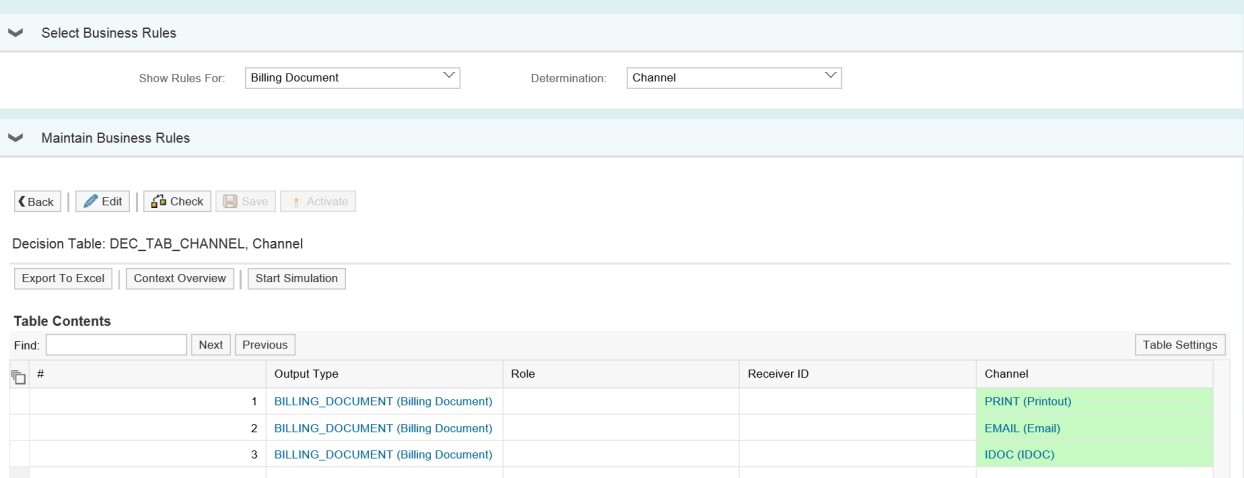
After changes, click on Save and Activate.
Output processing –
- Output determination is performed in document based on determination rules defined for Output type, receiver role, channel, form template, receiver email address and email template withe status as 'In Preparation'. Default data can be changed in the document.
Overview Screen:
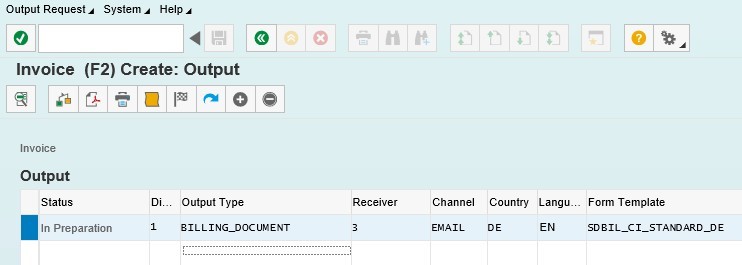
Detail Screen:
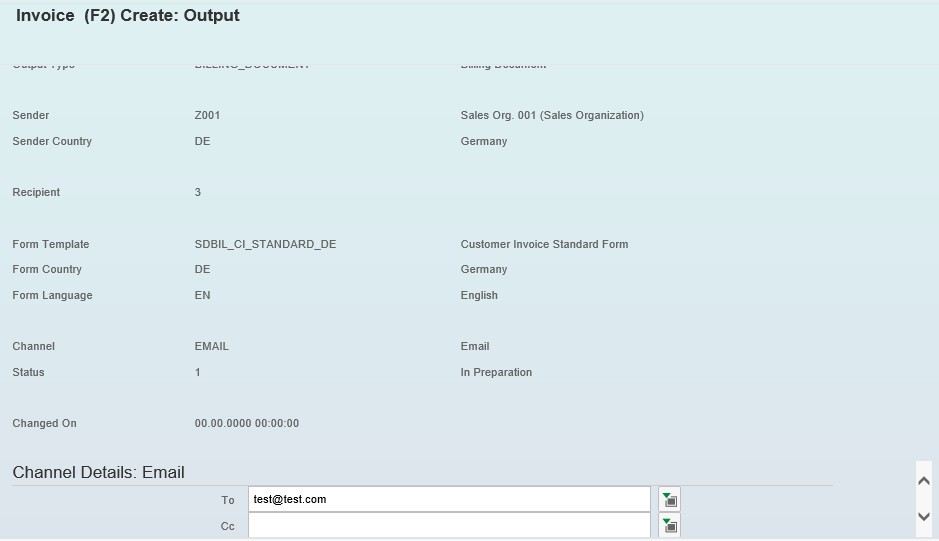
- Processing of output –
Only two dispatch times are available in new output management system.
- Immediately (1)
Output is processed as soon as document is saved. If no errors, output type status changes to “Successful”. In case of errors, output will be in “Error” status. Errors can be viewed by clicking log button.
- Scheduled (2)
Output is processed using new transaction introduced VF31F for billing document.
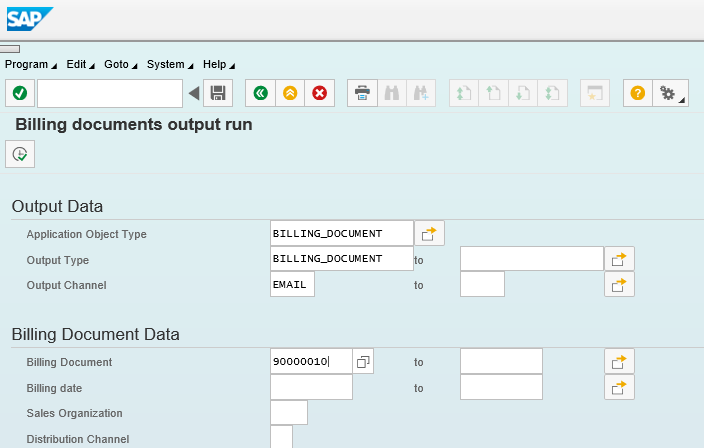
- Email output in SOST –
Invoice copy is sent as PDF attachment.

- SAP Managed Tags:
- SAP S/4HANA,
- SD (Sales and Distribution)
- « Previous
-
- 1
- 2
- 3
- Next »
You must be a registered user to add a comment. If you've already registered, sign in. Otherwise, register and sign in.
-
"mm02"
1 -
A_PurchaseOrderItem additional fields
1 -
ABAP
1 -
ABAP Extensibility
1 -
ACCOSTRATE
1 -
ACDOCP
1 -
Adding your country in SPRO - Project Administration
1 -
Advance Return Management
1 -
AI and RPA in SAP Upgrades
1 -
Approval Workflows
1 -
ARM
1 -
ASN
1 -
Asset Management
1 -
Associations in CDS Views
1 -
auditlog
1 -
Authorization
1 -
Availability date
1 -
Azure Center for SAP Solutions
1 -
AzureSentinel
2 -
Bank
1 -
BAPI_SALESORDER_CREATEFROMDAT2
1 -
BRF+
1 -
BRFPLUS
1 -
Bundled Cloud Services
1 -
business participation
1 -
Business Processes
1 -
CAPM
1 -
Carbon
1 -
Cental Finance
1 -
CFIN
1 -
CFIN Document Splitting
1 -
Cloud ALM
1 -
Cloud Integration
1 -
condition contract management
1 -
Connection - The default connection string cannot be used.
1 -
Custom Table Creation
1 -
Customer Screen in Production Order
1 -
Data Quality Management
1 -
Date required
1 -
Decisions
1 -
desafios4hana
1 -
Developing with SAP Integration Suite
1 -
Direct Outbound Delivery
1 -
DMOVE2S4
1 -
EAM
1 -
EDI
2 -
EDI 850
1 -
EDI 856
1 -
EHS Product Structure
1 -
Emergency Access Management
1 -
Energy
1 -
EPC
1 -
Find
1 -
FINSSKF
1 -
Fiori
1 -
Flexible Workflow
1 -
Gas
1 -
Gen AI enabled SAP Upgrades
1 -
General
1 -
generate_xlsx_file
1 -
Getting Started
1 -
HomogeneousDMO
1 -
IDOC
2 -
integration
1 -
Learning Content
2 -
LogicApps
2 -
low touchproject
1 -
Maintenance
1 -
management
1 -
Material creation
1 -
Material Management
1 -
MD04
1 -
MD61
1 -
methodology
1 -
Microsoft
2 -
MicrosoftSentinel
2 -
Migration
1 -
MRP
1 -
MS Teams
2 -
MT940
1 -
Newcomer
1 -
Notifications
1 -
Oil
1 -
open connectors
1 -
Order Change Log
1 -
ORDERS
2 -
OSS Note 390635
1 -
outbound delivery
1 -
outsourcing
1 -
PCE
1 -
Permit to Work
1 -
PIR Consumption Mode
1 -
PIR's
1 -
PIRs
1 -
PIRs Consumption
1 -
PIRs Reduction
1 -
Plan Independent Requirement
1 -
Premium Plus
1 -
pricing
1 -
Primavera P6
1 -
Process Excellence
1 -
Process Management
1 -
Process Order Change Log
1 -
Process purchase requisitions
1 -
Product Information
1 -
Production Order Change Log
1 -
Purchase requisition
1 -
Purchasing Lead Time
1 -
Redwood for SAP Job execution Setup
1 -
RISE with SAP
1 -
RisewithSAP
1 -
Rizing
1 -
S4 Cost Center Planning
1 -
S4 HANA
1 -
S4HANA
3 -
Sales and Distribution
1 -
Sales Commission
1 -
sales order
1 -
SAP
2 -
SAP Best Practices
1 -
SAP Build
1 -
SAP Build apps
1 -
SAP Cloud ALM
1 -
SAP Data Quality Management
1 -
SAP Maintenance resource scheduling
2 -
SAP Note 390635
1 -
SAP S4HANA
2 -
SAP S4HANA Cloud private edition
1 -
SAP Upgrade Automation
1 -
SAP WCM
1 -
SAP Work Clearance Management
1 -
Schedule Agreement
1 -
SDM
1 -
security
2 -
Settlement Management
1 -
soar
2 -
SSIS
1 -
SU01
1 -
SUM2.0SP17
1 -
SUMDMO
1 -
Teams
2 -
User Administration
1 -
User Participation
1 -
Utilities
1 -
va01
1 -
vendor
1 -
vl01n
1 -
vl02n
1 -
WCM
1 -
X12 850
1 -
xlsx_file_abap
1 -
YTD|MTD|QTD in CDs views using Date Function
1
- « Previous
- Next »
- Business Rule Framework Plus(BRF+) in Enterprise Resource Planning Blogs by Members
- Cruising through Compliance: Test the Regulatory Change Manager at DSAG-SAP Globalization Symposium in Enterprise Resource Planning Blogs by SAP
- [BYD] Possible way to maintain serial base linkage between input serial and output serial in Enterprise Resource Planning Q&A
- Stock Transfer between two EWM Managed plants assigned to same warehouse in Enterprise Resource Planning Q&A
- Introducing the market standard of electronic invoicing for the United States in Enterprise Resource Planning Blogs by SAP
| User | Count |
|---|---|
| 5 | |
| 2 | |
| 2 | |
| 2 | |
| 1 | |
| 1 | |
| 1 | |
| 1 | |
| 1 |