
- SAP Community
- Products and Technology
- Enterprise Resource Planning
- ERP Blogs by Members
- Creation of Translation Sets and Assignment of Set...
- Subscribe to RSS Feed
- Mark as New
- Mark as Read
- Bookmark
- Subscribe
- Printer Friendly Page
- Report Inappropriate Content
Introduction
Translation process in SAP converts amount posted in Local Currency (also known as Company Code Currency) into Group Currency for the purpose of Group Reporting. Translation Sets contain the GL accounts on which posting can happen and therefore would be considered for currency translation.
This document reveals the process to create translation sets in SAP. Newly created sets must be assigned to the correct active Translation Methods.
Configuration
Configuration of Translations Sets & Methods involves the following steps:
- Creation of Translation Sets
- Creation of Translation Methods
- Adding Sets to Translation Methods
- Validating Assigned Sets to Translation Methods
Creation of Translation Sets
Enter Transaction code: GS01
- Enter Set ID (as per the request):A_OPACC_9988110_OPEN
- Enter Table e.g. XXREPO
- Select Set type: Basic Set
- Enter
- Enter Field name RACCT (Account Number)
- Enter a Description e.g. 9988110_OPENING RATE
- Enter Accounts to be included in the set (as per the request).
- Select Save
This process needs to be repeated until all the new sets have been created.
For example: Below mentioned 3 sets have been created-
- Set name: A_OPACC_9988110_OPEN
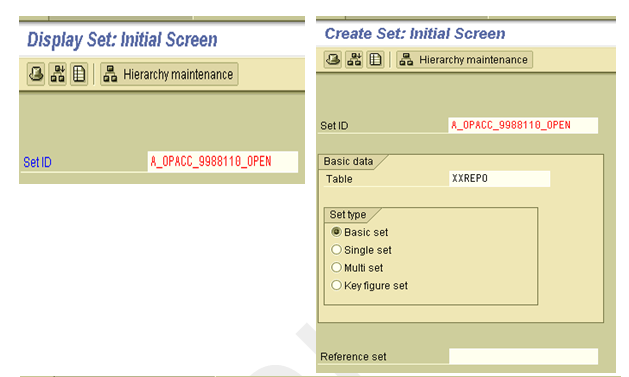

- Set name: A_OPACC_9988220_CLOSE
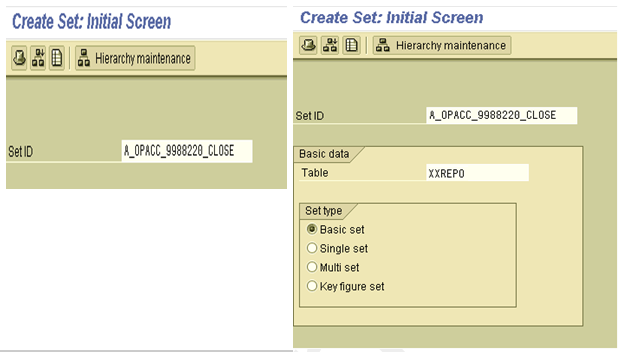

- Set name: A_OPACC_9988330_AVERAGE

Creation of Translation Method
- Enter Transaction code:- GCW4
- Translation method – AAA01 (for example)
- Name of Translation Method – Dummy Method 1 (for example)
- Enter Table Name – AAREPO (for example)
- Enter Usage Indicator *– 2 (for example)
*Usage Indicator: currency translation usage FI-GL/-LC - The entry indicates whether to use the currency translation method from the special ledger or from the consolidation system.
This is how below Translation Methods have been created:
- AAA01Dummy Translation Method for Operational GL A/C's)
- GGG01 (Dummy Translation Method for Group GL A/C's)

Adding Sets to Translation method
All sets must be added to either AAA01 or GGG01 Translation Methods, depending on whether GL account in sets is Operational GL account or group GL account.
Steps for Adding New Sets to Translation Methods
- Enter Transaction code: GCW4
- Double click on the Translation Method required e.g. AAA01

- Within the method find the most logical place to insert the set (take a note of the number)
- Select Create

- Ensure Translation entry radio button is selected
- Enter Insert after field the number that was noted above, the new set will be added after that entry.
- FS Item Set: Enter New Set Name (Set name) e.g.A_OPACC_9988110_OPEN
- Exchange rate indicator: enter From Template
- Translation Key: enter From Template
- Debit Item: enter From Template (Account got difference postings column)
- Credit Item: enter From Template (Account got difference postings column)
- Select Save
Based on the set names to be created, the following information is required before commencing the build:
- Translation Method
- Table
- Exchange Rate Indicator
- Translation Key
Translation Methods
The labeling of the new sets is based on whether the set includes Operational GL Accounts or Group GL Accounts. These sets are assigned to Translation Methods: AAA01 or GGG01 accordingly.
Table
Each set must be assigned to a table. This is because sets are table specific and the tables to be used are the summary or the totals tables when creating new sets.
- Operational Accounts: AAREPO (for example)
- Group Accounts: GGREPO (for example)
Exchange Rate Indicator
This is determined by the naming convention of the set.
- Opening
- Average
- Closing
Translation Key
This is determined by the naming convention of the set.
- Opening
- Average
- Closing
For example -
For creating FS item set: A_OPACC_9988110_OPEN (OPENING RATE)

For creating FS item set: A_OPACC_9988220_CLOSING (CLOSING RATE)

For creating FS item set: A_OPACC_9988330_ AVERAGE (AVERAGE RATE)

This process needs to be repeated for each newly created translation set

Once all the sets have been added to the translation method e.g. AAA01, the method needs to be validated.
Validating Sets Assigned to Translation Methods
Following steps needs to be followed for validating translation method to which new sets have been assigned.
- '-' in Check column (Blank): This means that the method has not yet been checked
- Select the check button now


- Once the check has been completed, the Check column will have one of the following statuses:
'E': The method was checked with errors
'X': The method was checked without errors
If the method has an ‘E’ in the column, then there are errors in that translation method. This could be due to overlapping accounts in assigned sets. The sets in question will be displayed in Validation Report and further investigation needs to be done to correct the errors.

Example of Validation Error Report for Translation Method AAA01 –
Following error has occurred due to presence of same GL account in both the sets at line number 100 & 120 in Translation Method AAA01.
To correct this error, change/ delete the GL account from any one of these two sets.

- Once the corrections have been made, the translation method needs to be validated again and the field will be populated with ‘X’ in the Check column.
- If the method has ‘X’ in the column, then this can be flagged as Active
Once all the sets have been assigned to the required methods and these methods are activated, the build is complete.

Testing
As a part of testing, following checks need to be made:
Check 1: Sets Created
- Transaction code SE16
- Table: SETLEAF
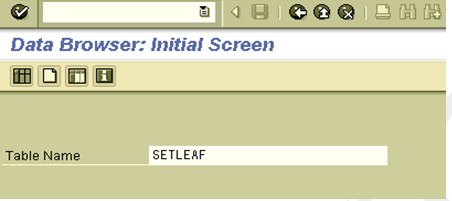
- Enter
- Select Multiple Selection button against Set ID field, Enter the New Sets created in the Single Values tab and Execute

Check 2: FS Item Sets Created
- Transaction code: SE16
- Table: T884

- Enter
- Select Multiple Selection button against FS item set 1 field, Enter the New Sets created (from the Template) in the Single Values tab and execute

Check 3: Journal Posting
- Transaction code: FB50
- Post a journal using Accounts that have been included in the newly created Translation Sets

Check 4: Executing the Translation Program
- Transaction code: SA38
- Run program: RGUUMR01 (FI-SL Currency Translation Program)
- Check if Period & Year have been updated
- Execute (preferably in Background)


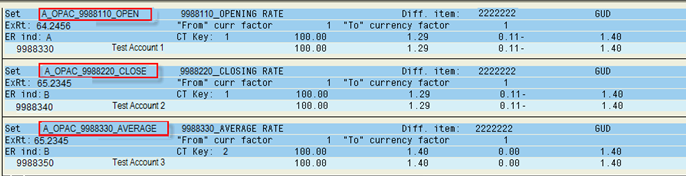
- SAP Managed Tags:
- FIN (Finance)
You must be a registered user to add a comment. If you've already registered, sign in. Otherwise, register and sign in.
-
"mm02"
1 -
A_PurchaseOrderItem additional fields
1 -
ABAP
1 -
ABAP Extensibility
1 -
ACCOSTRATE
1 -
ACDOCP
1 -
Adding your country in SPRO - Project Administration
1 -
Advance Return Management
1 -
AI and RPA in SAP Upgrades
1 -
Approval Workflows
1 -
ARM
1 -
ASN
1 -
Asset Management
1 -
Associations in CDS Views
1 -
auditlog
1 -
Authorization
1 -
Availability date
1 -
Azure Center for SAP Solutions
1 -
AzureSentinel
2 -
Bank
1 -
BAPI_SALESORDER_CREATEFROMDAT2
1 -
BRF+
1 -
BRFPLUS
1 -
Bundled Cloud Services
1 -
business participation
1 -
Business Processes
1 -
CAPM
1 -
Carbon
1 -
Cental Finance
1 -
CFIN
1 -
CFIN Document Splitting
1 -
Cloud ALM
1 -
Cloud Integration
1 -
condition contract management
1 -
Connection - The default connection string cannot be used.
1 -
Custom Table Creation
1 -
Customer Screen in Production Order
1 -
Data Quality Management
1 -
Date required
1 -
Decisions
1 -
desafios4hana
1 -
Developing with SAP Integration Suite
1 -
Direct Outbound Delivery
1 -
DMOVE2S4
1 -
EAM
1 -
EDI
2 -
EDI 850
1 -
EDI 856
1 -
edocument
1 -
EHS Product Structure
1 -
Emergency Access Management
1 -
Energy
1 -
EPC
1 -
Financial Operations
1 -
Find
1 -
FINSSKF
1 -
Fiori
1 -
Flexible Workflow
1 -
Gas
1 -
Gen AI enabled SAP Upgrades
1 -
General
1 -
generate_xlsx_file
1 -
Getting Started
1 -
HomogeneousDMO
1 -
IDOC
2 -
Integration
1 -
learning content
2 -
LogicApps
2 -
low touchproject
1 -
Maintenance
1 -
management
1 -
Material creation
1 -
Material Management
1 -
MD04
1 -
MD61
1 -
methodology
1 -
Microsoft
2 -
MicrosoftSentinel
2 -
Migration
1 -
MRP
1 -
MS Teams
2 -
MT940
1 -
Newcomer
1 -
Notifications
1 -
Oil
1 -
open connectors
1 -
Order Change Log
1 -
ORDERS
2 -
OSS Note 390635
1 -
outbound delivery
1 -
outsourcing
1 -
PCE
1 -
Permit to Work
1 -
PIR Consumption Mode
1 -
PIR's
1 -
PIRs
1 -
PIRs Consumption
1 -
PIRs Reduction
1 -
Plan Independent Requirement
1 -
Premium Plus
1 -
pricing
1 -
Primavera P6
1 -
Process Excellence
1 -
Process Management
1 -
Process Order Change Log
1 -
Process purchase requisitions
1 -
Product Information
1 -
Production Order Change Log
1 -
Purchase requisition
1 -
Purchasing Lead Time
1 -
Redwood for SAP Job execution Setup
1 -
RISE with SAP
1 -
RisewithSAP
1 -
Rizing
1 -
S4 Cost Center Planning
1 -
S4 HANA
1 -
S4HANA
3 -
Sales and Distribution
1 -
Sales Commission
1 -
sales order
1 -
SAP
2 -
SAP Best Practices
1 -
SAP Build
1 -
SAP Build apps
1 -
SAP Cloud ALM
1 -
SAP Data Quality Management
1 -
SAP Maintenance resource scheduling
2 -
SAP Note 390635
1 -
SAP S4HANA
2 -
SAP S4HANA Cloud private edition
1 -
SAP Upgrade Automation
1 -
SAP WCM
1 -
SAP Work Clearance Management
1 -
Schedule Agreement
1 -
SDM
1 -
security
2 -
Settlement Management
1 -
soar
2 -
SSIS
1 -
SU01
1 -
SUM2.0SP17
1 -
SUMDMO
1 -
Teams
2 -
User Administration
1 -
User Participation
1 -
Utilities
1 -
va01
1 -
vendor
1 -
vl01n
1 -
vl02n
1 -
WCM
1 -
X12 850
1 -
xlsx_file_abap
1 -
YTD|MTD|QTD in CDs views using Date Function
1
- « Previous
- Next »
- Customer Invoice Country Translation in Enterprise Resource Planning Q&A
- Building Low Code Extensions with Key User Extensibility in SAP S/4HANA and SAP Build in Enterprise Resource Planning Blogs by SAP
- Wrong Translation Date in billing document in Enterprise Resource Planning Q&A
- SAP Fiori for SAP S/4HANA - Technical Catalog Migration – How the migration process works in Enterprise Resource Planning Blogs by SAP
- SAP Fiori for SAP S/4HANA - Technical Catalog Migration – Why and Getting Ready for Migration in Enterprise Resource Planning Blogs by SAP
| User | Count |
|---|---|
| 2 | |
| 2 | |
| 2 | |
| 2 | |
| 2 | |
| 2 | |
| 2 | |
| 2 | |
| 1 | |
| 1 |
