
- SAP Community
- Products and Technology
- Technology
- Technology Blogs by SAP
- How to expose Gateway Services via HCI OData Provi...
- Subscribe to RSS Feed
- Mark as New
- Mark as Read
- Bookmark
- Subscribe
- Printer Friendly Page
- Report Inappropriate Content
| Part 1 (You are here :smile: ) |
|
| Part 2 |
|
There is already a very fine blog from martin.bachmann explaining HANA Cloud Platform, the benefits of cloud and HCI Odata Provisioning in general, as well as the scenario for connecting SAP HCI OData Provisioning to an SAP Gateway system here How to connect the SAP Business Suite to the SAP HANA Cloud Platform using Gateway as a Service Tria... However like so many things in the cloud, there are changes already, as soon as its published.
* - As a testament to constant change, mere days after creating this blog, it was announced that the name is now HCP OData Provisioning. In trial for now the name still shows as HCI OData Provisioning, but in future when the name is changed, please replace HCIODP with HCPODP as you read :smile:
I will not re-cover the informational content from Martin's Blog again, but I will be showing the updated screens for the most recent version.
If you have already configured HCI Odata Provisioning using Martin's blog, or on your own, and want to skip to the SAP API Management part, please copy down the URL path to your HCI Odata Provisioning Services and go to Part 2 of this blog.
A quick bit on "Why SAP API Management?" SAP API Management does not replace SAP Gateway, and in fact, relies on SAP Gateway to expose data from SAP Backends. What SAP API Management adds is an enhancement of the capabilities provided by SAP Gateway. It can sit on top of a Gateway deployment in order to provide Secure and Scalable access, through security, and data management policies, as well as providing a developer engagement area. With a deployment on HCP, it is even easier, as a user of SAP Gateway only needs to install/run the IWBEP component of Gateway on their SAP Backend system, and use HCI OData Provisioning on HCP to connect to it, consuming the exposed OData endpoints directly in SAP API Management. Additionally SAP API Management can combine other data sources such as HANA XS or Non-SAP data together with Gateway exposed data, exposed via a single secure endpoint for developers to build impressive Apps. For more in-depth on benefits of SAP API Management - see SAP API Management FAQ |
This walkthrough will focus on using HCI OData provisioning (hereafter referred to as HCIODP) to consume services exposed by SAP Gateway, and expose them as OData endpoints which will be consumed by SAP API Management as API Proxies.
PART I – Creating OData Endpoints in HCIODP
* Pre-Requisite: An account on an SAP Gateway system accessible via Internet. For this walk-through I will be using the SAP Developer Center ES4 system. Anyone can sign up for an account here: SAP NetWeaver Gateway Developer Center
1. Enabling HCIODP in Trial
Login to trial, check the Services section, under "Integration" i.e. In HCP Trial Account

Click HCI OData Provisioning tile to enter service. Check status of service. If click status is "Not enabled" click the "Enable" button. Wait until you see service status change to Enabled.

2. Configuring HCIODP Destination(s)
Click “Configure HCI OData provisioning” - This should bring up the “Destinations” tab under "Configure HCI OData Provisioning". Click “New Destination” in order to create the destination for the SAP Developer Center ES4 system.
Enter details for the Gateway system. All details, including login, and password will be those which you have registered on the Gateway system. E.g. for SAP Developer center ES4 system, see below:

After you save, wait until details are saved in system, which will be indicated by the configuration screen turning grey and no longer allowing input.
3. Configuring HCIODP Roles
Click the “Roles” tab to configure user access in HCIODP.
Select GW_Admin role, and click “Assign” below in the “Individual Users” section. This will authorize the user to enter the Admin window for HCIODP to configure available services, view logs, or configure Metadata options.
In the popup window, enter the SAP ID login information (P-User, S-User, I#, etc.) you will be using, and click "Assign"..
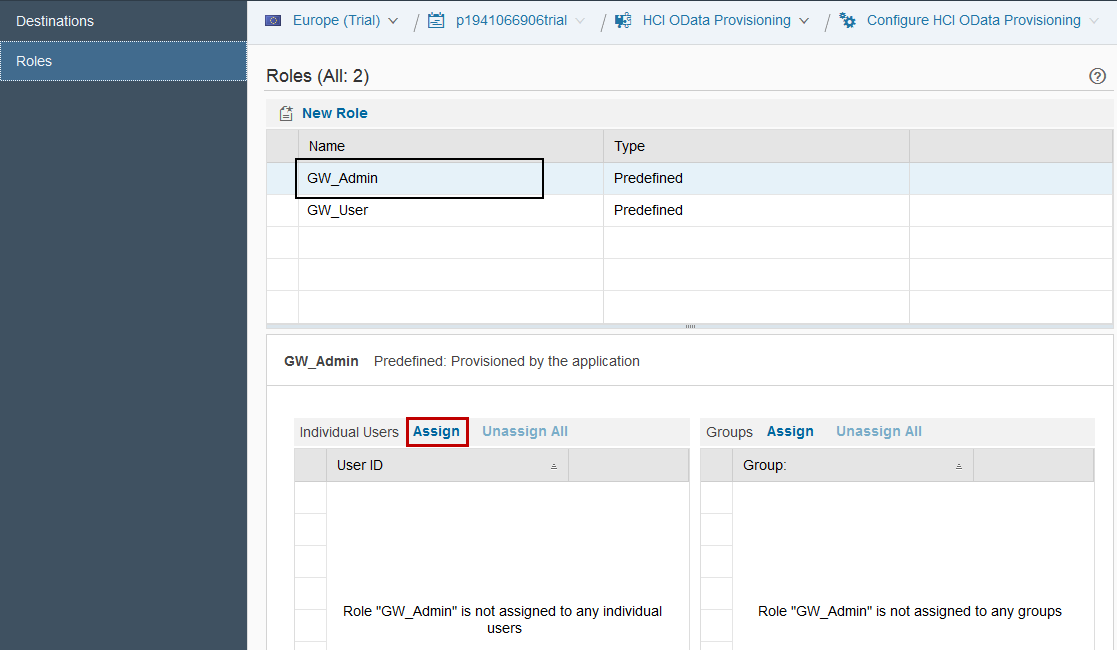

Repeat this process with the role GW_User, this will assign authorization for a user to consume the services configured on HCIODP (but not to access the Admin window).
Once complete, you should have a user assigned to both the roles GW_Admin and GW_User.
4. Configuring HCIODP Services
Click the “HCI OData Provisioning” link at the top of the window, to return to the HCIODP base screen

Then click “Go to Service” from the base screen for HCIODP.
If everything worked correctly, this will open a new browser tab, for the HCIODP Admin screen. You may be prompted to enter SAP ID credentials, enter the credentials for the user configured in the GW_Admin role. After login the Admin screen should appear as below:

To begin exposing services from Gateway system configured, click the "Register" button at the top of the screen to bring up the “Register Service” screen. Select the SAP Gateway system configured in Step 2 from the drop down list for Destinations, then click the icon of a Magnifying Glass next to “Search Services” to bring up a list of available Gateway Services.

Select the desired service to be exposed to API Management by clicking the empty box on the far left to highlight that selection. E.g. to select “GWDEMO” below:

Note: The box will fill blue when selected, and if you move the mouse cursor away, you will see the entire row is blue when selected. If this is not the case, the row was not properly selected.
Click the "Register" button, to register the selected service in HCIODP. The service should now appear in the list of Registered Services for HCIODP.

Click “Open Service Document” for the newly added service, to test that the service is exposing data as expected. This will open a new browser tab, with service data in OData format. Copy down the URL in your browser bar for the service, this will be used as the Target endpoint for the API Proxy.
Repeat these steps above for each Gateway service you want to expose.
When you have completed registering services, the next step will be creating API proxies in SAP API Management, using HCIODP as the OData Target Endpoints, and the Services as the APIs in this case. This will be covered in Part 2.
For questions, feedback, concerns, feel free to leave a comment, or send us an E-Mail.
Also follow us online
SAP API Management SAP.com | SCN | YouTube
- SAP Managed Tags:
- SAP Gateway
You must be a registered user to add a comment. If you've already registered, sign in. Otherwise, register and sign in.
-
ABAP CDS Views - CDC (Change Data Capture)
2 -
AI
1 -
Analyze Workload Data
1 -
BTP
1 -
Business and IT Integration
2 -
Business application stu
1 -
Business Technology Platform
1 -
Business Trends
1,658 -
Business Trends
92 -
CAP
1 -
cf
1 -
Cloud Foundry
1 -
Confluent
1 -
Customer COE Basics and Fundamentals
1 -
Customer COE Latest and Greatest
3 -
Customer Data Browser app
1 -
Data Analysis Tool
1 -
data migration
1 -
data transfer
1 -
Datasphere
2 -
Event Information
1,400 -
Event Information
66 -
Expert
1 -
Expert Insights
177 -
Expert Insights
298 -
General
1 -
Google cloud
1 -
Google Next'24
1 -
Kafka
1 -
Life at SAP
780 -
Life at SAP
13 -
Migrate your Data App
1 -
MTA
1 -
Network Performance Analysis
1 -
NodeJS
1 -
PDF
1 -
POC
1 -
Product Updates
4,577 -
Product Updates
344 -
Replication Flow
1 -
RisewithSAP
1 -
SAP BTP
1 -
SAP BTP Cloud Foundry
1 -
SAP Cloud ALM
1 -
SAP Cloud Application Programming Model
1 -
SAP Datasphere
2 -
SAP S4HANA Cloud
1 -
SAP S4HANA Migration Cockpit
1 -
Technology Updates
6,873 -
Technology Updates
421 -
Workload Fluctuations
1
- SAP Build Process Automation Pre-built content for Finance Use cases in Technology Blogs by SAP
- Consuming SAP with SAP Build Apps - Mobile Apps for iOS and Android in Technology Blogs by SAP
- Improving Time Management in SAP S/4HANA Cloud: A GenAI Solution in Technology Blogs by SAP
- IoT - Ultimate Data Cyber Security - with Enterprise Blockchain and SAP BTP 🚀 in Technology Blogs by Members
- Real time access management with SAP BTP Kyma serverless workloads in Technology Blogs by SAP
| User | Count |
|---|---|
| 38 | |
| 25 | |
| 17 | |
| 13 | |
| 7 | |
| 7 | |
| 7 | |
| 7 | |
| 6 | |
| 6 |